Attend HRM provides a manual time registration facility. This is useful when employees are unable to register their attendance data for some reason. It may be due to a failure or fault in the time attendance device, or power failure etc. Time attendance entries can be added against a selected employee or a selected department manually. When manual time attendance entry is applied to a department, actually time attendance entries are applied against all the employees of the department.
Manual entries against a department can be overridden with a manual entry against an employee in the same department. The manual entry that has been entered against the employee will be in action.
Overview Screen:
Overview screen has two tabs which are Departments tab and Employees tab.
Employees Tab:
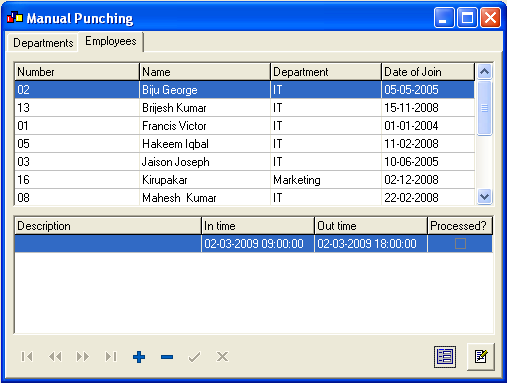
There are two overview screen in the above screen. The top one lists the employees and the below one lists the manual punches available for the selected employee.
Detail Screen: Allows to add manual entries
The detail screen is same for both Department tab as well as Employees tab.
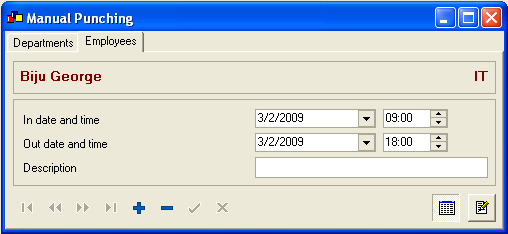
The screen has the following information:
| In date and time | The in date and time for an employee or whole department has to be keyed in manually |
| Out date and time | The out date and time for an employee or whole department has to be added manually |
| Description | Any description can be provided for the manual entries |
Note: A valid time registration entry consists of one IN entry and one OUT entry. Once both IN and OUT entries are provided, the time registration information is processed using 'Process' button. The processed information cannot be edited.
Copyright (c) 2003-2008 Lenvica Computer Solutions


