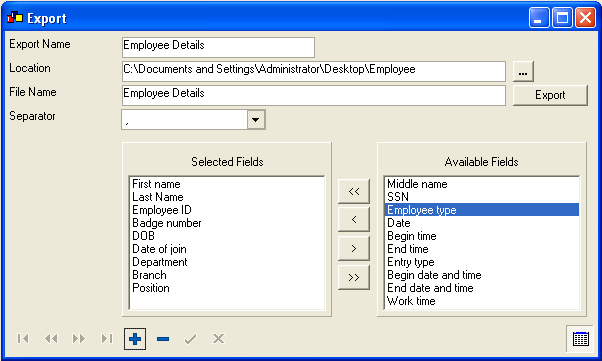TR Export functionality helps to export the Time registration data as a delimited text file. This will be very useful to you in case you use any other HRM or Payroll software. Almost all the payroll software products has the facility.
Almost all payroll software products have the facility to import the Time attendance data from external sources and use it for payroll processing. Attend HRM allows to create custom Time attendance exports depending on the data requirement of the target payroll application. This custom time attendance export could be saved for repeated future use.
Creating an Export file
| Export Wizard: | ||||||||||||
|
The wizard has the following information:
|
Exporting the time attendance data
To export the time attendance data, create an export and save it. Export the information by clicking the export button on the detail screen. Export file will be created at the specified location.
Copyright (c) 2003-2008 Lenvica Computer Solutions