Interface to generate the Salary Card for employees of an Organization. Salary Card contains all salary details related to an employee.
The Overview Screen is same as in Employee interface(Employee module) displaying the employee details.
Detail Screen: Displays the
Salary Card details of selected employee.
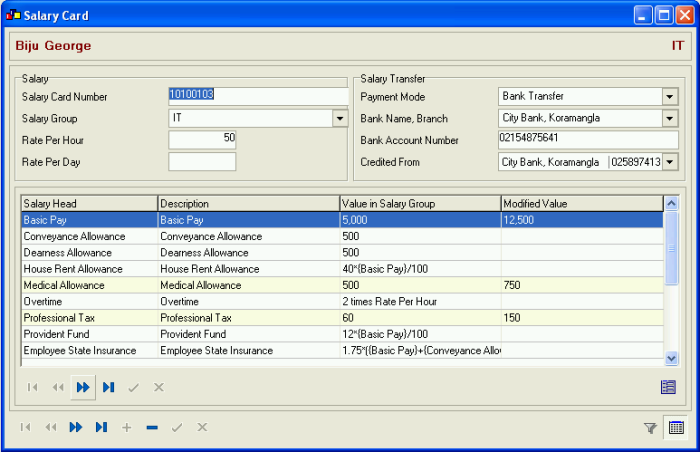
The detail screen has the following information:
| Salary Card Number | Card Number is generated automatically |
| Salary Group | Salry Group of the employee can be selected here, lists the Groups defined in Salary Groups module |
| Rate Per Hour | Rate of pay per hour |
| Rate Per Day | Rate of pay per day |
| Payment Mode | Payment Mode can be selected. May be Cash, Cheque or Bank Transfer |
| Bank Name, Branch | Bank Name, Branch can be selected only if the Payment Mode selected is Bank Transfer or Cheque, else it is read only |
| Bank Account Number |
Account Number can be selected only if the Payment mode is Bank transfer, else it is read only If the Payment Mode is Cheque then the interface asks for Cheque Number instead of Account Number |
| Credited From | Lists the Employers Banks available from which the Salary is credited |
| Child Overview Screen | Displays the Salary Heads, their Type, value and also Modified Value if any |
Child Overview Screen: Lists the salary Heads entitled to the employee and its values.
The values of the Salary Heads assigned can be modified in the Child Detail Screen.
Child Detail Screen :Allows to view/modify the Slary Head details.
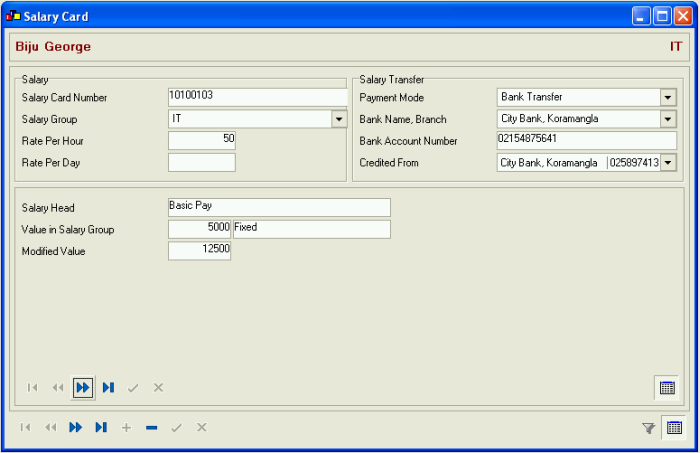
The Child Detail Screen has the following information:
| Salary Head | Salary Head included in the salary group of the employee |
| Value in Salary Group | The value assigned and type |
| Modified Value | Modified value if any |
| Formula | Formula defined for the salary head |
| Slab | Slab is visible only is slab is used by the salary head in group |
Copyright (c) 2003-2008 Lenvica Computer Solutions


