Attend HRM ships with an easy to use Graphical User Interface (GUI). All the functionalities are accessible through an outlook-style sidebar Menu. The same functionalities can be accessed through the standard main menu.
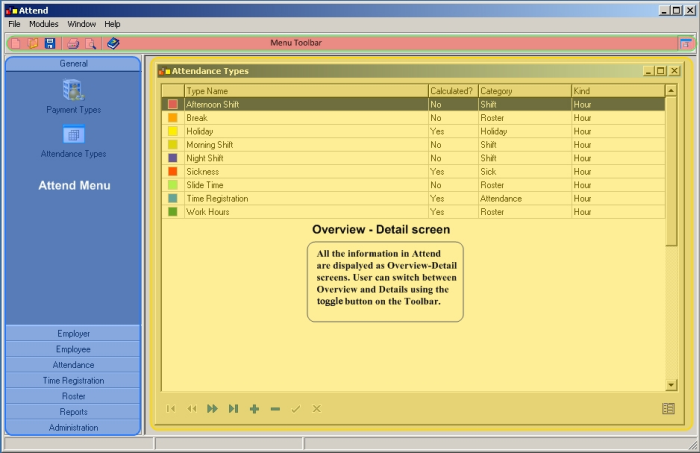
In Attend HRM, most of the functionalities are implemented using Overview-Detail screen. The overview screen displays the consolidated information in a tabular format. User can select the required item from the table by double clicking the row containing the item. The detail screen permits the user to view/edit the selected item, and also insert a new item.
Copyright (c) 2003-2008 Lenvica Computer Solutions


