Interface to manage employer related information.
Overview Screen: Lists the employers.
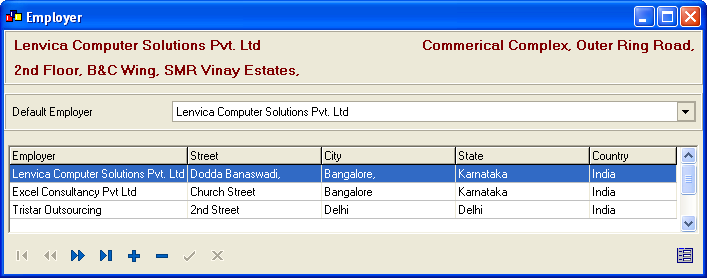
Detail Screen: Displays the details of selected organization
Default Employer : User can add more than one employer, but at a time user can process data for only one employer. User can select the default employer from the drop down.
General Tab: Allows to add/modify the general details of the organization
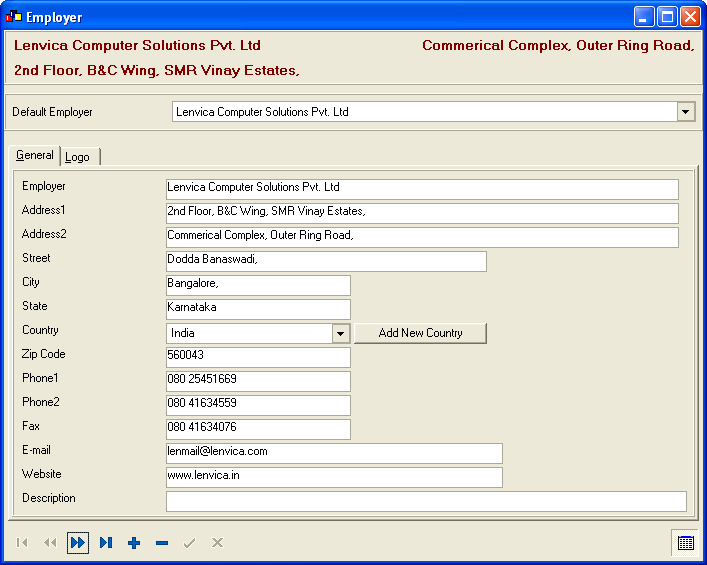
General tab has the following information:
| Company* | Name of the company |
| Address* | Address of the company |
| Street* | Street |
| City* | City |
| State* | State |
| Country* | Country |
| Zip Code* | Zip Code |
| Phone Numbers* | Two phone numbers can be added |
| Fax Number | Fax number |
| General contact email id for the company | |
| Website | URL of the company |
| Description | Any general remarks can be mentioned here |
Note: The 'Add New Country' button can be used to add new country names.
Logo Tab: Allows to add/modify the logo of the Employer
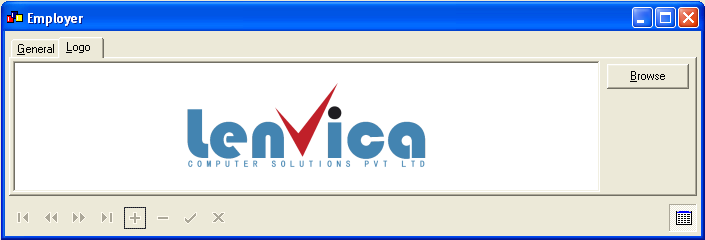
Logo of the company: The logo that
is stored through this screen will be used in all the reports in
Attend HRM. If no logo is provided here, then the reports will
be displayed without logo.
For selecting the logo file, 'browse button' can be used. Only
Bitmap images (*.bmp) can be used as logo files.
Note: * Mandatory Information.These information has to be supplied before saving.
Copyright (c) 2003-2008 Lenvica Computer Solutions


