Attend HRM Toolbar is a common mechanism used in Attend HRM to handle all the information management activities.
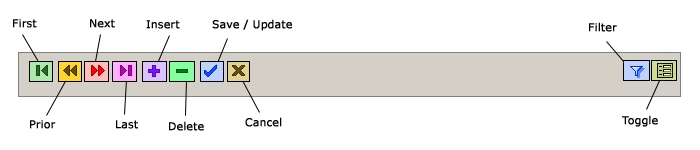
By default the toolbar has 10 buttons over it, and their functionalities are as following:
| First | Moves to the first record |
| Prior | Moves to the previous record |
| Next | Moves to the next record |
| Last | Moves to the last record |
| Insert | Inserts a new, empty record |
| Delete | Deletes the active record and moves to the next record |
| Save/Update | Saves the new/updated information |
| Cancel | Cancels any changes made |
| Filter | Filters the data based on specified parameters |
| Toggle | Toggles between the overview and detail screens |
Copyright (c) 2003-2008 Lenvica Computer Solutions


