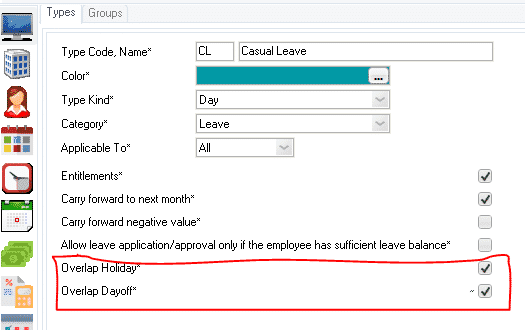Forum Replies Created
-
AuthorPosts
-
Hello,
We recommend replacing the old RFID machines with new biometric clock machines with state of the art face or fingerprint recognition.
Biometric recognition for time attendance and access control is the most advanced
Speaking of the advantages of replacing the RFID with biometric time attendane machines, the primary is buddy punching – basically when an employee clocks in for a co-worker using the RFID shared physically. A biometric time clock can likely eliminate this issue entirely because the actual person has to clock in themselves – they aren’t simply carrying a card instead they must use their fingerprint or face to mark to clock in or out.
Second is the verification time, biometric clocks are much faster in verifying and registering the clock in & out of employees.
You can check the list of state of the art machines in the links below. All these machines are compatible with Lenvica HRMS Time attendance software which means you can easily automate your time attendance process.
Face Recognition Devices
Fingerprint Recognition DevicesDatabase is very critical. Hence, we must adopt measures to ensure its safety from cases of system crash, data theft, corruption etc. Here are a few points that you must note.
1. Establish strong passwords
Implementing strong passwords is the easiest thing you can do to strengthen your security. Do not share the passwords with other users. Lenvica HRMS keeps history of changes that have been made the software, if anyone attempting to tamper the DB works using your credentials then it may mislead.2. Put up a strong firewall
In order to have a properly protected network, firewalls are must. So it reduces attempts to risk the safety of DB from outside or even internal networks.3. Install antivirus protection
Antivirus and anti-malware software are essentials in your arsenal of online security weapons, as well.4. Update AtttendHRM software and other related OS or system security programs regularly
Making sure Lenvica HRMS time attendance software and other crucial programs in the server are updated is a necessary step towards being fully protected. With each patch, Lenvica HRMS team make changes to cop with the current set of security threats.5. Secure your Computers, Laptops
Your computers and laptops from where you access the software must be well protected. You mustn’t provide unattended access to others either physically or through remote desktop sharing tools.6. Backup Lenvica HRMS Database regularly
Servers should have a complete backup weekly, and incremental backups every night.
Scheduling regular backups to an external hard drive, or in the cloud, is an easy and the most effective way to ensure that all your data is stored safely. You must schedule for the automatic backup at least twice a day in the Lenvica HRMS time attendance software. It will automatically run and store the database in the location you have specified.7. Monitor diligently
Physical security must be ensured. You can setup access control to server rooms, cctv cameras etc to ensure this.8. Educate your employees
Teaching your employees about safe online habits and proactive defense is crucial.
Make sure your employees understand how important your company’s data is, and all the measures they can take to protect it.Yes, annual bonus can be calculated in Lenvica HRMS. Please refer the video link below to view the bonus processing in Lenvica HRMS payroll software.
How to calculate bonus in Lenvica HRMS Payroll Software??
As shown in the video, you can define bonus periods, create formula for caculating the bonus, rounding off final bonus figures, restricting to a maximum amount, pull bonus reports etc from the payroll software. The salary heads you select in bonus module to create formala returns the cumulative of all the months that are in the bonus period. For e.g. Suppose that your bonus period is from Oct 2018 to Sept 2019 and you have included Basic Pay in the formula. Basic pay here will return the sum of basic pay from Sept 2018 to Oct 2019. Unlike other software, users don’t have to import the a whole year’s data again in software just to calculate bonus. This way, you can easily calculate the annual bonus of your staff.The bonus calculated through the payroll software will be automatically considered for Income Tax (TDS) calculation in the software. Bonus amount is added to the gross salary figure and reflects in the taxable income that the software applies to the tax slab.
Yes, the Kerala professional tax assessment is done by the concerned muncipal authority on a half-yearly basis. It is mandatory to pay professional tax for all employees or who are drawing a half-yearly income more than Rs. 12000. The profession tax for the first half i.e. from April to September of the year should be paid on or before August 31. Likewise, for the second half which is from October to March, the profession tax should be paid before the end of February. The concerned muncipal authority usually issue a notice to pay the profession tax within the due time period. If any company or a self employed individual fail to pay on time, then a penalty of 1% interest per month is liable. Also, a fine of Rs. 5000 must be remitted for not paying the professional tax. Further details and the professional tax slab of Kerala can be viewed in the page link below.
Professional Tax in KeralaIn Lenvica HRMS payroll software, the kerala professional tax will be automatically calculated. Payroll software users can mention the payslip heads (Basic Pay, Dearness Allowance etc) that must be considered for estimating the half-yearly income of an employee. Based on this, the payroll software applies the professional tax slab and deduces the half-yearly profession tax liable to the employee. The half-yearly profession tax value is then split equally into six months. This value appears in each payslip of that employee, generated throughout each month in the half year. The professional tax deduction is displayed in payslip of the employee under the salary head called ‘Professional Tax’. In case an employee gets an increment in between then the payroll software will automatically recalculate the professional tax by applying the new salary figure into the professional tax slab of Kerala.
Yes, Lenvica HRMS time attendance software is compatible with ZKTeco WDmS software.
As you have mentioned, the time attendance software can connect with ZKTeco devices through WDMS itself and provide to you attendance reports, attendance screen of employees etc.
The procedure to integrate Lenvica HRMS time attendance software is same as adding a new device directly to Lenvica HRMS except that the field called ‘Device’ must be chosen as ‘ZKTeco Push’ and a few other fields must be provided as shown in the image below.

The connection string will open a small window where the fields must be given as below.

Once the configuration is complete, Lenvica HRMS time attendance software will start fetching the details from ZKTeco WDMS software and will update the attendance of your staff spread across various offices in India.
in reply to: Professional Tax in Maharashtra #22179Professional tax can be defined as a tax that is levied by a state government on all individuals who earn a living through any medium. For salaried individuals, maharashtra government entrusts the duty of assessing and deducting professional tax to the employers. It varies from state to state and in Maharashtra, income earned by an employee is split in slabs and the amount liable to be paid as professional tax is defined for each slab.
In Maharashtra, professional tax is regulated by the Maharashtra State Tax on Professions, Trades, Callings and Employments. It offers special privileges to women professional tax payers. Any individual who earns above Rs. 7500 per month is liable to pay professional tax in Maharashtra. Women earning salary upto Rs. 10000 are exempt from Professional Tax. Rs. 2500 is the maximum amount that any payer may have to remit in a year as professional.
Professional tax is calculated on the monthly gross salary.
Please check the link below for the Maharashtra Professional tax slab and other details.
https://www.lenvica.com/professional-tax-in-maharashtra-pt-slab/in reply to: Shift Management Software #22146Yes, there are options to update the work shfts of employees other than manually entering it into the time attendance software. Please review the video links to learn different methods to update work shifts in the time attendance software.
1. Adding shifts directly to the software.
2. Importing work shifts to time attendace software using an excel
Automatically detecting the applicable work shifts employees based on their clock IN and clock.in reply to: Calculating Yearly Bonus for Employees #22117Hi Dilanka,
Yes there is option to calculate annual bonus for employees in Lenvica HRMS payroll software. The bonus caclulated for each employee will reflect in the bonus reports you pull from the software. Bonus module has options to define custom period, custom formula to calculate bonus with option to select salary heads, restrict the maximum bonus, round off etc. Please check the page link below to learn in detail how you can process Bonus through Lenvica HRMS payroll software.
https://www.lenvica.com/how-to-calculate-bonus/Hi,
Lenvica HRMS can perfectly meet to your requirements. You can encash earned leaves through Lenvica HRMS payroll software itself. The amount to be encashed will reflect in the payslip under the salary head called ‘Leave Encashment’. The count of earned leaves encashed will be deducted from the leave balances. Further, it is also possible to carry forward the earned leaves left after encashing or else they can be discarded too.
Leave Encashment option is available under Leave module in the payroll software. In your case, you must first define the earned leave encashment policy under the screen ‘Leave Encashment Policy’. You must define here the maximum count of earned leaves that can be encashed, the amount or formula to deduce the amount that must be paid for each day of leave encashed. Once you have defined the policy, you can click on Leave Encashment under the Leave module. You can follow the wizard instructions to sucessfully encash leaves for employees. Once the leaves are encashed and approved, you can process payslip for the period and the earned leave encashed value will dispay in the payslip. Ensure that the salary head called ‘Leave Encashment’ is added in the salary group.
Second requirement of carry forwarding the earned leaves using the payroll software can also be done. You can define the leave carry forward policy under Leave module. Here you specify the maximum count of earned leaves that can be carry forwarded to the year succeeding. You can then access the wizard under Leave carry forward screen and the earned leaves will be carried forward. If there is still earned leave balances then those will be discarded. The page link below will explain how to carry forward leaves in Lenvica HRMS payroll software.
Hello Andrin,
Lenvica HRMS time attendance software is compatible with ZKTeco terminals. You can easily integrate the machines at your end with the time attendance software by specifying the local ip address assigned to each machine. The time attendance software will communicate with the ZKTeco terminals at each import interval specified by the user at the time of adding the devices to the software. It will read the clock in and out informations of the employees and will provide reports that can make it easy for user to review. There is no need to manually trigger a communication with the ZKTeco terminals. It automatically communicates with the ZKTeco machines and brings in the fresh data. Custom import intervals helps user to setup time intervals appropriate for each machine based on the clocking frequency of staffs using the machine. If it is a machine where employees log in and out frequently then the interval between each communication can be kept as one or five minutes. Time attendance software will communicate with ZKTeco machine every one or five minutes and will update the attendance entries. If the ZKTeco machine connected is used by staff to mark entry and exit only, which are at least 8 hours apart then you may opt for a larger interval like 4 hour or more. This will be enough to bring in data almost in real time.
How to connect an ZKTeco Time Attendance device to Lenvica HRMS?
Furthermore, the roster module in Lenvica HRMS time attendance software lets user to create and assign the appropriate work shift timings for each employee. Based on this planned work time, the time attendance software marks the overtime of the employees. Users can split employees into categories – OT applicable and not applicable. User can then define in the time attendance software to mark overtime only for those employees who fall under the OT applicable category. Time attendance software will connect to ZKTeco machines to read the clock in and clock out of employees. If any employee has clocked out past his work end time as per the work roster set, then it will be marked as overtime automatically by the software and you can pull out various reports of OT from the software.
You can take an overview of the attendance module in Lenvica HRMS software by clicking on the link below.
Overview of module Attendancein reply to: Download free payroll software #21962Yes, you can download the payroll software for free.
Download free version of payroll software from the link below and analyse the payroll processing in Lenvica HRMS.
https://www.lenvica.com/download-attendhrm/Alternately, you can get in touch directly with our executives by dropping an email to sales@lenvica.com. They will help your team in installation, configuration and training of the payroll software.
in reply to: Leaves must overlap holidays and days off? #21936Yes, Lenvica HRMS can mark and count the holdays or day offs that fall in between the leave dates an employee has applied for. You can activate this option under General module -> Attendance Types, double click on the leave type and you can see the options to check mark – Overlap Holiday and Overlap Day Off. If both are checked mark then when the employees raise request for leaves on multiple continuous days and if there is a holiday or day off in between the start and end date of leave application, then that also will be counted along and a leave entry will be marked in the time attendance screen in software. Any holiday or day off that is sandwiched between the start and end date of the leave application will also be counted as leave and that will be deducted from his leave balance. Refer the attached screenshot.
Attachments:
Hi,
Employee Self Service is the online portal of Lenvica HRMS. You can provide access to the online punching feature in ESS to the employees who travel or who are onsite. It allows user to ‘Punch IN’ and ‘Punch OUT’. It notes the time and location at which the employee punched in or out. This is updated in the attendance module real time. Users are not allowed to alter the server time displayed on this page. It simply reads the time on Lenvica HRMS server and displays it. To enable online punching, you can move to the screen ‘User Rights’ under Administration module, choose the user group and enable the option Online Punching. ESS users who belong to this group will be able to access the online punching option through ESS and use it to register the time attendance punches.
Please refer the video link below. It explains how you can create Employee self service users and assign module rights for them.
https://www.lenvica.com/attendhrm-how-to-create-a-user-and-assign-access-rights/
Hello,
Thank you for reaching to us with your concern!
Lenvica HRMS allows to create separate user accounts for each staff who is accessing the software. Specific roles for each user can be setup using the User rights option under Administration module. Separate user accounts help Lenvica HRMS to provide reference to the admin users by saving the log of changes done in Lenvica HRMS by each user separately under ‘Attendance History’ and ‘Salary History’.
Creating a software user account and assigning rights can be done in three steps listed below:
1. Under Administration module, click on Users. You can add a new user in the ‘Users’ tab. Username, password, mapping the employee to the user account created etc can be done on this screen.
2. Go to User Groups under Administration module. The new user account created can be included in any of the user groups listed there or you can create a new user group and include this user in that.
3. Assign the module rights under ‘User Rights’ screen in Administration module. Based on the role specified for this user, you may enable, disable access to various modules in Lenvica HRMS or you can use ‘read only’ option which restricts the users from making any changes but just viewing it.
User rights are not specified directly for the user accounts we have created but for the User groups in which we put the users in the second step. This makes it easy to club the users with similar roles and manage the rights. For e.g. Users who handle salary related tasks can be clubbed under one user group called ‘Salary Team’ and then specific rights for this group can be given under User Rights screen. If you make attendance module as read only for this group then all users who belong to that particular group will only be able to view attendance but not make any changes there.
The help video link below explains in detail how you can configure a new user account and specify the rights for it. Please check the same.
https://www.lenvica.com/attendhrm-how-to-create-a-user-and-assign-access-rights/I hope this answers your question.
Should you require any further clarifications, you are welcome to use the forum.
in reply to: Automate Backup Data #21690Hi,
Thank you for your suggestion!
I assume you are now manually running the backup process each time using the backup feature provided under Administration module. In fact, there is already an option in Lenvica HRMS through which you can backup the database of Lenvica HRMS and it can be automated to run at specified intervals.
This option is under General module. Move to Task Scheduler screen. You can add a new task here to backup the database. Please note to mark this task as recurring and choose from various options like daily, weekly, monthly etc. User can specify any time at which it must run. You must also specify the location to which the backup database must be stored. Note that the software must have enough rights to store a file in the location specified here.
Please refer the help page provided below. It explains how you can configure the task to schedule database backup.
-
AuthorPosts