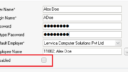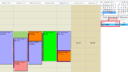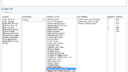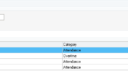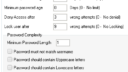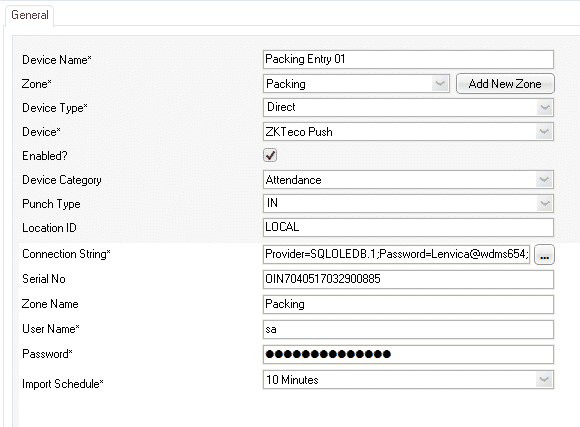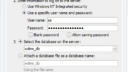Forum Replies Created
-
AuthorPosts
-
Lenvica HRMS offers a wide range of customizable reports to satisfy the needs of even the most demanding organization. You can get a number of comprehensive reports that containing information on Employee Raw Punches, Attendance, Late In/Early Out, Shift, Leave/Permission etc.
Below are a few reports listed which are available in Lenvica HRMS:
1. Daily Headcount
2. IN Punches Today
3. OUT Punches Today
4. Report on continuos Absence, Leave, Late IN, Early OUT and so on
5. Yearly Attendance Summary
6. Report on Raw Punches
7. Raw Punch – Shiftwise
8. Canteen Access
9. Clinic Accessin reply to: Download free payroll software #21972Even if you have less than 15 employees, payroll can be complicated, time -consuming process for small business owners. Lenvica HRMS Payroll Software can simplify your payroll management so that you can focus on your business.
in reply to: Download free payroll software #21969From service providers to manufacturing shops to non-profits, our payroll software is designed to fit the payroll management needs of most companies. Any size organization can use our payroll software.
If you are managing a sales team and if your team is supposed to visit multiple locations a day, this feature will help you to track them. A sales executive can punch from each location he visits thereby giving his manager an overview of his travel route for the day. If the visits are of long duration the executive will be able to punch IN and punch OUT from the location to indicate the duration he spent with the customer.
This feature allows managers to effectively track travelling employees and to optimize their travel routes.
Hello Janet,
You can configure Dynamic DNS in the device location. Lots of routers support Dynamic DNS option.
Refer below link:
Setting up Time Attendance Access Control Device using Dynamic DNSin reply to: Unlock a User #21642Yes there is! From Lenvica HRMS version 6.0, there is an option to disable each user.
Attachments:
in reply to: Unlock a User #21640Hello Luis,
Login to Lenvica HRMS using Administrator account and reset the password of the user whose account is locked.
in reply to: Work Time Calculation in Payroll #21614Hi Janet,
We treat work time and overtime different, but, we can do the addition in attendance screen or in salary.
If you want the addition to show up in Attendance screen, we should use ‘Attendance Groups’ which will show the total under ‘Group Totals’
If you want the addition to happen in salary, just create another Non-payslip head and specify the formula.
Refer documents in the links below :
in reply to: Lenvica HRMS Password Policy #21563Hello Janet!
Yes! from Lenvica HRMS version 6.0 different password policies like in Windows are available.
In administration settings, you can find the settings related to password configuration.Attachments:
Hi Ribin,
For adding a ZKTeco device with WDMS, in device, provide port number and static IP address of the WDMS server. The WDMS port(Default port is 8081) must be open. Confirm the device is online in ZKTeco WDMS and add the device in Lenvica HRMS.
The table below detail the fields that has to be filled in the software when trying to add ZKTeco Push devices into the software.
Field Name Description Connection String Connection details to WDMS Database Serial No Serial no of device added in WDMS(Need to fill when some devices instead of all devices in WDMS is needed to connect with software) Zone Name Name of the zone in WDMS User Name Username of WDMS Database Password Password of WDMS Database Import Schedule The intervals at which device and software communication must happen Refer below video link for configuring ADMS in ZKTeco Push Devices:
https://www.youtube.com/watch?v=0Rjc4lZgng0Attachments:
Hi Ribin,
Greetings from Lenvica!
There are several possibilities to connect a ZKTeco device in a remote location to Lenvica HRMS. They are as follows:
1. If there is static IP acquired for the remote location then you can port forward port 4370 which internally points to the local ip address of the device. You can add the device in Lenvica HRMS, IP address field will be filled with remote location Static IP address.
2. Lenvica HRMS supports ZKTeco WDMS. If the device is ZKTeco push device, then it can be integrated with Lenvica HRMS using ZKTeco WDMS. In this case the server location must have static IP address and this static IP address should be provided in the device.in reply to: Access is denied showing in ess login #20285Dear Ribin,
This error showing because the default system user doesn't have the authentication rights to display ESS.
Follow the steps below to resolve the issue:
1. In IIS(Internet Information Service), select the root of the tree(System Name)
2. Open 'Authentication'
3. Choose Anonymous Authentication and right click and edit
4. Select 'Application pool identity'
5. Restart IISin reply to: Create User in HR Department for Lenvica HRMS #20294in reply to: Create User in HR Department for Lenvica HRMS #20292Hi Ribin,
If you are using Microsoft Office 365 and is registered, follow the steps:
1. Create folder 'Desktop' in the following path:
* For x64 processes create the following folder:
C:\Windows\SysWOW64\config\systemprofile\Desktop* For x86 processes create the following folder:
C:\Windows\System32\config\systemprofile\Desktop2. * Open services and stop the service 'Lenvica HRMS Controller' if it's started
* Select properties of service 'Lenvica HRMS Controller'
* On tab 'Log On' change 'Local System account' to 'This account' and choose admin user and password
* Start the serviceIf you are using Microsoft Office 2016, follow the steps:
Create folder 'Desktop' in the following path:
* For x64 processes create the following folder:
C:\Windows\SysWOW64\config\systemprofile\Desktop* For x86 processes create the following folder:
C:\Windows\System32\config\systemprofile\DesktopRefer topic http://www.lenvica.com/forum/index.php/topic,3471.0.html
-
AuthorPosts