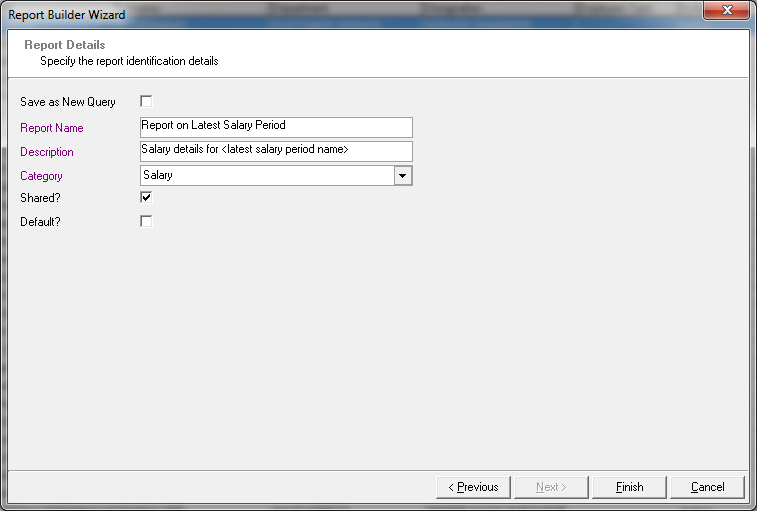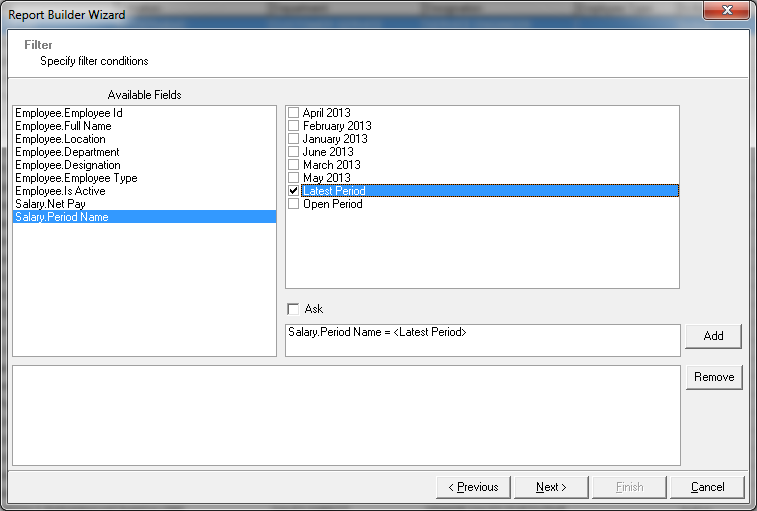Forum Replies Created
-
AuthorPosts
-
in reply to: Edit After Add New Country #20236
Dear Jefflau,
The edit is purposefully disabled. But, if you have made a mistake, our support team can correct that for you.
Please give us an online access to your desktop.
Best Regards,
Biju Georgein reply to: Change Shift #20237Hi Jefflau,
Lenvica HRMS has options for shift changes, and shift swapping. You can also change the day offs.
You can also allocate additional resources into a shift.
I'll ask one of my colleagues to schedule a demo with you, so that we can demonstrate it to you.
Best Regards,
Biju Georgein reply to: Error: SaveAs method of Workbook class failed #20182This is a know issue with Excel 2003/2007 and Windows 2008. Follow steps below to fix it:
When using Windows 2008 server x64, create the following directory on the Lenvica HRMS Application Server to enable Excel importing and exporting:
\Windows\SysWOW64\config\systemprofile\DesktopWhen using Windows 2008 server x86, create the following directory on the FDM Application Server(s) to enable Excel importing and exporting:
\Windows\System32\config\systemprofile\DesktopImportant:
Lastly, bring up the Task Manager on Lenvica HRMS Application Server and end any hung Excel.exe processes.in reply to: Lenvica HRMS Lite #20178Hi Hendrik,
Lenvica HRMS Lite should work for you!
Best Regards,
Bijuin reply to: #20099Hi,
This information is not enough to confirm if the device is compatible with Lenvica HRMS.
So, I recommend that we check it through an online session. Or we can send you test applications to check if the device is compatible.
Our support team will get in touch with you.
Please find device configuration details in the link below:
http://lenvica.in/device-configuration/Best Regards,
Bijuin reply to: Entitlements-Import/Leave #20092Hi,
If it's yearly, just put the entitlements in the month of January, then it will be applicable to the whole year.
Hope this helps!
Biju
in reply to: Report on staffs who are not punching #20057Hi Dheema,
Go to Time Registration Reports and pick 'Report on Employee Badge Numbers'.
The report has all that you need.
Hope this helps.
Biju
in reply to: Report on staffs who are not punching #20055Hi Dheema,
Please check the reports under module Time Registration.
Over there you can find reports on the following and more.
1. List of employees who have never punched.
2. List of employees who are enrolled in the software but not in the devices.
3. List of employees punching but not enrolled in the software.Hope this helps.
Biju
in reply to: Surcharge on TDS #20053Hi,
Surcharge on TDS is applicable only if the annual income of the employee is more than 1 crore.
If the annual income is more than 1 crore then surcharge is 10% of the income tax.
Regards,
Bijuin reply to: Enrolling A Finger Print – Lenvica HRMS 3.2.1.0 #20051Hi Habesha,
Thank you for the detailed post.
1. You can import the employee data from a CSV file. The 'Badge Number' in the employee data represents the employees number in the device. Once the data is in Lenvica HRMS, you can download fingerprint data to the Lenvica HRMS. Also, you can upload the fingerprints to another device if required. In case you need assistance in importing employees, a video is in the link below:
http://lenvica.in/how-to-import-employees-from-a-file/2. You should create a work plan(roster) as per your requirement. And in the attendance settings uncheck late in, early out, overtime, and so on. Then the system will show the time as 'Work Time'. You will also be able to make reports on the overall duration clocked by an employee.
In case you need help, please get in touch with our support team at support@lenvica.com
Cheers,
BijuHi,
Edit your report builder report definition, and add a criteria on the 'Salary Period'.
Over here, you have an option to pick the 'latest' or 'currently open' salary period. If you pick one of the options, the report will be created with report name including the name of the selected period.
Hope this helps.
Biju
in reply to: Lenvica HRMS software for free #20028Hi,
Lenvica HRMS Lite is free for ever with limited features. Some features will expire after a while.
Request you to fill the form below, and then we will be able to confirm whether you would be able to continue using the free version.
http://lenvica.in/request-for-quote/Best Regards,
Biju GeorgeHi Josh,
From the error code it looks like a permission issue. Just try the following, and it should work.
1. Goto Start and type CMD
2. Now, cmd.exe will be listed. Just right click on 'cmd.exe' and choose 'Run as Administrator'
3. Now, try to register the dll again with CMD. (RegSvr32 zkemkeeper.dll)
4. You should get a message that the registration is done.Hope this helps.
Best Regards,
Biju Georgein reply to: Can Lenvica HRMS be integrated with IIS #20360Hi,
Lenvica HRMS already has an Employee Self Service Module which works on IIS. A link to the demo is below:
http://ess.lenvica.in/Best Regards,
Biju Georgein reply to: Salary Calculator.. #19695Hi Khalid,
With so little information, it's difficult to make a suggestion. But I'll try to point you in the right direction.
You can make non-payslip Salary Heads in Lenvica HRMS. That makes it easy to define as many salary variables as you want.
So, first create a non-payslip salary head called 'Wages for a day'. Wages for a day = Wages for the month / Days in the month.
Now, make another non-payslip salary head called 'Payable Days'. Payable Days = Days in the month – Days absent (or something similar).
Now, Pay = Wages for a day * Payable Days.
Hope this helps, if it doesn't write to support@lenvica.com to schedule an online support session.
Best Regards,
Biju George -
AuthorPosts