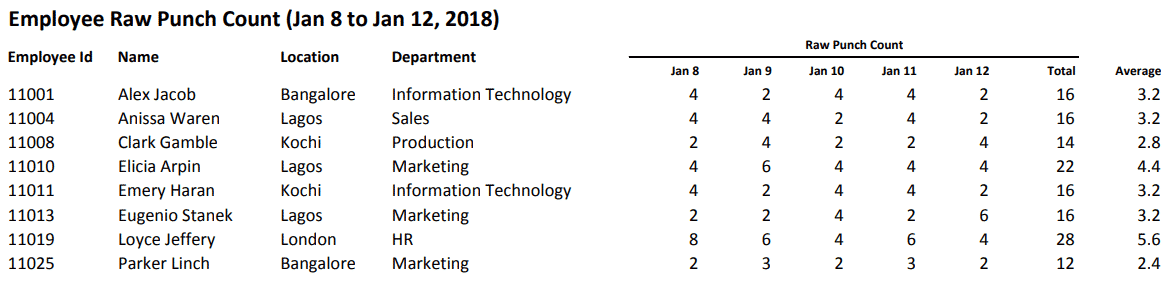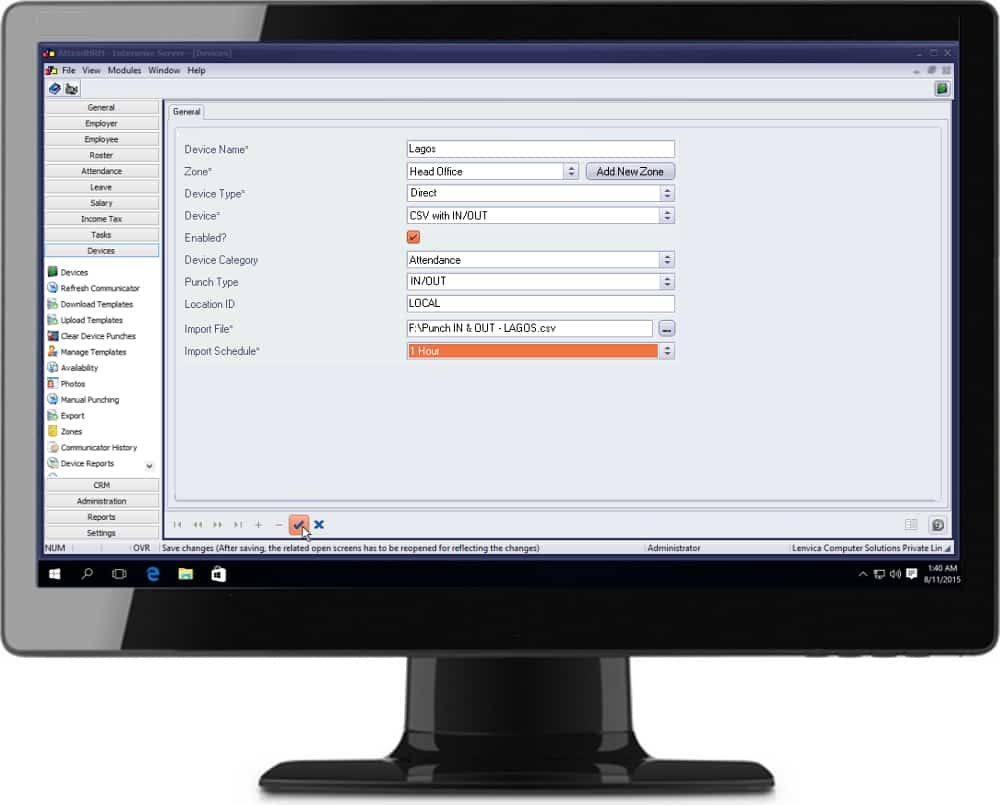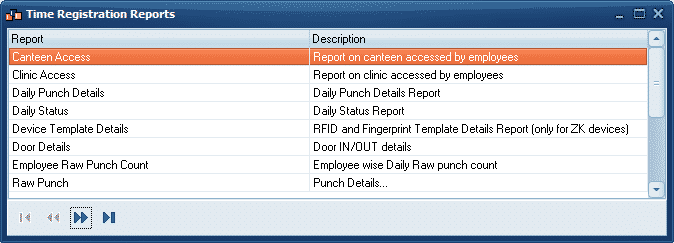Employee Raw Punch Count
This report helps you identify employees who move IN and OUT of zones very often. This works only with access control devices or turnstiles. Step 1: Choose a period The report, by default, selects a week. Step 2: Pick employees [...]