Lenvica HRMS can communicate with Time Attendance devices; so, the punch data comes into the software in almost real-time, without any manual intervention. But, at times, you may want to regularly import punch data from text or excel files. For eg: Weekly Punch data for overtime prepared by the production team or monthly punch data from a remote location with no internet.
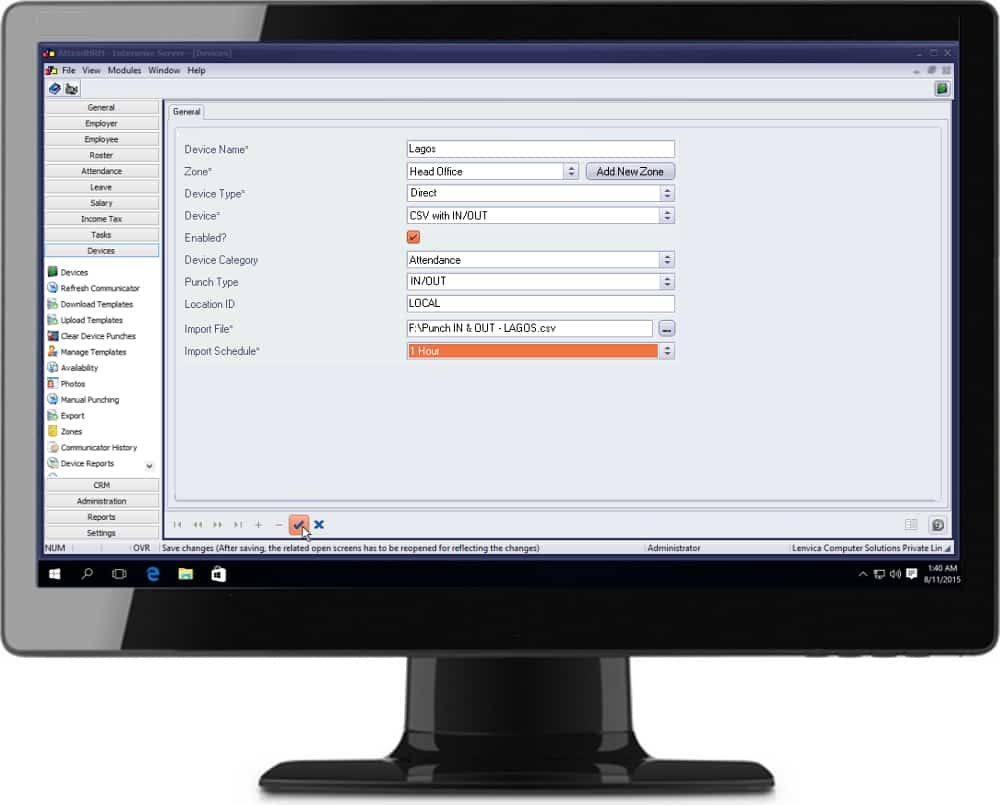
Here is a sample template for the punch data to be imported. Each row in the template should have the following fields; a unique Badge Number which identifies the employee, Date and Time of the IN Punch, and Date and Time of the OUT punch.
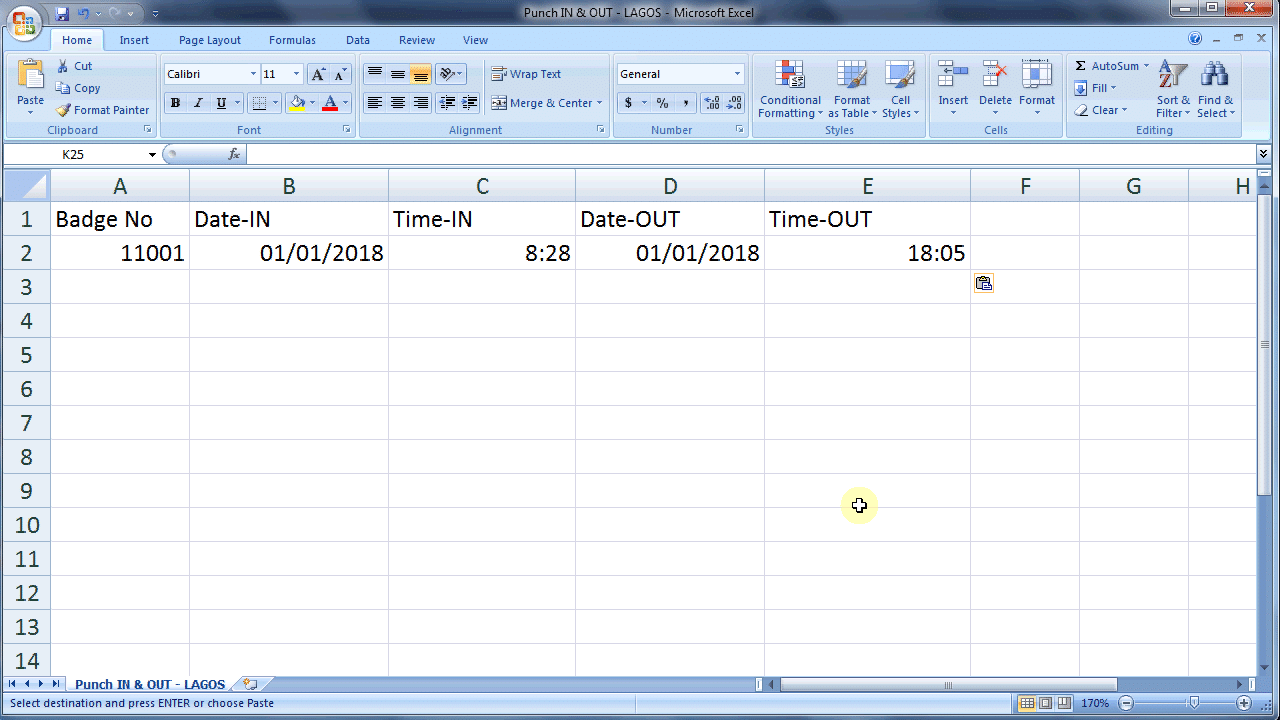
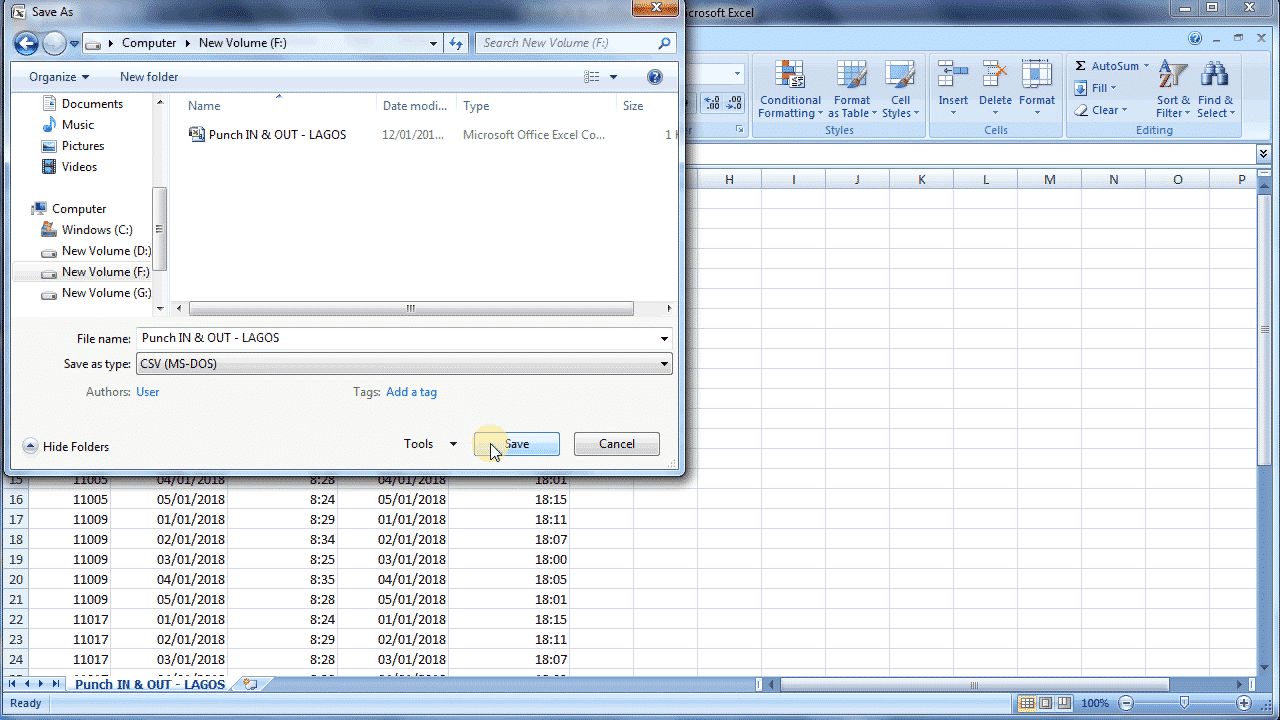
Remember to save the file in CSV format.
Add device
Now, go to the Devices screen in Lenvica HRMS Server, and add a new device with reference to the file we just created. Lenvica HRMS considers this data as if coming from a time attendance device.
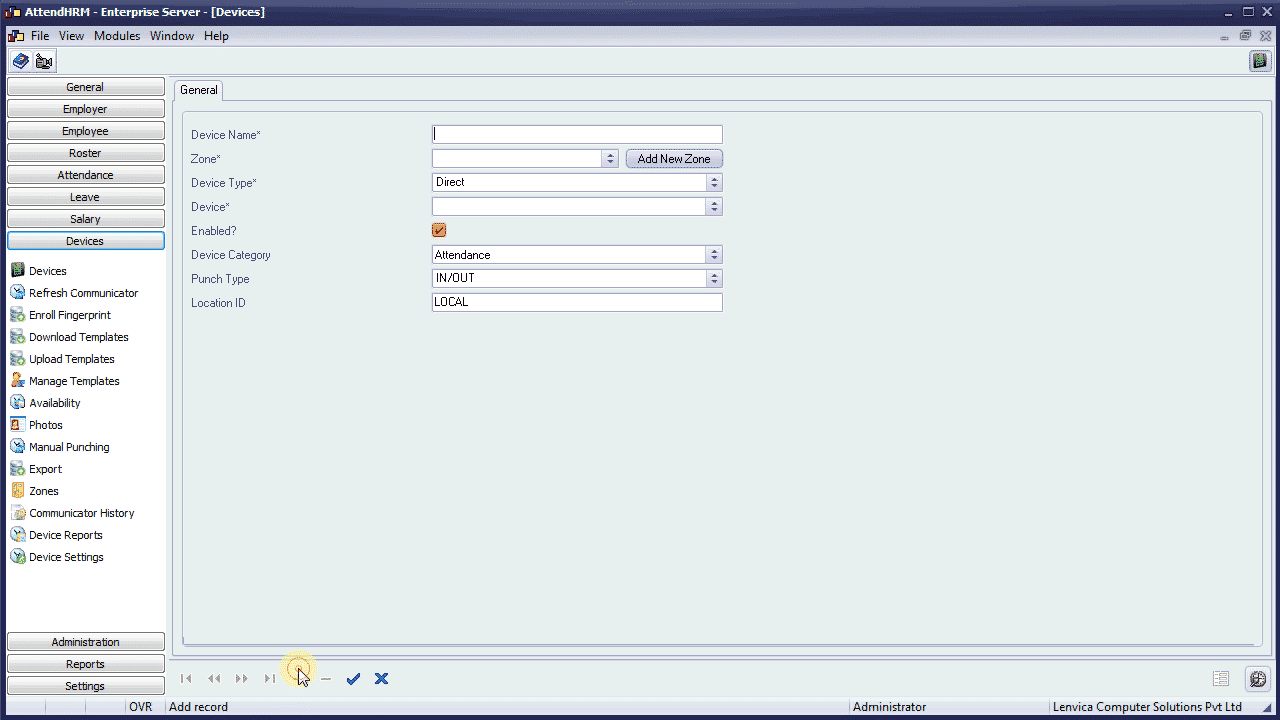
Choose ‘Device’as ‘CSV with IN/OUT’
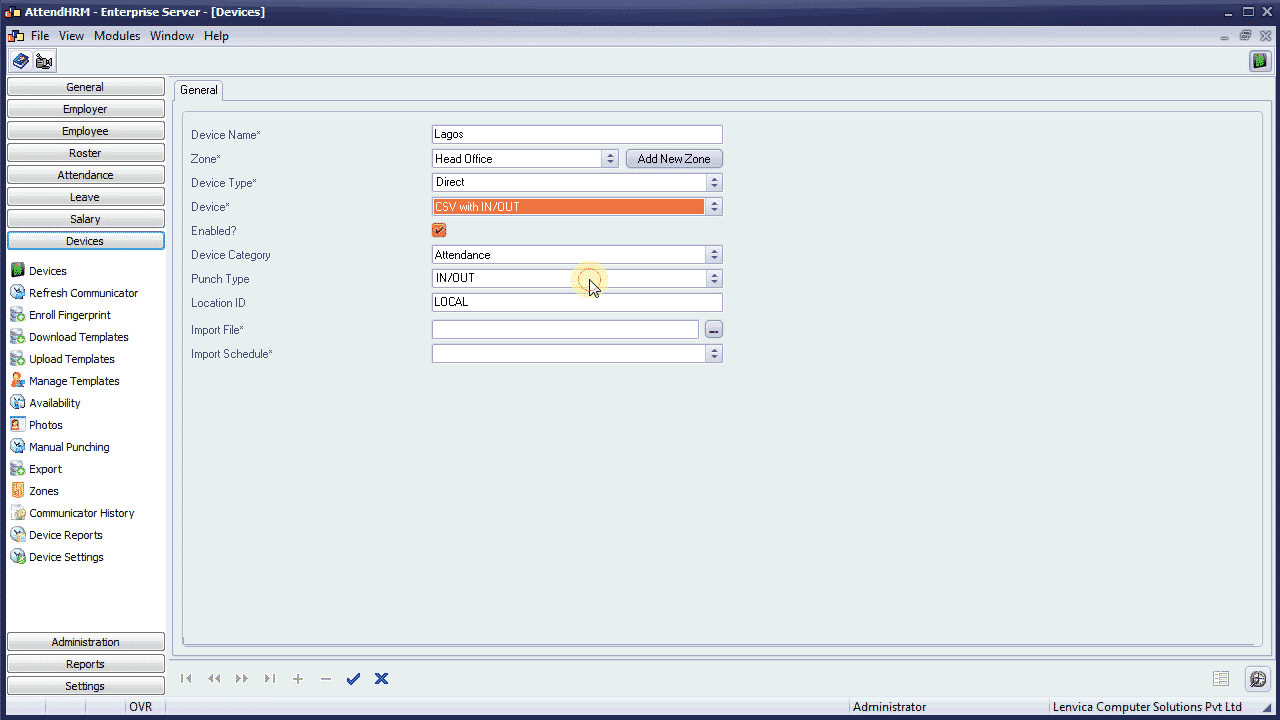
Now, pick the ‘Import file’ we just created
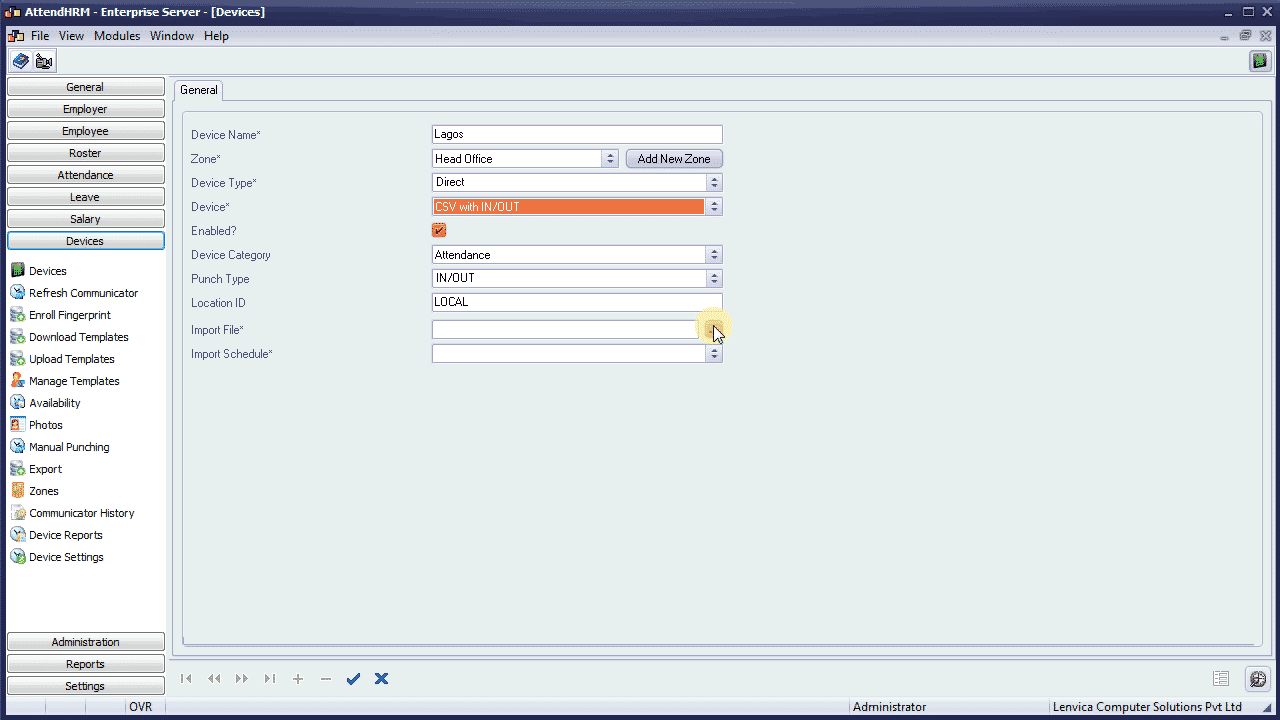
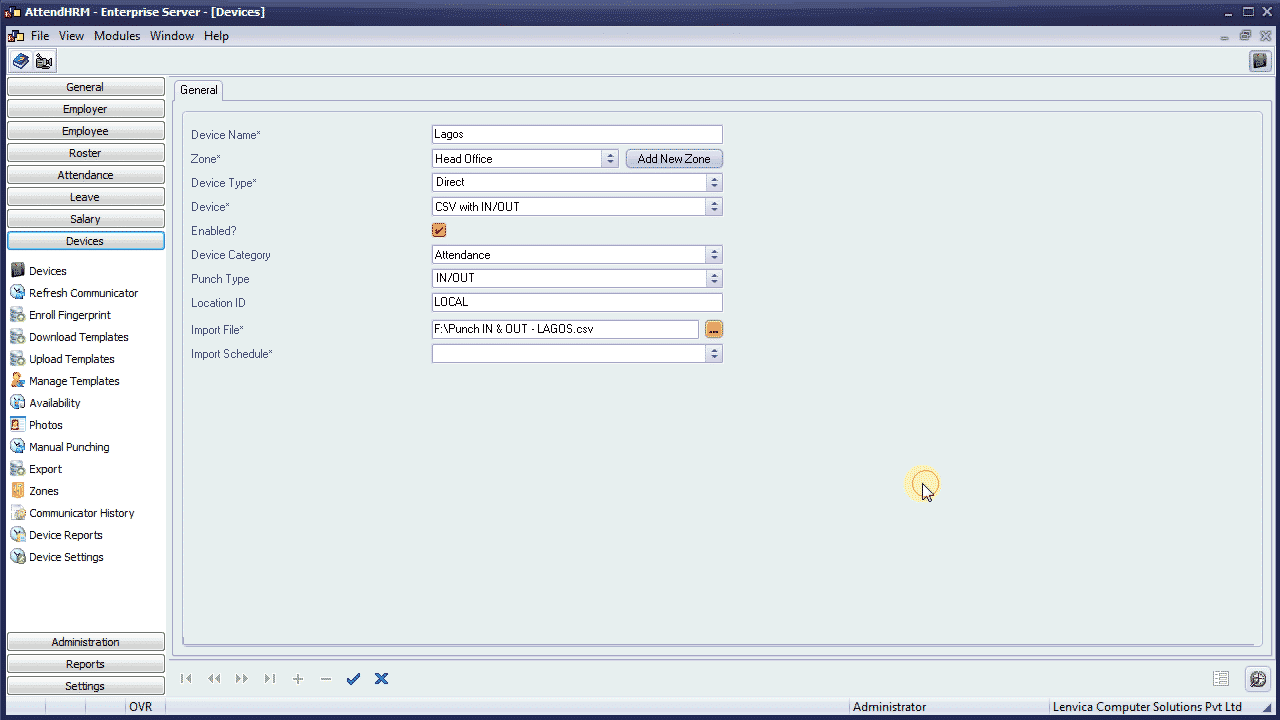
Now, specify the import schedule
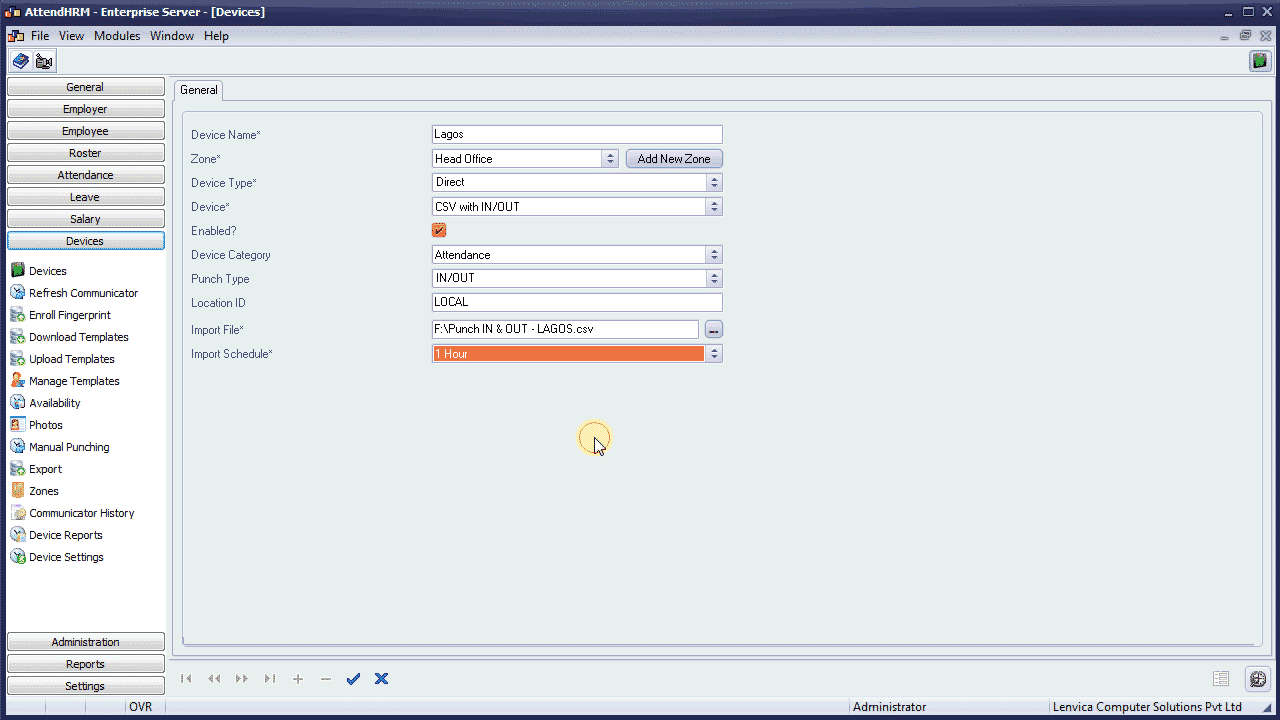
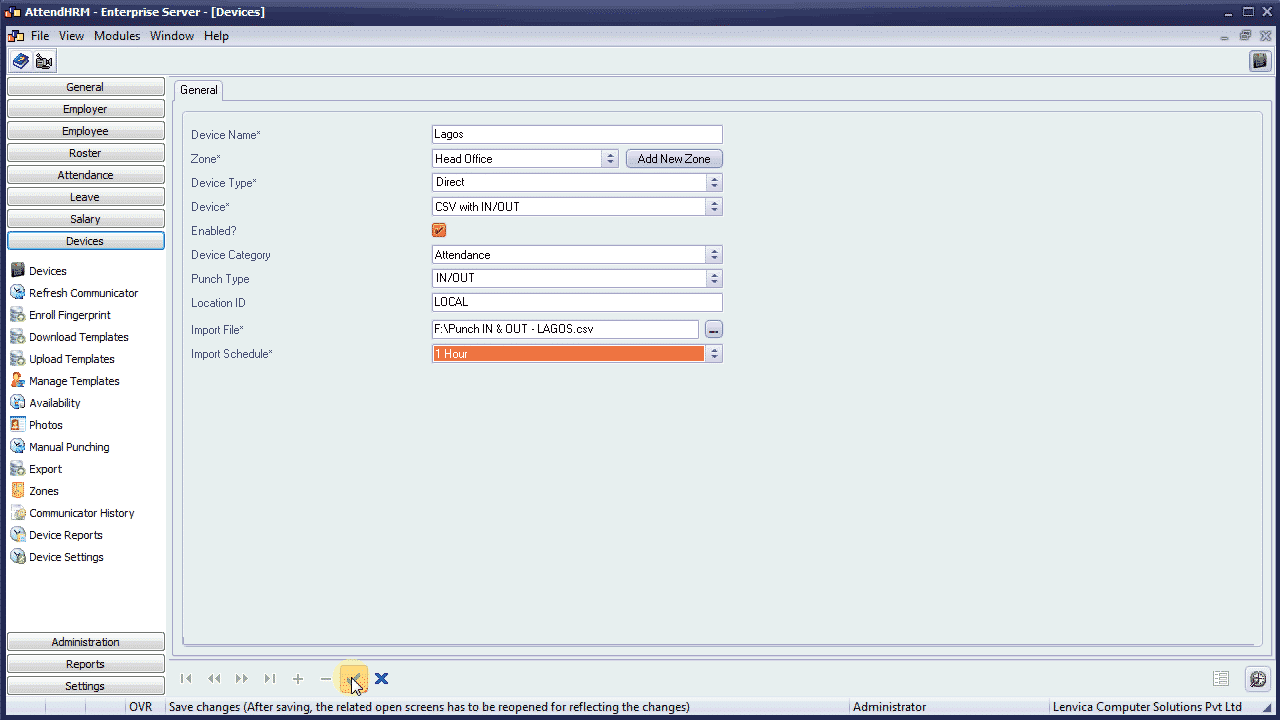
Refresh Communicator
Let’s refresh the communicator to bring data from all devices; this may take a few minutes.
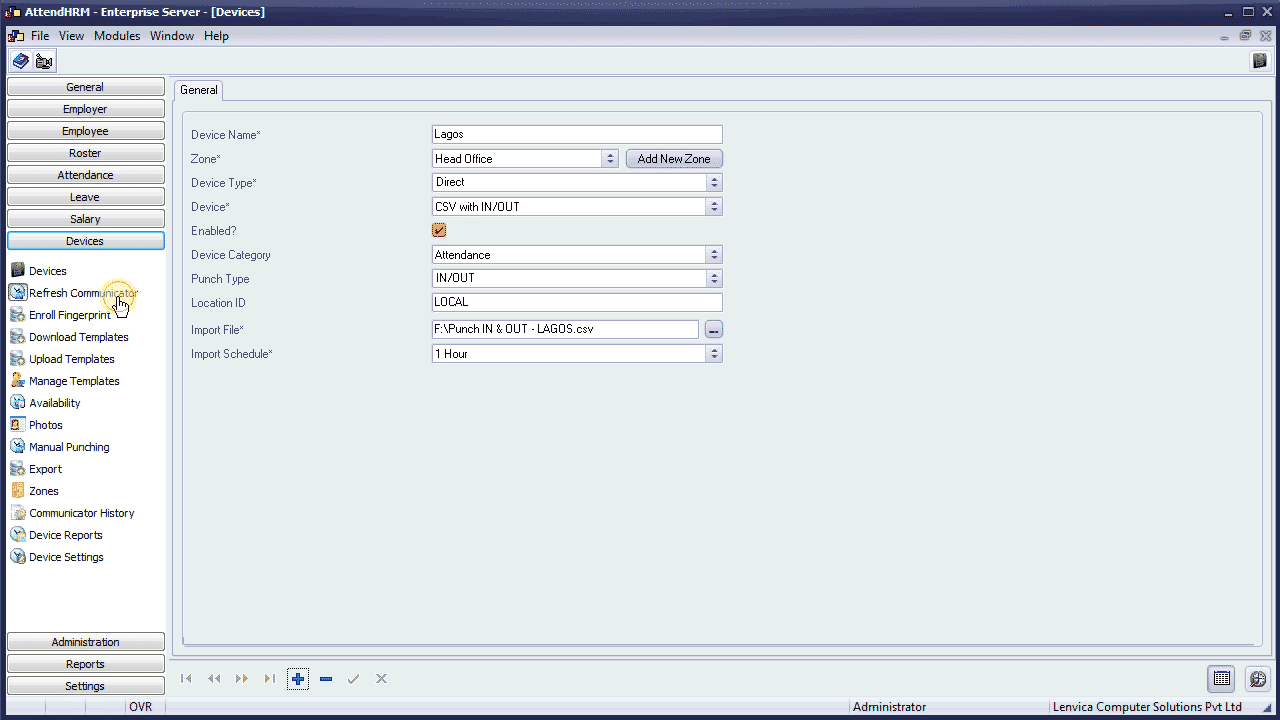
Communicator History
Now, look at the communicator history to ensure that the communication has succeeded. A green entry denotes a successful communication, where as a red one denotes failure.
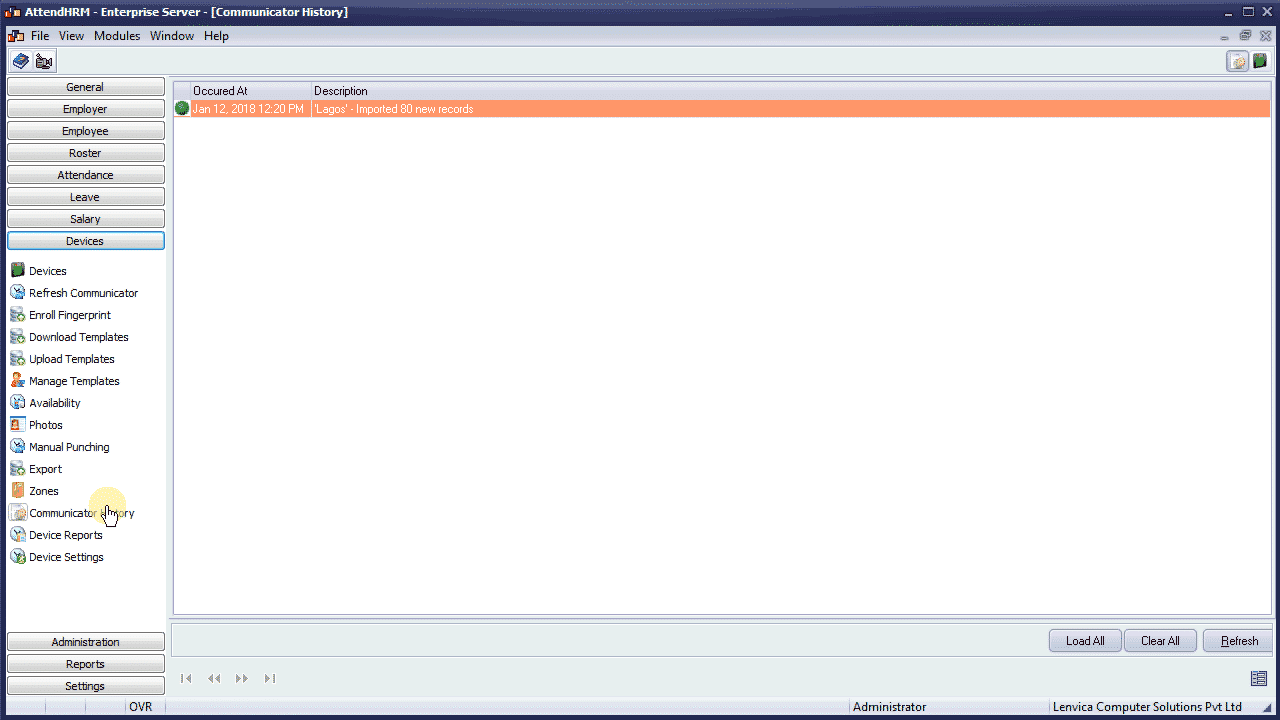
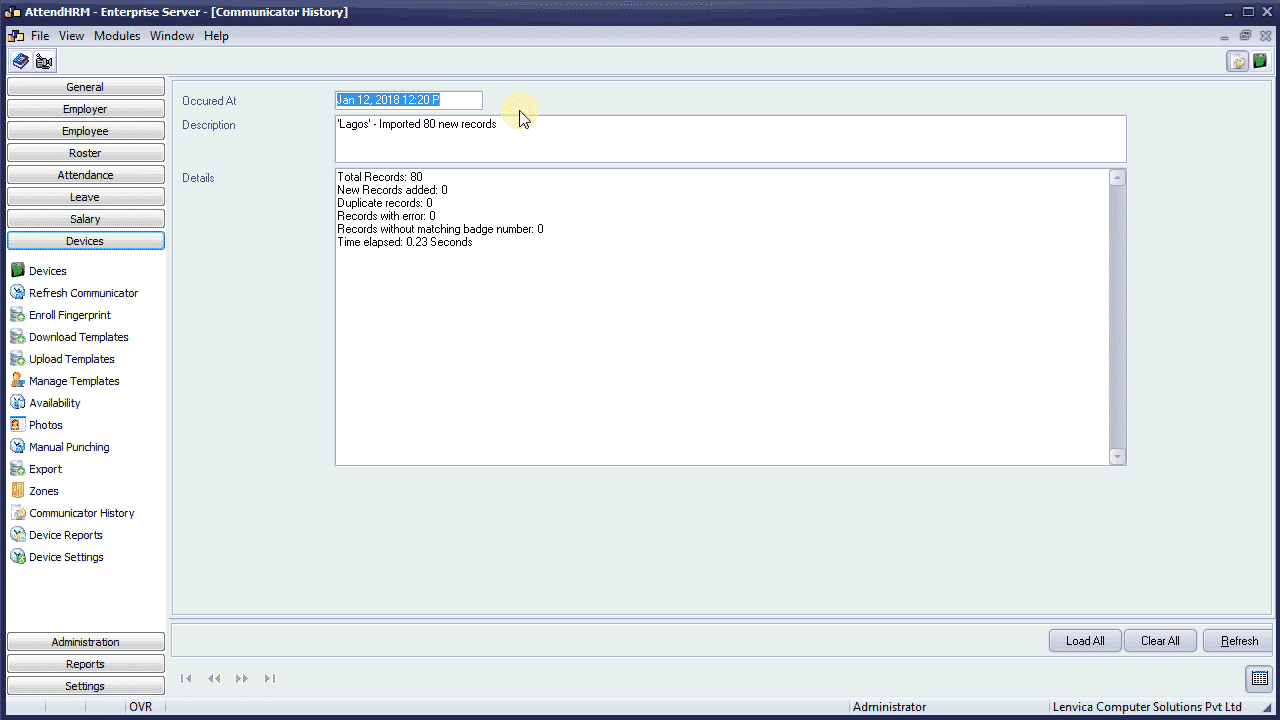
Raw Punch Report
The communicator history shows success, so, let’s take a look at the data we just imported. This will be visible in the ‘Raw Punch Report’. As you see, the data has been successfully imported.
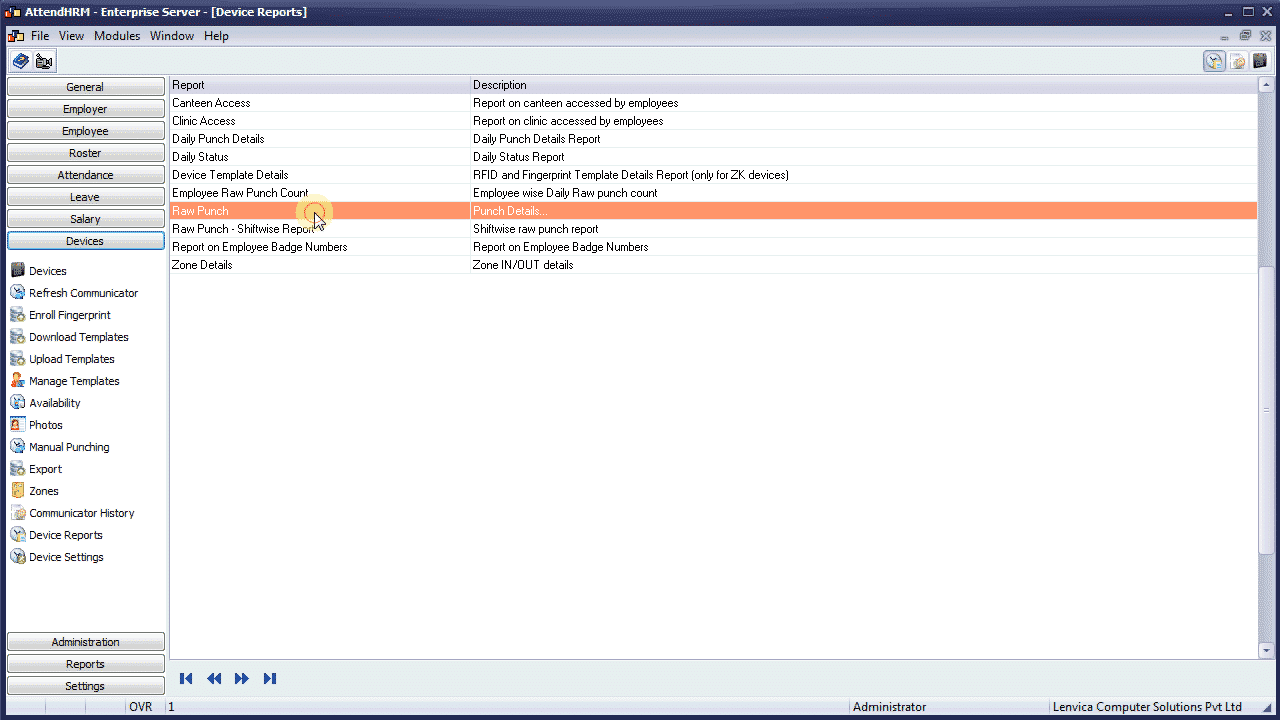
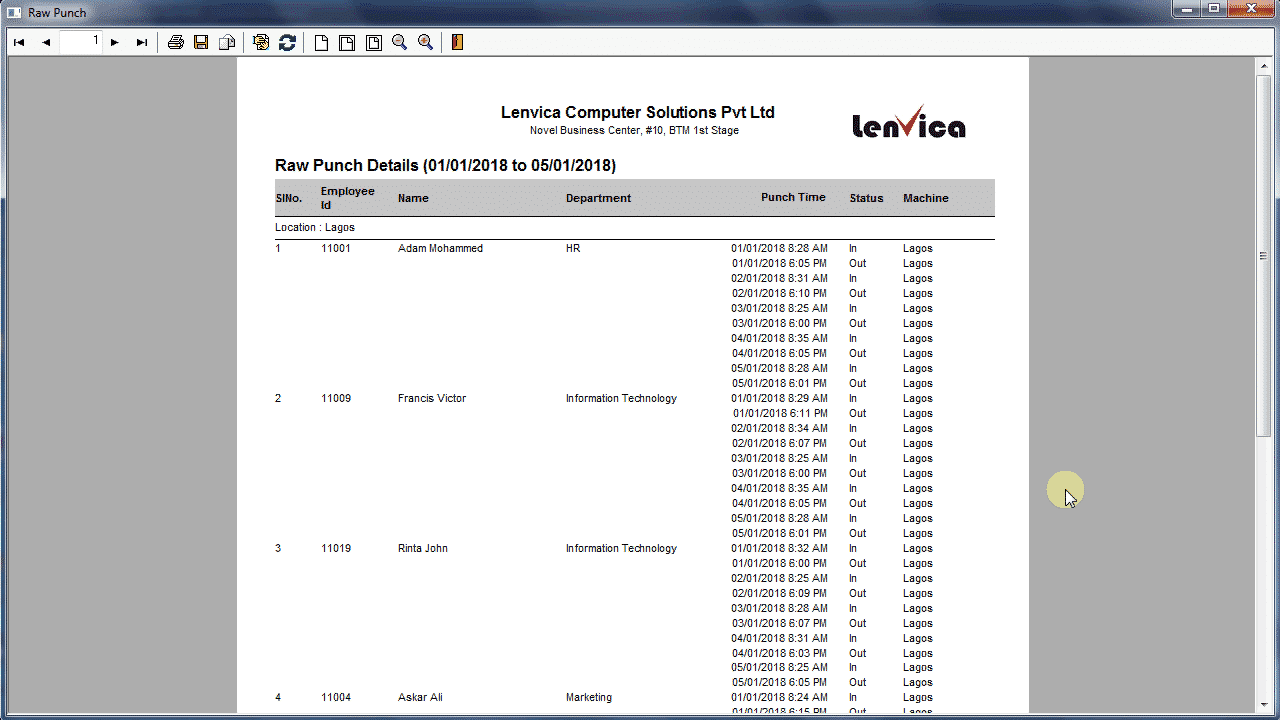
Since the import schedule is specified as 1 Hour, the system will look for the file every hour, and import the data. When you have new data, just place the file in the same folder with the same name and the same format, Lenvica HRMS will import the data. On a successful import, Lenvica HRMS will move the file to a Backup folder automatically created.
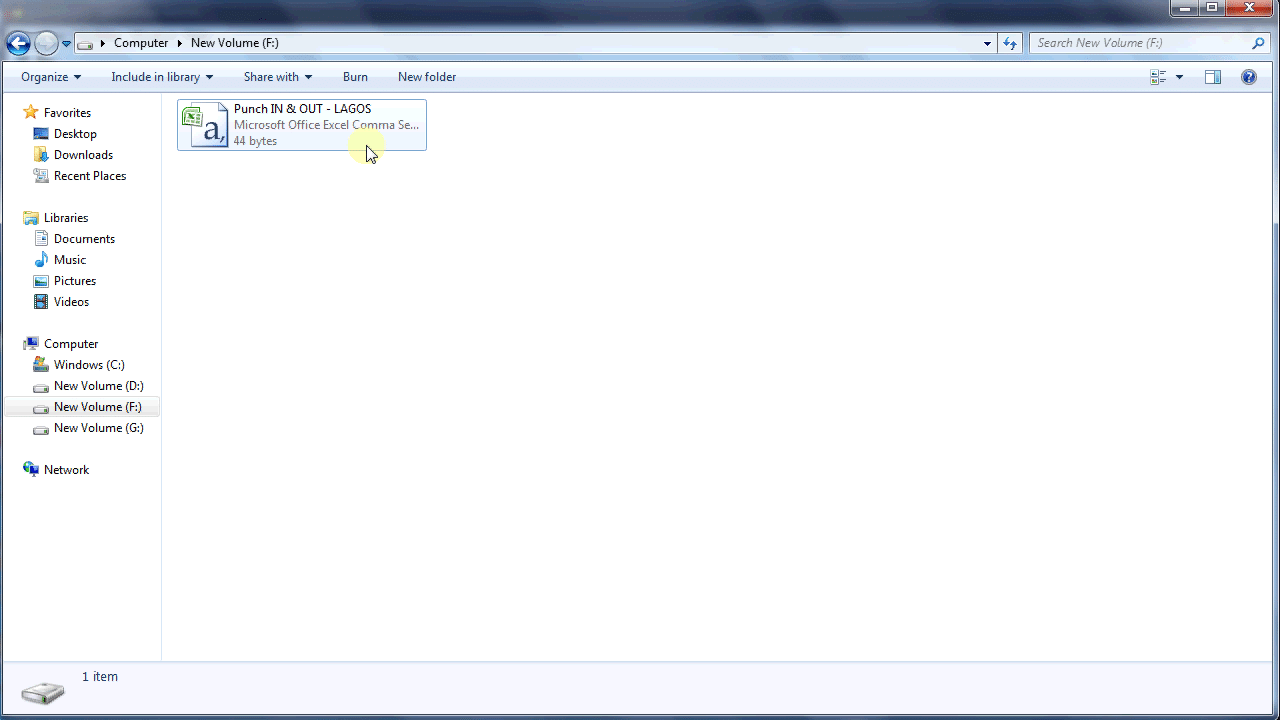
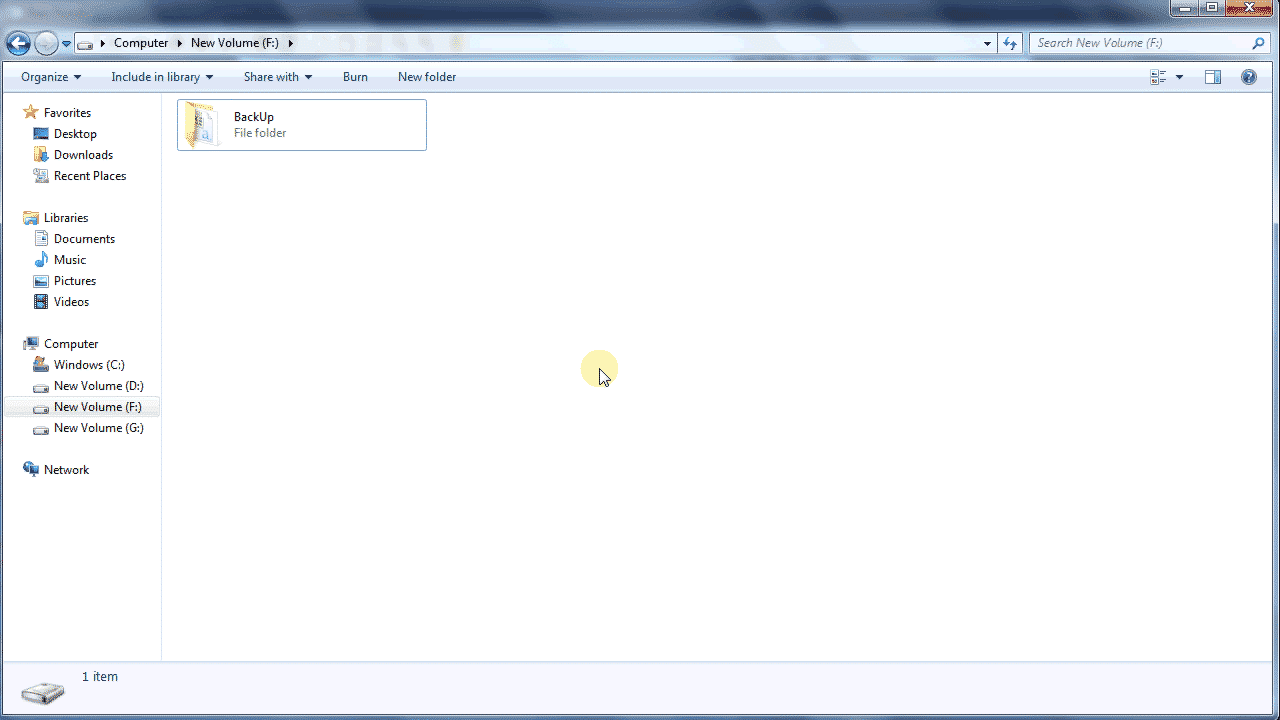
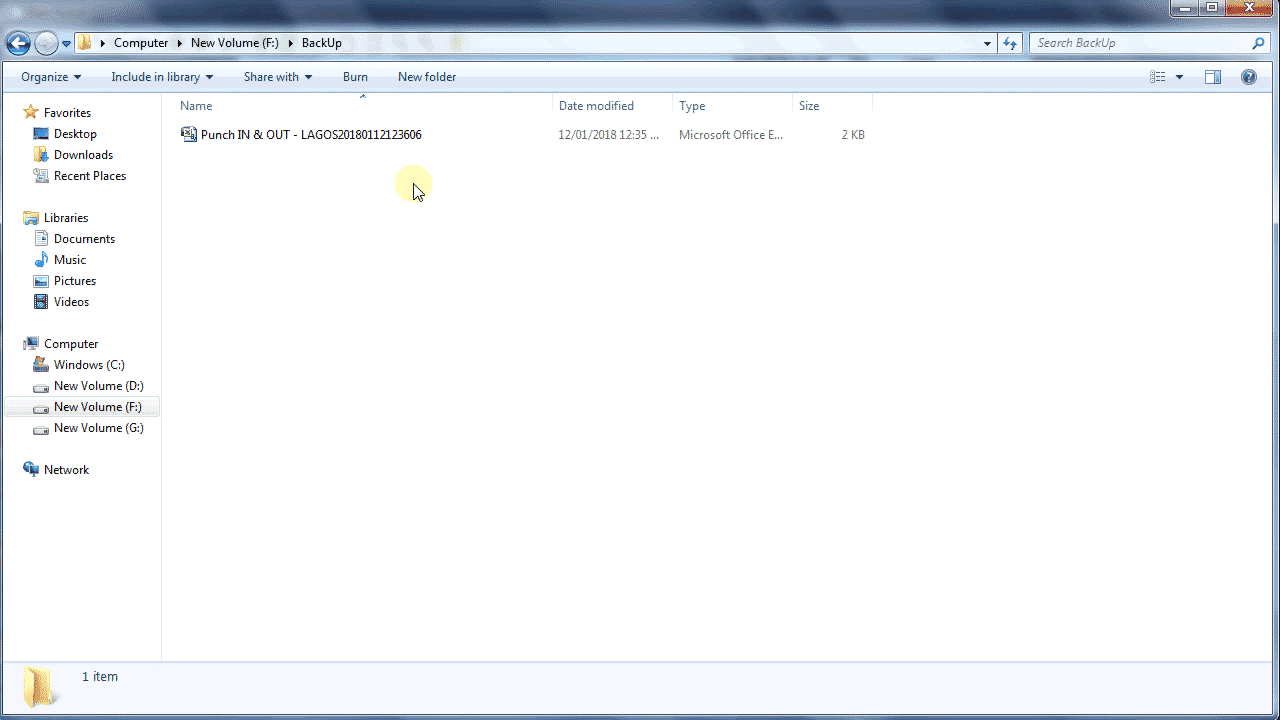

Leave A Comment
You must be logged in to post a comment.