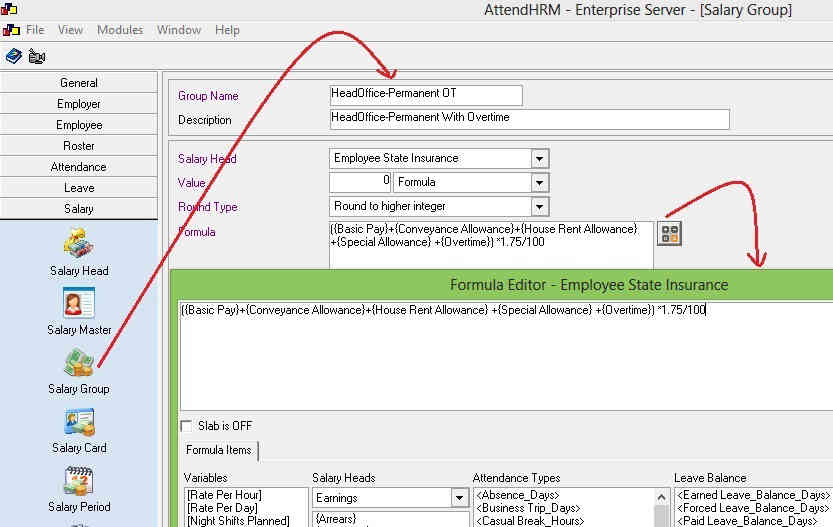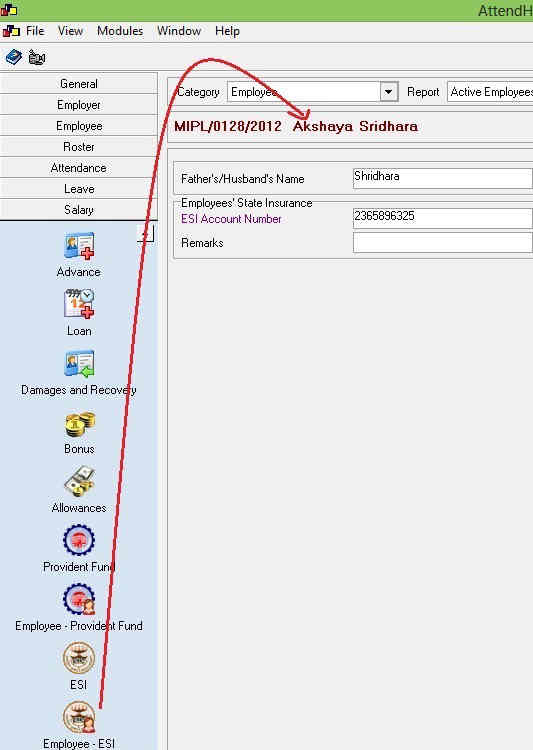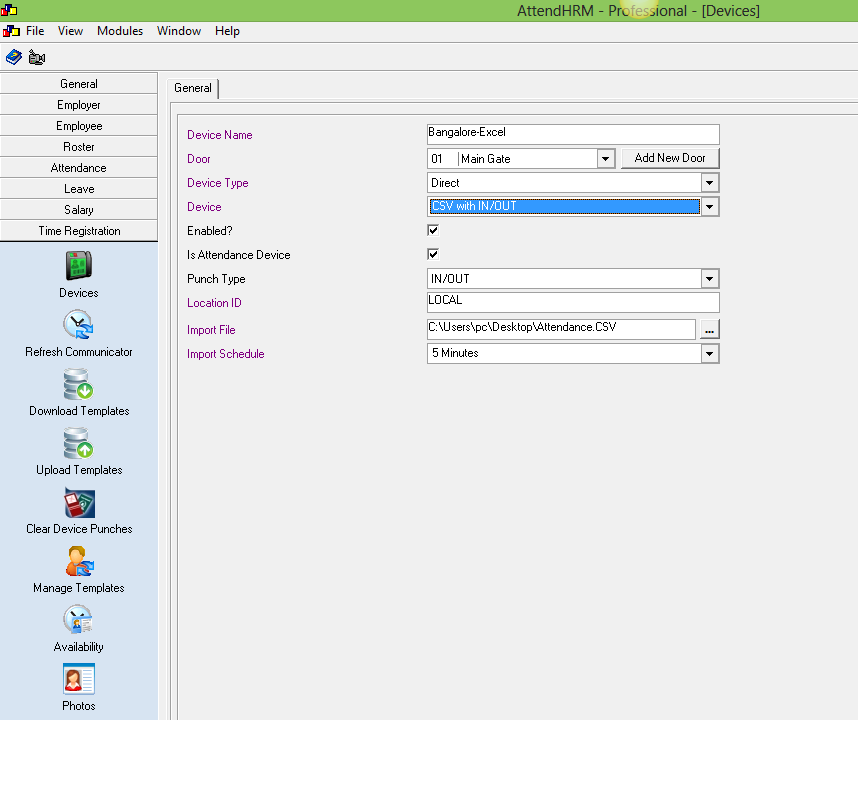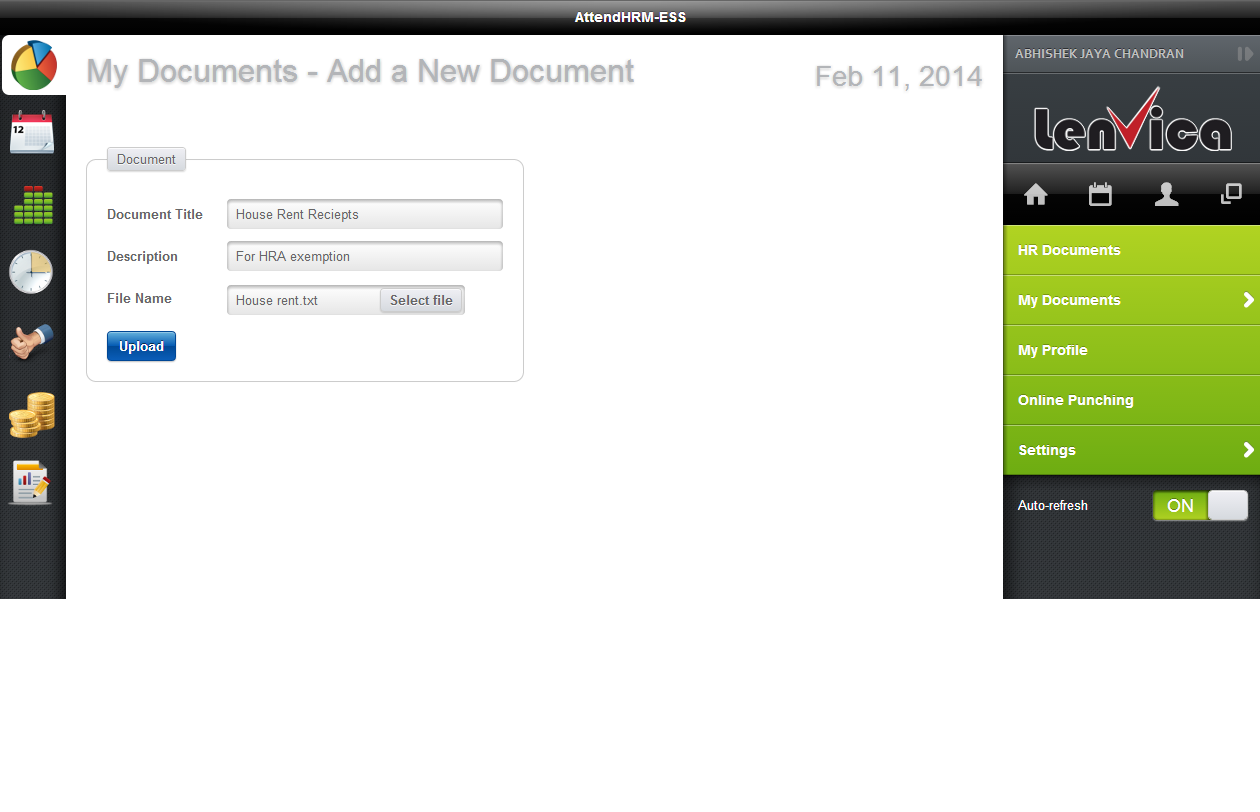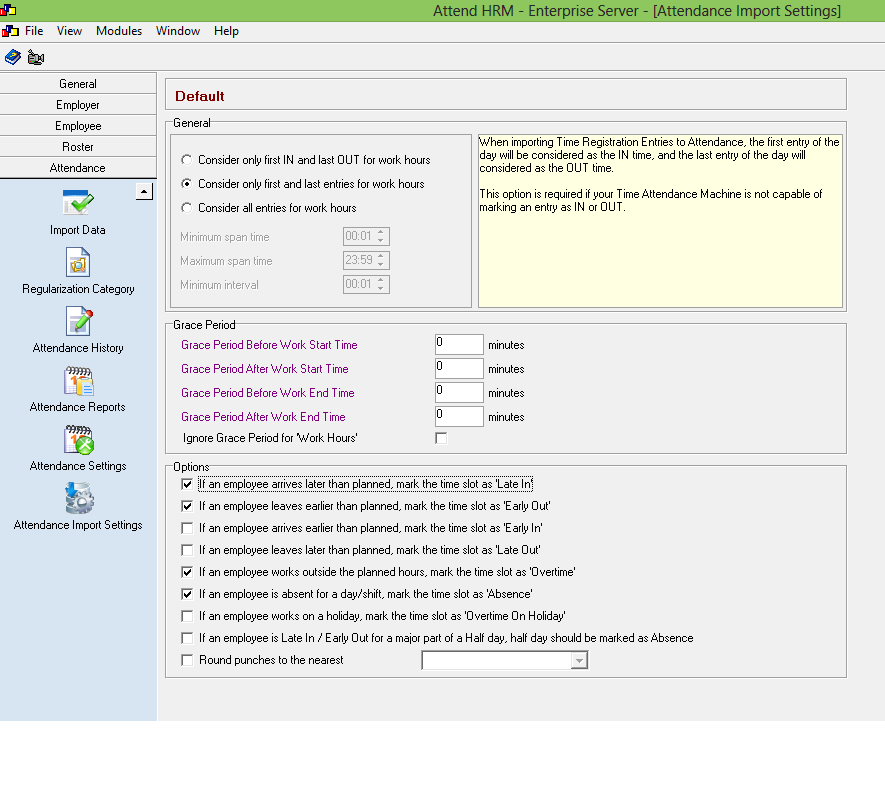Forum Replies Created
-
AuthorPosts
-
in reply to: Employee State Insurance(ESI) deduction #20087
You need to define formula for employer and employee ESI contributions as explained below:
Defining Employer ESI Contribution
1. Go to Salary > ESI
2. Configure the formula for ESI Wages.
Refer screenshot – Employer ESI Contribution for details.Defining Employee ESI Contribution
1. Add salary head ‘Employee State Insurance’ to your salary group.
2. Configure formula for ESI Contribution
E.g.: 1.75% of Basic Pay + DA + Conveyance Allowance
Refer screenshot – Employee PF Contribution for detailsEmployee – ESI Configuration
1. Go to Salary > Employee – ESI to add required ESI details.
Refer screenshot – Employee ESI Configuration for detailsRegards,
Rijoin reply to: Employee Data Import #20084Hi Payal,
You can import 'n' number of employee details, if you are using 'Professional' or 'Enterprise' edition. The Lite edition supports 30 employees only.
Regards,
Rijo
in reply to: Employee Data Import #20081Hi Bobby,
The problem is because of the department name exceeded it’s allowed character limit. The department name should not exceed 30 characters. Space is also treating as a character.
Below are the character limit of few fields,
First Name- 50, Middle Name- 50, Last Name- 50, Department- 30, Location- 50, Address 1- 50, Address 2- 50, Designation- 50Hope this helps!
Regards,
Rijoin reply to: Employee Data Import #20079Hi Bobby,
You can import employee details from excel sheet using ‘import’ feature of employee module.
Location: Employee > ImportPlease note the below points when you prepare the document,
1. The import excel document should be in .csv format
2. Employee ID, First Name, Department, Location, Date of Joining are mandatory and it should be filled in the import excel document.
3. Date of joining should be in the format DD/MM/YYYY or MM/DD/YYYY and it should be same as the system date format.
4. Location and department names should be same as in Employer module if it’s already filled.You can download a sample excel import document from the link below,
http://lenvica.in/downloads/Sample%20Employee%20Import%20Data.csvAlternatively you can get an import document template from the ‘Import’ folder of Lenvica HRMS installation folder.
Go through the link below to see a video of import process,
http://lenvica.in/how-to-import-employees-from-a-file/Hope this helps!
Regards,
Rijoin reply to: Attendance Data Import From Excel Sheet #20071Hi Bobby,
You can import attendance data from excel sheet to Lenvica HRMS.
Location: Time Registration > Device
Add new device with device selection as ‘CSV with IN/OUT’. See the screenshot attached.
You can download a sample excel import sheet from the link below,
http://lenvica.in/downloads/Attendance%20Import%20Template.csvHope this helps.
Regards,
Rijo
in reply to: Income tax exemption declaration details report #20070Hi Nithin
Income tax exemption details report is available from our latest Lenvica HRMS TDS update. You can download the update from the link below,
http://updates.lenvica.in/AttendHRM_TDS_Update_3.6.39.exeLocation: Income Tax > Income Tax Reports > TDS Declarations.
Sample report attached.
Regards,
Rijo
Hi Nithin,
It is possible to do operations download/upload/copy/delete fingerprint templates with Lenvica HRMS. But the feature will not work with ‘CP Plus’ devices.
Currently Lenvica HRMS supports this feature only with two device makes. They are Hand Punch 3000 (Schlage, Ingersoll-Rand) and ZK (ESSL)
Regards,
Rijoin reply to: Online Income Tax Declaration #20048It is possible to submit income tax (TDS) exemption declaration proofs with Lenvica HRMS’s document management segment.
Employees can submit their declaration proof documents via ESS.
Location: ESS > My Documents > Add Document
Screenshot attached.Administrator/Accounts supervisor can download these uploaded proof documents from the main application.
Location: Employee > DocumentsRegards,
RijoDear Nithin,
Each employee must be registered with a number in the device. To get the attendance data against each employee in the software, you need to fill the ‘Badge number’ field of Employee details with employee’s device registration number.
Location: Employee > Employee > Employment > Badge Number
Attendance setting should be configured properly to get the Late in, Overtime, Early out details in attendance reports. You can make those configurations in ‘Attendance Import Settings’
Location: Attendance > Attendance Import Settings
See the attached image.Hope this helps.
Regards,
RijoHi Nithin,
You might be using an old version of Lenvica HRMS. Please download latest update from the link below to get the ‘CP Plus’ device connectivity feature.
http://updates.lenvica.in/AttendHRM_Update_3.6.36.exe
You may require updating of ‘firebird’ application also if your current version is too older (Lenvica HRMS Version 3.6.17 or above require firebird update). You can download the required firebird set up file from the link below,
http://lenvica.in/downloads/Firebird-2.5.2.exe
Uninstall the existing ‘firebird’ installation and install the above one Firebird 2.5.2 before installing the Lenvica HRMS update.
Regards,
Rijo
Hi Nithin,
Lenvica HRMS is compatible with CP Plus Biometric time attendance devices. For the integration with CP Plus device, you need to select the device as ‘CP Plus’ in devices segment of Lenvica HRMS.
Location: Time Registration > Devices
It is required to give the other details like IP address also to the software for the connectivity. Please see the screen shot attached for more information.
Lenvica HRMS is capable to fetch real time attendance data from CP Plus devices located in remote location.
Regards,
Rijoin reply to: Virdi device #20039Hi Rami Al-Gifry,
You can get it from device's screen itself. If you are unable to get it from device then try with 1 or 0.
Please update the status as well.
Regards,
Rijoin reply to: Report on device registration details (ZK devices) #20054Hi Bobby,
It is possible with latest update of AttedHRM. A new segment ‘Gangs’ is introduced in the latest update. You can create different employee gangs with this feature and you can apply the required settings for each gang.
Follow the below steps to create gangs and to apply attendance settings,
1. Go to Employee > Gangs
2. Add a new gang and add employees to it. (By default all employees are in ‘default’ gang)
3. Go to Attendance > Attendance Import Settings
4. You can see the added gang, open it and apply the required settings here.You can download the latest Lenvica HRMS Update from the link below,
http://updates.lenvica.in/AttendHRM_Update_3.6.22.exeNote: Please uninstall the existing ‘firebird’ installation and install the latest firebird as the latest Lenvica HRMS update requires the updating of firebird. You can download the latest firebird set up file from the link below,
http://lenvica.in/downloads/Firebird-2.5.2.exeRegards,
Rijoin reply to: Online Income Tax Declaration #20046Hi Nithin,
Yes, online income tax declarations can be done through Lenvica HRMS ESS module. ESS (Employee Self Service) is a web portal given to all employees who are added in Lenvica HRMS as employees. You can find an online demonstration of ESS from the link given below,
http://ess.lenvica.in/
Just click on login button and go to Payroll > IT-Declarations, to view the income tax declaration segment.Note: ESS module will be available with Lenvica HRMS Enterprise edition only.
Regards,
Rijo -
AuthorPosts