In the previous video, we calculated overtime automatically for all employees who work beyond planned work hours. But often my employees leave a little late as they have to do clean up after work. If an employee leaves later than planned, I don’t want to consider it as overtime if the extra work duration is less than 30 minutes. This help document describes how you can configure Lenvica HRMS to get this done.
I had automated overtime calculations for my employees as per the previous video.
But now I have an issue; the software is considering all the extra work as overtime, whereas, I only want to consider it as overtime if the employee has extra work of at least 30 minutes.
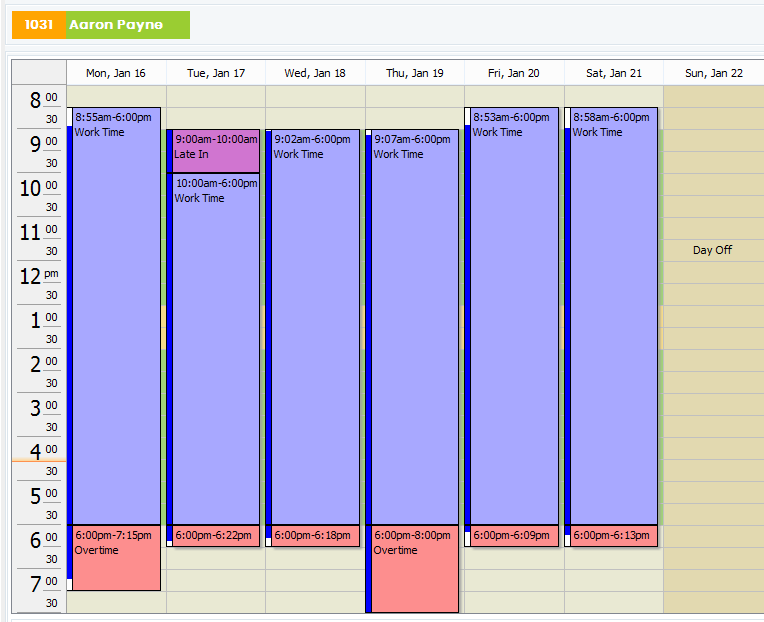
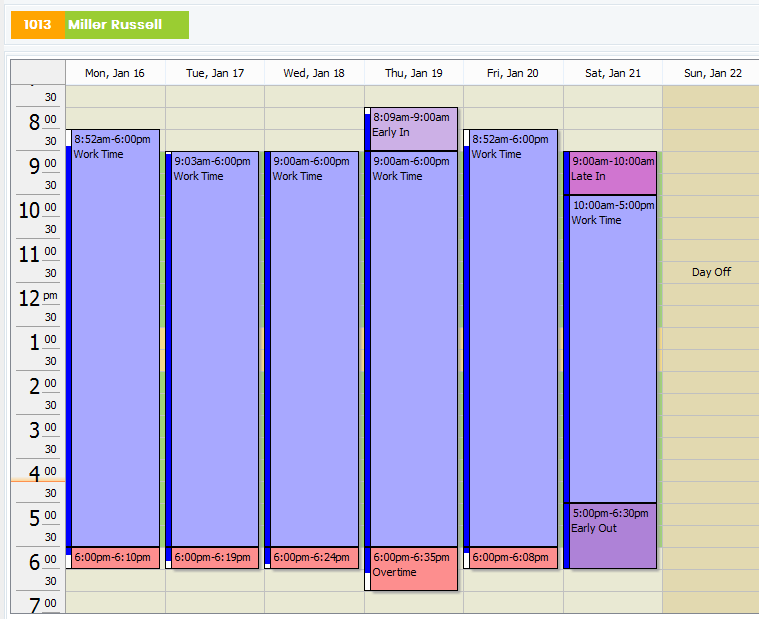
This employee has worked 3 hours of overtime this week. But, as you see, on three days the employee has worked less than 30 minutes of extra time, and I don’t want to consider this as overtime.
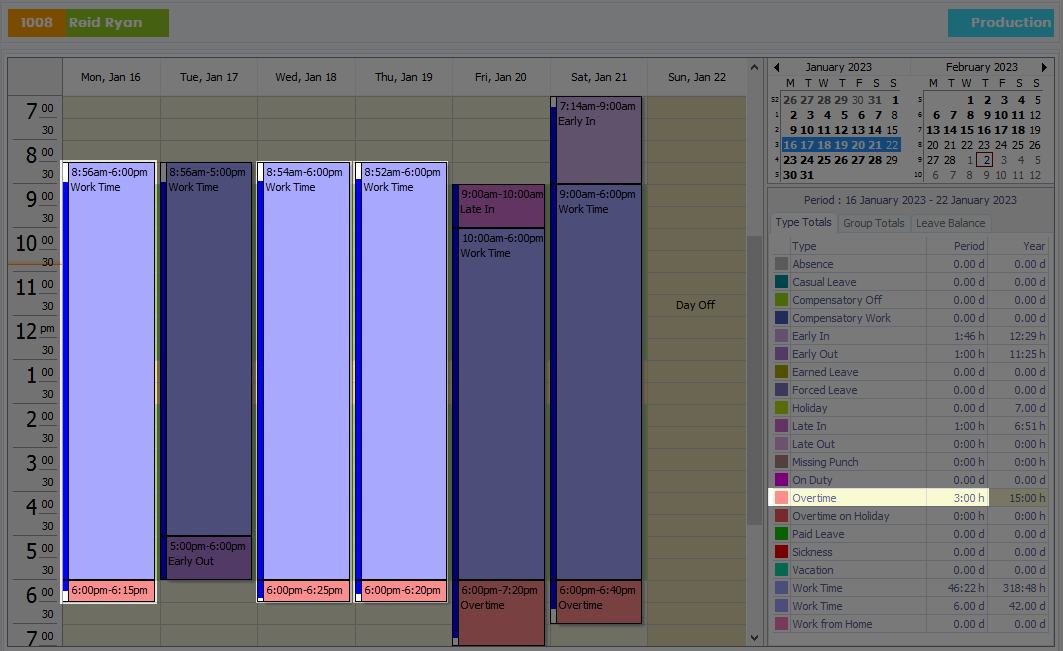
Now, let me show you how to implement this in Lenvica HRMS.
Step 1: Configure Overtime Settings
In my company, we allow an employee to work overtime only after his scheduled work hours. So, I’m going to set the ‘Grace period after work end time’ as 30 minutes. Now, if the employee works beyond the planned work hours for less than 30 minutes, the time will be shown as normal work time. Also, if the employee works beyond the planned work hours for more than 30 minutes, it will be marked as overtime.
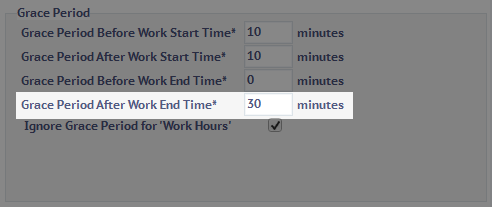
Step 2: Re-import Attendance Data
Now, as we want this change to be applied to the attendance data in the past, let’s do a reimport of attendance data.
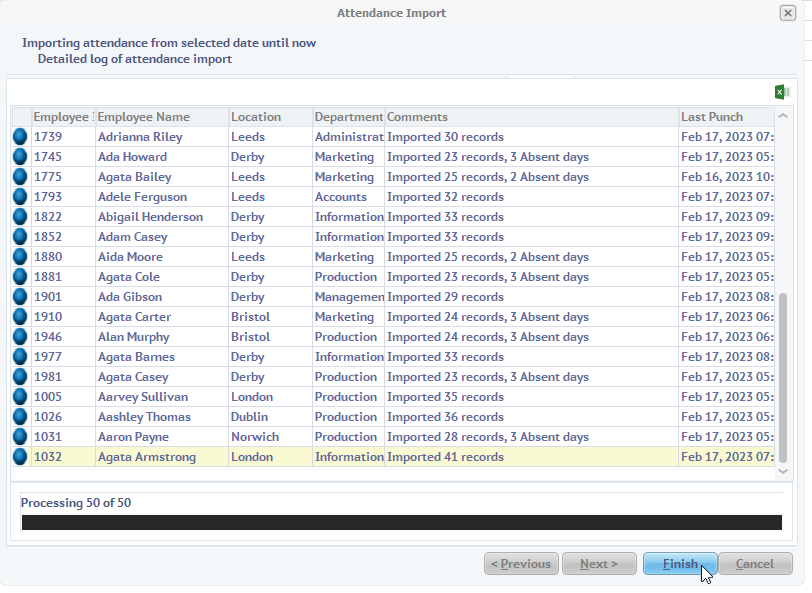
Step 3: Review overtime under the Attendance Screen
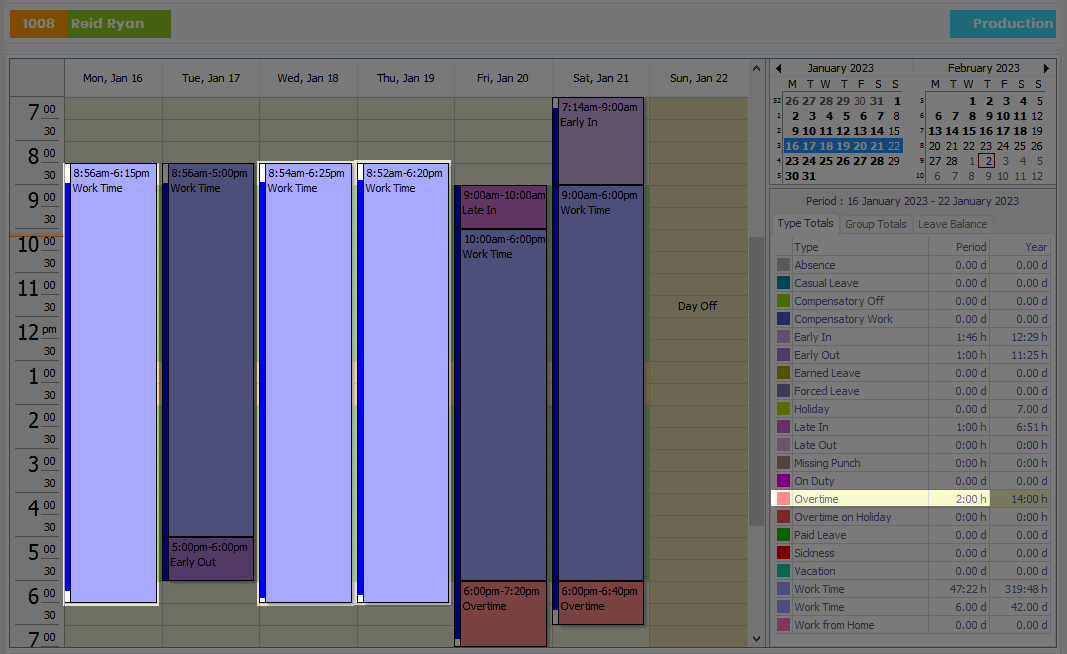
As you see, extra work of less than 30 minutes is shown as normal work time. Extra work of more than 30 minutes is marked as Overtime. Now, the overtime for the week has come down to 2 hours.
And the overtime for the month is 11 Hours.
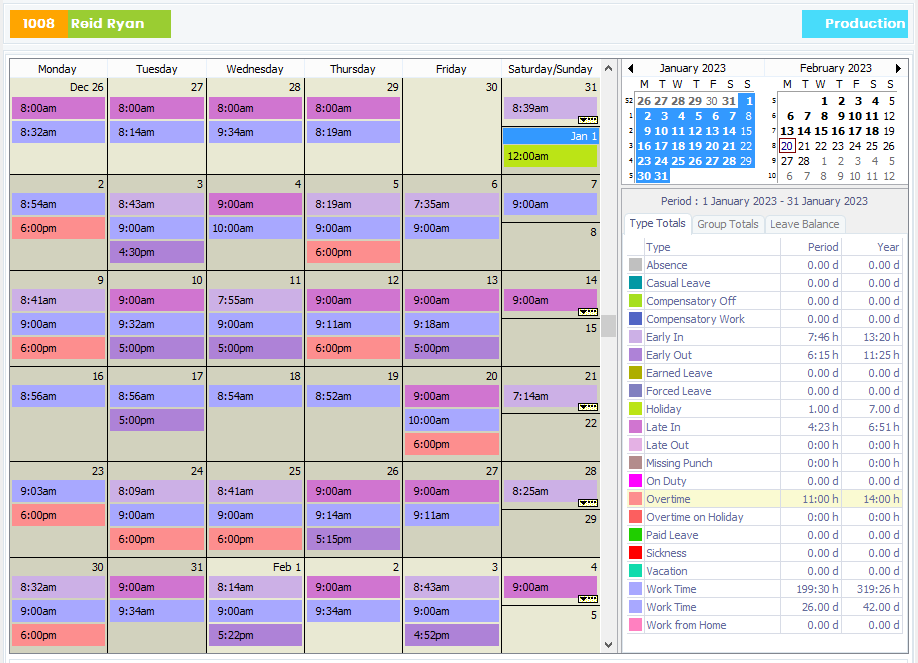
Step 4: Review the Current Payslip
Let’s take a look at the current overtime figures in the payslip for the employee. The employee has clocked 12 hours of overtime
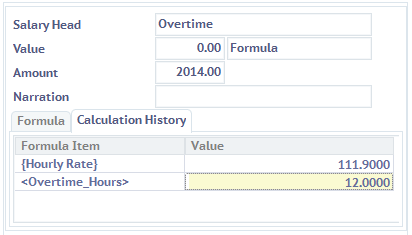
Step 5: Re-process Payroll
Now, let’s re-process payroll for the employee to check how the change affects the overtime calculation.
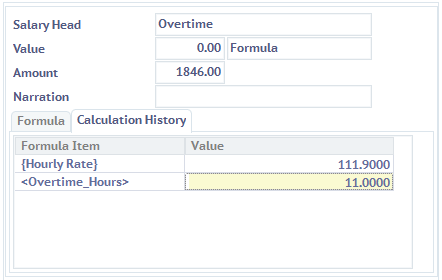
As you see, overtime hours has come down to 11 hours.
That’s all. We have successfully configured Lenvica HRMS to consider only extra work of 30 minutes and above as overtime.
Frequently Asked Questions
What is overtime with a grace period?
Overtime with a grace period refers to a policy where employees are allowed a certain amount of time beyond their regular working hours before their overtime pay kicks in.
How does the grace period work?
During the grace period, employees can work additional hours without receiving overtime compensation. Overtime pay is only applied once the grace period is exceeded.
Is a grace period mandatory?
The inclusion of a grace period is not mandatory in all jurisdictions. It is usually at the discretion of the employer, unless specific labor laws require it.
How long is the typical grace period?
The length of the grace period varies by employer, but it is commonly a few minutes, such as 5, 10, or 15 minutes.
Are all employees eligible for the grace period?
Eligibility for the grace period can depend on company policies or agreements. It may be offered to all employees or limited to certain positions or job classifications
Can an employer change or eliminate the grace period?
Employer policies, including the grace period, can be subject to change. However, any changes should comply with labor laws, be communicated to employees in advance, and may be subject to collective bargaining agreements or employment contracts.
Do all countries or states allow a grace period for overtime?
The availability and regulations surrounding grace periods for overtime can differ between countries and states. Specific labor laws and regulations determine whether a grace period is permitted.
What should I do if I have questions about the grace period for overtime at my workplace?
It is advisable to consult your employer’s policies, collective bargaining agreements, or employment contracts for specific information regarding the grace period for overtime at your workplace.

Leave A Comment
You must be logged in to post a comment.