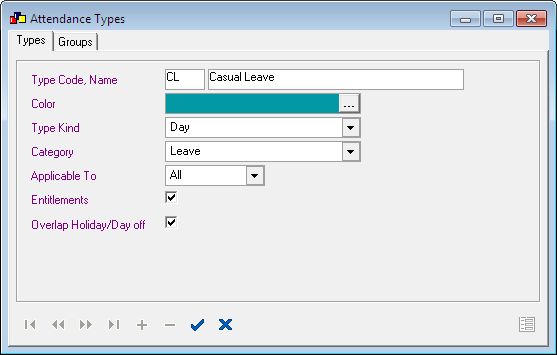Forum Replies Created
-
AuthorPosts
-
in reply to: Paternity Leave – Employee self service #20173
Hi Swetha,
By checking the screenshot, the leave type is applicable only to male employees.
Please ensure that 'Gender' is specified for the employee whom which you tried to apply the leave.
You can add the gender in Employee > Employee > Tab 'Personal'
Hope this helps,
Rincyin reply to: Alert for database backup #20172Hi Anoosha,
You can enable database backup alert available in Lenvica HRMS
Got to Administration > Administration Settings > Tab 'Alert > Enable 'Send an alert to users to make periodic backups''
Regards,
Rincyin reply to: Regularization Type #20169Hi,
You can actually do this with a custom Attendance Type. I'll explain with an example:
Requirement: I want to create a regularization type 'Client Visit' which is in hourly basis and another one is 'Work from home' in day basis.
Step 1: Create an attendance type called 'Client Visit' , with Category as 'Attendance' and Type Kind as 'Hour'.
Step 2: Create another attendance type called 'Work From Home' , with Category as 'Attendance' and Type Kind as 'Day'.
Step 3: Create regularization category under 'Regularization Category' in Attendance Module.That's all. Now you can raise a Regularization application and the attendance will take place on approval of the application. The Feature is available with only Lenvica HRMS Enterprise edition's ESS module.
Hope this helps.
Regards,
Rincyin reply to: Unable to delete employee #20165Hi Swetha,
You can only delete a inactive employee.
So first fill 'Date of leaving' in Employment Details.
Then delete employee from Ex-Employees list.
You can see the deleted employee in Administration module. (Administration – Deleted Employees)
Regards,
Rincyin reply to: 2 payslips in one sheet #20161Hi Anoosha,
There is an option under Salary – Settings – Tab 'Payslip'
Payslip report – Number of payslips per page
Set the value of this option 2.
Now generate report from Salary > Salary Reports > Payslip.
Hope this helps.
Regards,
Rincyin reply to: Roster Modification #20155Hi Swetha,
It's not possible to declare a half day holiday.
Another option is that, you can modify the regular work plan as half day.
Go to Roster module
1) Create a regular day programme for the half working day
2) Go to regular work planner and select the location/department/employee. Then pick the option 'Clear the selected day' by double clicking on 24th December.Then save it.
3) Then on the same date assign the day programme you have created. Then save it.
4) Clear the Attendance data for the date and import again.Regards,
Rincyin reply to: Set user names in the device #20147Hi,
Yes It is possible with Lenvica HRMS.
1 . Go to Time Registration > Download Users
2. Download registration details.
3. Select the device.
4. Follow the wizard instructions.After finishing download
1 . Go to Time Registration > Upload Users
2. Select the device in which you want to set the employee name.
3. Select the employees.
4. Follow the wizard instructions.Now try to punch in the device, you can see the employee name.
Hope this helps!
Thanks
Rincyin reply to: Admin privilege for users #20146Hi swetha,
If you already added the user, locate the user
If not, add the new user
- Change the purview of the user. There are multiple options available, select the appropriate one.
Thanks,
Rincyin reply to: Copy salary heads #20139Hi,
Yes, there is an option to copy salary heads to other groups.
1. Go to Salary > Salary Group
2. Click on the button available on the right bottom corner of that page.
3. Locate the salary group.
4. Follow the instructions in the wizard.Thanks,
Rincyin reply to: Update salary head value #20138Hi,
Yes, it is possible to update the salary head value for just one employee.
1. Go to Salary > Salary Card
2. Locate the employee.
3. Locate the salary head.
4. Update salary card value.Hope this will help you.
Thanks,
Rincyin reply to: Salary Calculator.. #19693Hi,
Referred the excel file.
In Lenvica HRMS, it's possible to calculate salary in the same manner.
I'll explain how to calculate basic pay using this method.
1. Create one salary head Gross Salary.
2. Make the Type of salary head as Non Payslip
3. Create a Salary Group
4. Add the salary head Gross Salary to this group.
5. Then add salary head 'Basic Pay'.
6. According to the excel format Basic Pay is 30% of Gross Salary
7. Define the formula for Basic Pay as (Gross Salary * 30/100).
(Note: In Formula Editor Select the salary head "Non Payslip" from the drop down, then you can see the gross salary listed there)
8. Now Define the salary card for each employee.
9. In "Salary Card" select the salary group which you just created.(You can assign all employees in same salary group.)
11. Now edit the value of gross salary in salary card.
12. Process the salary.
13. The rest is calculated automatically.Hope this solution is useful. For any more queries on the same please do let me know.
Regards,
Rincyin reply to: Casual Leave #19986Hi,
Yes, you can do this with Lenvica HRMS.
Please go through the following steps:
1. Go to General > Attendance Types
2. Locate the leave type 'Casual Leave'
3. Ensure that 'Overlap Holiday/Day off' is ticked.When this option is set, and a casual leave overlaps a holiday/day off, the holiday will also be counted as a 'Casual Leave'.
Hope this helps!
Regards,
Rincyin reply to: How to modify a pay slip? #19967Hi,
You can easily modify the pay slip.
1. Go to Salary > Pay slip
2. Delete the pay slip.
3. Make necessary changes to the salary card.
4. Redo the salary processing.I hope this will help you. In case, you need further help, please let us know.
Regards,
Rincy -
AuthorPosts