In the previous videos, we were automating the calculation of overtime. The automation is working well, but we have different overtime rates for weekdays, Saturdays, Sundays, and Holidays. In my company, we pay weekday overtime at 125% of the employee’s hourly rate. Saturday overtime is paid at 150%, Sunday Overtime is paid at 200% and Holiday Overtime is paid at 200%.
This video describes how you can configure Lenvica HRMS to get this done.
Step 1: Review Attendance
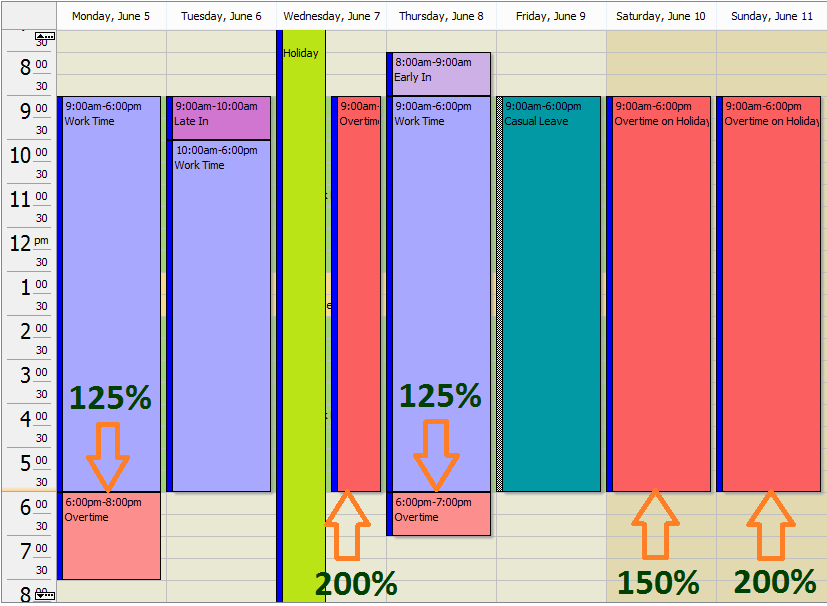
As you see, this employee has worked overtime on weekday, Saturday, Sunday and Holiday.
Now, we want to pay him weekday overtime at 125% of his hourly rate. Saturday overtime is paid at 150%, Sunday Overtime is paid at 200% and Holiday Overtime is paid at 200%.
Step 2: Create Attendance Groups
Let’s create attendance groups to implement this requirement.
The first attendance group called ‘Weekday Overtime’ calculates the hours of overtime to be paid at 1.25 times the hourly rate of the employee.
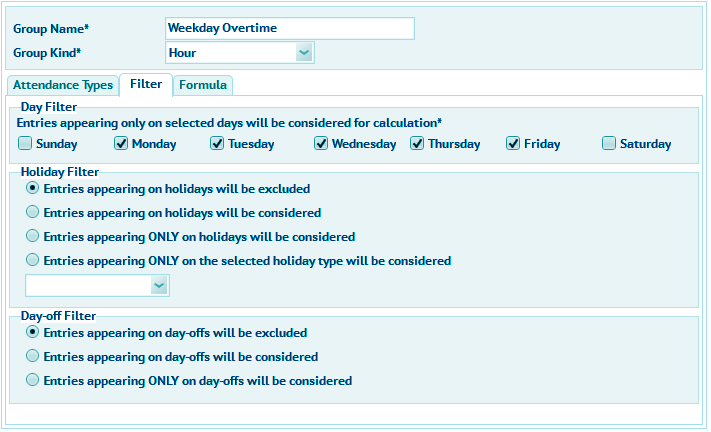
The second attendance group called ‘Saturday Overtime’ calculates the hours of work done on Saturdays which is to be paid at 1.5 times the hourly rate of the employee.
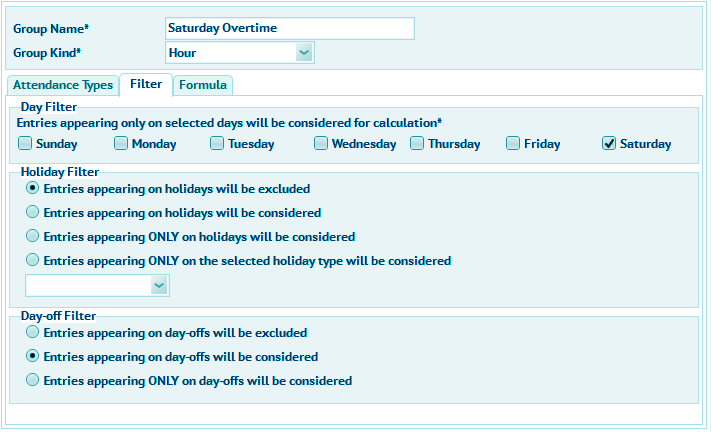
The third attendance group called ‘Sunday Overtime’ calculates the hours of work done on Sundays which is to be paid at 2 times the hourly rate of the employee.
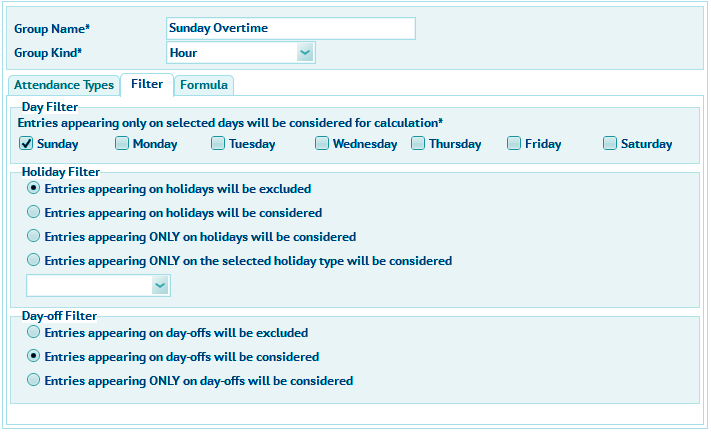
The fourth attendance group called ‘Holiday Overtime’ calculates the hours of work done on Holidays which is to be paid at 2 times the hourly rate of the employee.
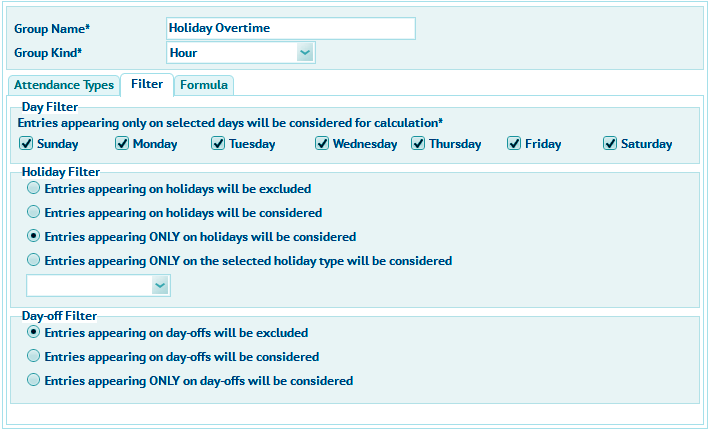
Step 3: Review the Group Results
Now, let’s go to the attendance screen to check if the groups work as expected.
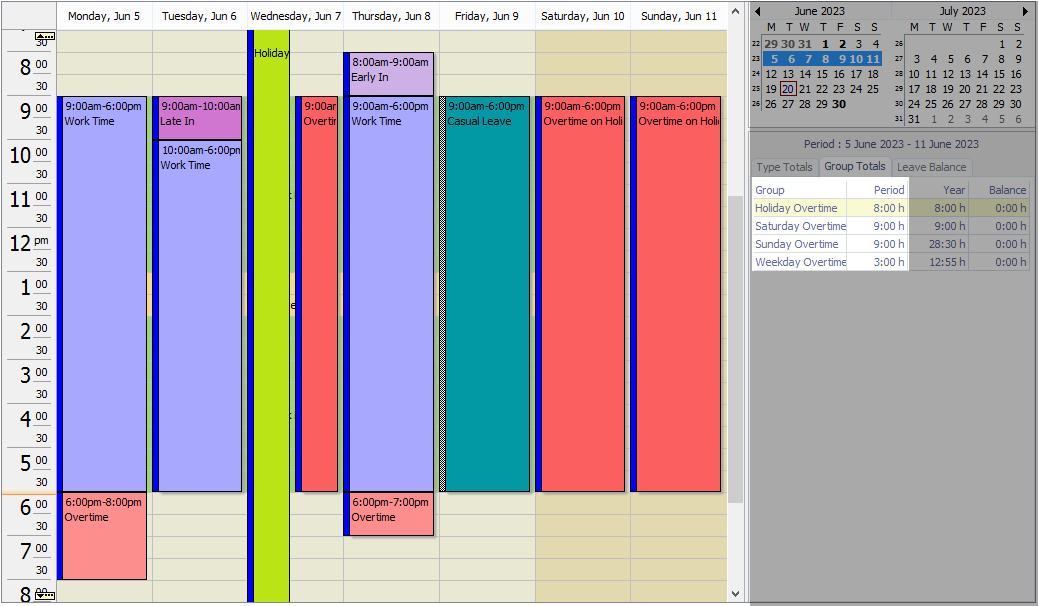
As you see, the groups now show Overtime hours on different days of the week.
Step 4: Use the Attendance Group in Overtime Calculation
Now, let’s create formulae to calculate overtime pay for weekday, Saturday, Sunday and Holiday overtime.
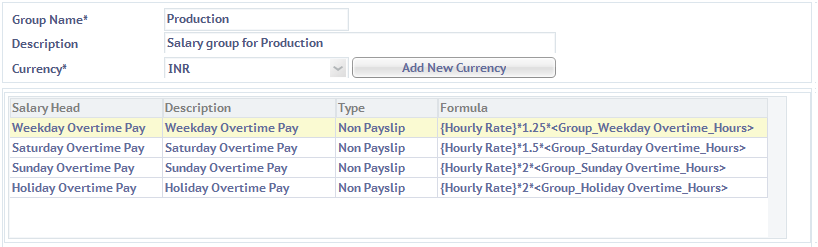
Now, let’s add the formula for overtime allowance.
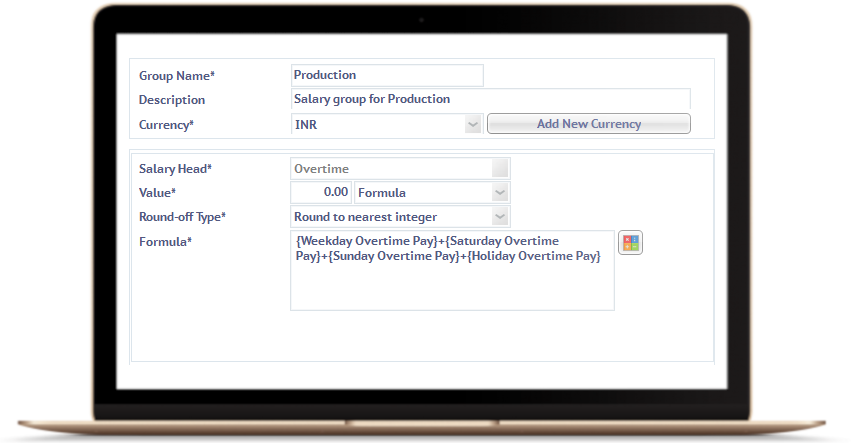
Step 5: Process Payroll
When you process payroll, the software will pick the overtime hours from the attendance module and automatically calculate the overtime allowance.
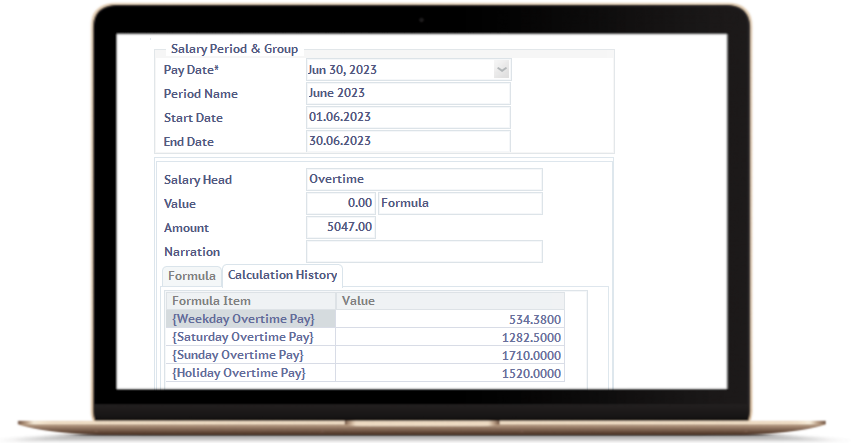
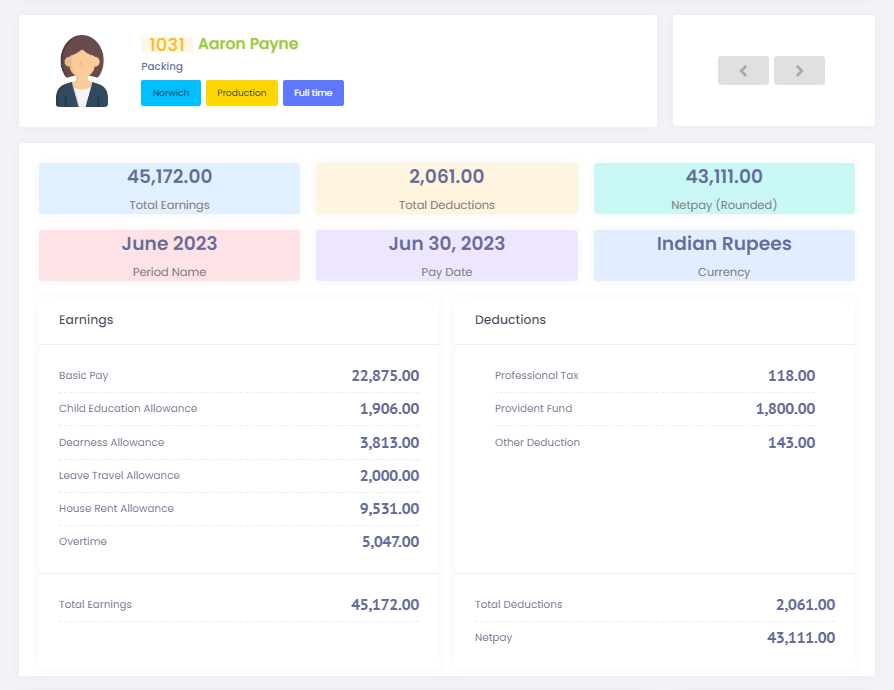
That’s all. We have successfully configured Lenvica HRMS to automate the calculation of weekday overtime, Saturday overtime, Sunday Overtime, and Holiday Overtime.
