Earlier companies used to transfer salary directly to employee’s bank account. After inception of WPS Kerala, company has to notify the WPS system to initiate salary transfer. The Wage Protection System in turn informs the bank to transfer the salary to employee’s account.
I’m going to show you how to transfer salary through Wage Protection System
Step 1: Process Salary
I’m going to quickly process salary for May 2022
First, let’s create a Salary Period
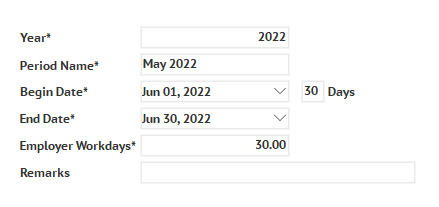
Now, let’s process salary for all employees
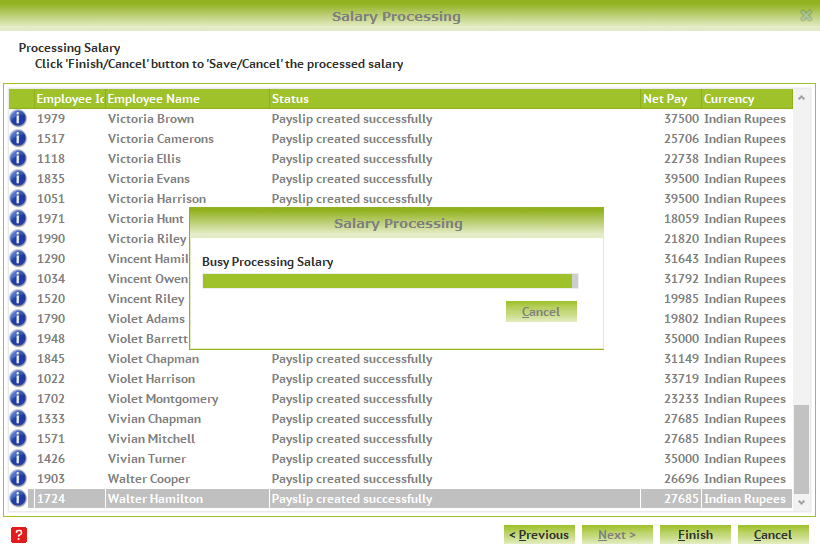
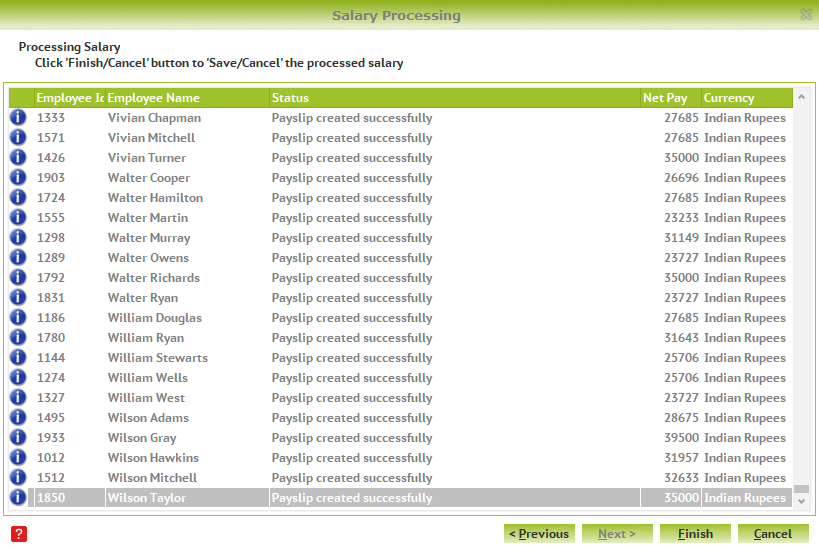
Processing is complete for 1000 employees.
Pay slips are also ready!
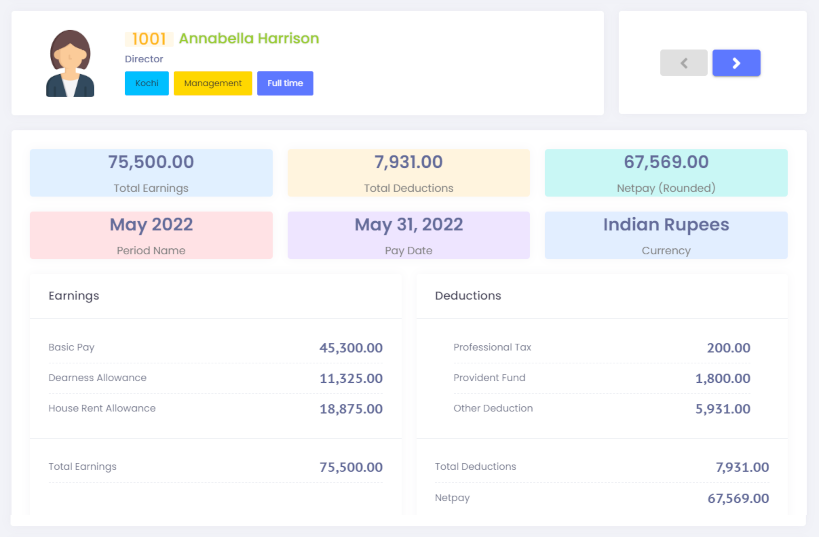
Step 2: Prepare Salary Upload File for WPS Kerala
Wage Protection System requires the Salary Upload File to be in a predefined format. With Lenvica HRMS, you can prepare the file in almost no time.
Let me show you how?
Let’s open the report to generate the WPS Upload file.
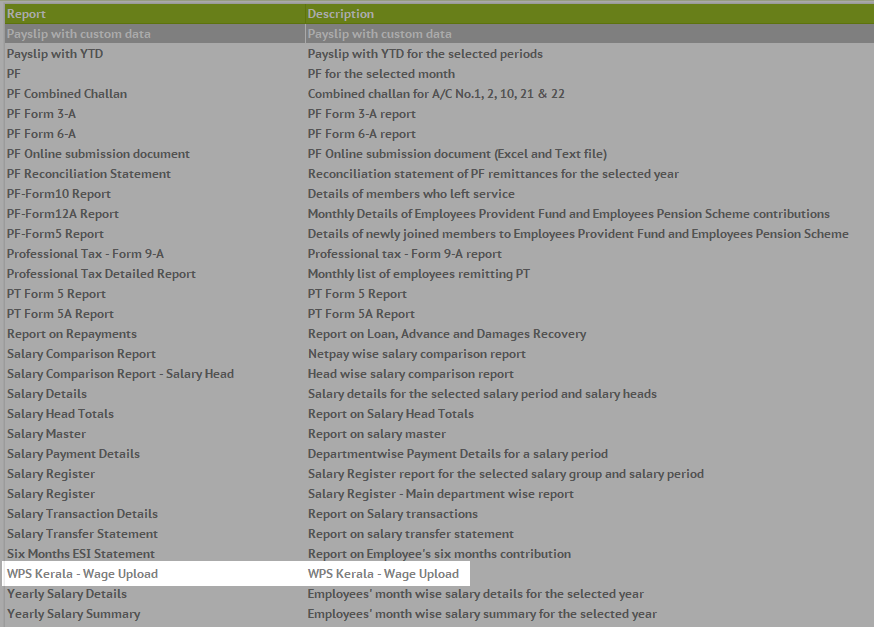
Now, the salary upload file is ready!
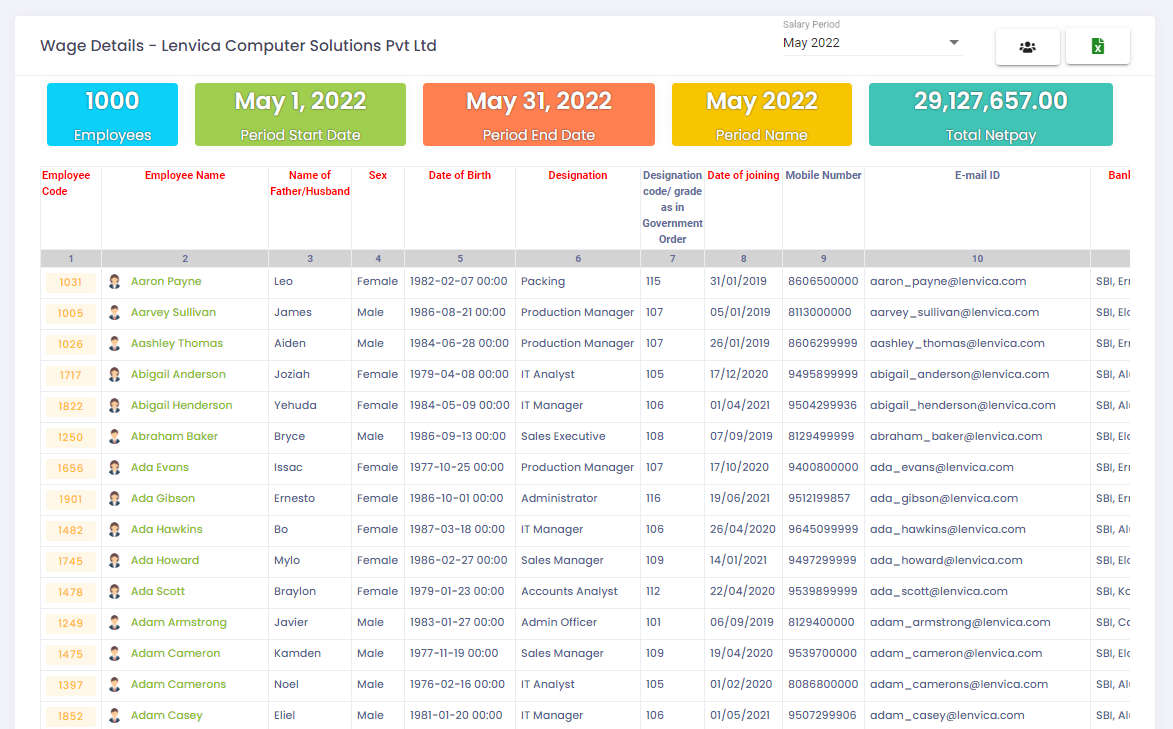
Step 3: Upload the Salary File to WPS Kerala
Login to the WPS Portal
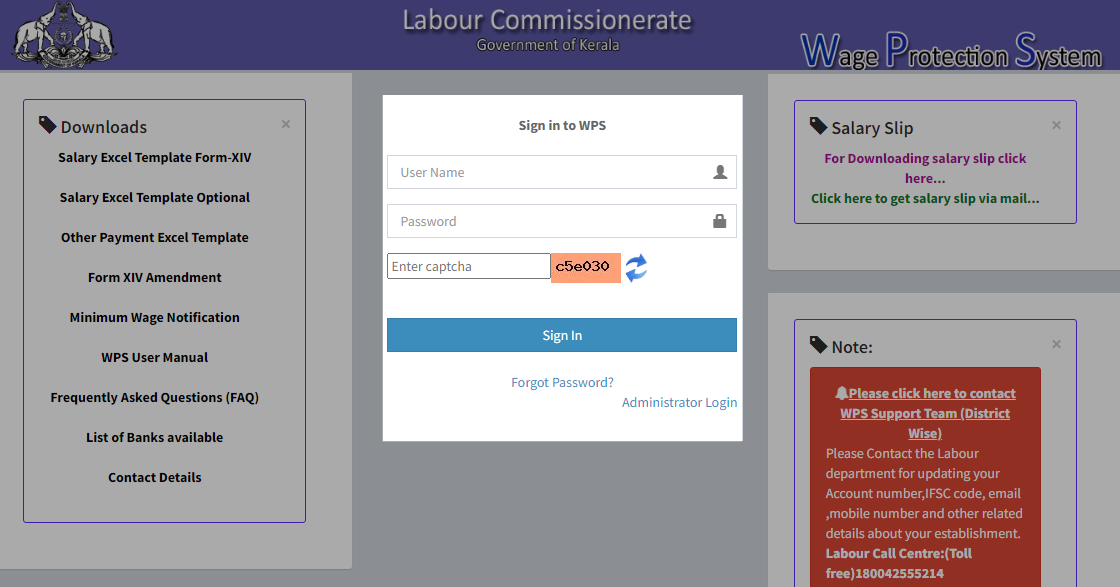
Go to Wage Upload and upload the Salary File
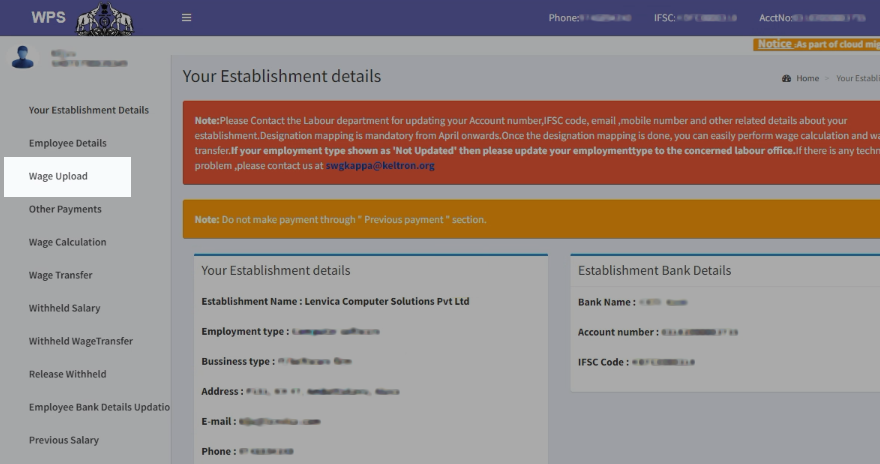
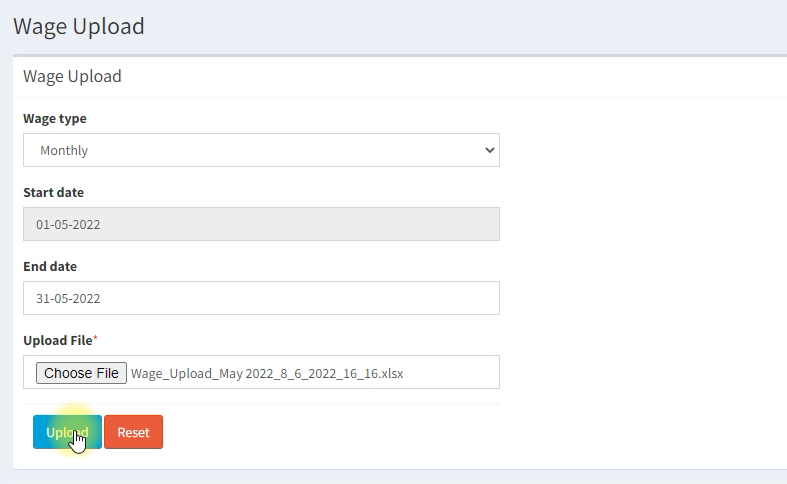
Then, lock the File
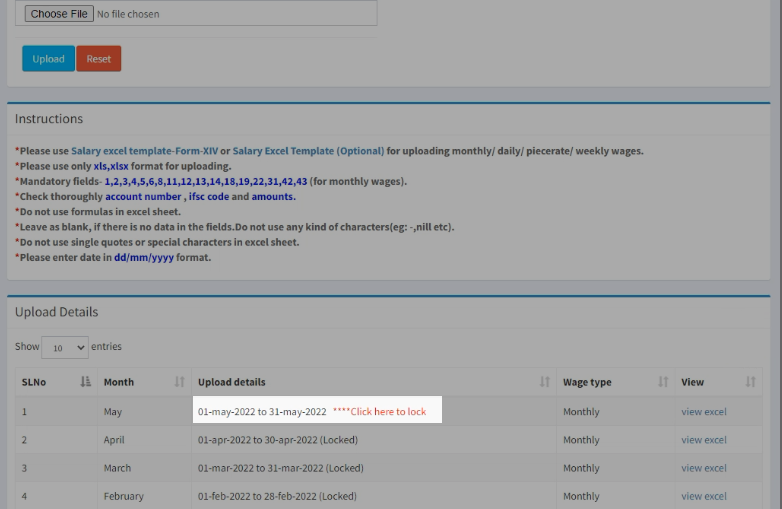
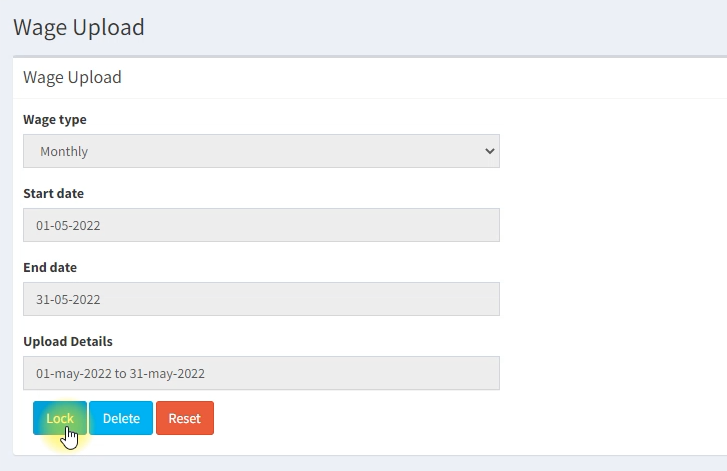
Now, the file is locked.
Then, go to Wage Calculation.
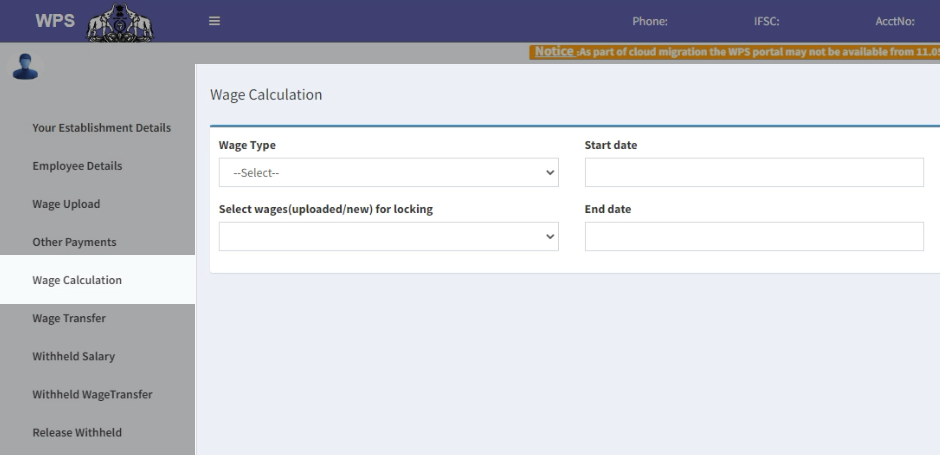
Pick the recently uploaded period.
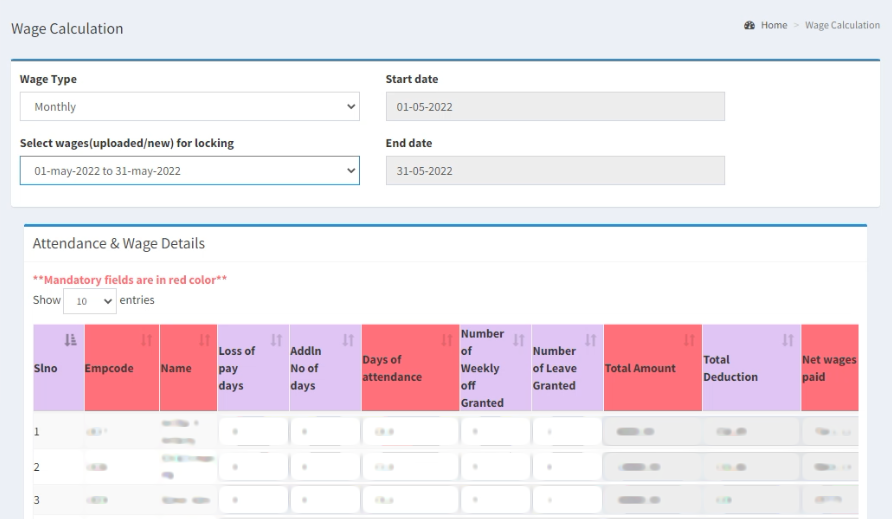
And, lock again. After locking, editing is not allowed.
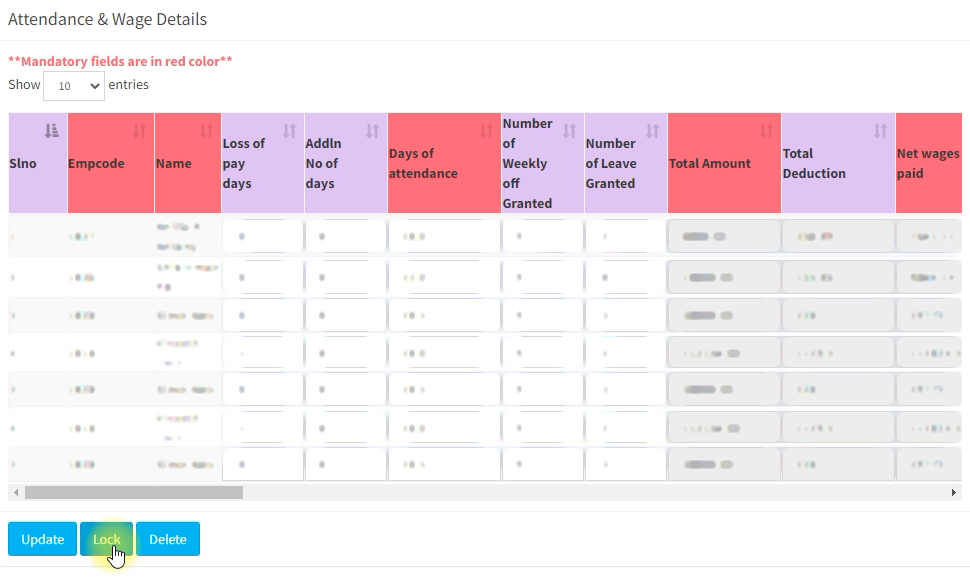
Step 4: Initiate Salary Transfer through WPS Kerala
Go to Wage Transfer
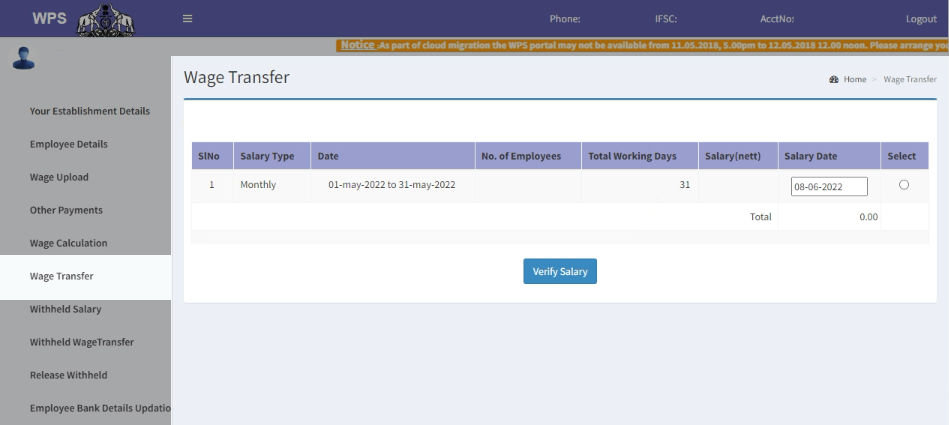
Verify Salary and then Transfer Salary.
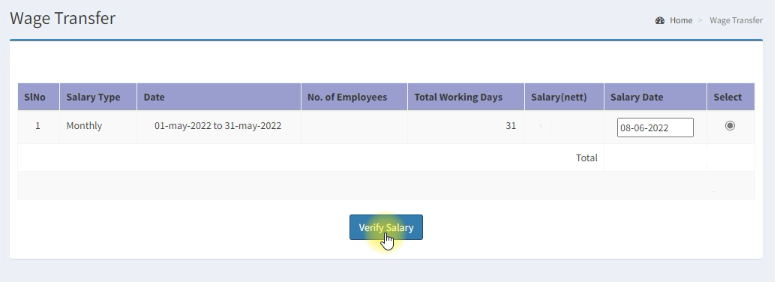
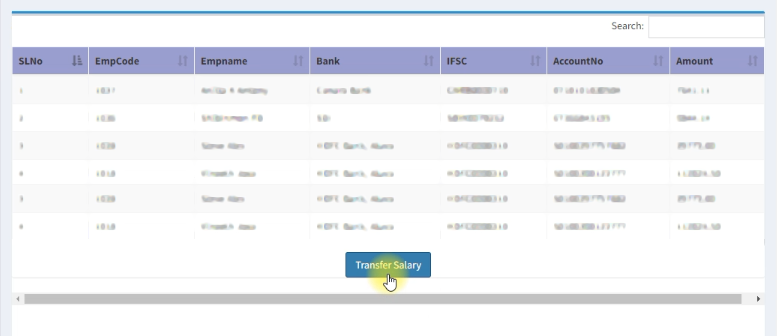
Key in the OTP to confirm transfer.
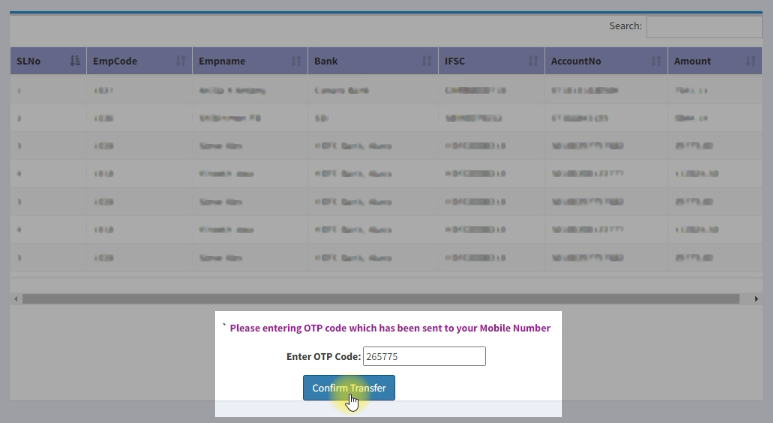
Now, you have successfully transferred salary to all your employees through the Wage Protection system. You will get a notification from your bank when the actual salary transfer occurs.
It’s recommended to use Lenvica HRMS to prepare the wage upload file as it saves you a lot of time, and the file will be in the exact format as required by the Wage Protection System.
Frequently Asked Questions
What is Wage Protection System in Kerala?
Wage Protection System(WPS) is web portal provided by the labour commissionerate that allows employers to transfer salaries to employee bank accounts. The system also enables the government to monitor the process to ensure that employees receive benefits as per statutory rules and regulations.
How does the WPS system benefit the employees?
The WPS system makes it mandatory for employers to pay employees regularly, and the system also ensures that the minimum wages as per employee’s designation is paid.
What is the objective of Wage Protection System?
Objective of the WPS System is to ensure that there is transparency in the dealings between the employer and the employee and the Minimum Wages is ensured to all employees, also enabling the Labour Department Officials to effectively monitor salary payments.
Is WPS mandatory in Kerala?
The Labour Commissionerate eventually wants every employer to pay salaries through the WPS system. Also, it’s mandatory for employers to pay salaries regularly adhering to the minimum wages act.

Leave A Comment
You must be logged in to post a comment.