User can schedule for backup of the database in Lenvica HRMS itself. It can be one time or recurring and at any time of user’s choice. Once scheduled, software automatically back up the database to the location specified by the user in Lenvica HRMS.

Recurring back up of database
- In General -> Task Scheduler, add(+) to open the wizard for scheduling the back up of database. In the field ‘Task’, scroll down and select ‘Database Backup’. Give name and description for the task you are scheduling. Choose radio button option ‘Recurring’ and proceed to the next screen.
Define the schedule to run the task. Options are available to schedule daily, weekly, monthly or yearly back up of database. Specify the time at which the database backup must happen. Click next to proceed.
Specify the location to which the back up file must be saved. Click next and finish to complete the process of scheduling the db back up. Lenvica HRMS runs the task at the scheduled time and saves the backup file in the location specified. As scheduled, it will run only once to take the backup of db.




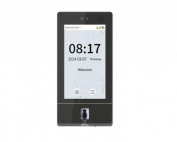






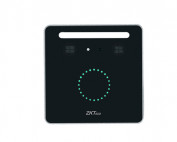
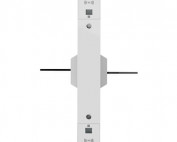












![Elite Access[T1]](https://lenvica.com/wp-content/uploads/2023/10/Elite-AccessT1-177x142.jpg)








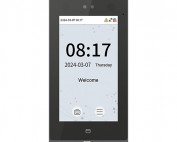





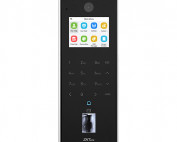






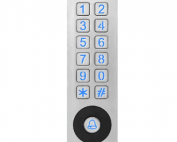





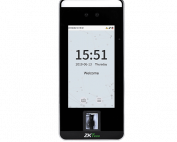


![G4[TI]](https://lenvica.com/wp-content/uploads/2023/11/G4TI-177x142.jpg)
![RevFace15[TI]](https://lenvica.com/wp-content/uploads/2023/11/RevFace15TI-177x142.jpg)
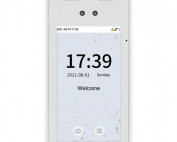
![ProFace X [TD]](https://lenvica.com/wp-content/uploads/2023/11/ProFace-X-TD-177x142.jpg)

![G4[TD]](https://lenvica.com/wp-content/uploads/2023/11/G4TD-177x142.jpg)
![Elite Pass[T1]](https://lenvica.com/wp-content/uploads/2023/10/Elite-PassT1-177x142.jpg)
![SpeedFace-V5L[QR][TD]](https://lenvica.com/wp-content/uploads/2023/10/SpeedFace-V5LQRTD-177x142.jpg)
![SpeedFace-V4L[TI]](https://lenvica.com/wp-content/uploads/2023/10/SpeedFace-V4LTI-177x142.jpg)




![BR1200[PBE] - Standalone Biometric and QR Code Reader](https://lenvica.com/wp-content/uploads/2021/11/BR1200PBE-Standalone-Biometric-and-QR-Code-Reader-177x142.jpg)





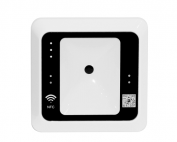




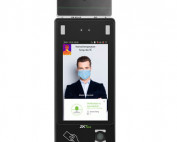













Leave A Comment
You must be logged in to post a comment.