Process TDS for all your employees in just a few clicks. This document describes how you can do that.
Step 1: Employee Investment Declarations
Your employees can make investment declarations on the Employee Self Service portal.
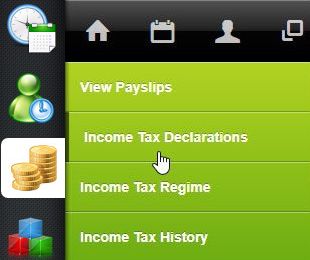
Let me make a few declarations as an employee.
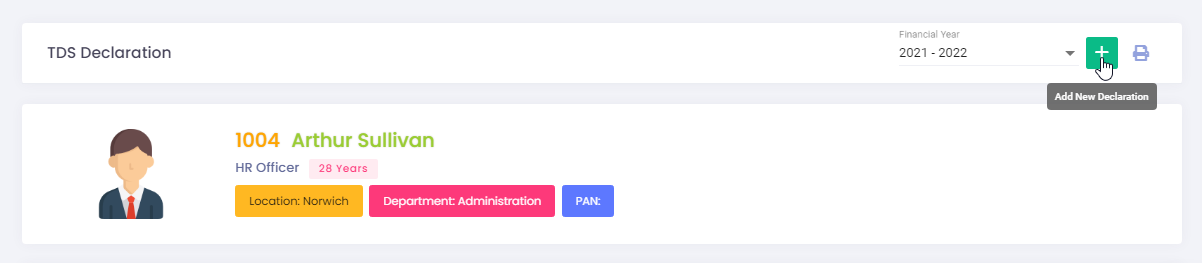
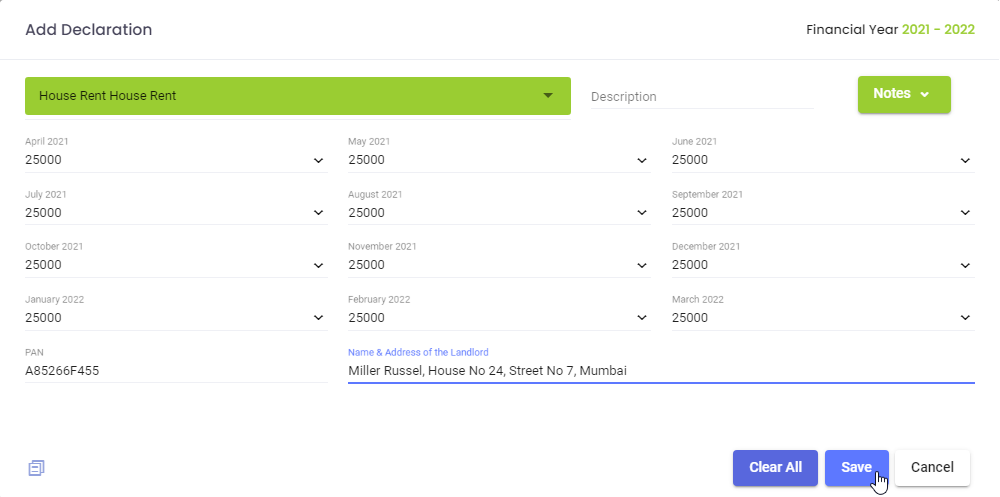
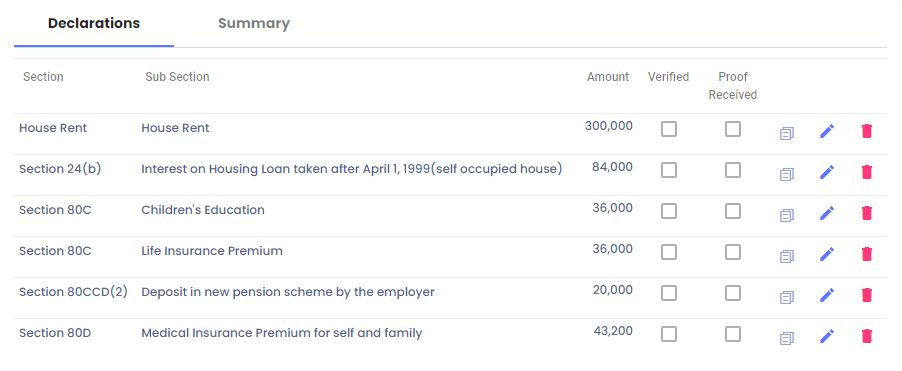
Step 2: Manage investment declarations
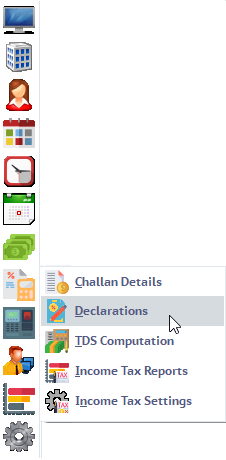
You can view employee declarations over here.
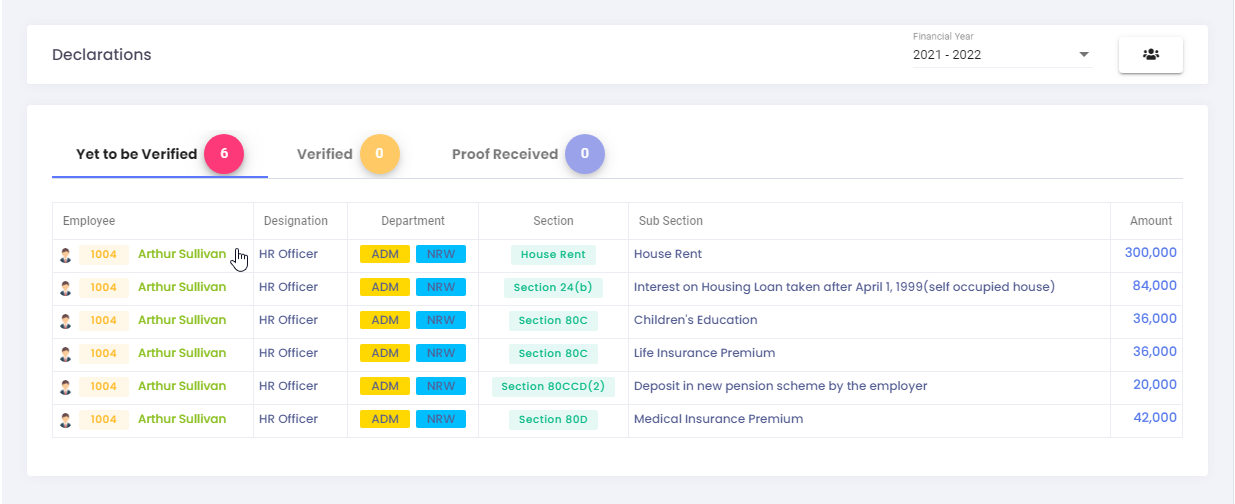
You can mark declarations as manually verified, also, you can mark the declaration to indicate that the proof of the investment is received.


You can edit the declarations made by your employees.

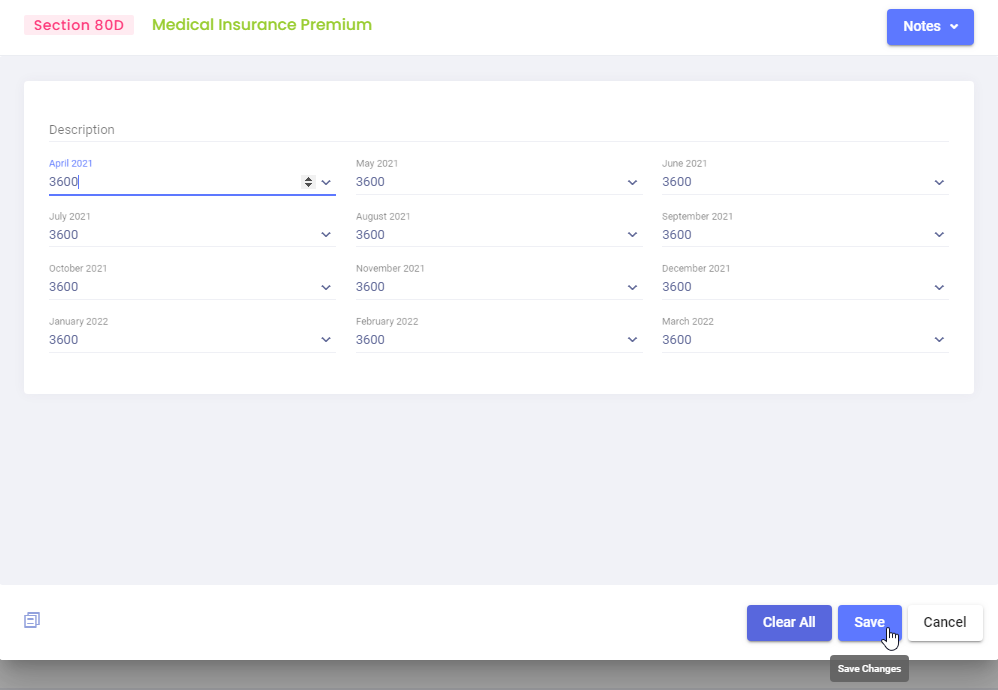
You can also add declarations, if you want
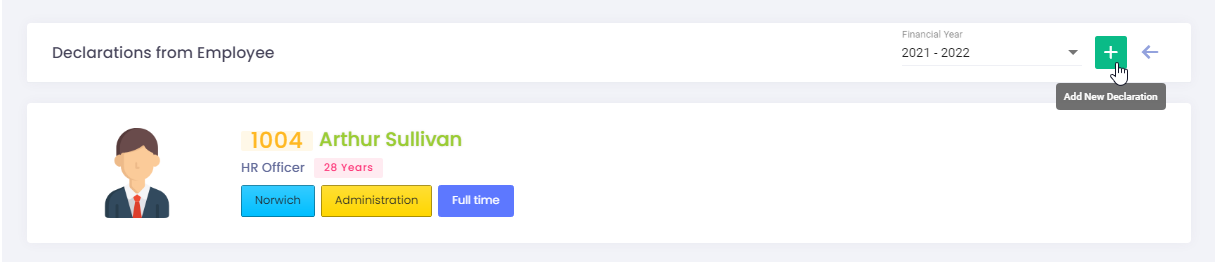
Step 3: Process TDS for all employees
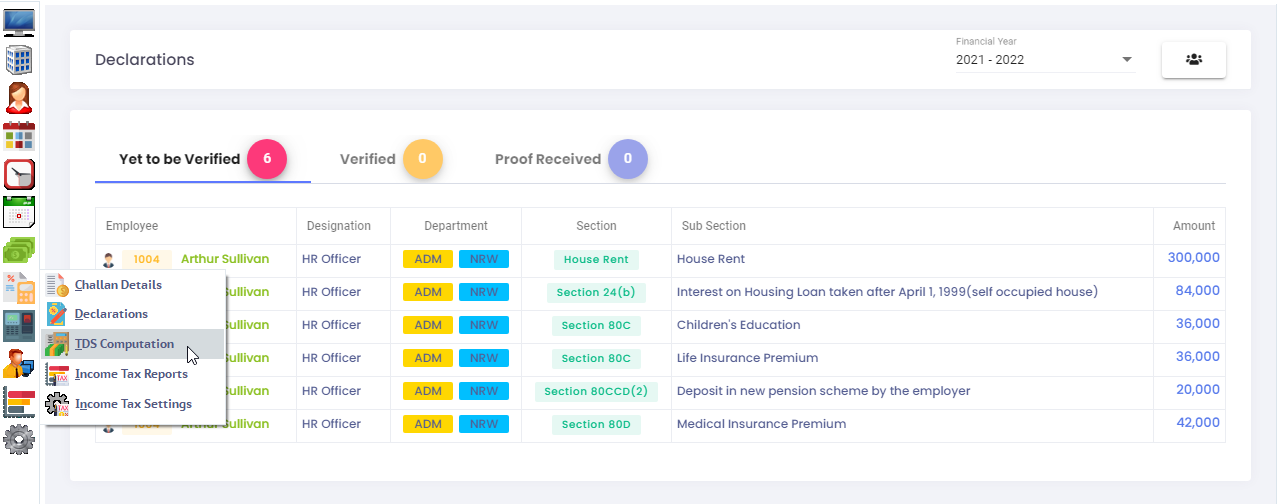
I’ve selected all employees to process TDS. Let me process TDS now!
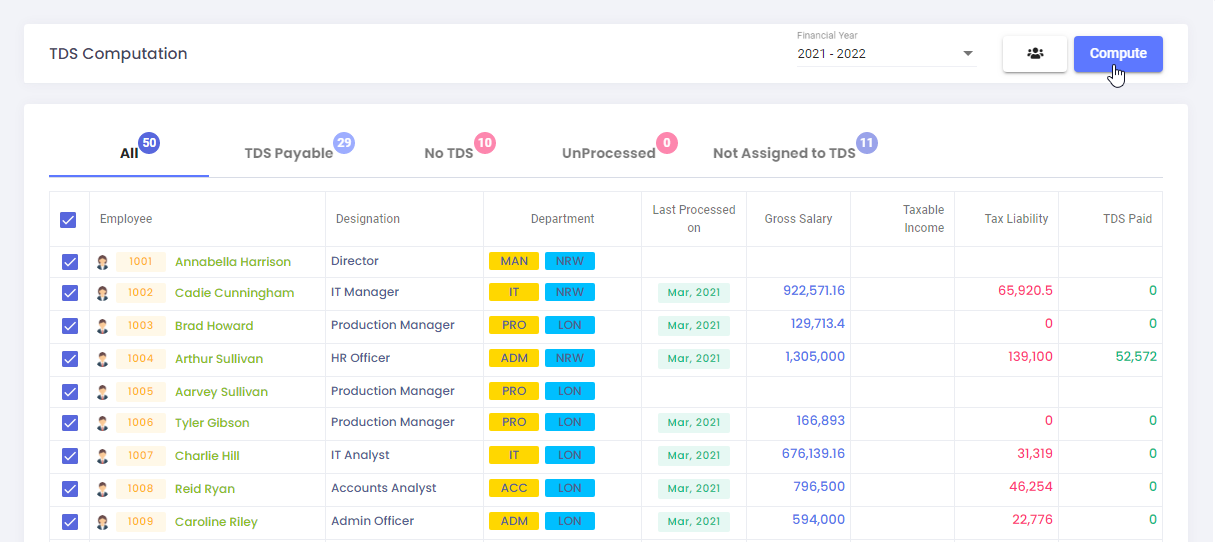
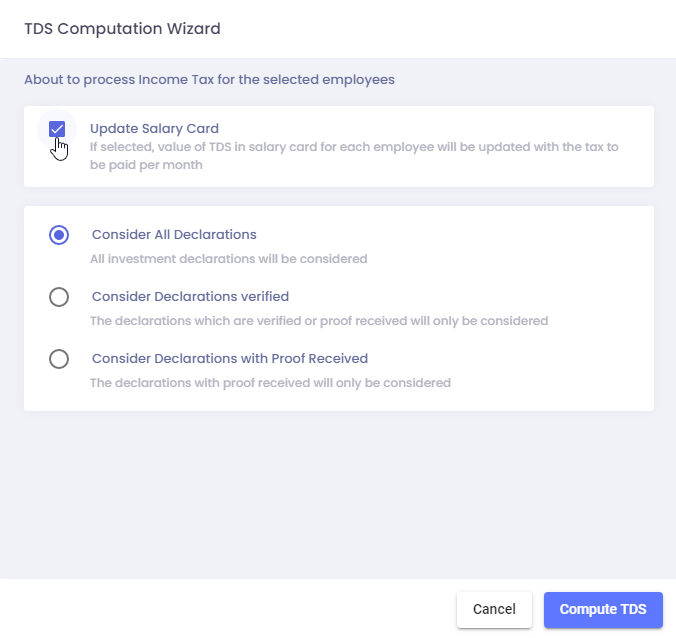
I’ll keep this option checked as I want the TDS salary head in salary card for all employees to be updated with the tax to be paid per month. The next time payroll is processed, this TDS figure will appear in their payslips.
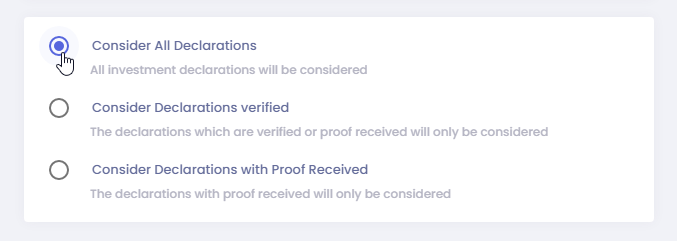
At the beginning of the financial year, you can choose to consider all declarations made by the employees.
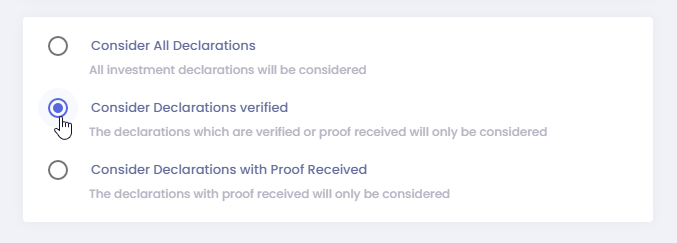
Or you can process with declarations that are manually verified.
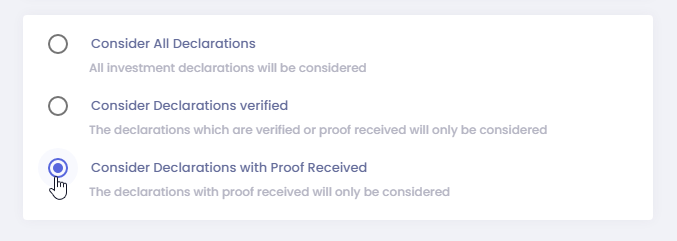
At the end of the financial year, you can choose to process TDS with declarations where a proof of the investment has been received.
Step 4: Compute TDS
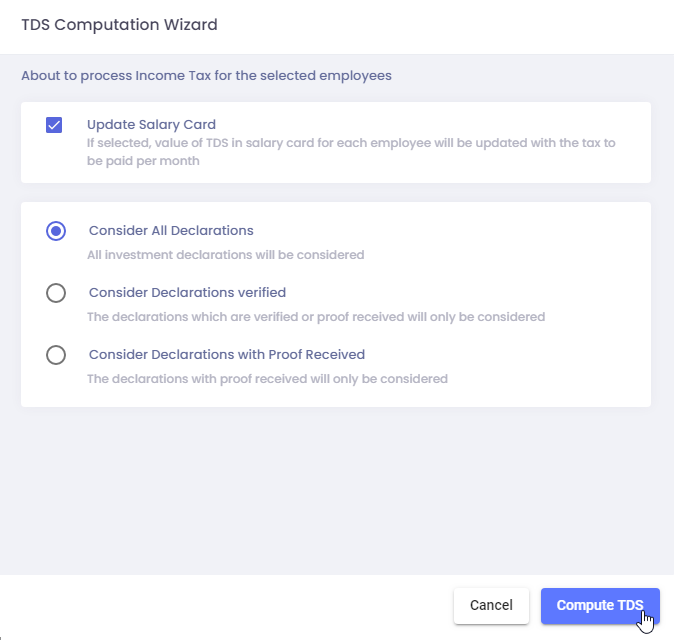
TDS is processed.
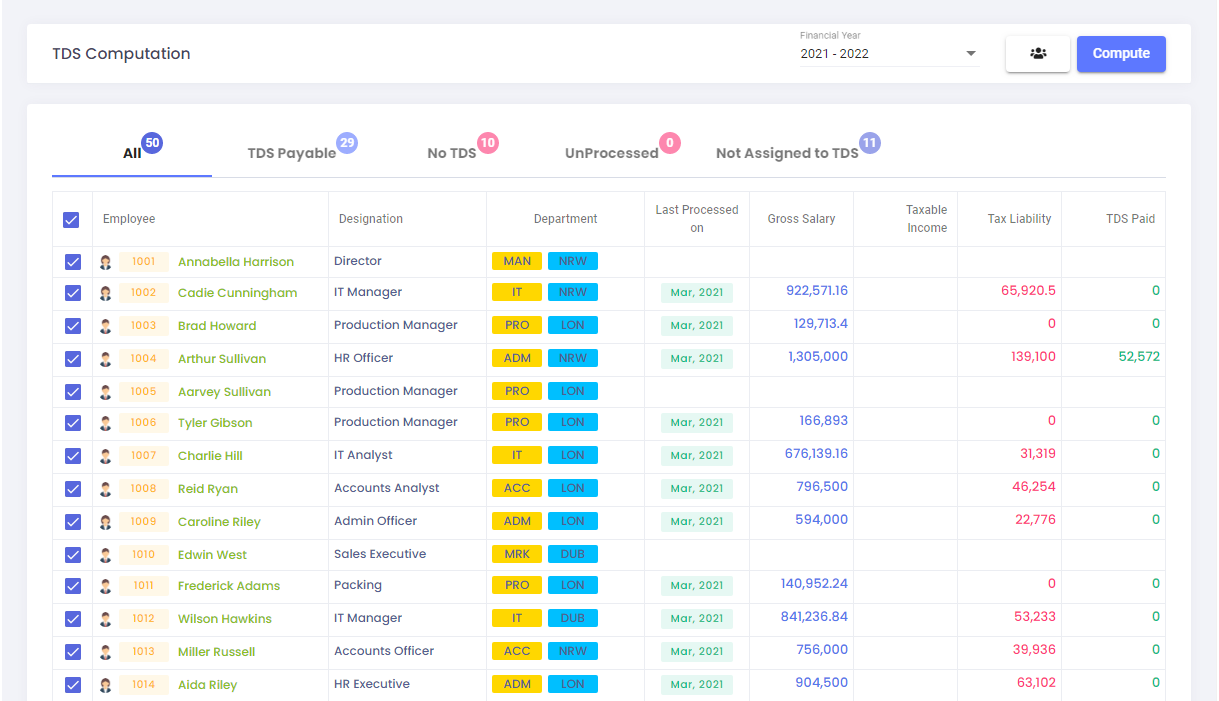
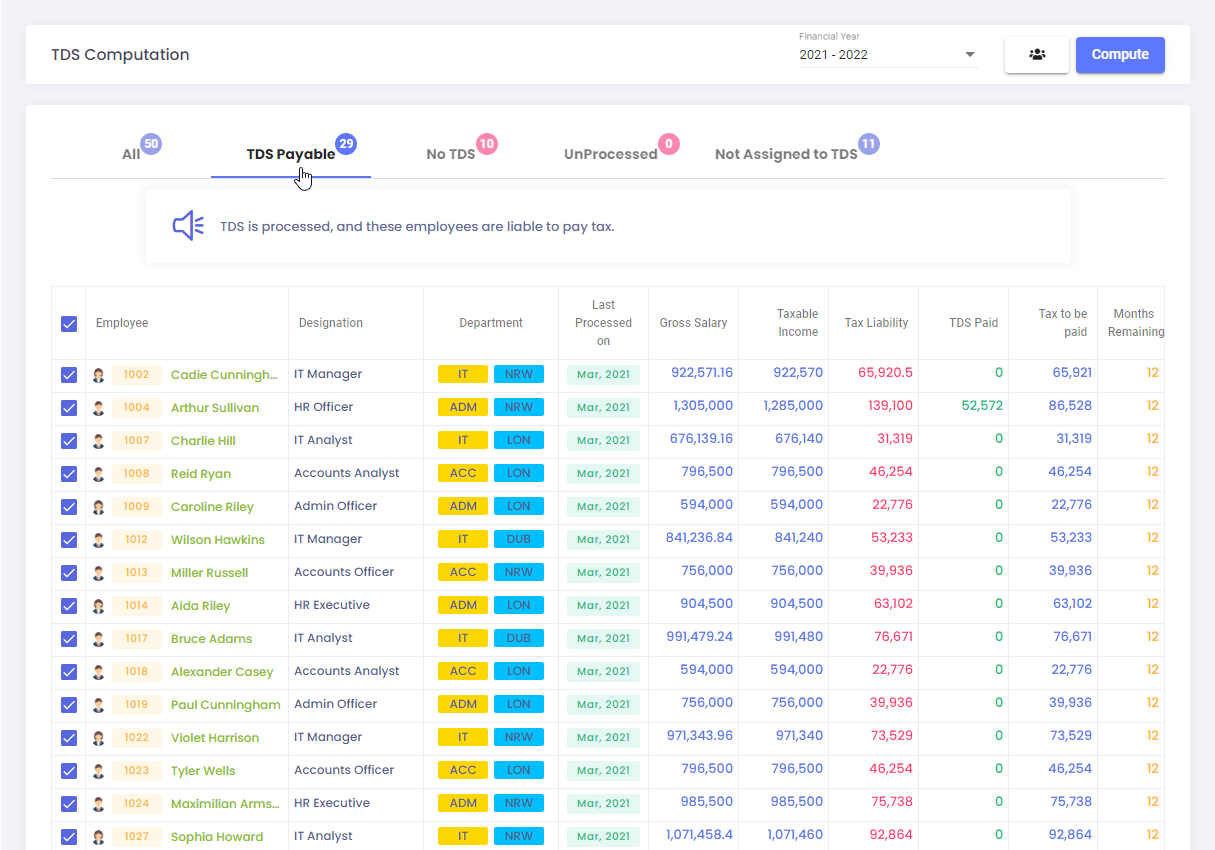
This tab shows list of employees who are liable to pay tax
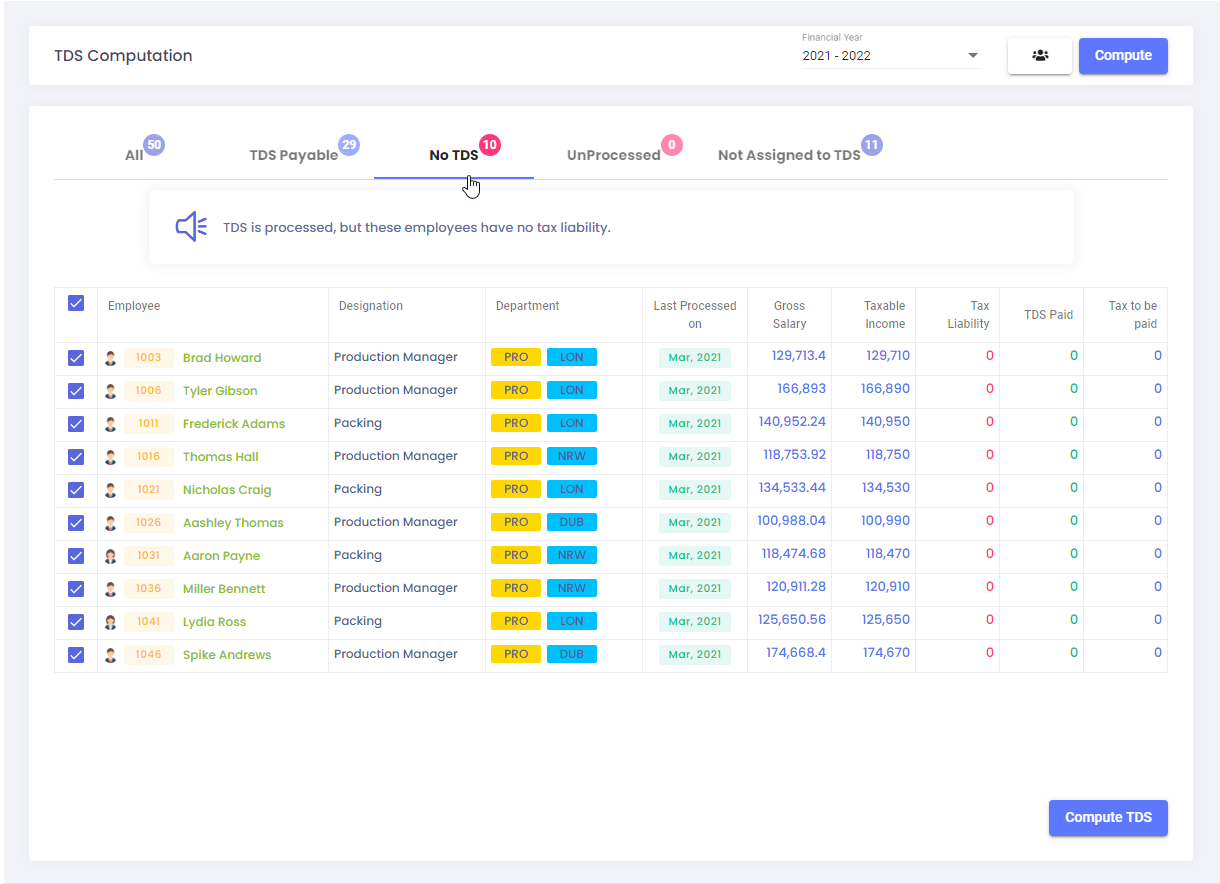
This tab shows list of employees who are not liable to pay tax
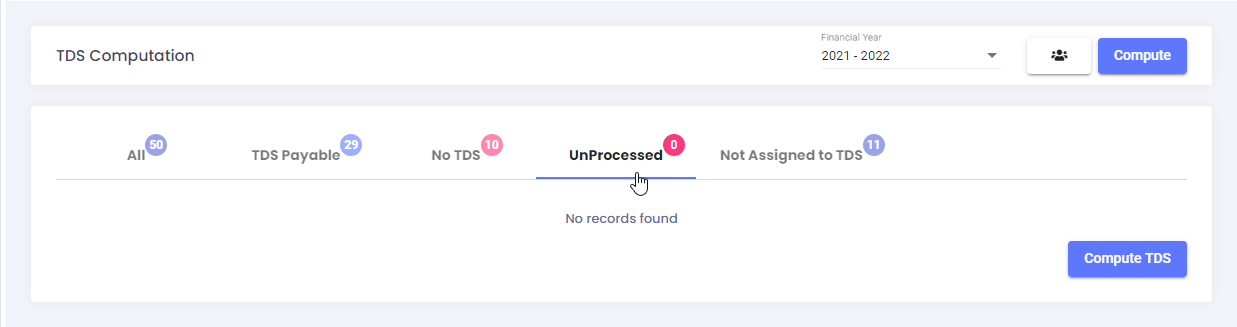
This tab shows list of employees whoes TDS is not computed for the selected financial year
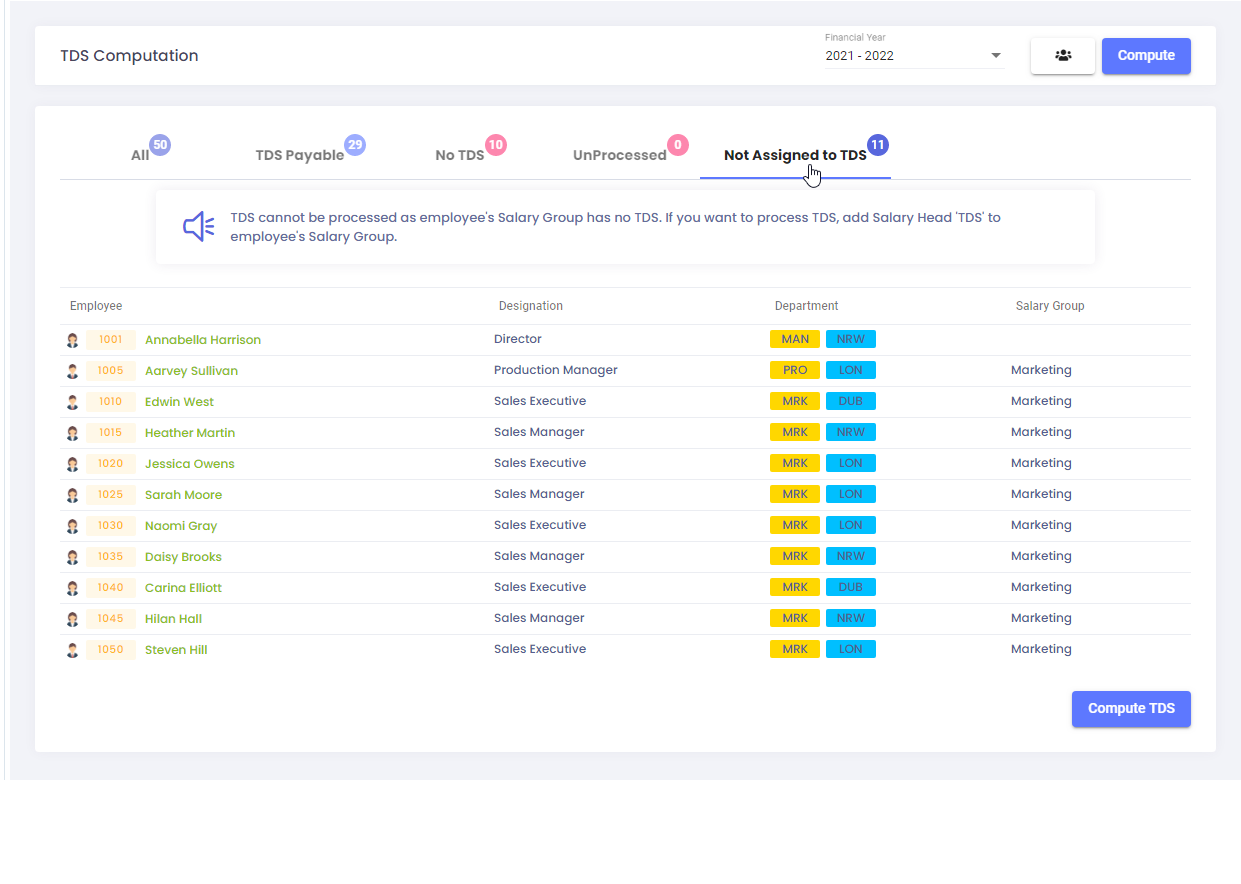
This tab lists employees who have no TDS in their salary structure. To add TDS to their salary structure, update the Salary Group they belong to.
Step 5: View Details
Let me pick one employee to see the details.
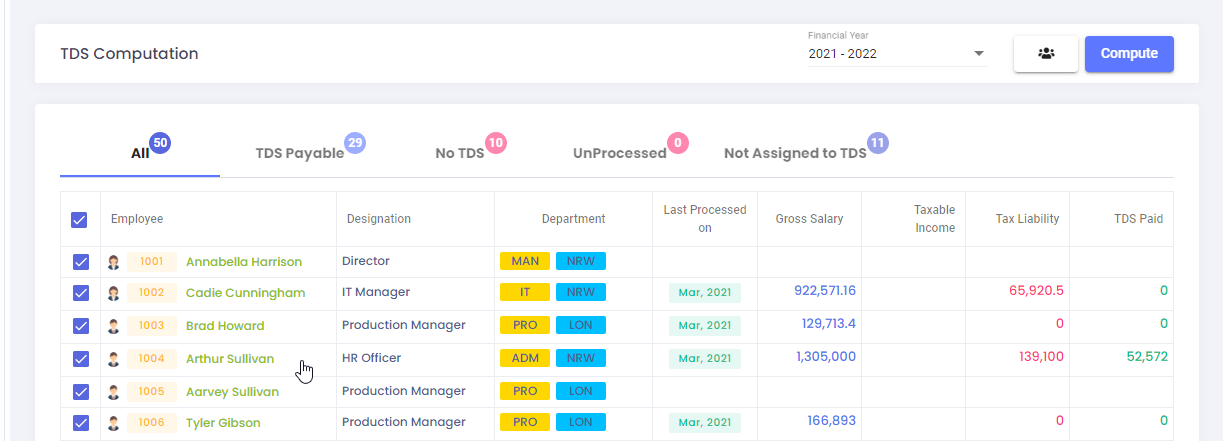
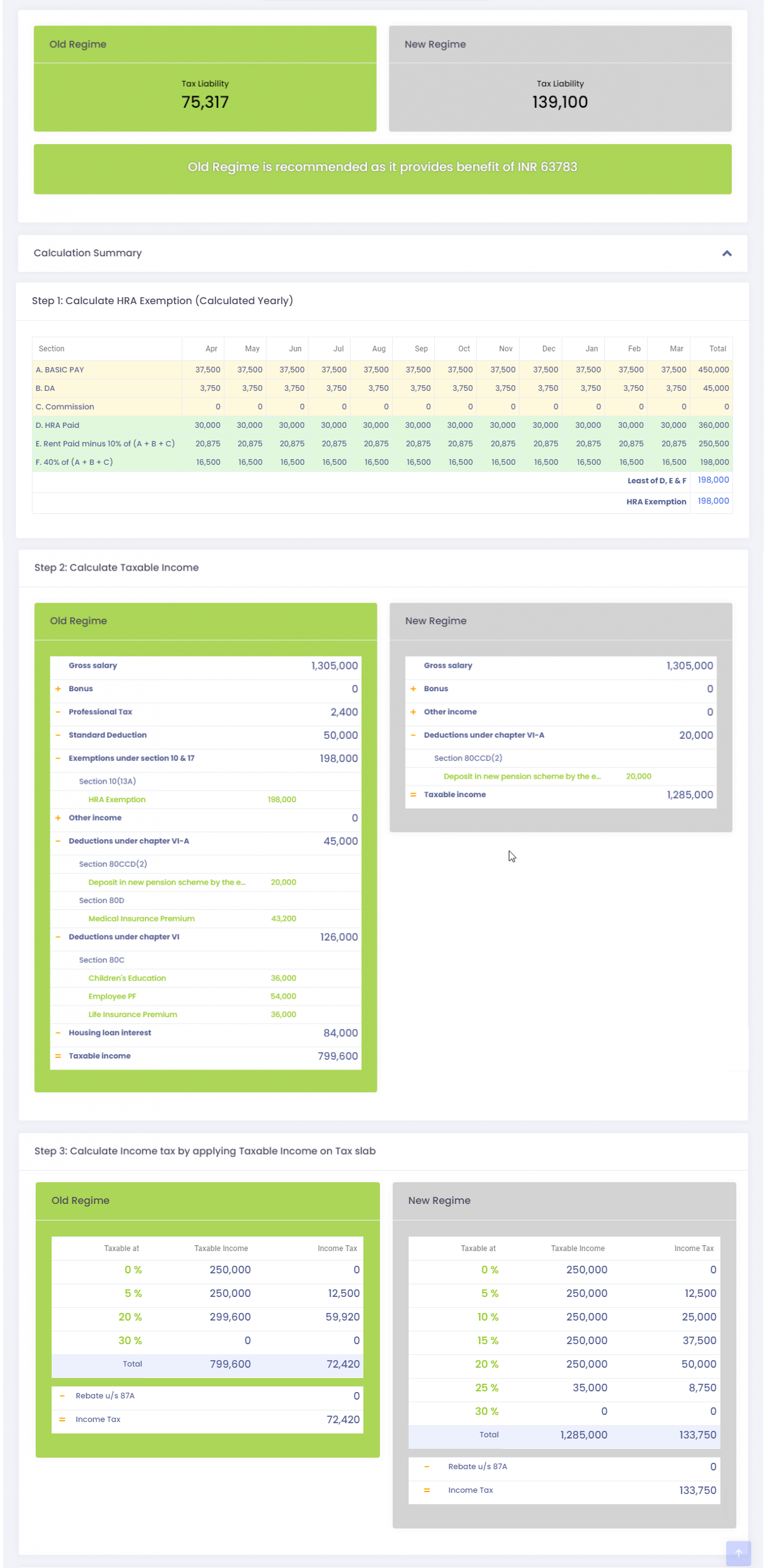
As you see, the complete details of the TDS computation are available here. You can update salary details or make modifications to declarations, and recompute TDS, if you want. Once TDS is processed, the results will also be available to the employees on the Employee Self Service.
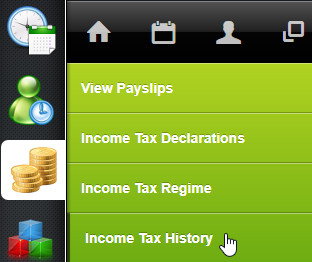
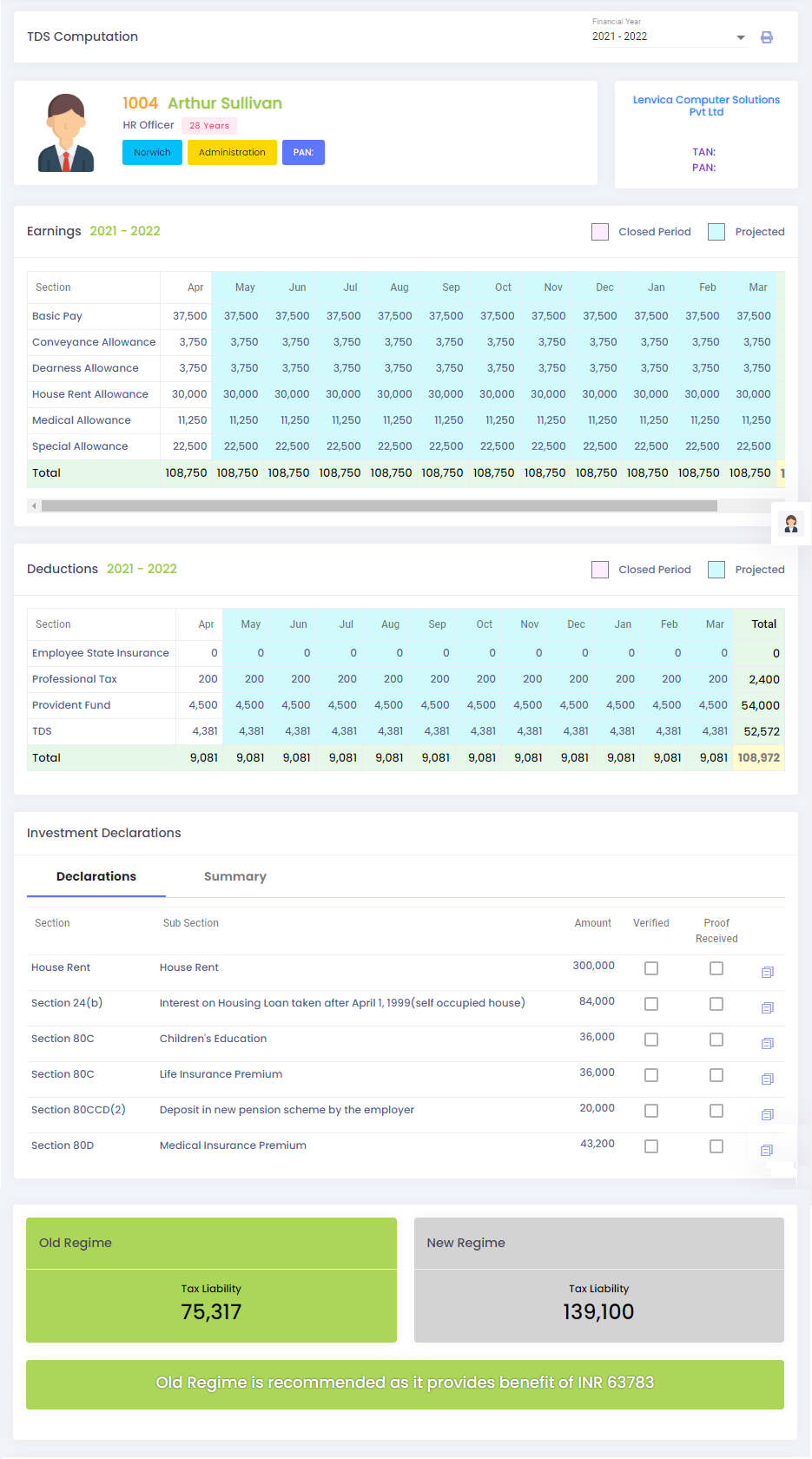

Leave A Comment
You must be logged in to post a comment.