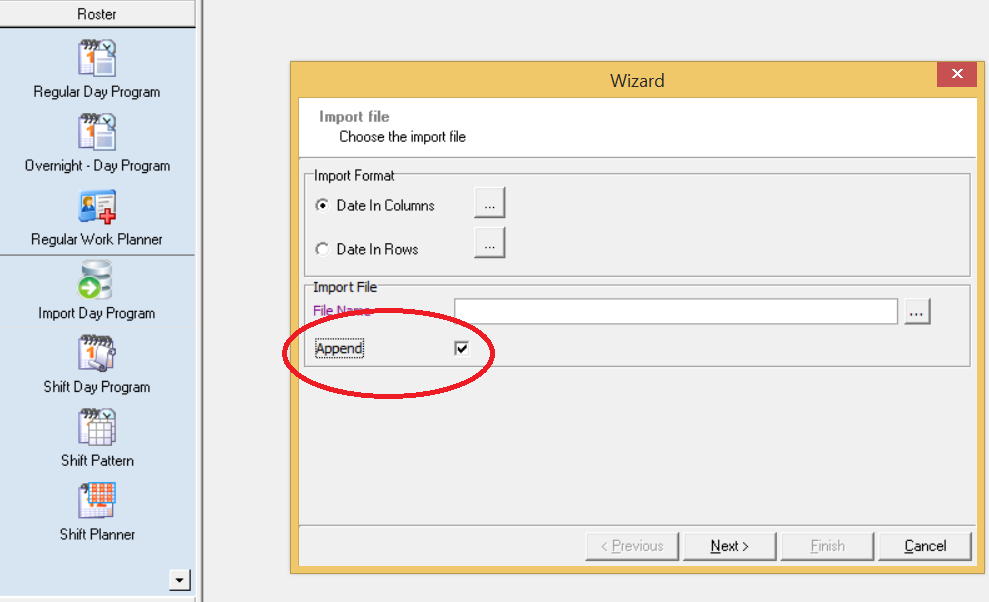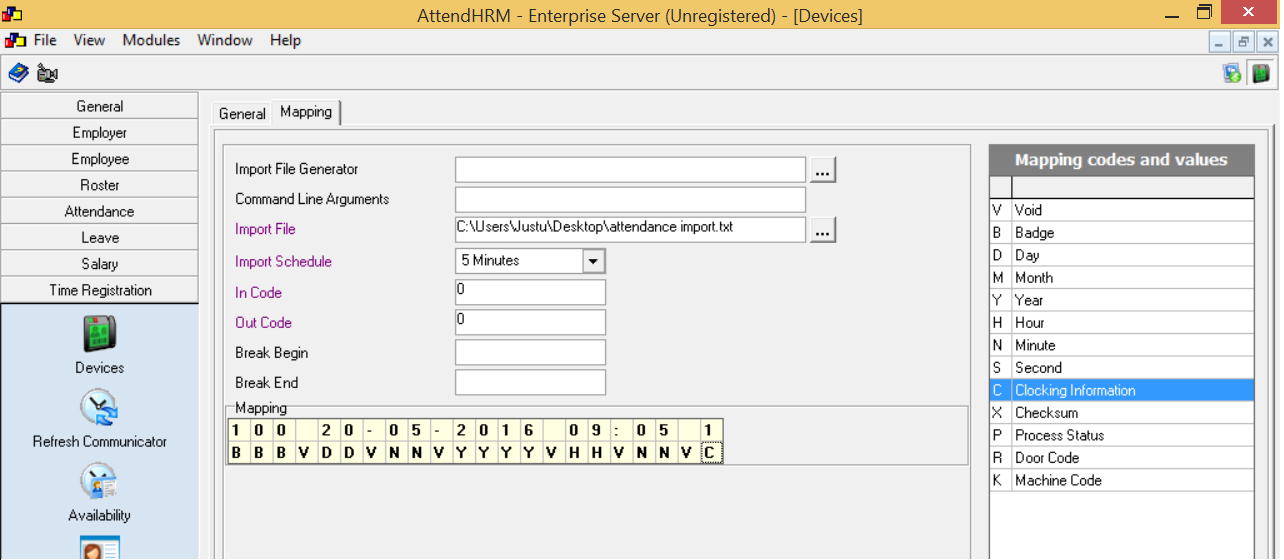Forum Replies Created
-
AuthorPosts
-
in reply to: Call was rejected by calle #20275
Hi Kumar Anish,
Kindly check you have licensed version of Microsoft office.
This error occur when you are running a trial version of microsoft officeRegards,
Justinin reply to: Calculate Surcharge #20268Is there any change for the cess charges?
in reply to: Raw punch report not showing #20261Hi kumar anish,
please do follow the alphanumeric id is ticked inside the time registration module->device.
in reply to: download and upload template not working #20266Hi kumar anish,
Make sure that you have entered the badge number on the employee field for the employees. Then only those employees name will be shown on the download template. After that the download and upload template will work.Regards,
justinin reply to: Raw punch report not showing #20259Hi kumar anish,
Can you go to time registration module -> devices. In that can you check whether the use alphanumeric user id is ticked or not. If not ticked then please tick mark it as you may be using a badge number which is alpha numeric.
in reply to: How to make company logo appear on the ESS screen #20190Please rename the file name to CompanyLogo.png and place it in the folder C:\Program Files (x86)\Lenvica HRMS\Web\img
I am sure that after doing this it will work.in reply to: How to make company logo appear on the ESS screen #20188After the company logo is placed in the destination folder we need to clear the cache of the browser and restart the IIS web server in order for the company logo to appear on the ess login screen
Hi Kumar Anish,
Word has a number of different methods of connecting to mail merge data sources, including DDE and OLE DB. Word 2002 and later use the OLE DB coonection by default, though you can change this (to DDE, for example). To work around a limitation in the OLE DB provider used to get data from Excel etc., when Word is connected to an OLE DB data source, it treats dates as if they are in the US mm/dd/yy format, regardless of the format in Excel, your regional settings etc. Applying a date format switch fixes that – and gives the mailmerge document the ability to format the date independently of whatever format is used in the data source.
To get the date format you want, you can add a formatting picture switch as follows:
• select the mergefield;
• press Shift-F9 to expose the field coding. It should look something like {MERGEFIELD MyDate} where 'MyDate' is your mergefield's name;
• delete anything appearing after the mergefield's name and add '\@ "dd-MMM-yy"' to the field, as in {MERGEFIELD MyDate \@ "d MMMM yyyy"}. With this switch your date will come out as '2 August 2008'. Other possible date formatting switches include:
. \@ "dddd, d MMMM yyyy";
. \@ "ddd, d MMMM yyyy";
. \@ "d MMM yyyy";
. \@ "dd/MMM/yyyy".
Note: Note: you can swap the d, M, y expressions around, but you must use uppercase 'M's for months – lowercase 'm's are for minutes.
• position the cursor anywhere in this field and press F9 to update it;
• run your mailmerge.Please also refer the below link
http://www.congamerge.com/blog/latest-posts/december-2013/formatting-dates-numbers-in-word-templatesRegards,
Justinin reply to: Salary import format #20186You have to save the excel file in csv format and then go to Salary Module and take the import option. Then map the values just like employee import format.
Hi Kumar Anish,
This problem may occur due to many reasons.
1 ) Please ensure that in both the client machines the path of the connection manager is correctly set to the location of the database in the server
machine.
2 ) Go to sever machine. In that take control panel-> windows firewall-> allow a program or feature-> Allow firebirdserver.exe in the list and press ok.I hope that doing the above steps will solve the problem of yours.
Regards,
Justinin reply to: SHIFT IMPORT #20227Hi Kumar Anish,
While importing the file in Roaster Module->Import Day Program
Check "Date In Columns"
Select the file which you are trying to import.
Also Check the Append Option and then click finish.With the append option enabled the new plan will be appended to the previous plan. So after 4 am the rest of the day will be considered as day off on 01/07/2016.
Regards,
Justinin reply to: SHIFT IMPORT #20225Hi Kumar Anish,
Go to Roaster Module->Import Day Program
Check "Date In Columns"
Select the Import file and click finish.Import File format is shown below
Employee ID Name <blank coloumn> 01/07/2016 02/07/2016
001 Justin Name of Plan Name of PlanThe date format should be according to the system date. You can find the system date format under control panel->region settings
The file should be saved in CSV (MS-DOS) format.
I am attaching a sample format of the import file
Regards
Justinin reply to: Mapping Problem #19801Hi Kumar Anish,
This problem is faced by many users. You need to download the administration pack to enable the request filtering icon in the IIS.
http://www.iis.net/downloads/microsoft/administration-packFor 32 bit download the below link
http://go.microsoft.com/?linkid=9655656
For 64 bit download the below link
http://go.microsoft.com/?linkid=9655657
After installing it the problem will be fixed.
Regards,
Justinin reply to: 500 – Internal server error #20219Hi Kumar Anish,
The error indicates that there was problem at server side… there might be some code in c# which does not work fine when deployed on server… it could be related to permission issue, access issue, database issue etc.
u can login to server and try to browser the web page using http://localhost
or, go to web.config file of deployed application and change its <customerror mode='off'>
this will display the detaield error message about the failure and u can fix the relevant issue
Clear your browser's cache. If there's a problem with the cached version of the page you're viewing, it could be causing HTTP 500 issues.
Delete your browser's cookies. Some 500 Internal Server Error issues can be corrected by deleting the cookies associated with the site you're getting the error on.
A Permissions Error. In most cases, a 500 Internal Server Error is due to an incorrect permission on one or more files or folders. In most of those cases, an incorrect permission on a PHP and CGI script is to blame. These should usually be set at 0775 (-rwxr-xr-x).
Regards,
Justin -
AuthorPosts