Every leave type (Casual leave, Annual Leave, Sick Leave etc) applicable to the employees can be entitled in Lenvica HRMS. Leave entitlements can be manually defined for each employee or can be assigned in bulk. There are two ways for bulk assignment of leaves, importing from excel and the other method of doing it through the software itself. We discuss here the second method of bulk assignment of leave entitlements through the software itself.

Bulk assignment of leave entitlements through the software
- In Leave module -> ‘Entitlements, click on the blue triangle icon on the left bottom corner. It pops up the wizard for entitling leaves to employees. Choose the employees using filter and proceed next.
Choose the leave type for which entitlement has to be put. Put the count of days entitled. There are two ways of entitling, either monthly or yearly. Click next to proceed and leaves will be entitled to the employees you had selected.
Calculate according to Date of Joining and Overwrite Options
There are two separate options available on the wizard as below:
- Calculate according to date of joining: It assigns entitlement to the employee based on the date of joining. If an employee joined exactly by the middle of company’s leave year then it will only assign exactly half the count of leaves mentioned in the wizard for entitling to the employees.
- Overwrite if data already exists: This option will overwrite the leave entitlements if it has been assigned already. It will overwrite data with the current entitlements defined in the wizard.


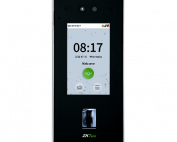



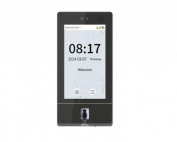






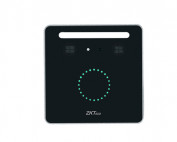
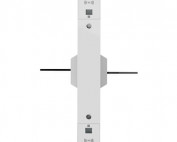












![Elite Access[T1]](https://lenvica.com/wp-content/uploads/2023/10/Elite-AccessT1-177x142.jpg)








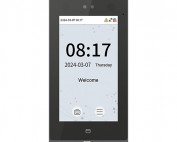





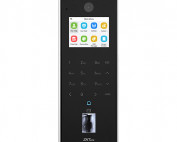






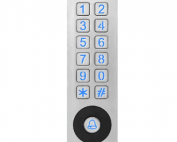





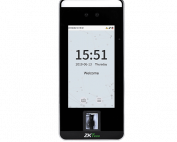


![G4[TI]](https://lenvica.com/wp-content/uploads/2023/11/G4TI-177x142.jpg)
![RevFace15[TI]](https://lenvica.com/wp-content/uploads/2023/11/RevFace15TI-177x142.jpg)
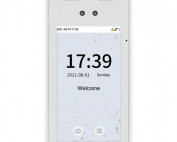
![ProFace X [TD]](https://lenvica.com/wp-content/uploads/2023/11/ProFace-X-TD-177x142.jpg)

![G4[TD]](https://lenvica.com/wp-content/uploads/2023/11/G4TD-177x142.jpg)
![Elite Pass[T1]](https://lenvica.com/wp-content/uploads/2023/10/Elite-PassT1-177x142.jpg)
![SpeedFace-V5L[QR][TD]](https://lenvica.com/wp-content/uploads/2023/10/SpeedFace-V5LQRTD-177x142.jpg)
![SpeedFace-V4L[TI]](https://lenvica.com/wp-content/uploads/2023/10/SpeedFace-V4LTI-177x142.jpg)




![BR1200[PBE] - Standalone Biometric and QR Code Reader](https://lenvica.com/wp-content/uploads/2021/11/BR1200PBE-Standalone-Biometric-and-QR-Code-Reader-177x142.jpg)





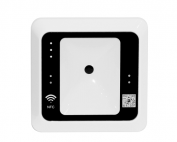




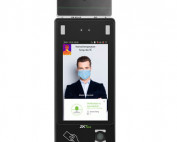











Leave A Comment
You must be logged in to post a comment.