An email account has to be created in Lenvica HRMS to send out various mails required to be sent from the software. Alerts for absenteeism, late entries, insufficient hours of clocking, email Payslips, custom e-mails to employees etc can be configured to be sent from Lenvica HRMS. An email account has to configured for these functionalities in Lenvica HRMS. Lenvica HRMS will use this email id configured in the software to send the various mails to the employees.

Email Accounts
Go to General – General Settings. Move to ‘Email Accounts’ tab. Add(+) to configure the email account in Lenvica HRMS.
Mail Account: Give a name to the email account you are about to configure in Lenvica HRMS.
User Information: Specify the display name, email address and ‘reply to’ fields.
SMTP Settings: Choosing the protocol as SMTP, define the host and port in the consecutive fields. Check mark the activate option. Give the login and password credentials in the fields that follow. Choose the connection security of SMTP host in field called ‘Connection Security’.
Socks Settings: Define the host and port in the consecutive fields. Check mark the activate option. Give the login credentials in the fields that follow.
Test Account Settings:: You can test the email account just configured here. Specify a separate mail address in the field and click on ‘Send Test Mail’. You have successfully configured the email address if a test mail from the email address configured here reaches the inbox of mail you’d entered in the test mail field.





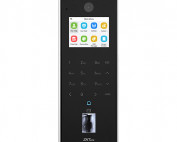






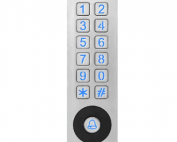





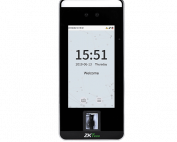


![G4[TI]](https://lenvica.com/wp-content/uploads/2023/11/G4TI-177x142.jpg)
![RevFace15[TI]](https://lenvica.com/wp-content/uploads/2023/11/RevFace15TI-177x142.jpg)
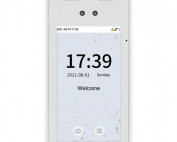
![ProFace X [TD]](https://lenvica.com/wp-content/uploads/2023/11/ProFace-X-TD-177x142.jpg)

![G4[TD]](https://lenvica.com/wp-content/uploads/2023/11/G4TD-177x142.jpg)
![Elite Pass[T1]](https://lenvica.com/wp-content/uploads/2023/10/Elite-PassT1-177x142.jpg)
![Elite Access[T1]](https://lenvica.com/wp-content/uploads/2023/10/Elite-AccessT1-177x142.jpg)
![SpeedFace-V5L[QR][TD]](https://lenvica.com/wp-content/uploads/2023/10/SpeedFace-V5LQRTD-177x142.jpg)
![SpeedFace-V4L[TI]](https://lenvica.com/wp-content/uploads/2023/10/SpeedFace-V4LTI-177x142.jpg)




![BR1200[PBE] - Standalone Biometric and QR Code Reader](https://lenvica.com/wp-content/uploads/2021/11/BR1200PBE-Standalone-Biometric-and-QR-Code-Reader-177x142.jpg)





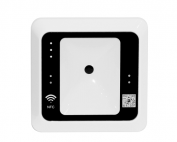




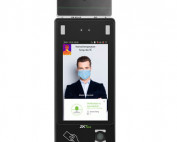


























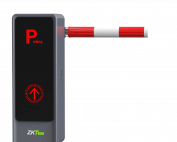

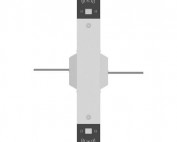
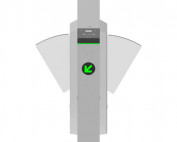









![SpeedFace V5L[QR] - Visible Light Facial and Palm Recognition Technology](https://lenvica.com/wp-content/uploads/2022/08/SpeedFace-V5LQR-Visible-Light-Facial-and-Palm-Recognition-Technology-177x142.jpg)

![SpeedFace V3L[RFID] - Visible Light Face Access Control Terminal](https://lenvica.com/wp-content/uploads/2022/08/SpeedFace-V3LRFID-Visible-Light-Face-Access-Control-Terminal-177x142.jpg)
![SpeedFace V3L[QR] - Visible Light Face Access Control Terminal](https://lenvica.com/wp-content/uploads/2022/08/SpeedFace-V3LQR-Visible-Light-Face-Access-Control-Terminal-177x142.jpg)
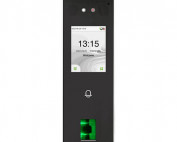



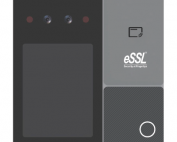

Leave A Comment
You must be logged in to post a comment.