The shift import option allows you to import employee shift plans from an excel sheet. If you have complicated shift plans that change often, it may be convenient to import shift plans.
Some of the employees in the Production Department have to work on a Morning Shift the first day, an Afternoon Shift on the second day, a night shift on the third day and they have a day off on the fourth day. And this repeats for ever. These employees have day offs on different days in the week.
Let me show you how to create shift plans for these employees.
Step 3: Import the file prepared
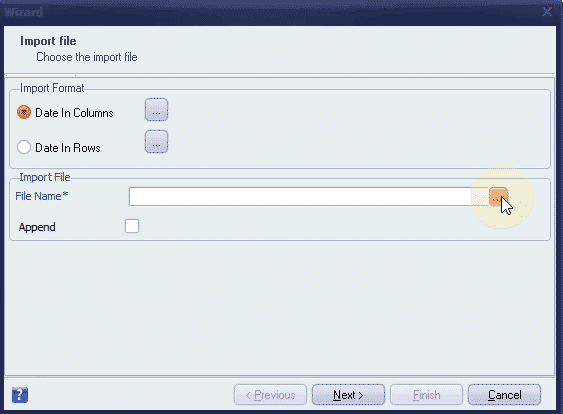
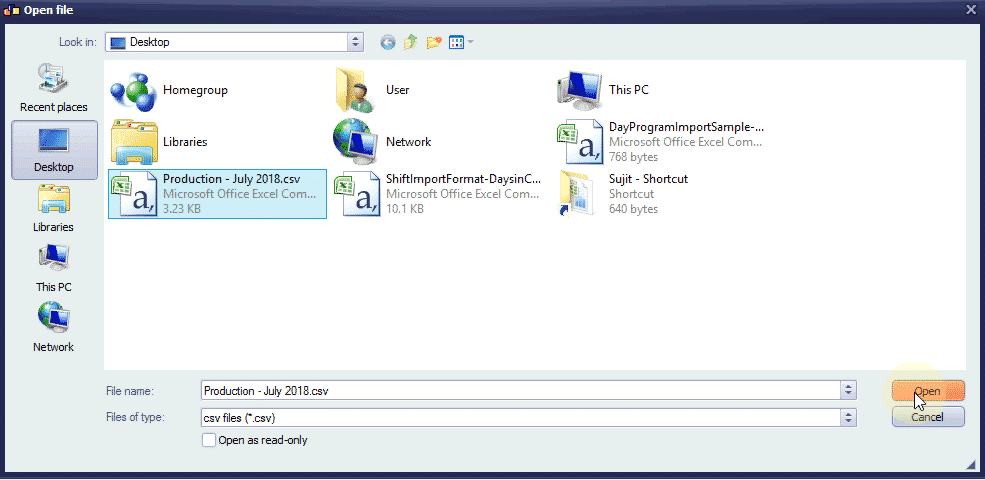
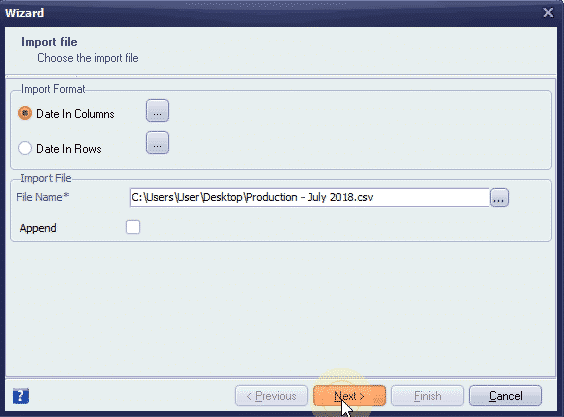
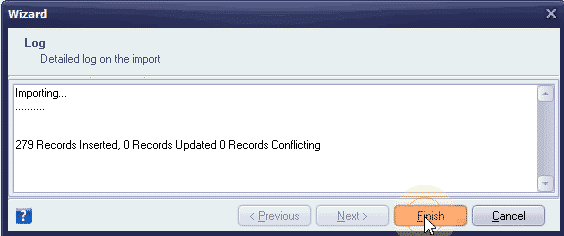
Import is done!
Let me show you the imported Shift plan in the Shift Planner.
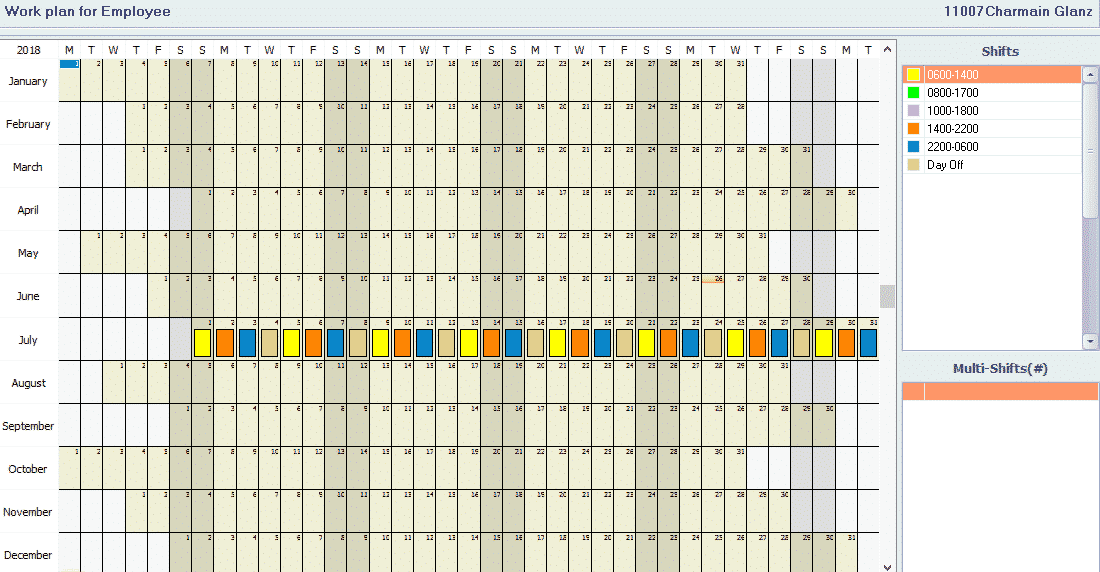
Now, let me show you the Shift Plan as it appears on the Attendance Screen.
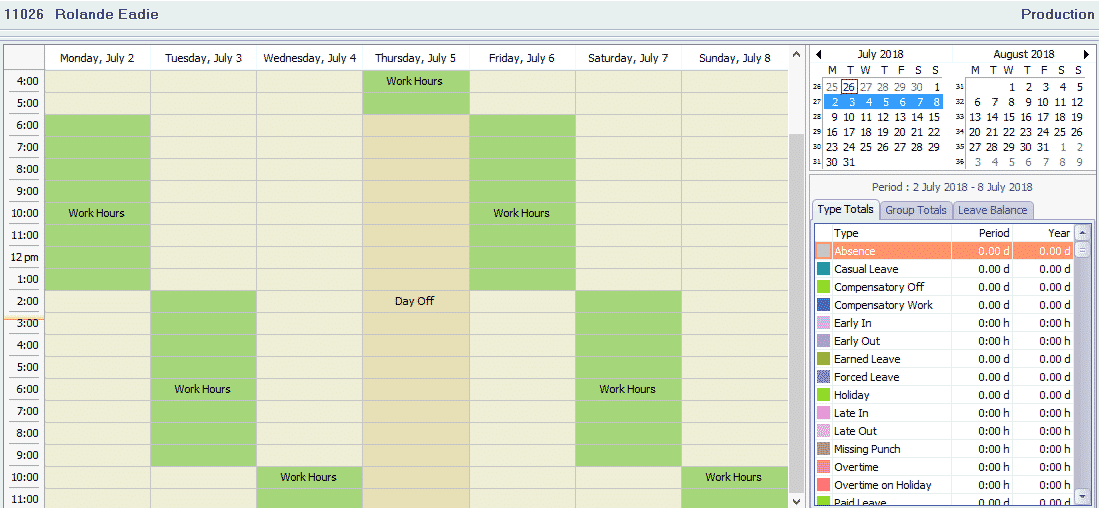
Choose the ‘Append’ option in the Import Wizard, if you want to import multiple Shifts per day which doesn’t overlap.
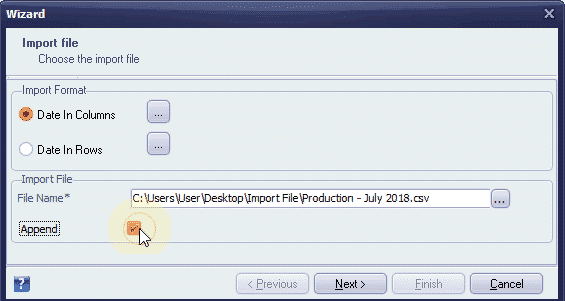
If there is a change in the shift plan, you can either make the changes in the Shift Planner or you can make necessary changes in the Shift Import file to import it again.
Shift plans can be imported from multiple files. For eg. Each department can prepare and import their own Shift Plans weekly or monthly.

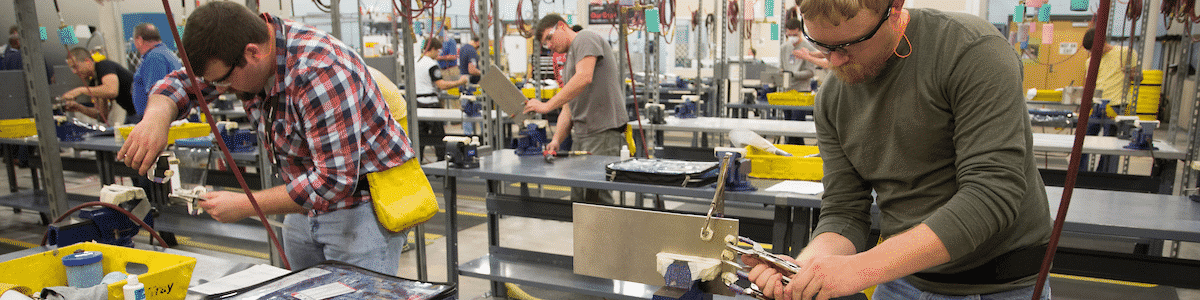
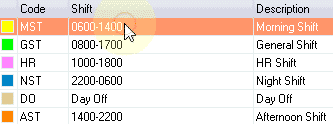
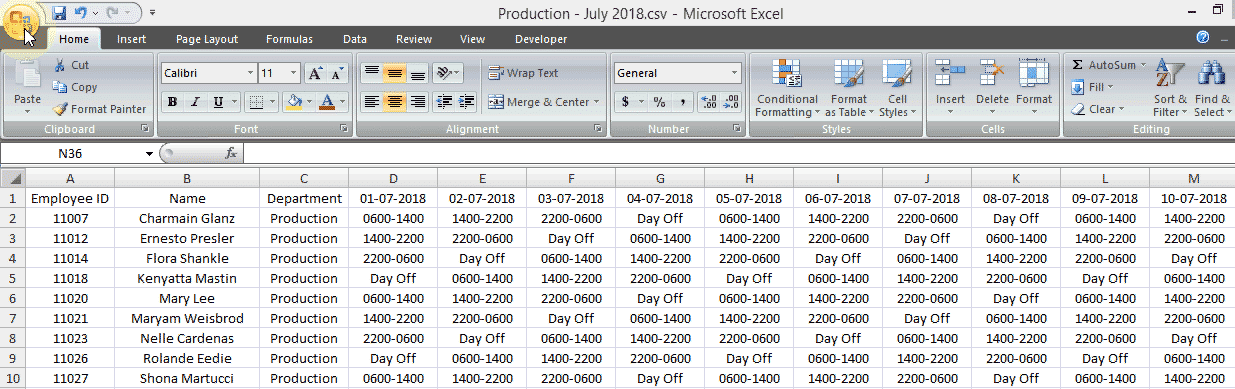
Leave A Comment
You must be logged in to post a comment.