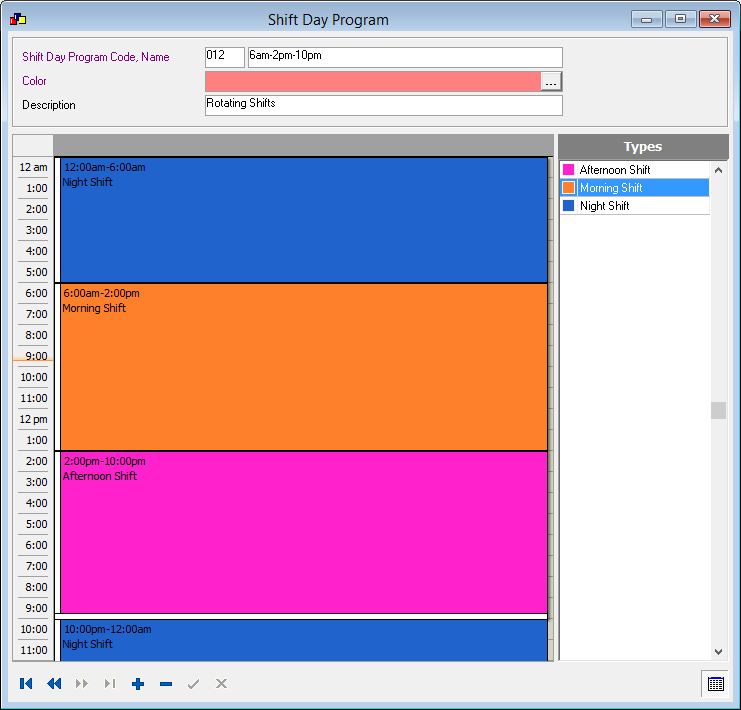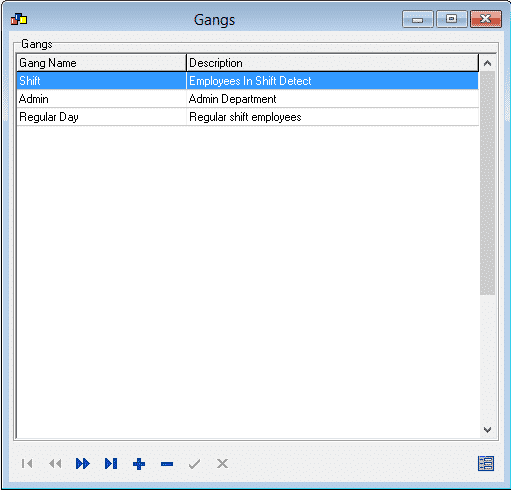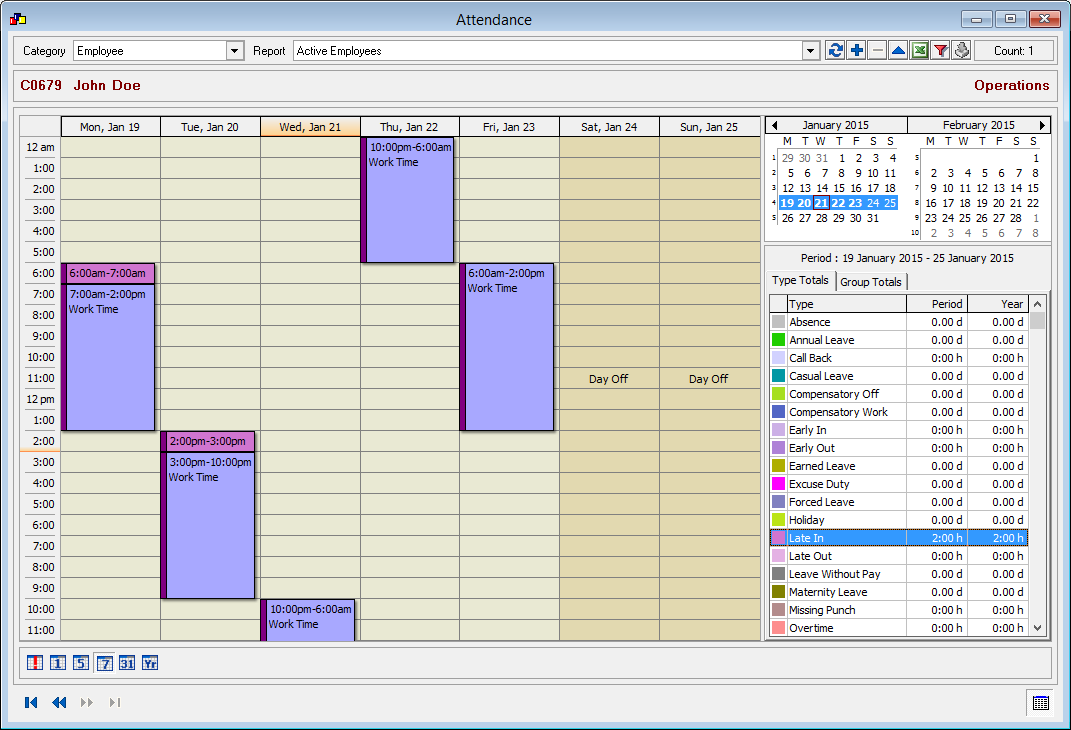Shift Detect
Is it difficult to plan your Shifts upfront? Shift Detect is here to help!
What is Shift Detect!
Shift detect analyzes employee punch times and detects the shift he has worked on. Shift detect helps calculate late in, early out, overtime and so on based on the punch times.
Setting up Shift Detect:
Setting Up Shift Defect
Setting up Shift Detect is an easy, two step process!
That’s all! Leave the rest to Lenvica HRMS. Lenvica HRMS analyzes punch data from each employee, and allocates him to the appropriate shift and calculates his late in, early out, overtime and so on.
Punching for Shift Detect
Proper IN and OUT punches makes it easy for the software to detect the shift the employee is in.
Shift detect requires employees to punch IN and OUT properly. It’s recommended to use separate time attendance devices for IN and OUT. Set up the IN devices at the entrance and the OUT devices at the exit. If the same door is used as entrance and exit, place the IN and OUT devices on either side of the door.
Proper IN and OUT punches makes it easy for the software to detect the shift the employee is in.
Some devices use buttons to mark IN and OUT. For e.g.: F1 for IN and F2 for OUT. This will also work with shift detect, but not recommended as it is error prone.