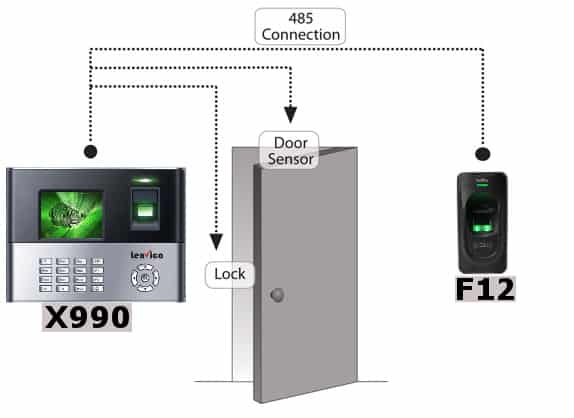Bio-metric Access Control Master and Slave Device Connections
Access Control Bio-metric Device
Access control bio-metric devices can perform authorisation, authentication, access approval etc of employees into work premises. The primary components for setting up bio-metric access control system consists of a Master Device (Entry Device), Slave Device (Exit Device) and Electromagnetic Lock. We explain here how to set up the master and slave devices for the configuration of access control system.
Instructions on how to connect the Master Device with Slave Device
Items, master device and slave device, are to be connected as per the following instructions.
Installation Conditions
Screw in the master device on one side of the wall, near to the door and on the entry side where employees enter for work. The master device will be connected to the power supply and the slave device will be connected to the master device using wires supplied in the item box. The only connection to slave device will be this wire drawn from the master. The slave device can be screwed to the wall inside the office so the employees can register punch when they exit from office after work.A LAN cable has to be pulled to connect the master device to the network.