Lenvica HRMS has a lot of employee data, and you can also store custom data against employees. The data allows you to generate different lists of employees according to user defined criteria. The Send Email feature allows you to send emails to employees who meet certain criteria. This help document describes how you can Send Emails to employees who were Absent for one or more days in the last month.
Step 1: Create an employee list with employees Absent for one or more days in the last month
Let’s do this with Report Builder.
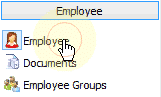

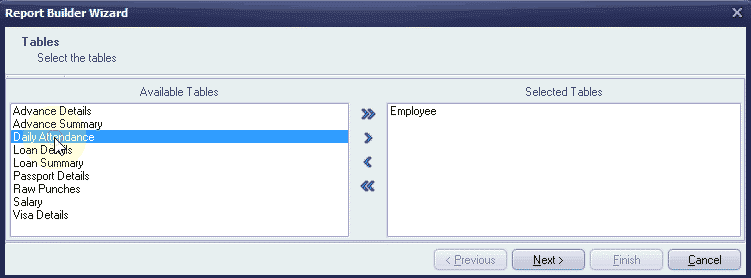

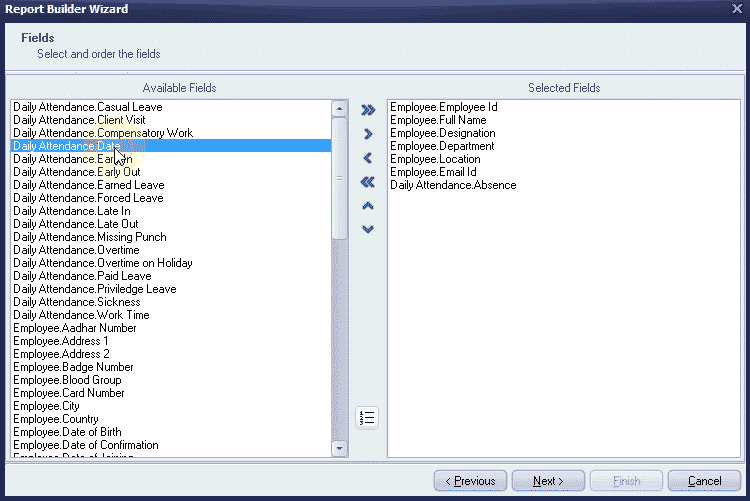
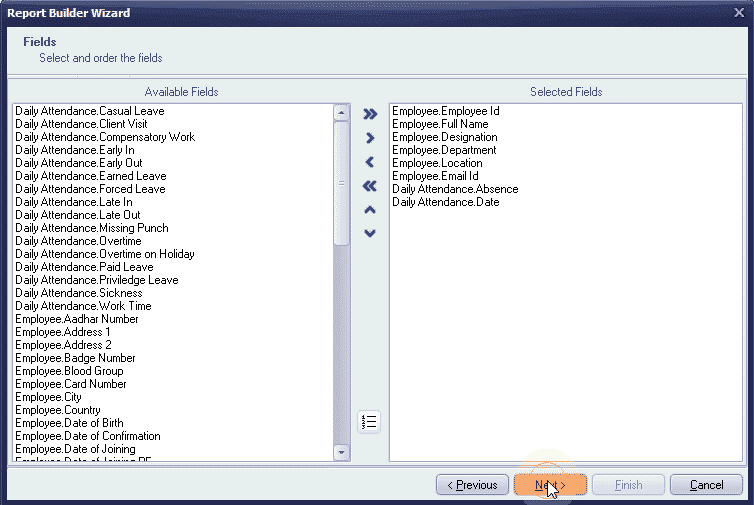
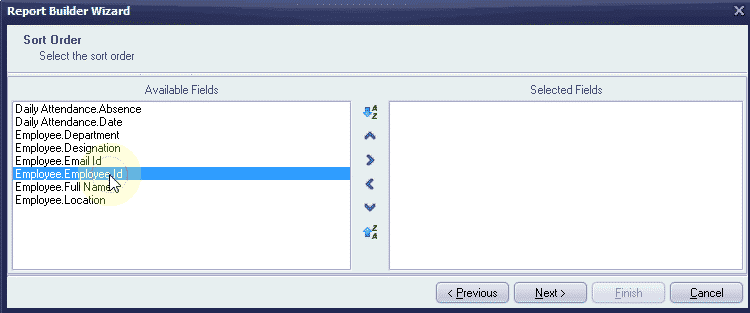
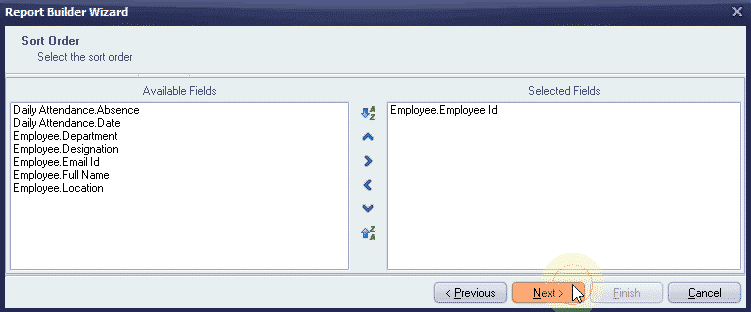
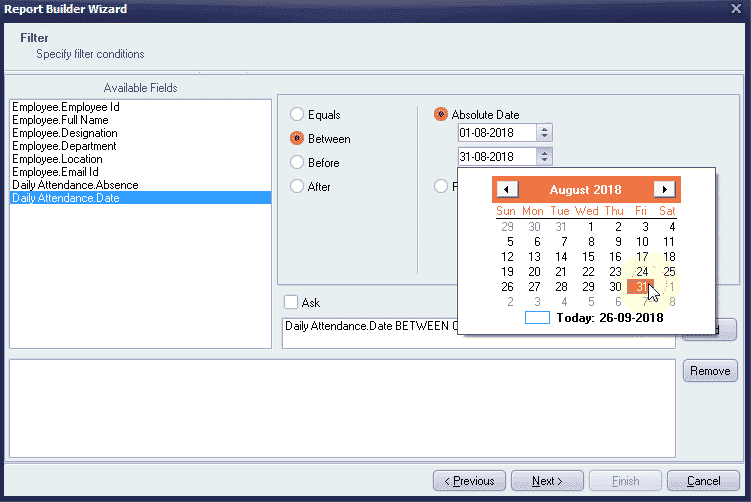
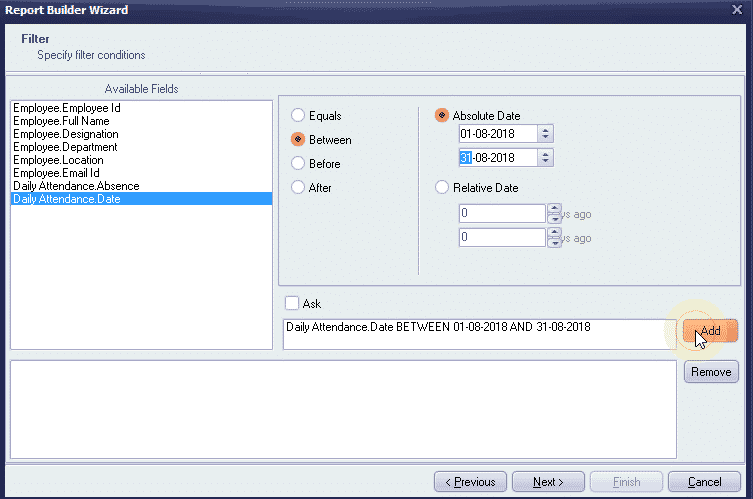
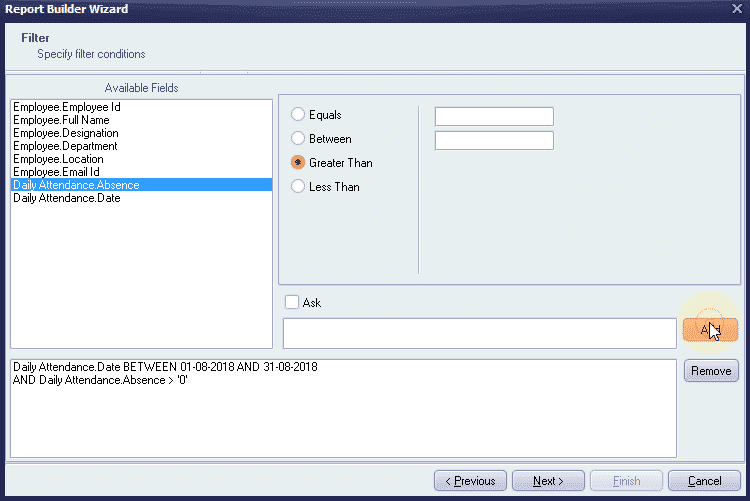

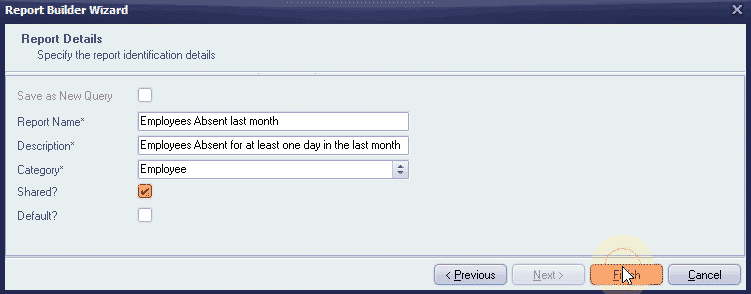

Step 2: Send emails to employees in the list just created
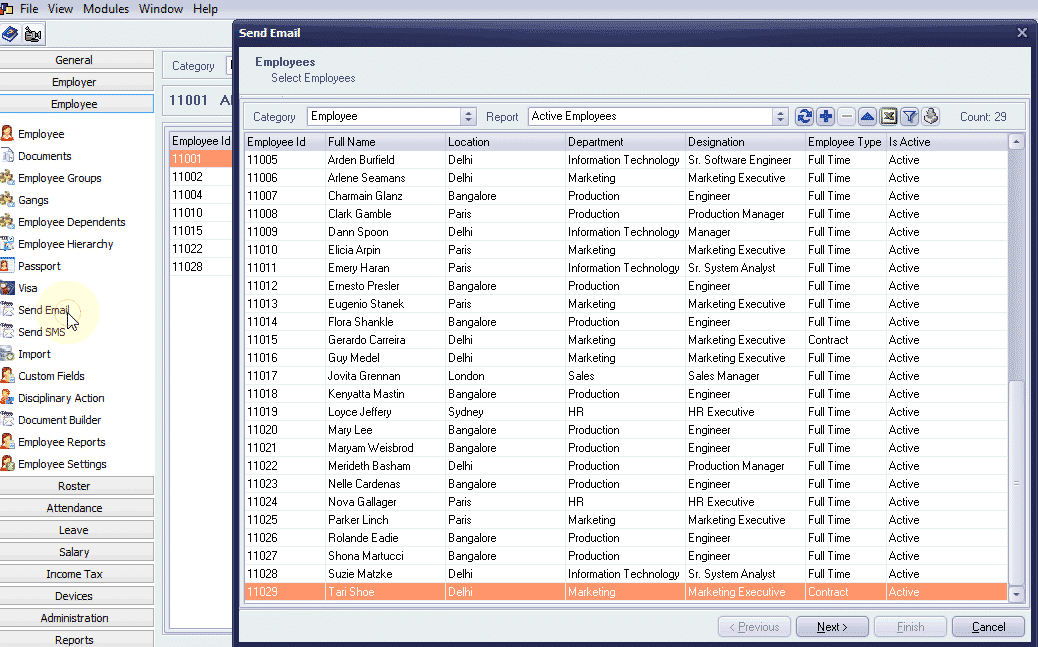
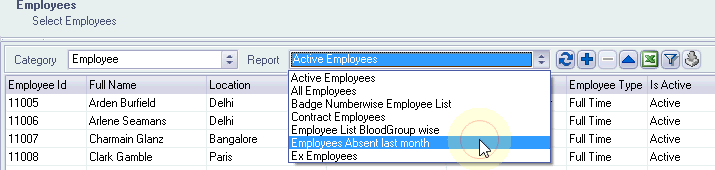
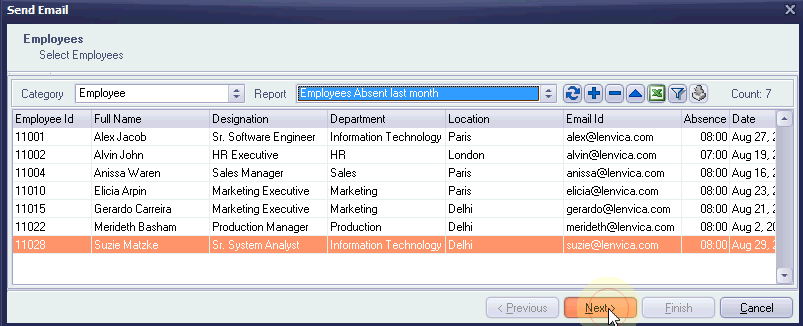

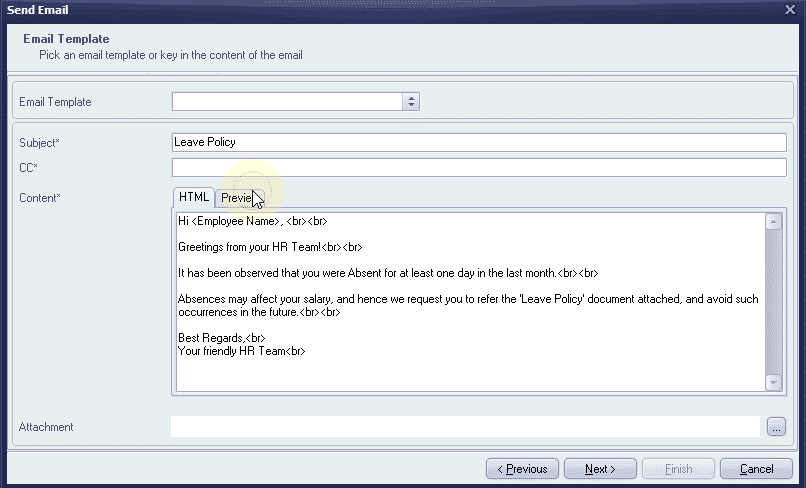
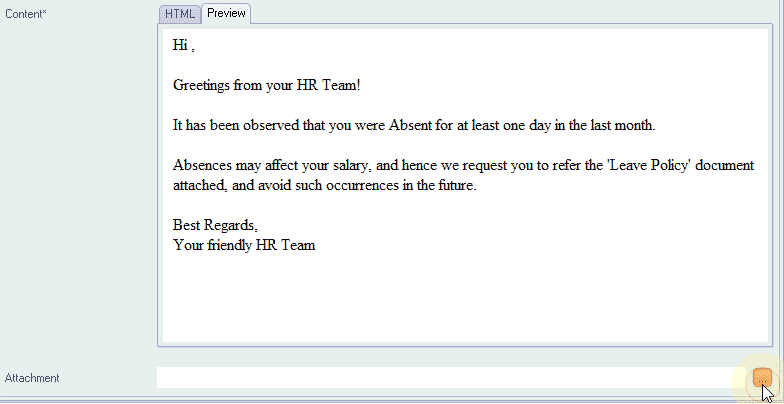
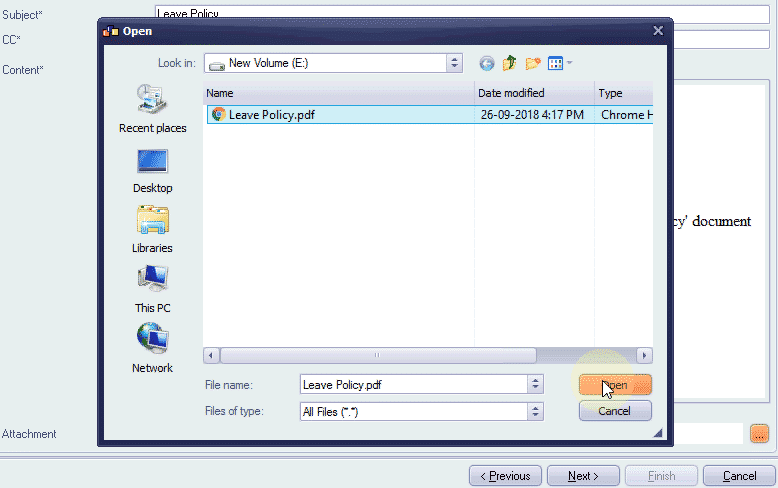
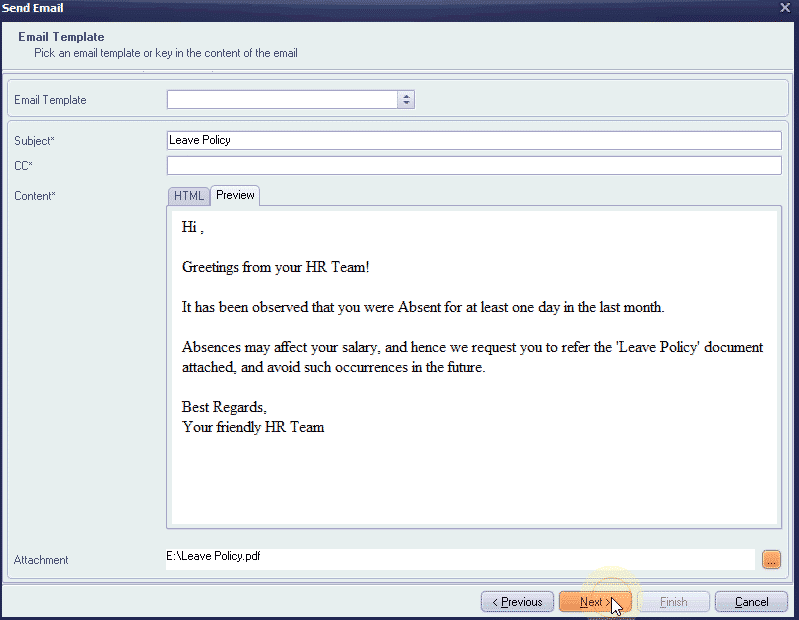
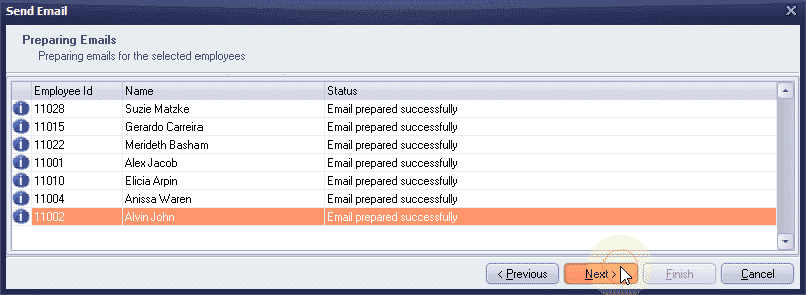
The emails are prepared! Click ‘Finish’ to send.
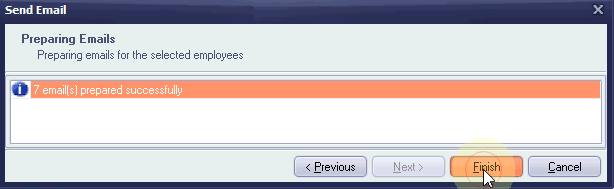
To check if the emails are sent, refer the ‘Email Outbox’.
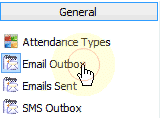

Report Builder allows you to create multiple lists of employees according to user-defined criteria. And this, together with the ‘Send Email’ option allows you to send emails to employees with user-defined criteria!


Leave A Comment
You must be logged in to post a comment.