STEP 1
Login
- Open the Gate Pass Management portal.
- Enter your Username and Password.
- Click Login.
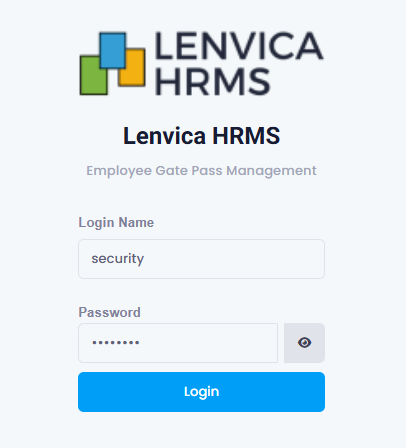
STEP 2
Employee Exit Approvals
- Go to the Exit tab.
- This tab shows all Approved Gate Pass Requests for the day.
- When an employee arrives at the gate:
- Click on the request to view details.
- Click Allow Exit if the employee is permitted to leave.
- Click Reject if the exit is not allowed and key in the reason.
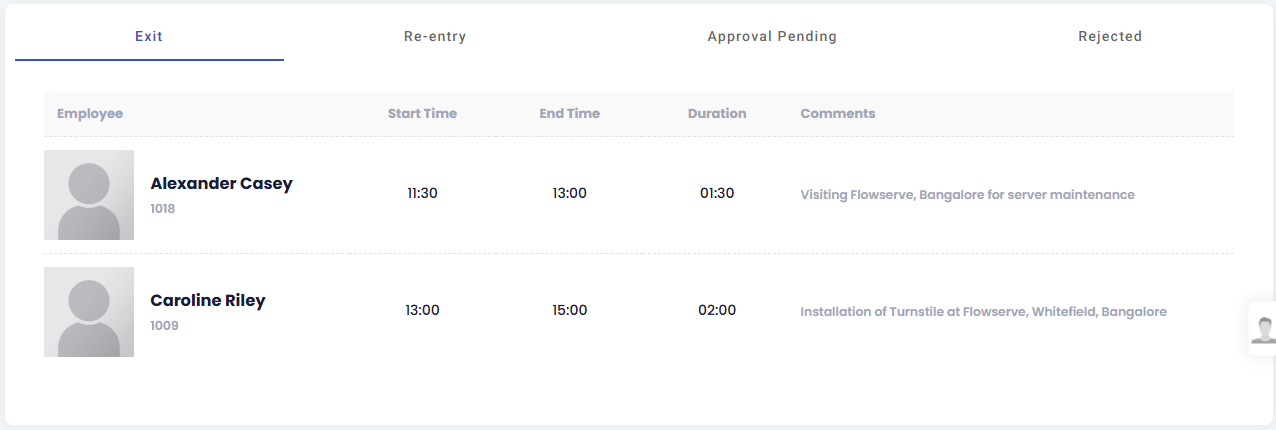
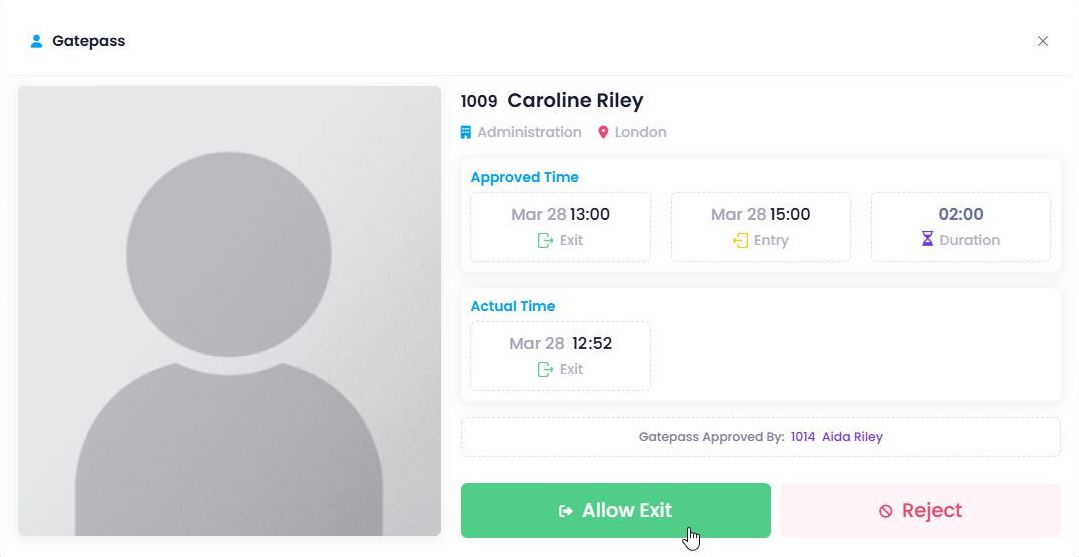
STEP 3
Employee Re-Entry Approvals
- After exit, the employee’s data moves to the Re-Entry tab.
- When the employee returns:
- Go to the Re-Entry tab.
- Click on the gate pass to see details.
- Click Allow Re-Entry if the employee is permitted to re-enter back to company premises
- If Re-entry is not allowed and key in the reason and Click Reject.
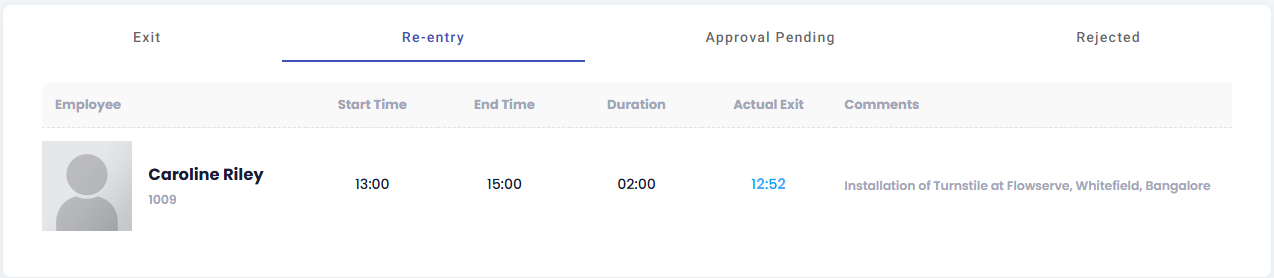
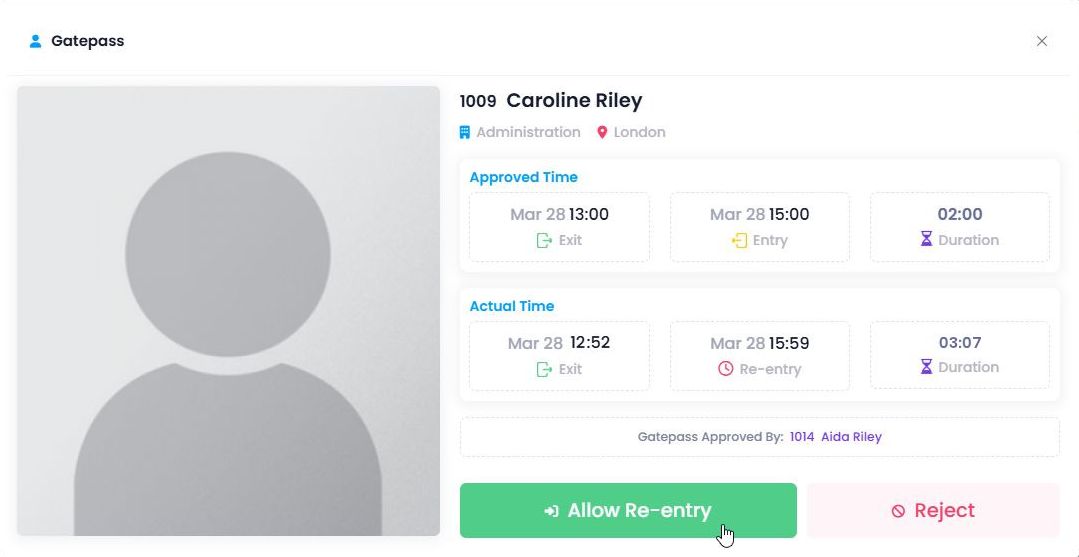
Tabs in the Security Portal
Exit – Shows approved gate pass requests.
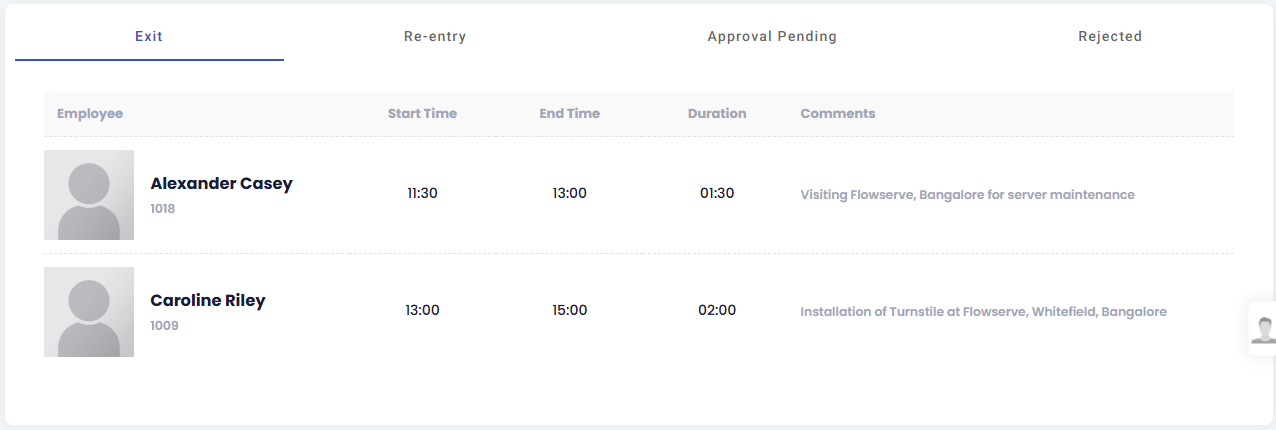
Re-Entry – Shows employees who have exited.
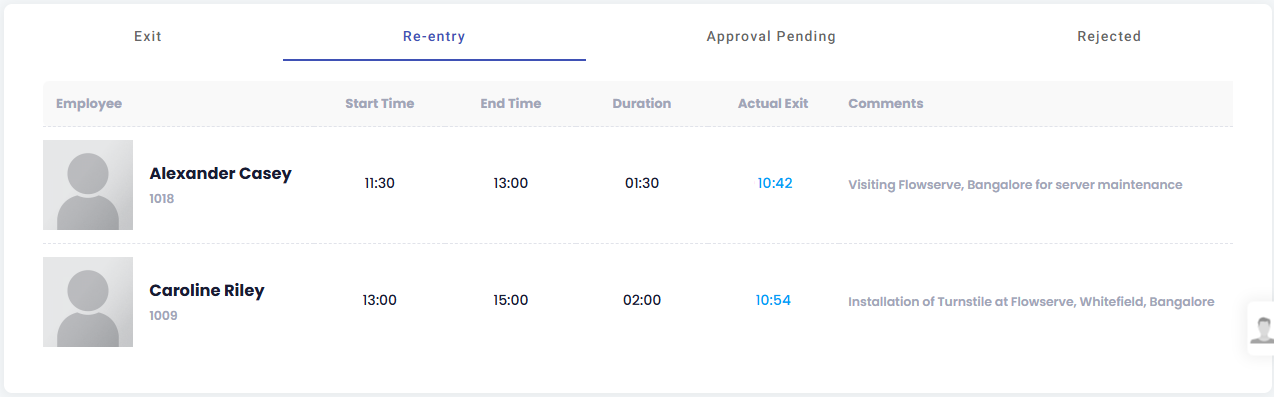
Approval Pending – Shows gate pass requests waiting for manager approval.
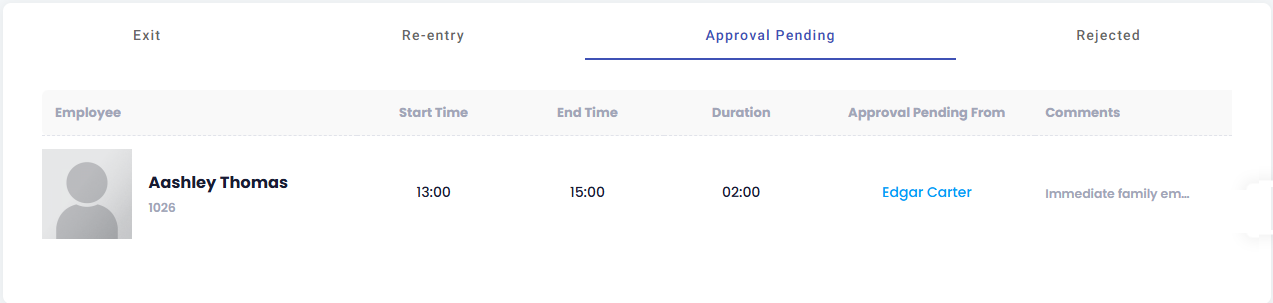
Rejected – Shows gate pass requests rejected by the manager or security.
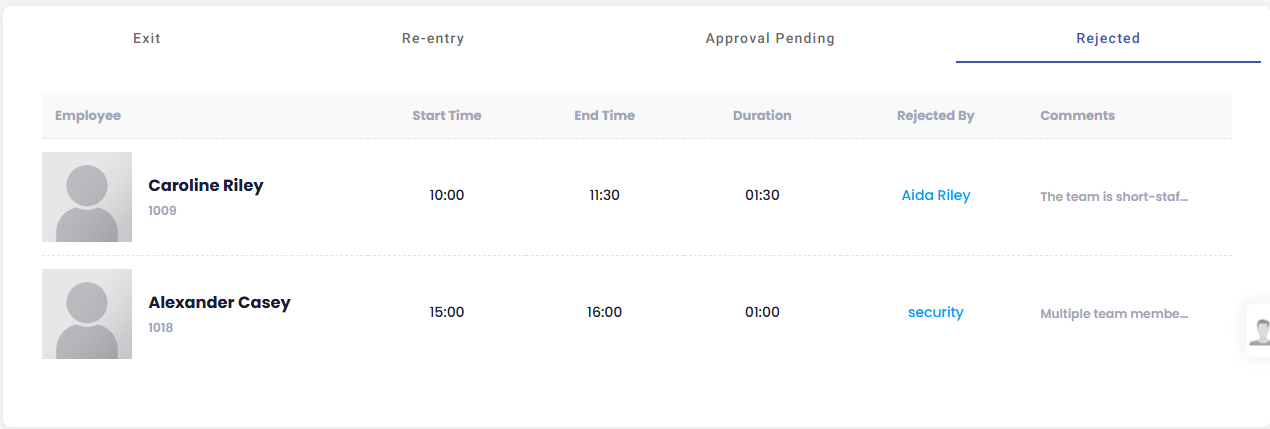

Leave A Comment
You must be logged in to post a comment.