A Salary Group is a collection of Salary heads and is generally called a Salary Structure. In Lenvica HRMS, a Salary Group is created for each group of employees with a similar Salary Structure.
You should create your salary heads before picking them to form a Salary Group.
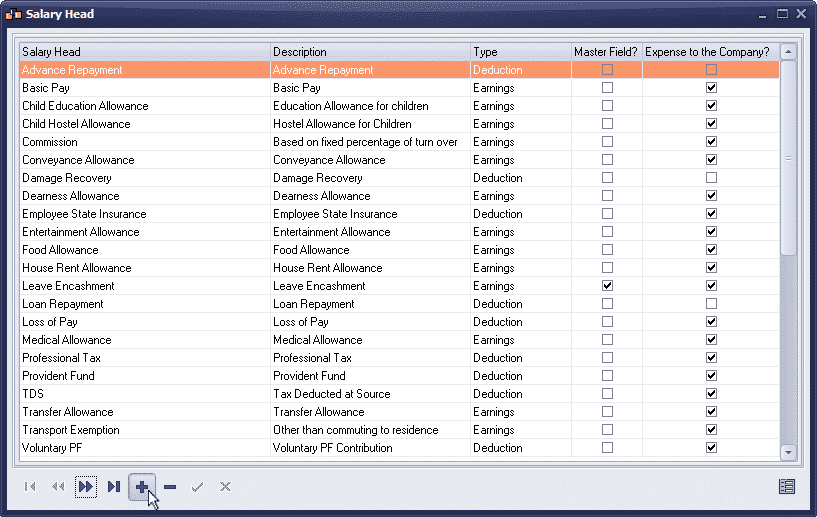
Create Salary Group
I’m going to create a Salary Group for all the Software Engineers in my company.
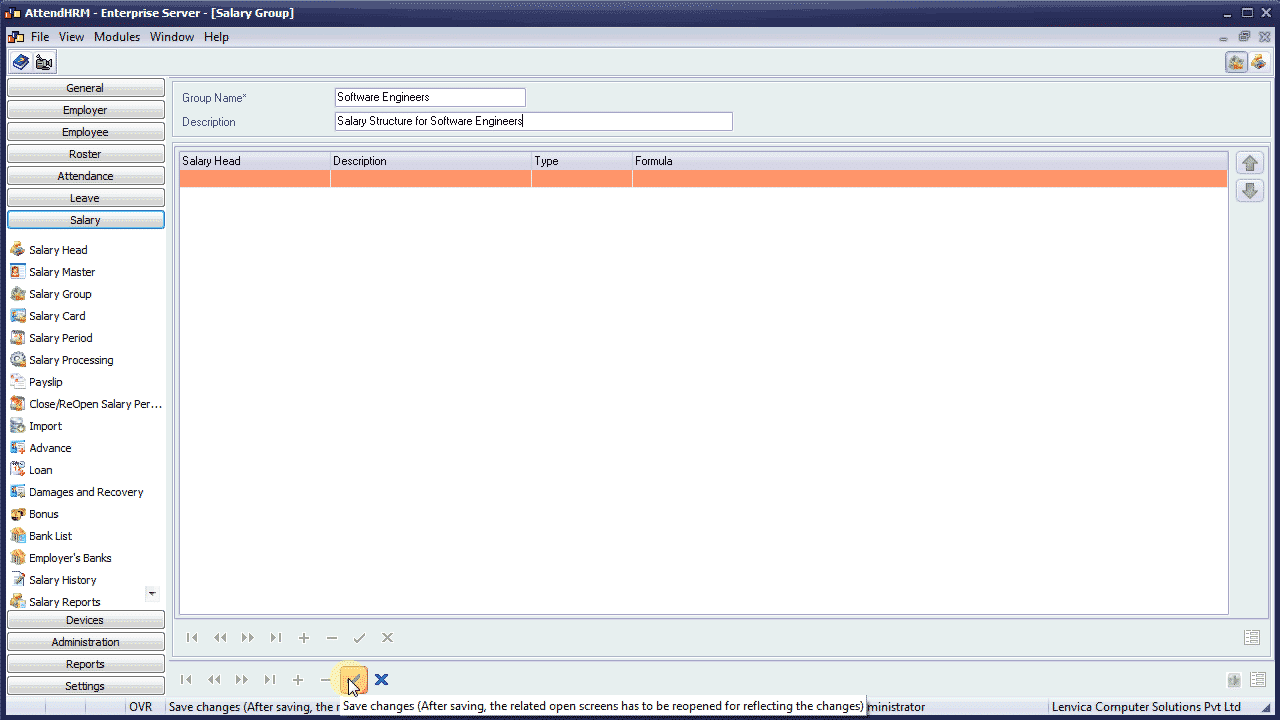
Pick Salary Heads
Now, pick the salary heads applicable to the Software Engineers. Let’s start with Basic Pay. Enter the default value of the salary head over here. I’m going to keep the default value as zero, as the individual values for Basic Pay will differ for each employee. The individual values are defined in the Salary Card.
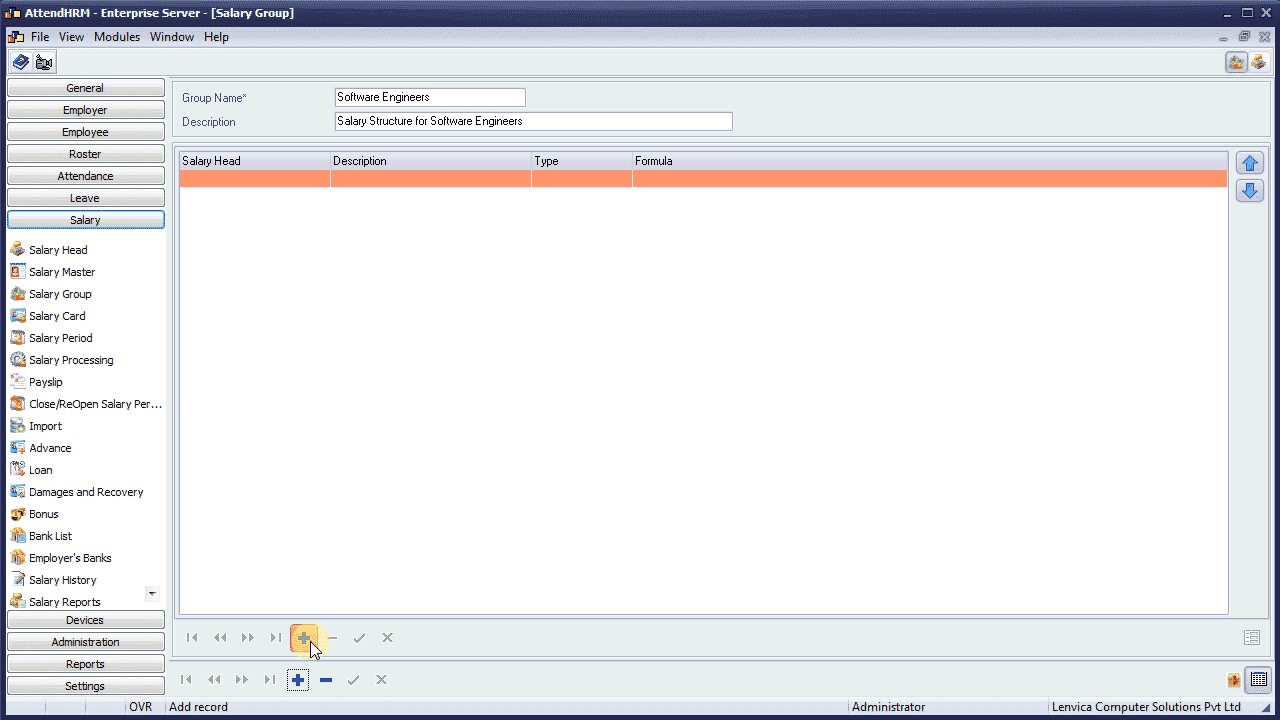
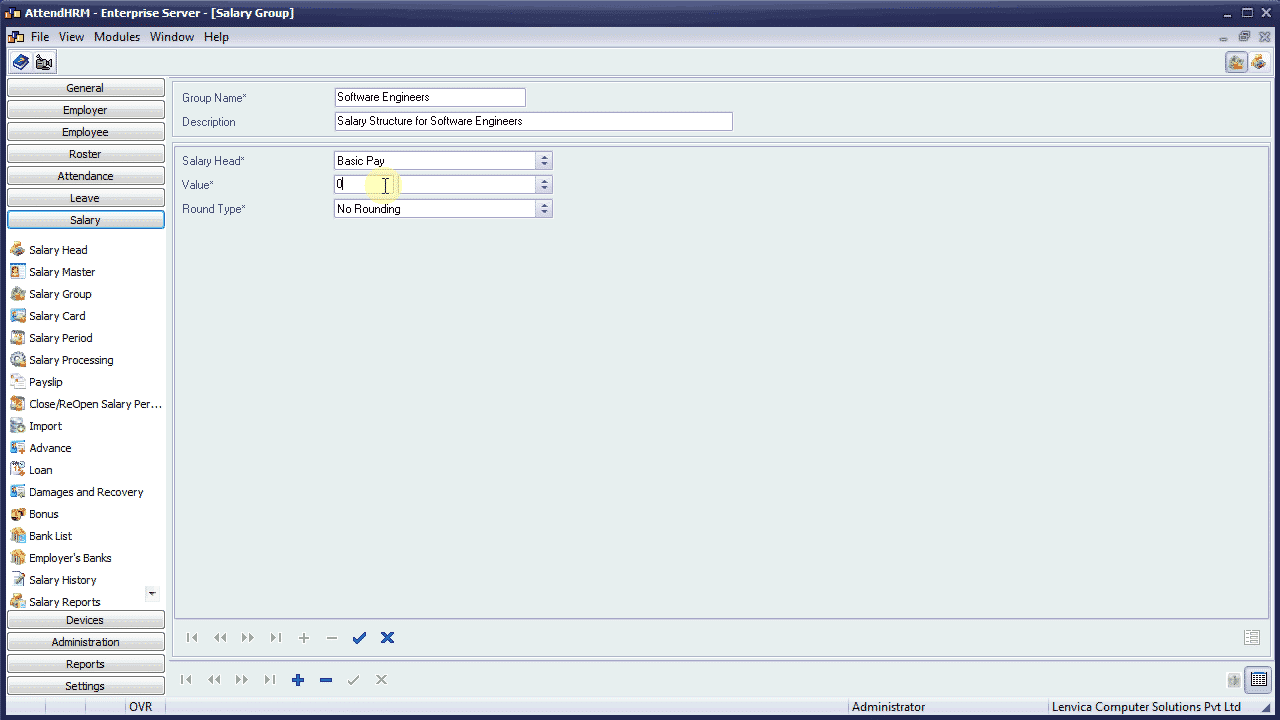
You have three options here. Fixed indicates that the value is a fixed number. Formula indicates that the value has to be calculated using the formula defined. The third option is deprecated.
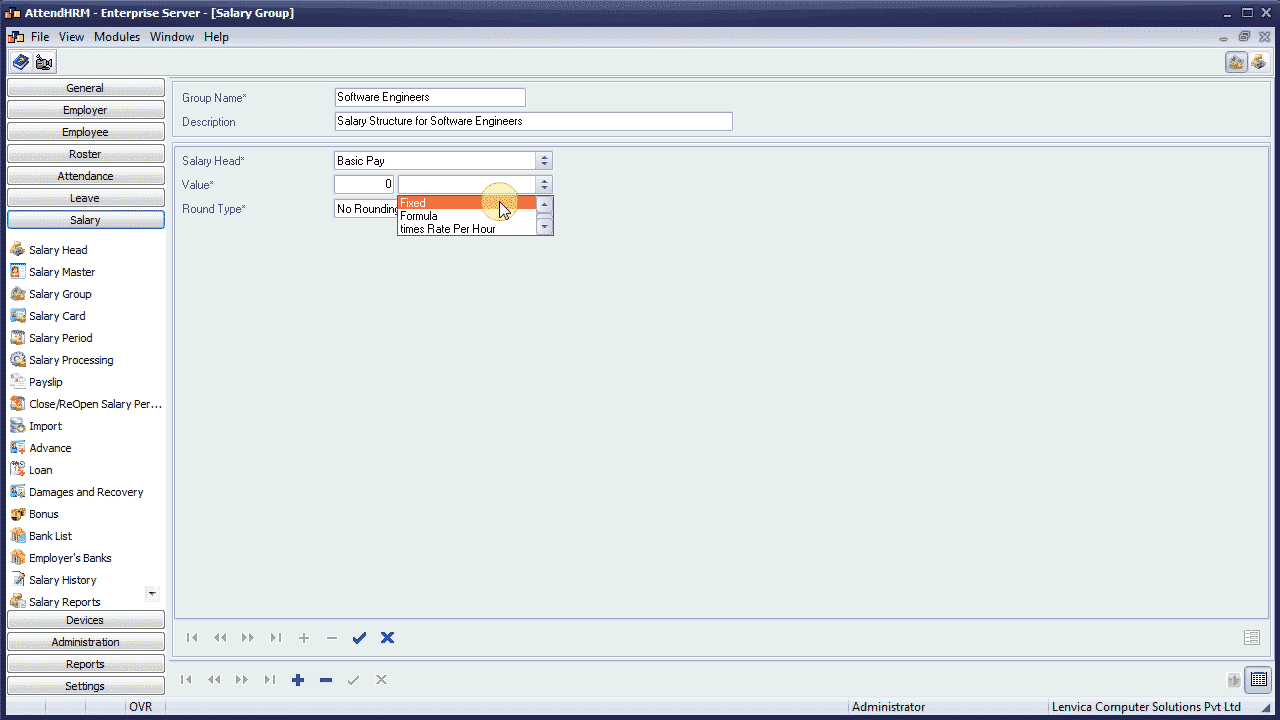
In this case, Basic Pay is a fixed number.
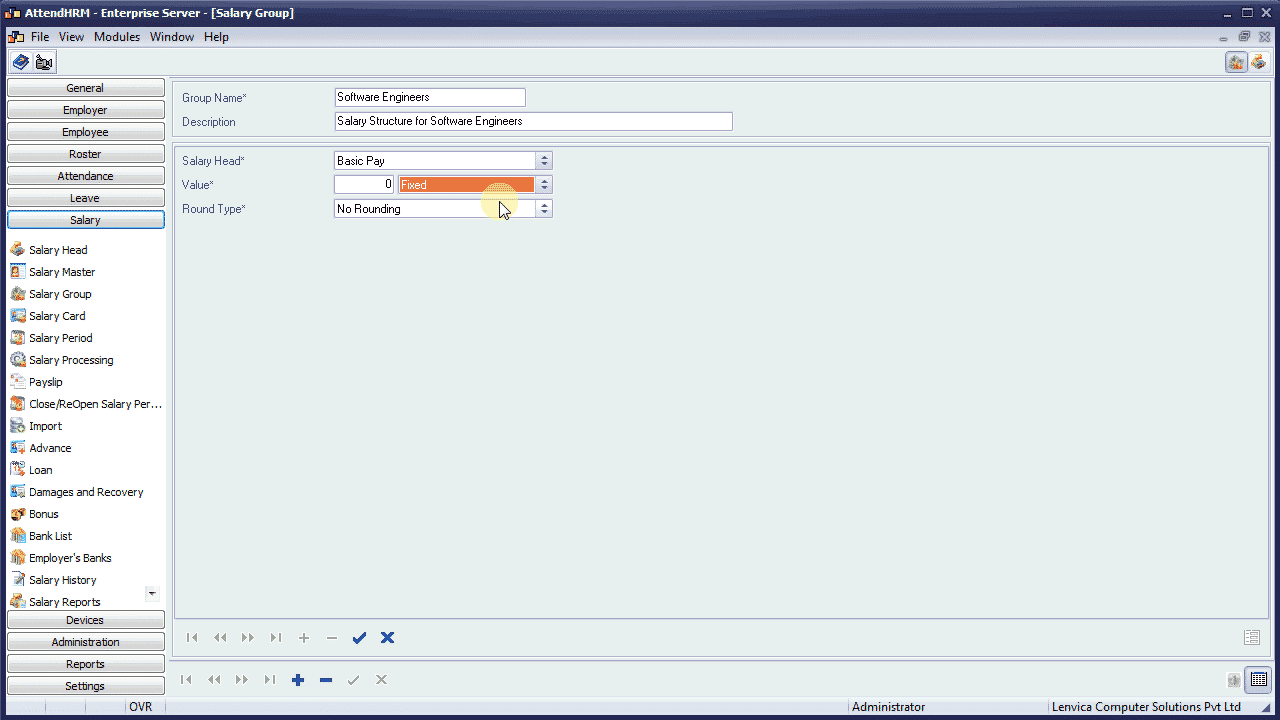
Define formula
Let’s add another Salary Head called Medical Allowance, which is 20 percent of Basic Pay. Choose the formula option, and define the formula in the Formula Editor.
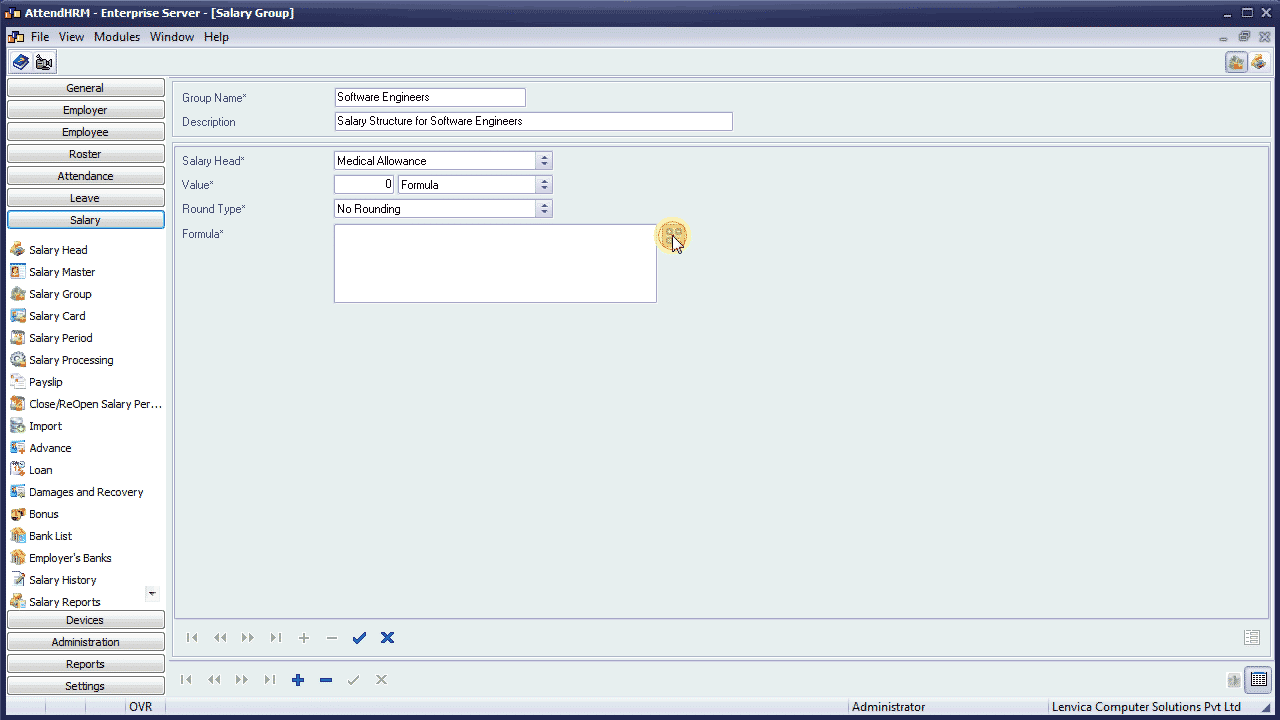
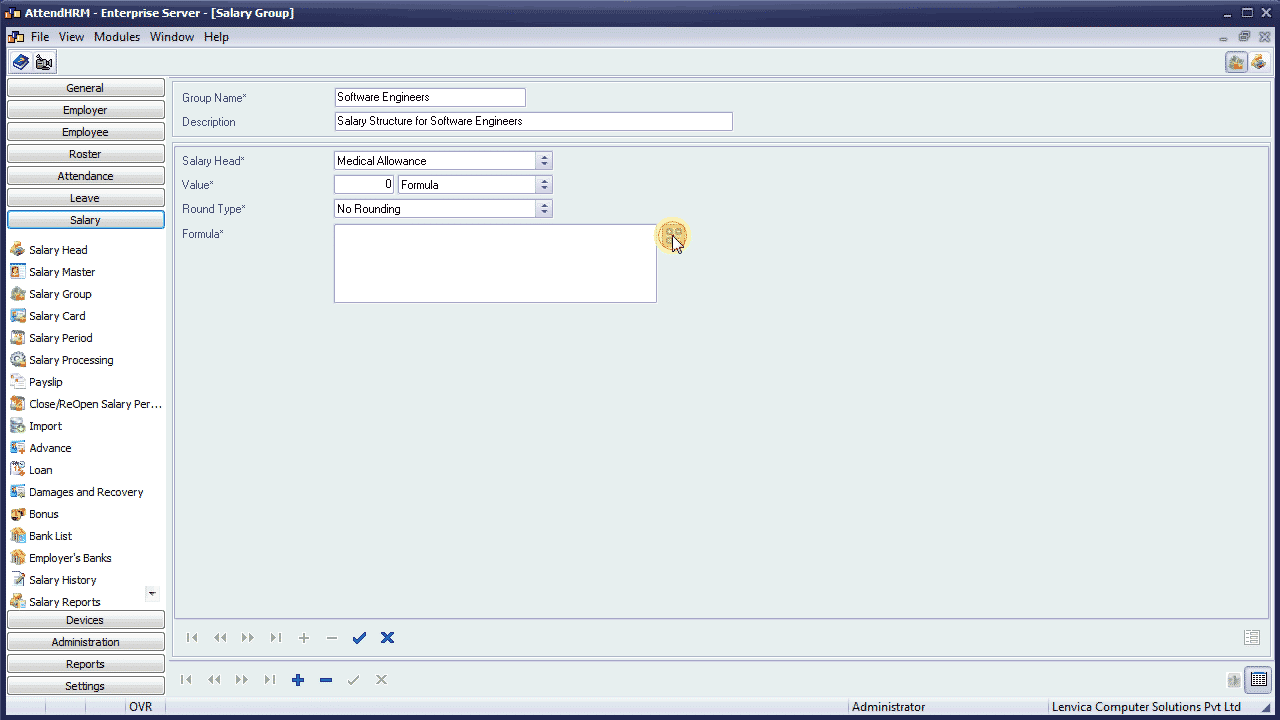
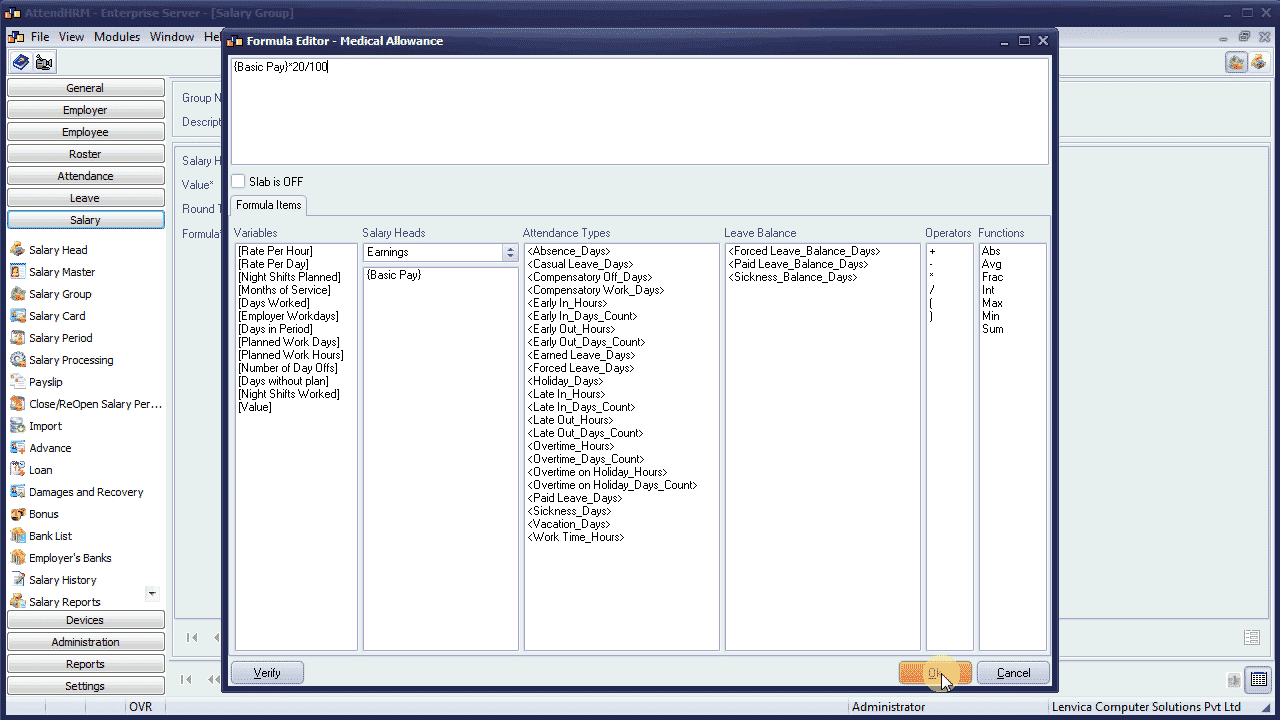
Link payroll to the attendance module
Now, I’m going to show you how to link your payroll to the attendance module. If you look at the attendance for this employee, he has clocked 10 hours of overtime for the month. I want to pay him for every hour at twice his normal rate.

Let’s add a Salary head called ‘Overtime Allowance’ and define its formula. The hours of overtime will be picked from the attendance module when the payroll is processed.
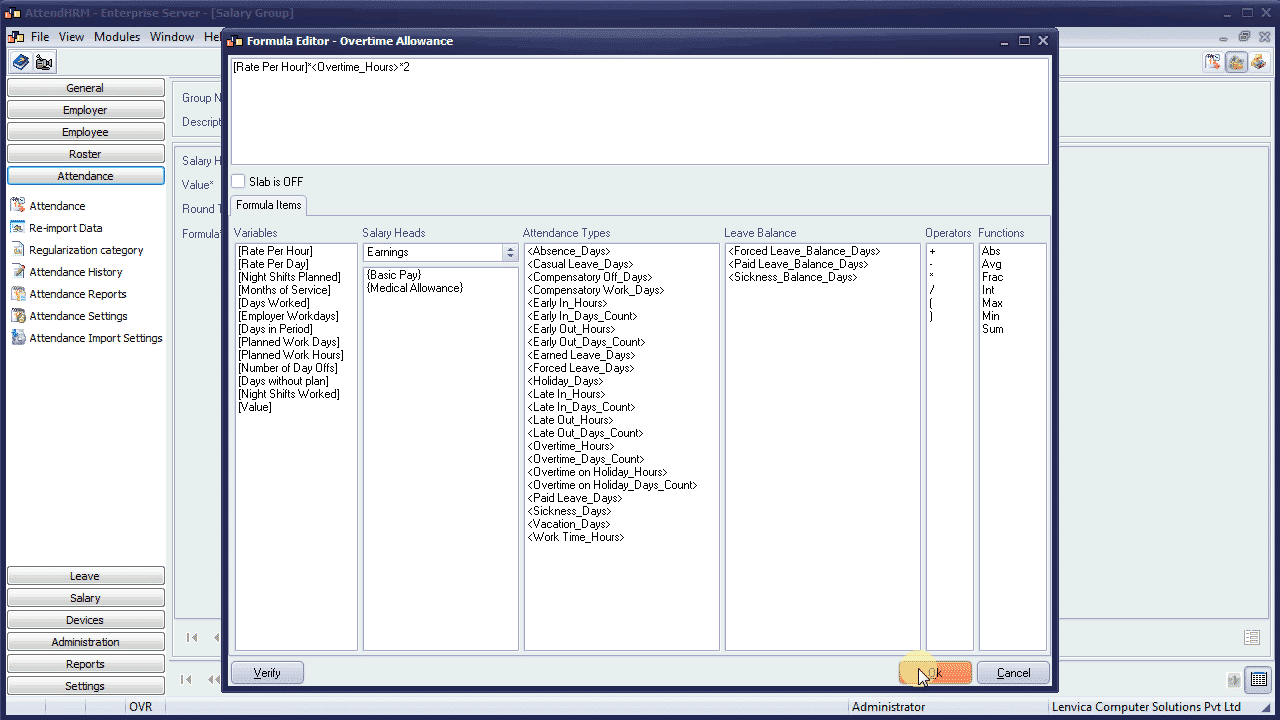
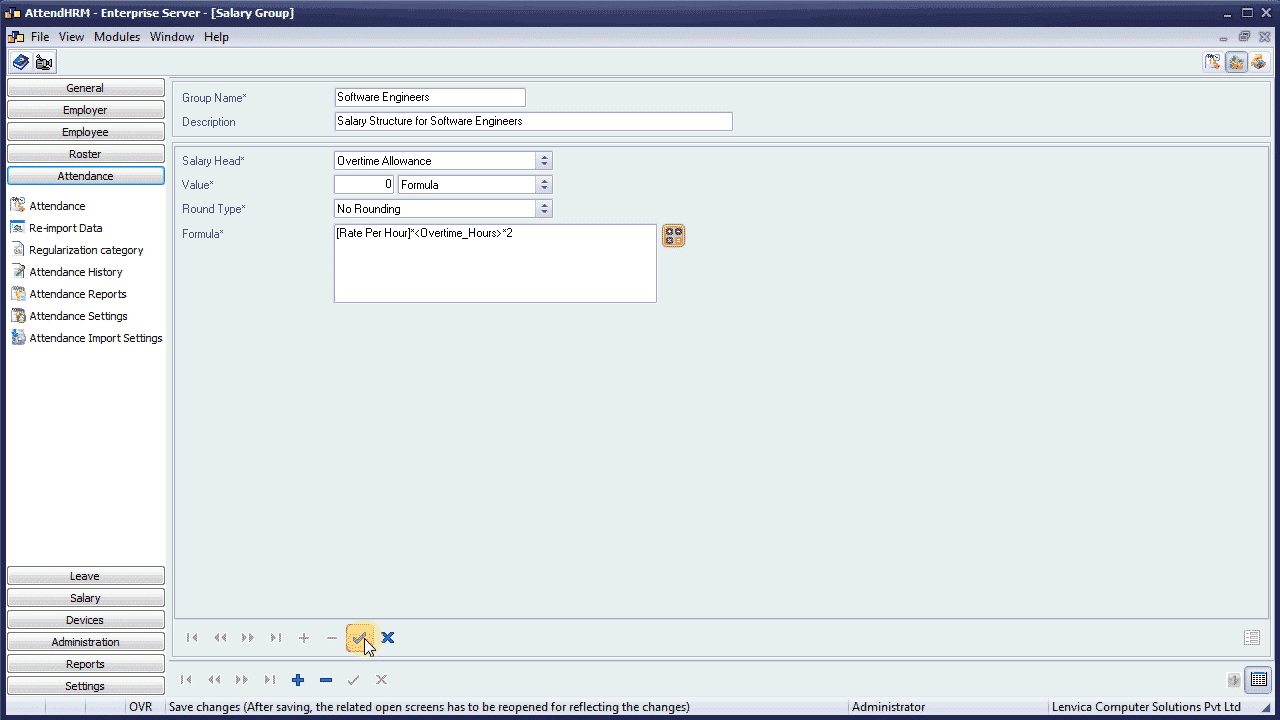
Now, let me add the other Salary heads to complete the Salary Group.
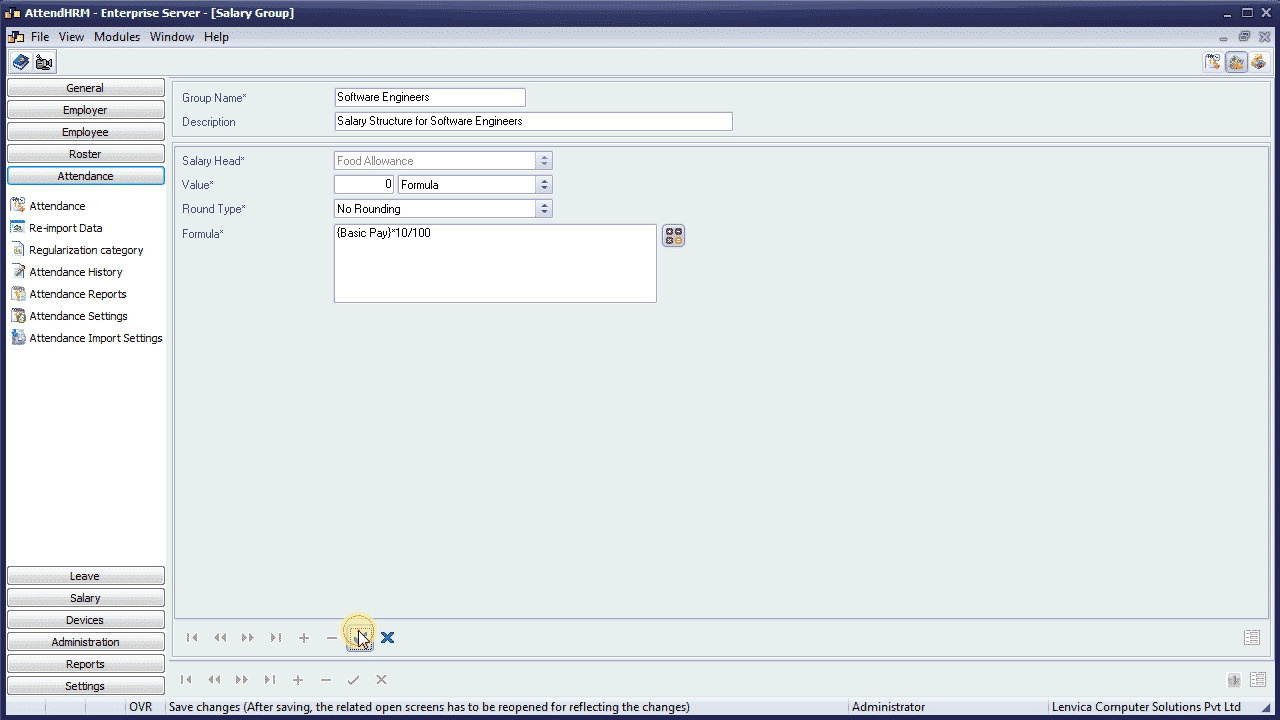
I’m done. The Salary Group for Software Engineers is ready!

You can modify the Salary Group any time by adding or removing Salary heads or by changing formulae.
In the next step, you should assign the Salary Group to all the Software Engineers.

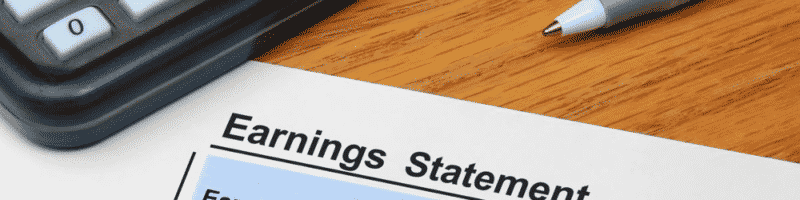
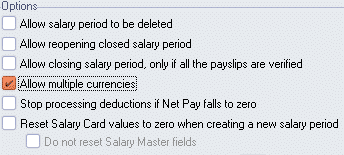
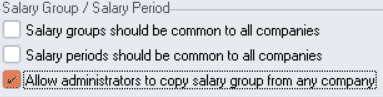

Leave A Comment
You must be logged in to post a comment.