The help document describes how you can compare salaries for two different Salary Periods. Right after salary processing, it would be a wise idea to compare the processed salary data with data from the previous salary period.
The Salary Comparison Dashboard allows you to compare between any two salary periods. You can see two different salary periods side by side so you can observe the difference in Number of employees, Number of payslips, Gross Pay, Net Pay and so on. The dashboard also provides Salary Head wise totals on Earnings and Deductions, location and department wise costs, and so on.
Now, let’s take a look at the Salary Head wise comparison report. This report shows a list of employees whose salaries are different in the selected salary periods with salary head wise details on how it is different. This report is usually used to find the differences in payroll for the current month in comparison with the previous month.
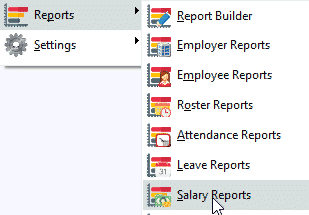
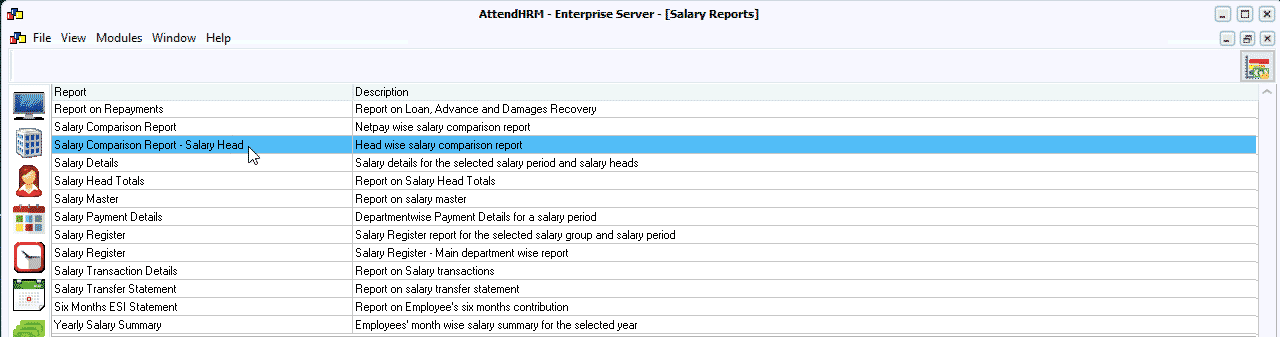
Step 1: Pick the Salary Periods
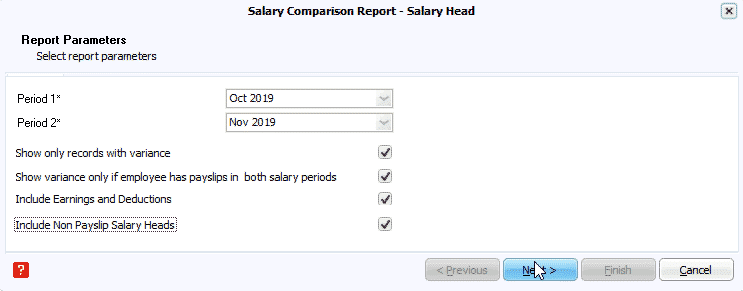
Step 2: Pick the non-payslip heads you want to appear in the report
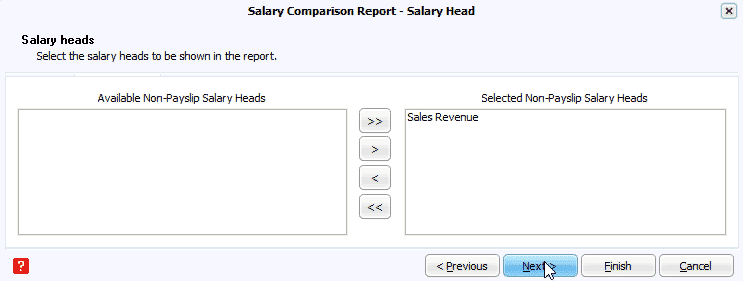
Step 3: Pick Employees
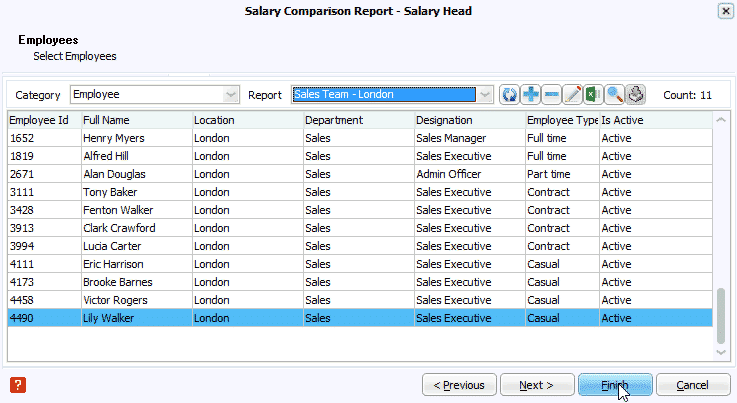
The report is ready!
The salary comparison dashboard helps the Top management to make decisions on a processed salary period. Salary Comparison reports are usually used by auditors to identify the changes between two Salary Periods and is really helpful when you are managing a lot of employees.


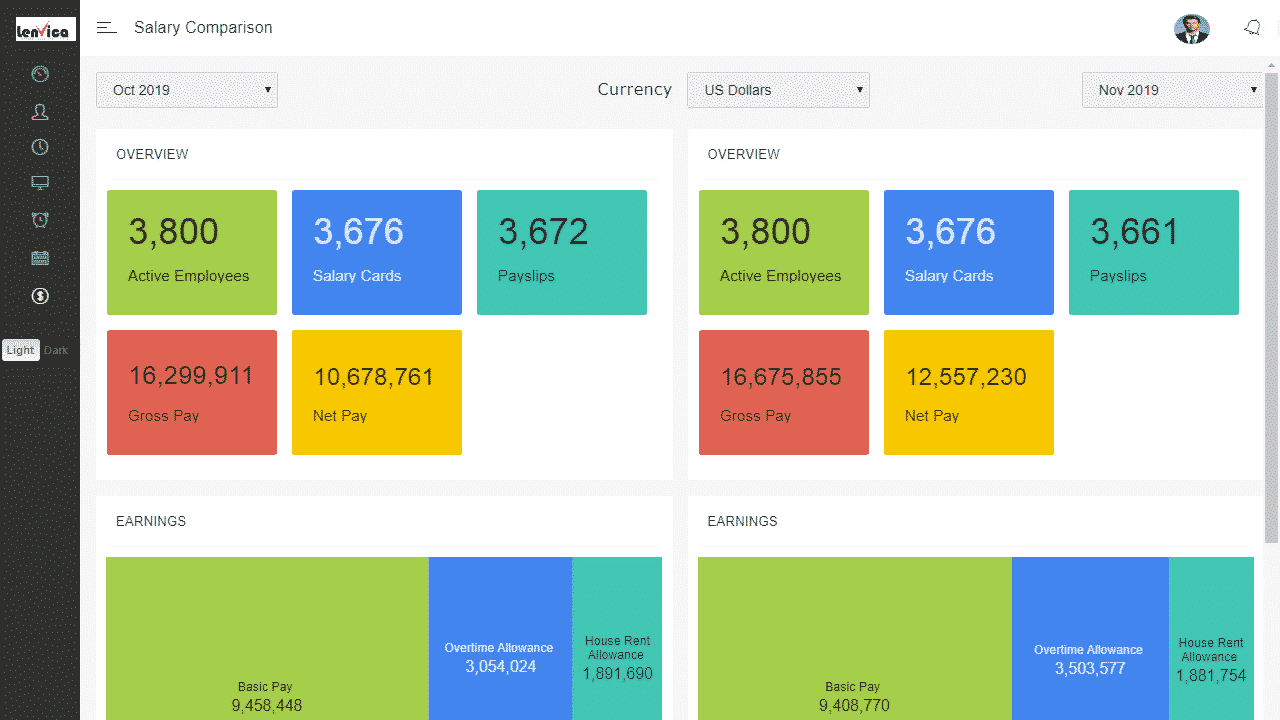
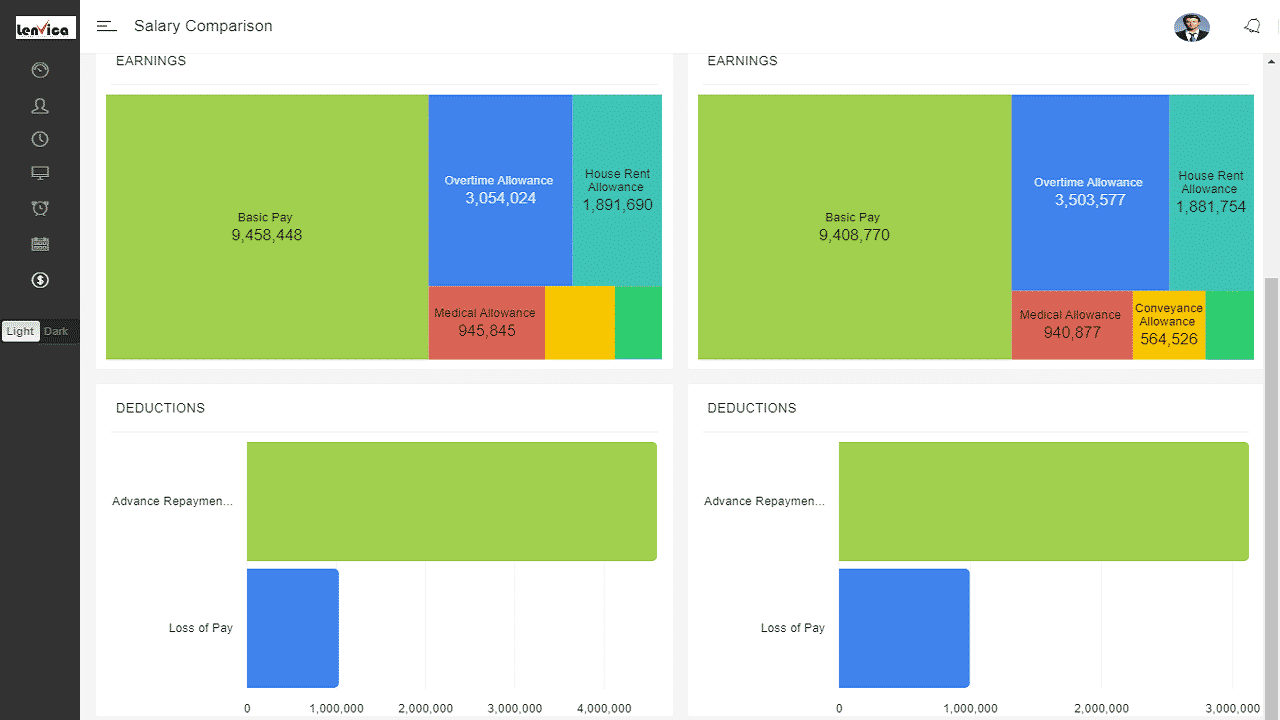
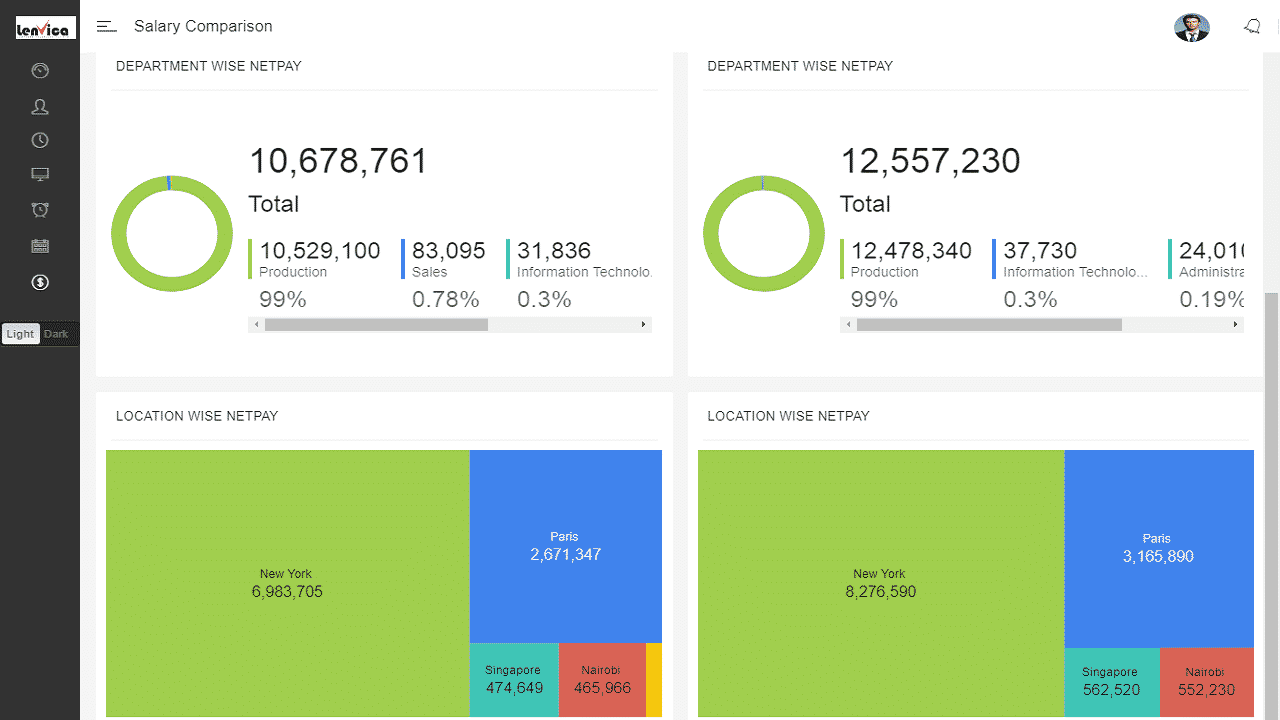
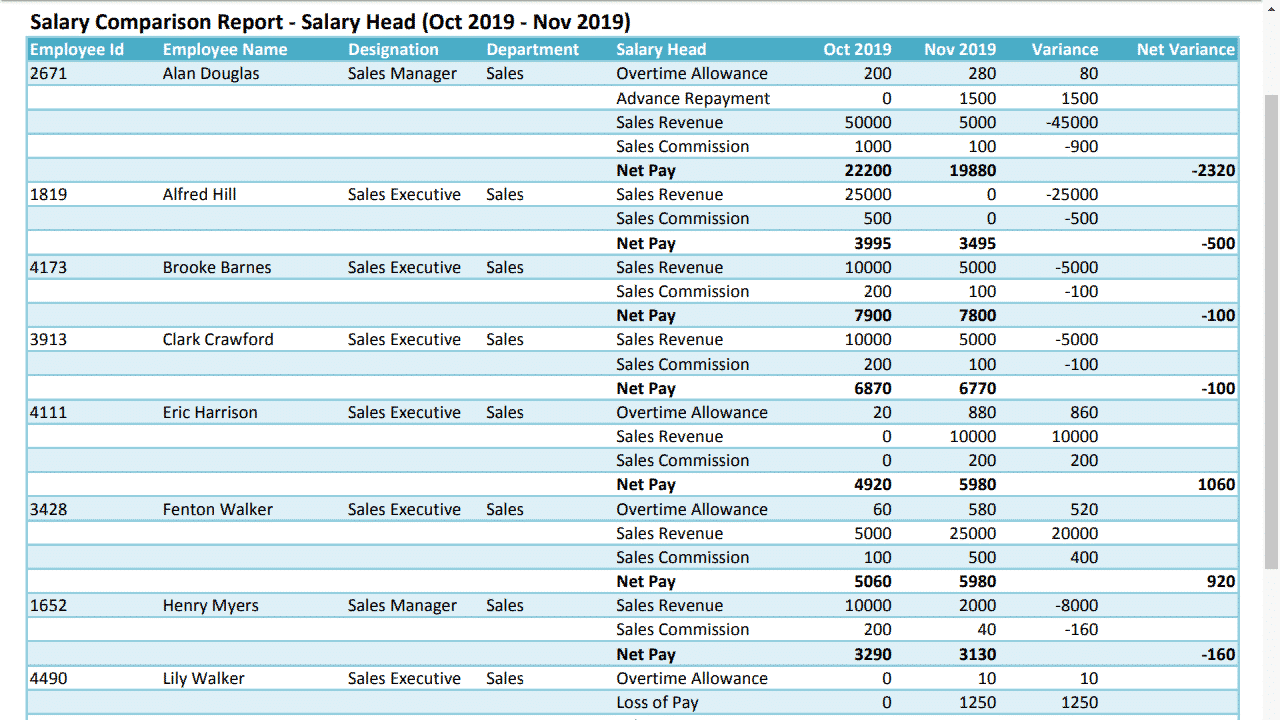
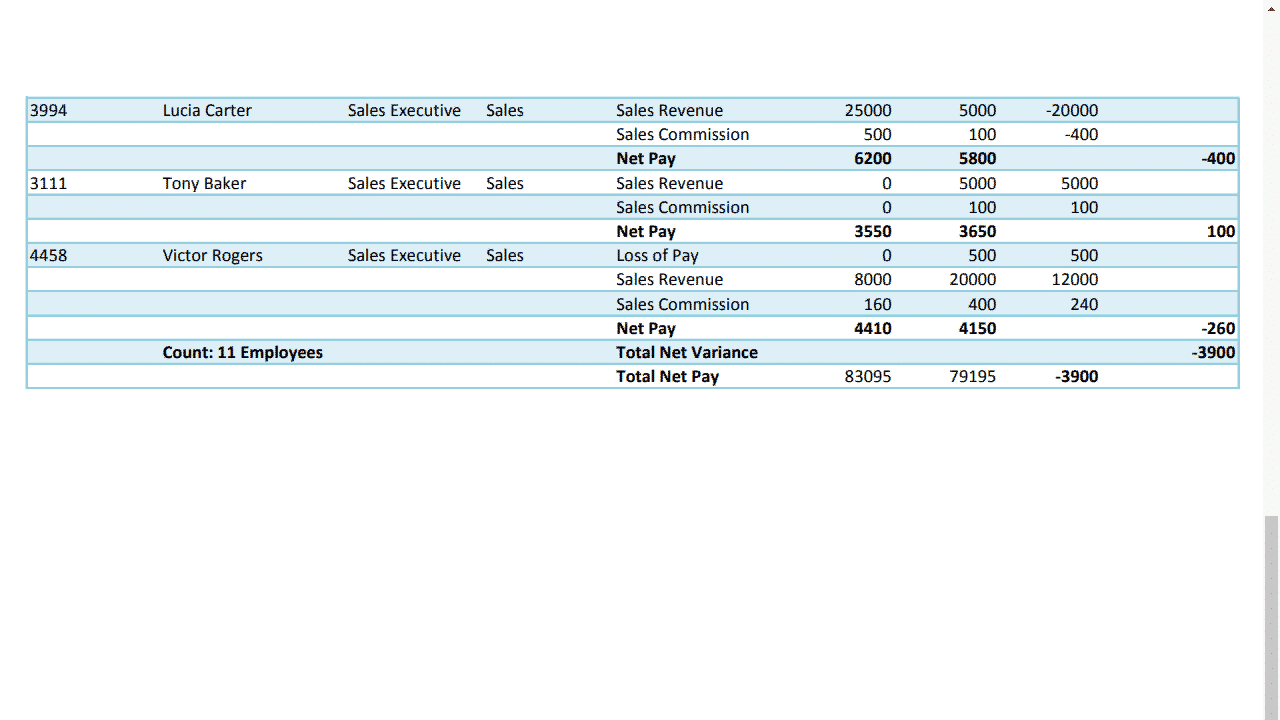
Leave A Comment
You must be logged in to post a comment.