- Dedicated to InBio Pro Plus controller to adopt facial authentication technology. (A maximum of face template capacity: 3,000; user capacity: 100,000 ).
- Fully compatible with ZKBio CVSecurity (V6.3.0).
- Support high-speed communication ports including TCP/IP, Wi-Fi (IEEE 802.11 a/g/n).
- Capture and convert face images into face templates of just 512 bytes.
- Support a maximum of 1,500 face template / 30,000 cards / 100,000 transactions.
- Support high-speed communication ports including TCP/IP and Wi-Fi (IEEE 802.11 a/g/n).
- Fully compatible with ZKBio CVSecurity (V6.3.0).
- Support wall-mount and it is compatible with Asian gang-box (KF1100 Pro).
- User friendly on-board web server for quick system configuration.
- Advance protection standard fully compliant with ZKCSBL (ZKTeco Cyber Security Base Line).
Biometric Reader Mode (via RS-485)
Visible Light Facial Authentication Standalone Device Mode (with DM10)

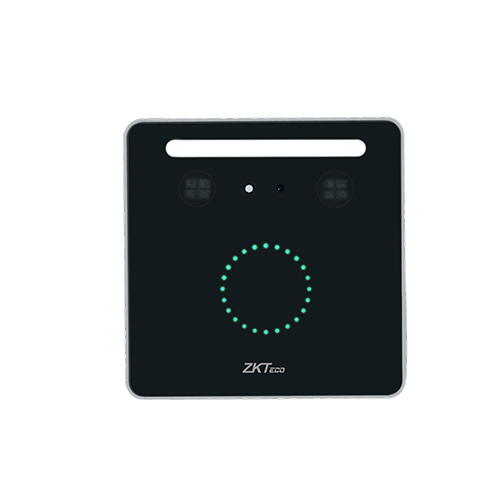


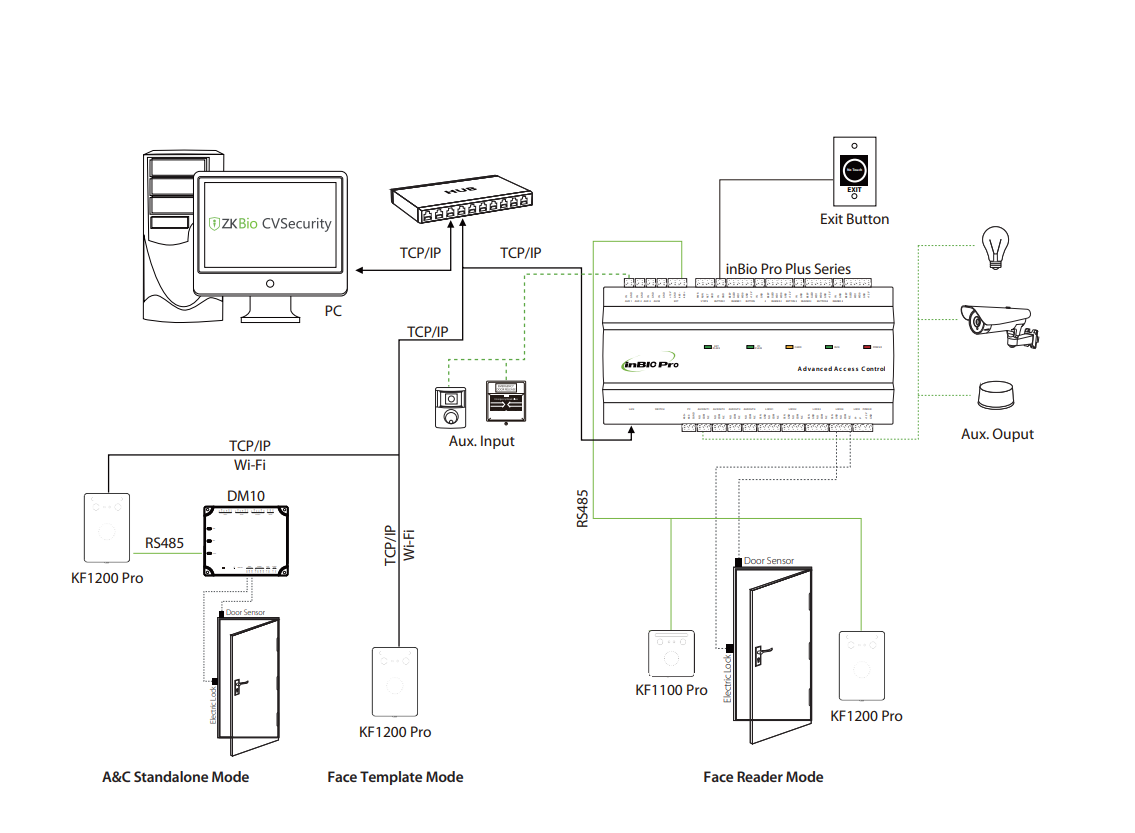







Reviews
There are no reviews yet.