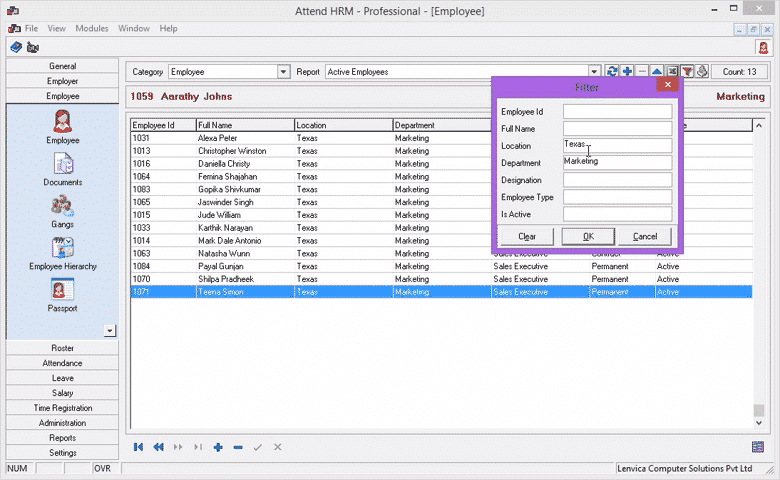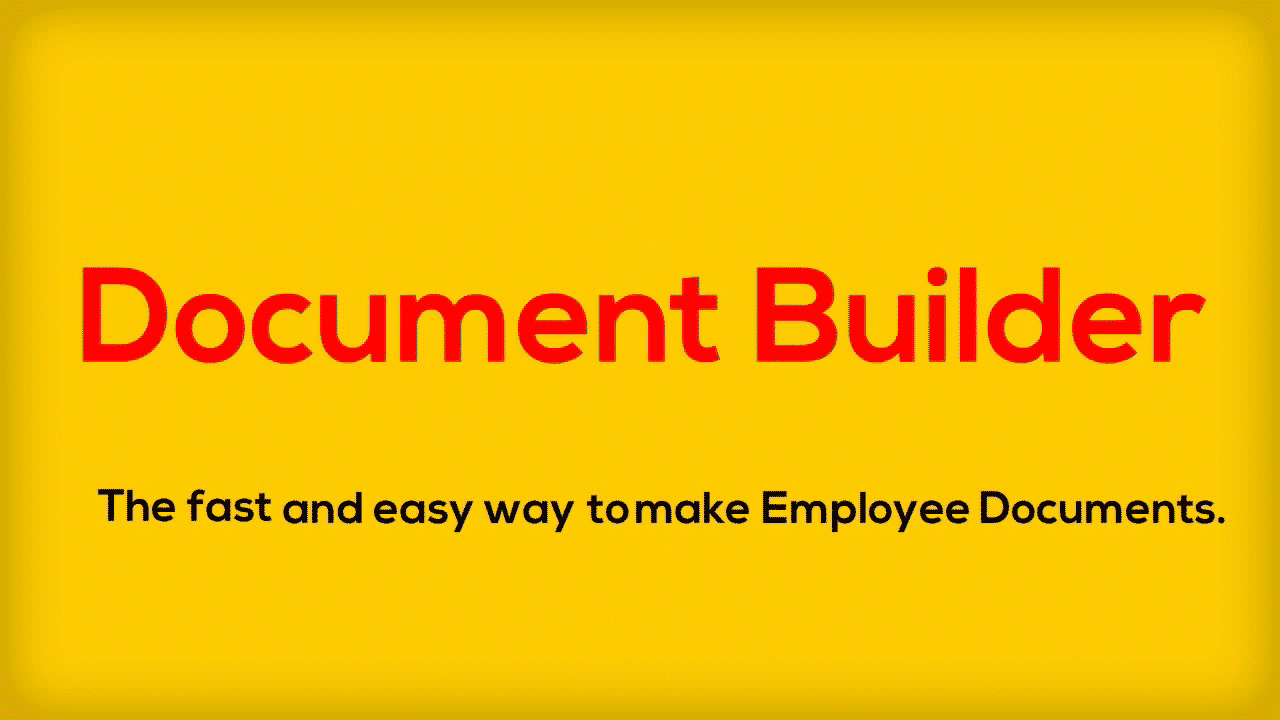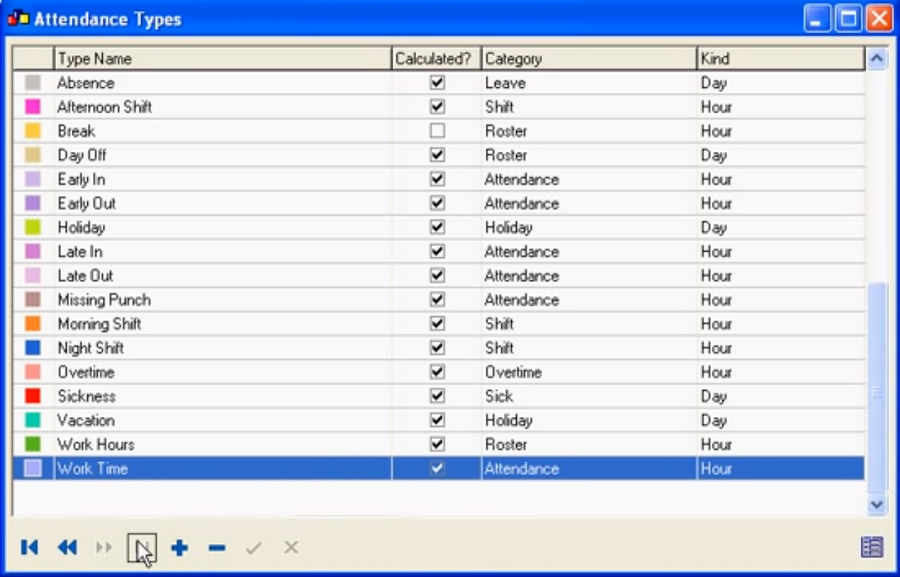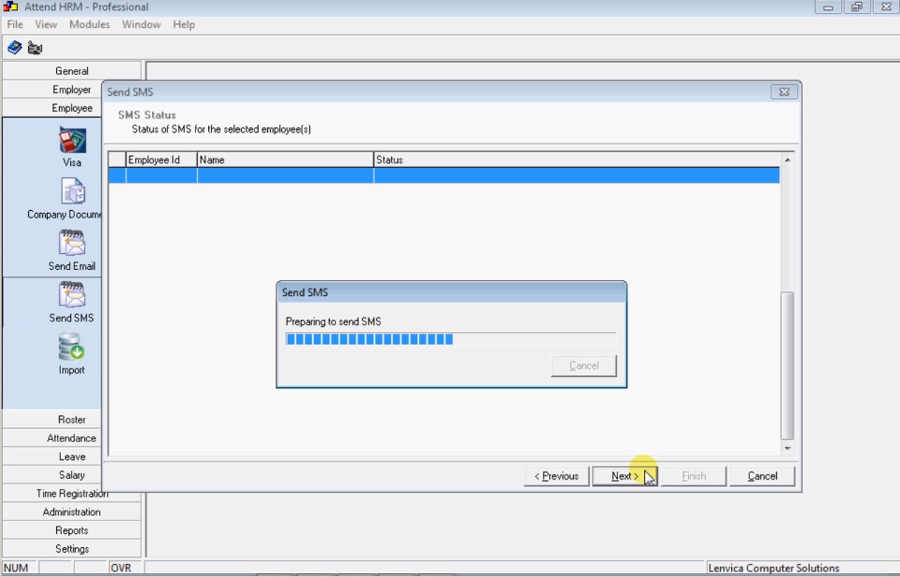This video features the 'List Toolbar' in AttendHRM. The 'List Toolbar' allow you to list employees according to user-defined criteria. As an HR Manager, you will have to work with different sets of employees. The 'List Toolbar' enables you to locate employees meeting certain criteria. For e.g. You might need a list of all employees who joined this month. Or you might need a list of employees with Blood Group O --ve. Your requirements can vary, but the 'List Toolbar' helps you adapt to your requirements, saving you lots of time.
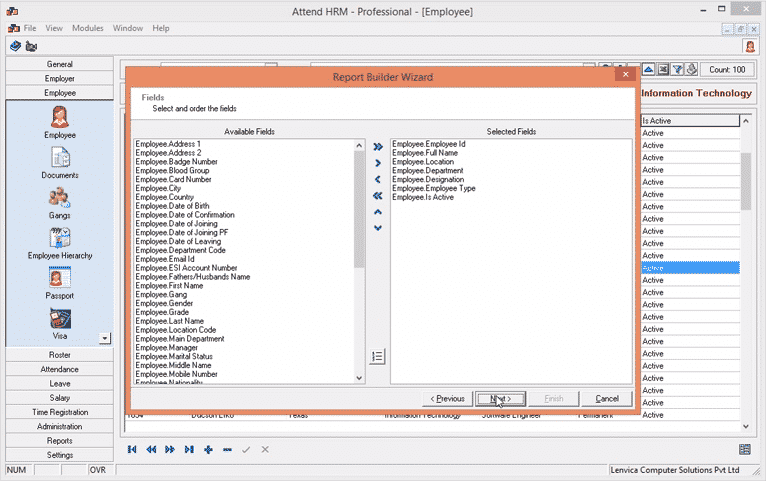
Employee List with Pickable Filter Constraints
In a company that employs a huge number of employees it becomes difficult to maintain many number of lists with separate constraints. In simple words, 'Ask' option enabled lists will ask user to specify the constraint the HR manager wishes to apply for the employee list.
Document Builder
The fast and easy way to create Employee Documents. Pick employees and merge with your own templates to create employee documents in seconds! A very useful tool for any HR Manager.
Lenvica HRMS Screen Overview
The overview-detail screen is a combination of two screens. On the screen you will find the 'AttendHRM Toolbar', which is common for most screens in AttendHRM. The "Toggle" Button on the toolbar helps you to toggle between the Overview and Detail screens.
How to send SMS to selected Employees?
This video here shows how you can send SMS to employees through AttendHRM. It can send SMS to an employee and also to multiple employees. AttendHRM communicates effectively with the employees. This video here shows how you can send SMS to employees through AttendHRM. It can send SMS to an employee and also to multiple employees.