Lenvica HRMS allows you to manage multiple companies with each company having a separate set of employees. This help document gives you an overview of the module ‘Employer’.
‘Employer’ allows you to add multiple companies.
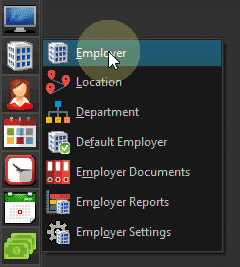
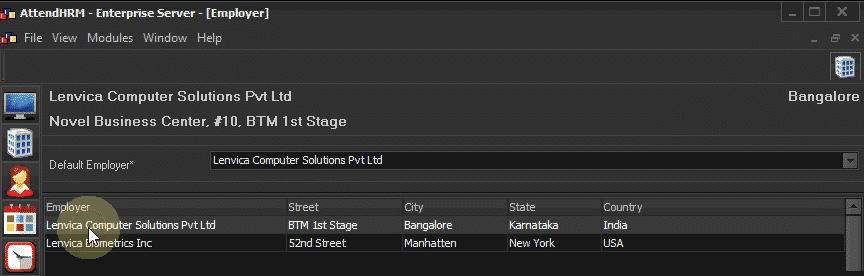
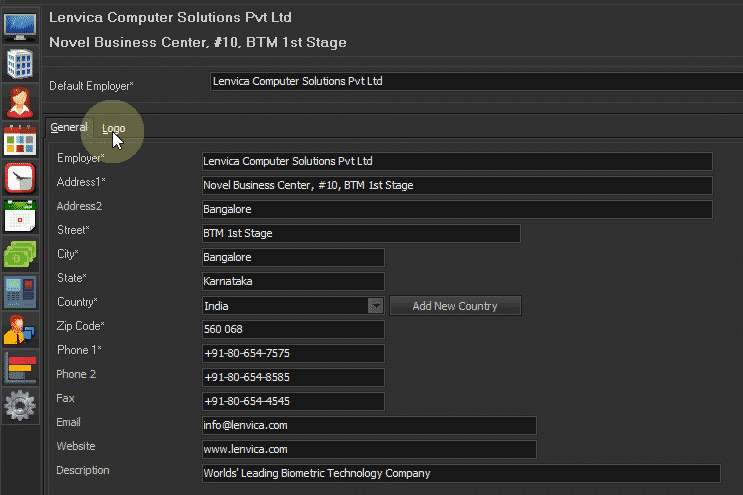
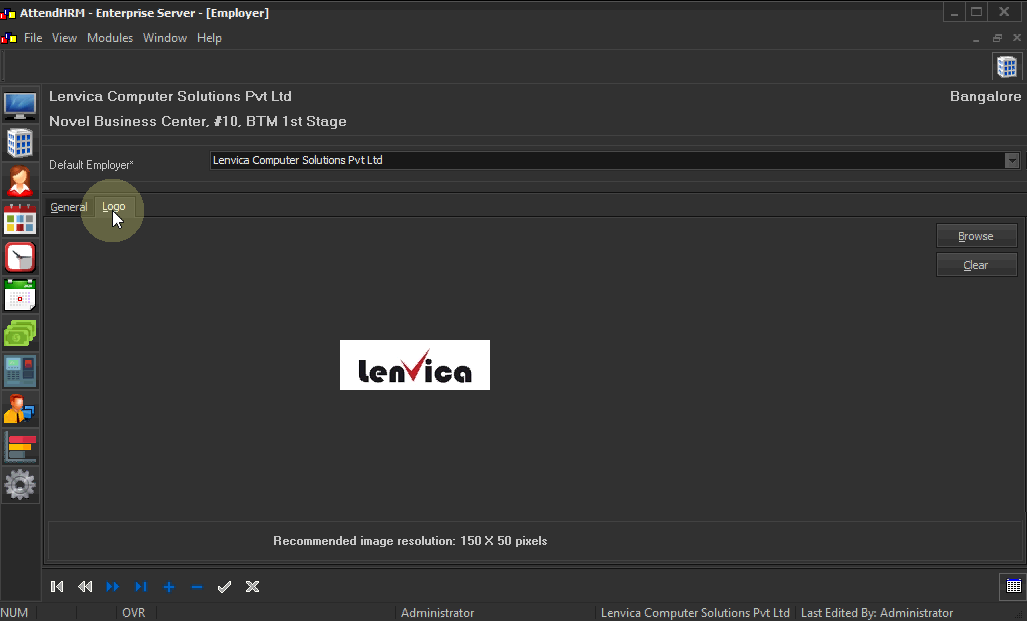
‘Location’ allows you to add unlimited locations against each Employer.
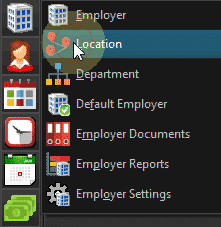
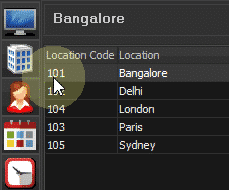
‘Department’ allows you to add multiple Departments.
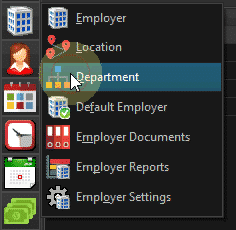
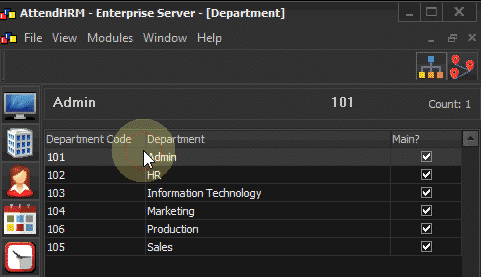
Also allows to allocate departments to one or more locations.
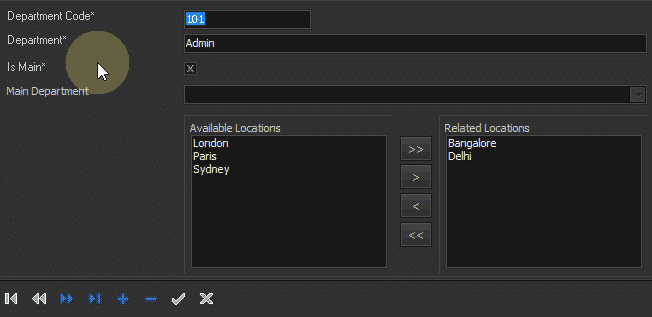
‘Default Employer’ enables you to switch between Employers.
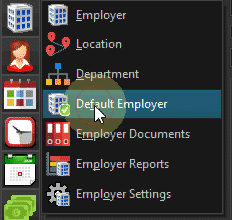
Lenvica HRMS always shows data for the selected employer at any time.
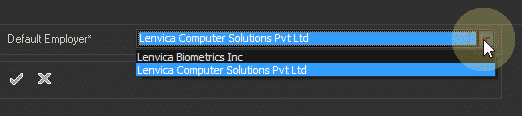
‘Employer Documents’ enables you publish Employer documents like ‘Attendance Policy’ over the ‘Employee Self Service’.
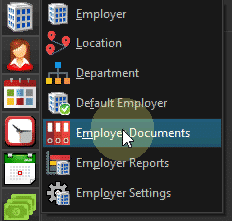
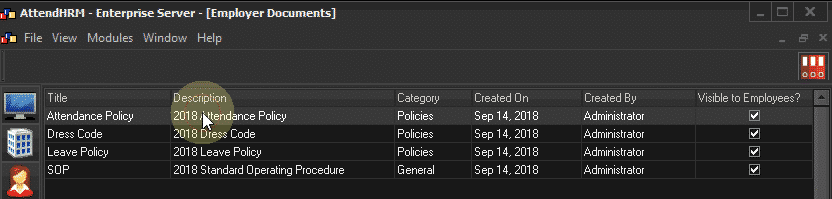
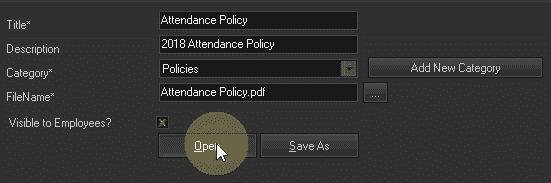
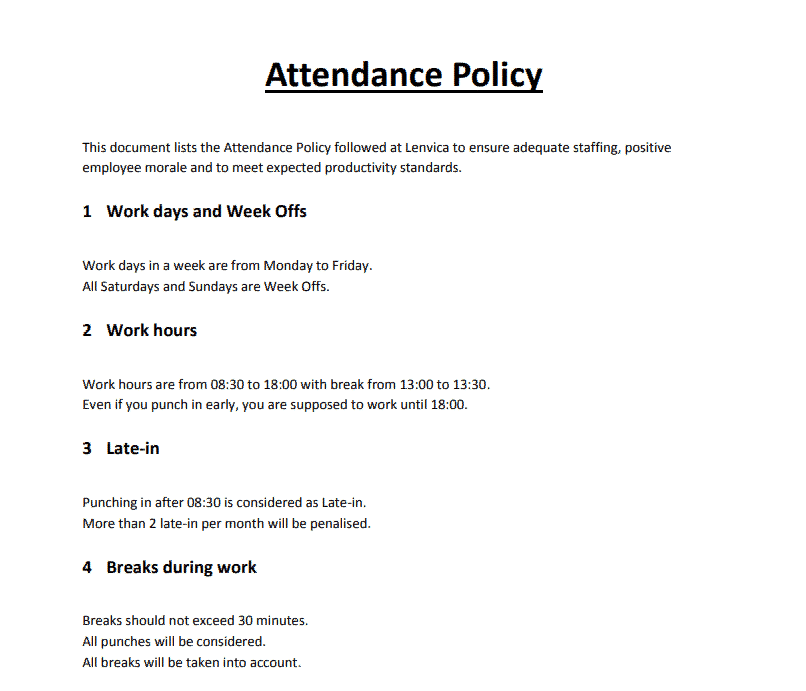
You can also store and share documents with other HR Users.
‘Employer Reports’ shows reports for module ‘Employer’.
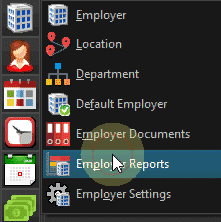
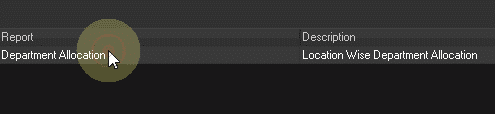
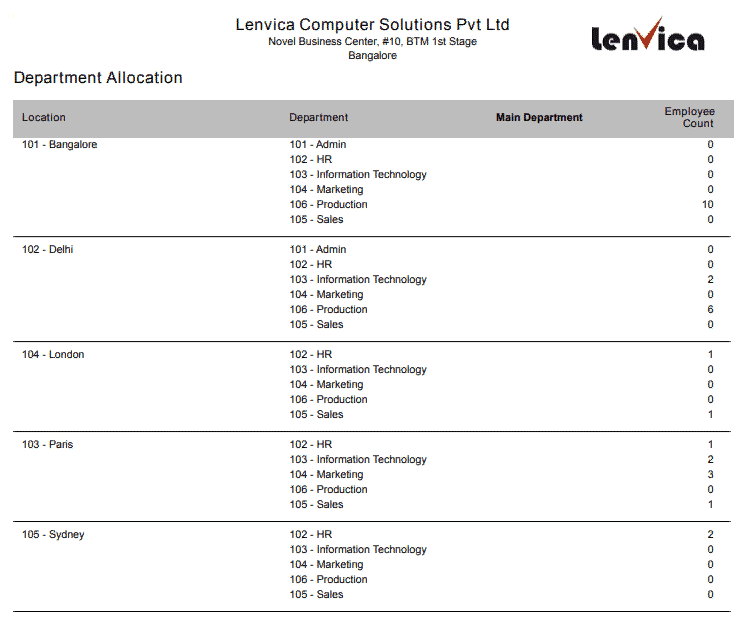
‘Employer Settings’ shows options to configure the module.
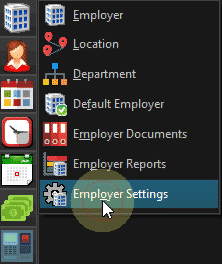
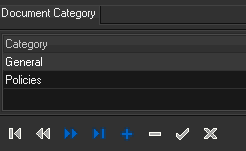
Remember to provide a logo for each company which appears in the reports.
To add multiple Locations and Departments, use the ‘Employee Import’ option under module ‘Employee’.
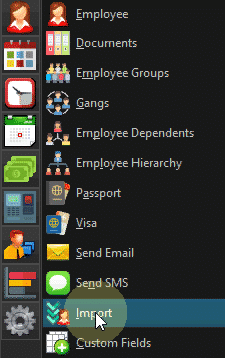


Leave A Comment
You must be logged in to post a comment.