This comprehensive guide outlines the step-by-step process for managers to review, approve, or reject employee gate pass requests through the ESS portal. As a manager, you play a crucial role in authorizing employees’ temporary exits from company premises.
STEP 1
Login to Employee Self Service Portal
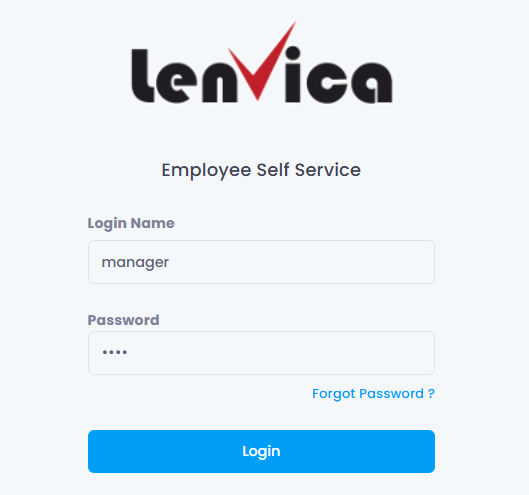
STEP 2
View Pending Gate Pass Requests
- After logging in, your dashboard displays all pending gate pass requests.
- The dashboard provides an overview of requests from your team members.
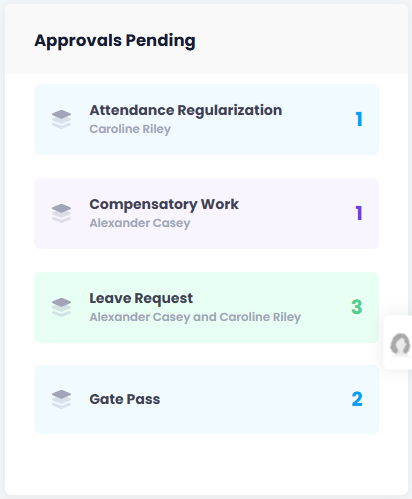
STEP 3
Review the Request Details
- From your dashboard, locate the list of pending gate pass requests.
- Click on any individual request to view its complete details.
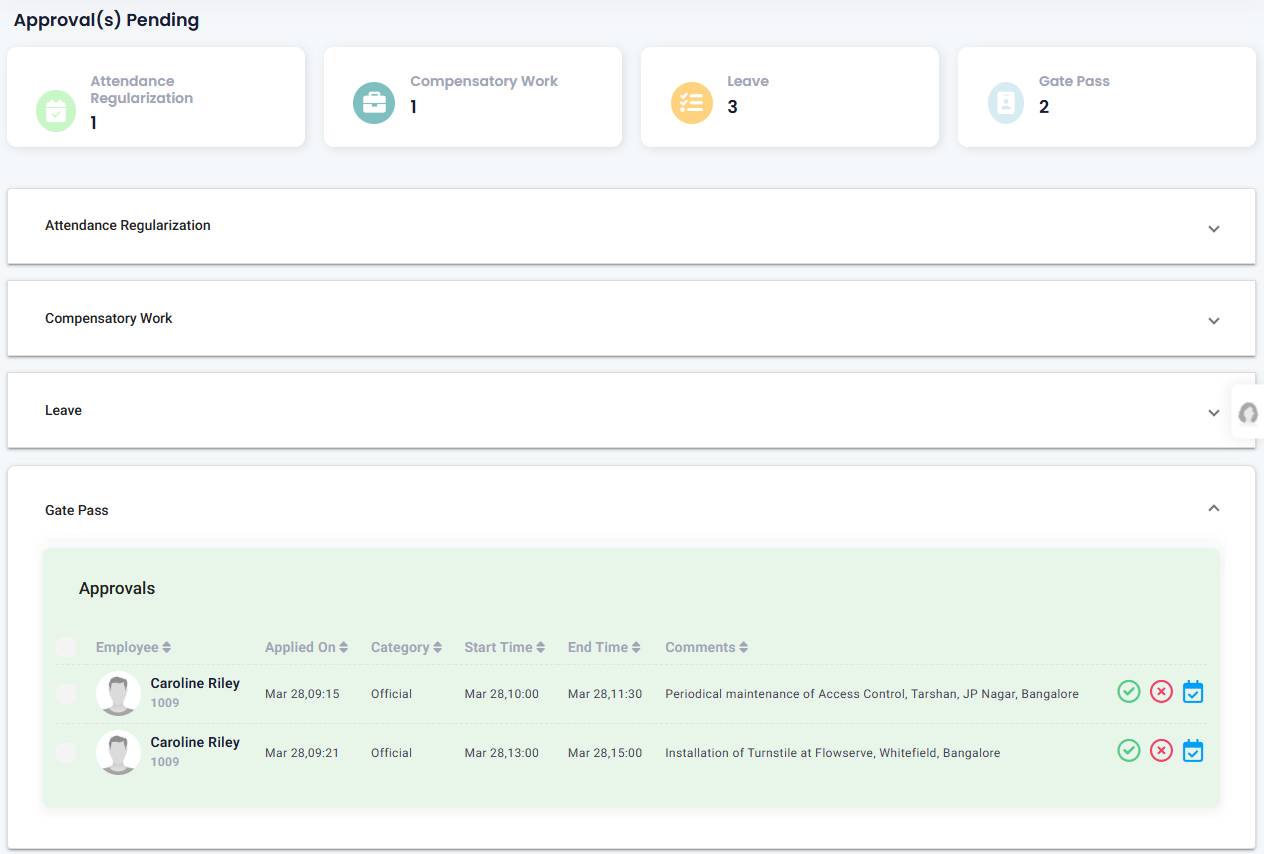
STEP 4
Approve or Reject the Request
For Approval:
- Click the “Approve” button
- No additional comments are required for approvals
- The system will automatically update the status, and the request will move to the “Approved” tab.
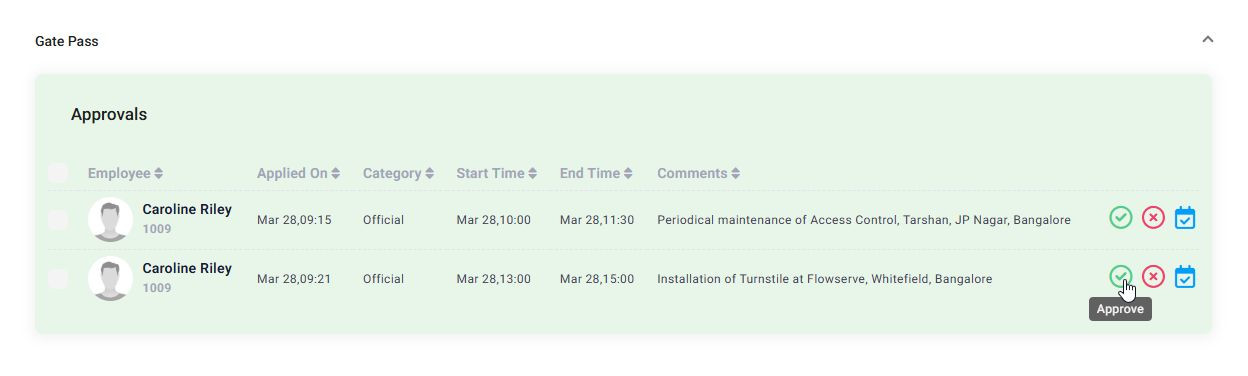
For admin
Once a gate pass request is approved, it will appear under the attendance management system
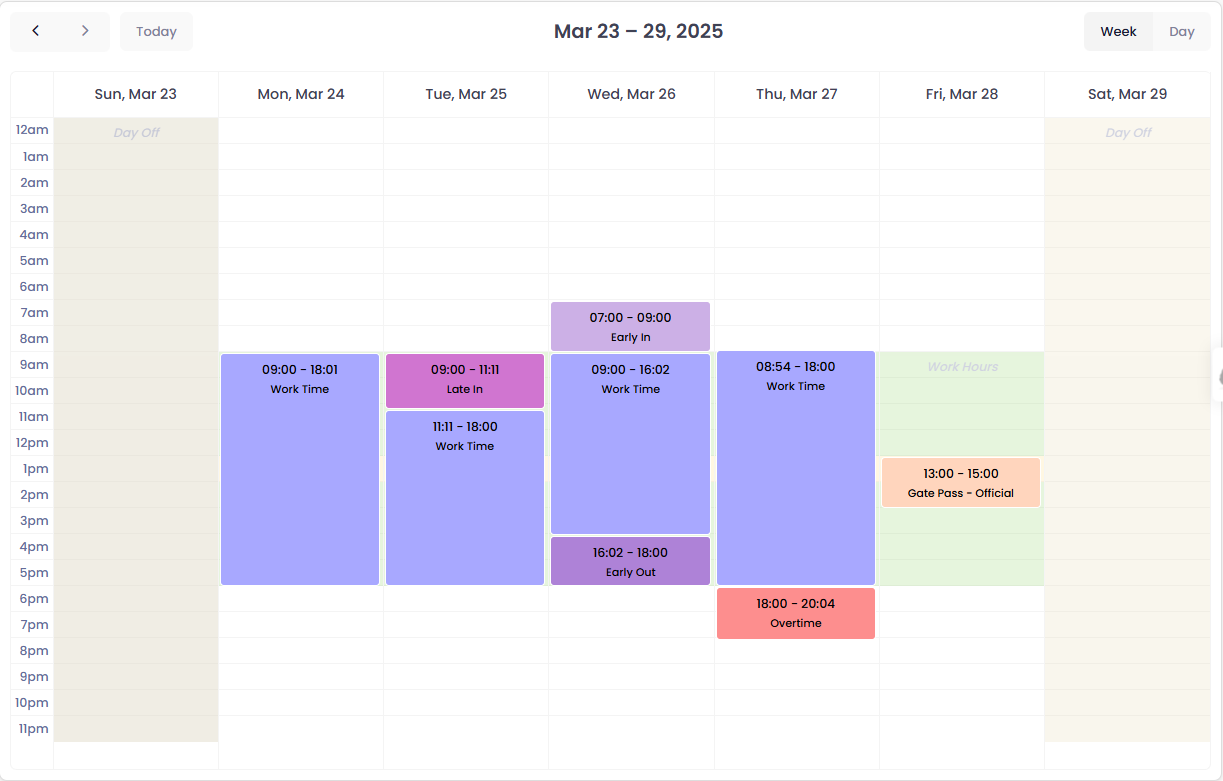
For Rejection:
- Click the “Reject” button
- Enter a reason for rejection in the comments field
- Click “Submit” to finalize the rejection
- The system will update the request status and move it to the “Rejected” tab.
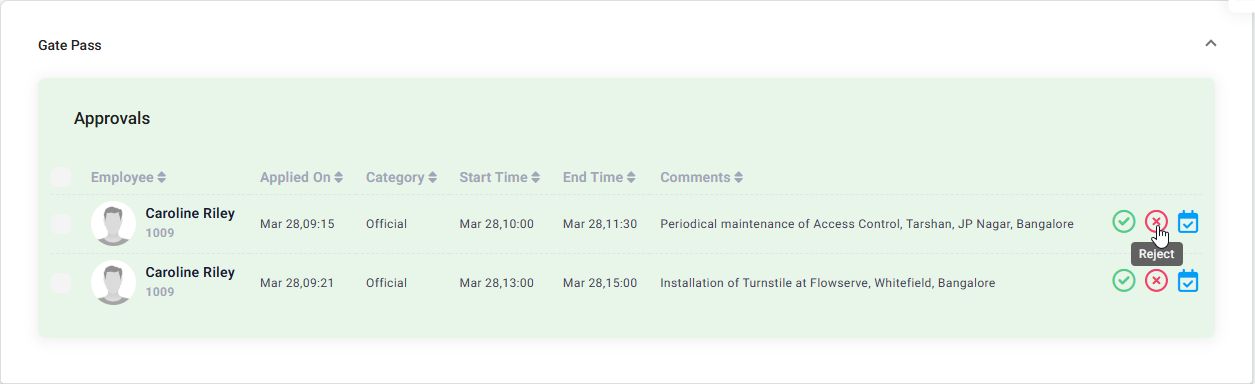
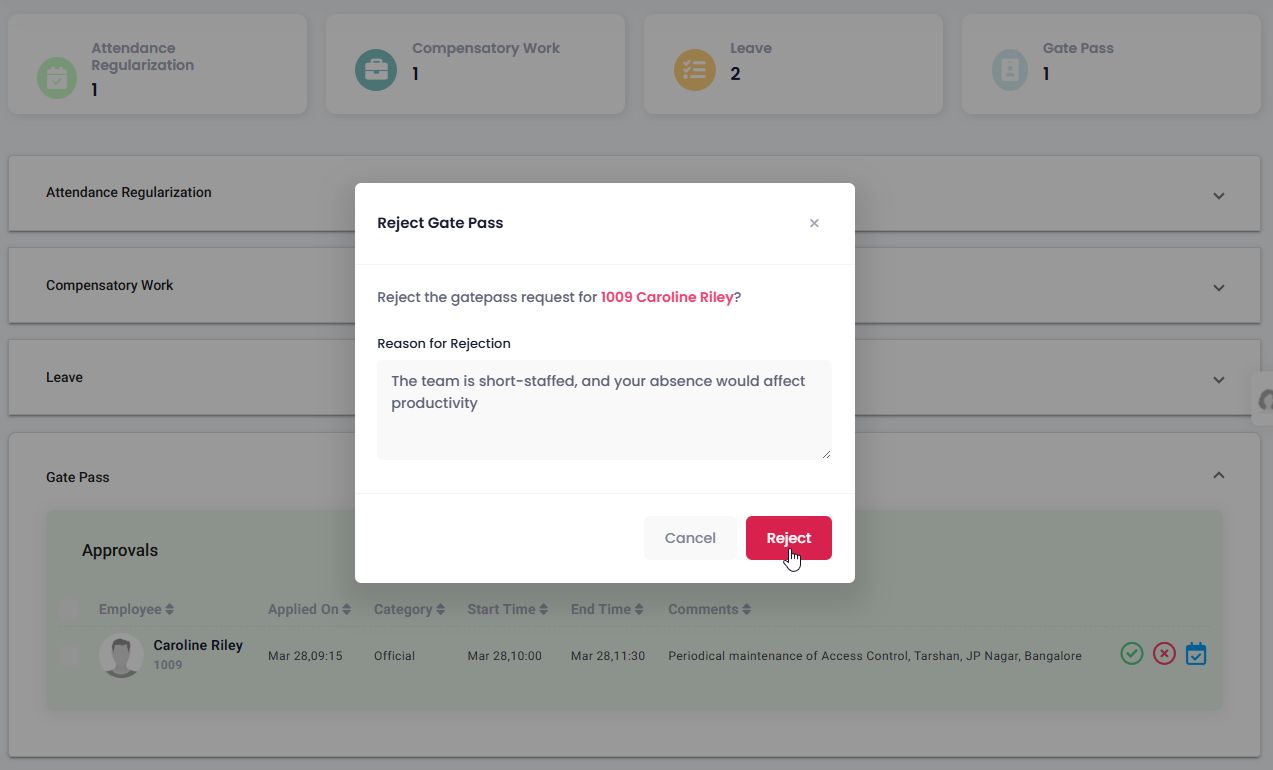
STEP 5
Batch Processing Multiple Requests
- Select multiple requests using checkboxes or the “Select All” option.
- Click “Approve Selected” to approve all.
- Click “Reject Selected” to reject all (enter a common reason for rejection, in this case)
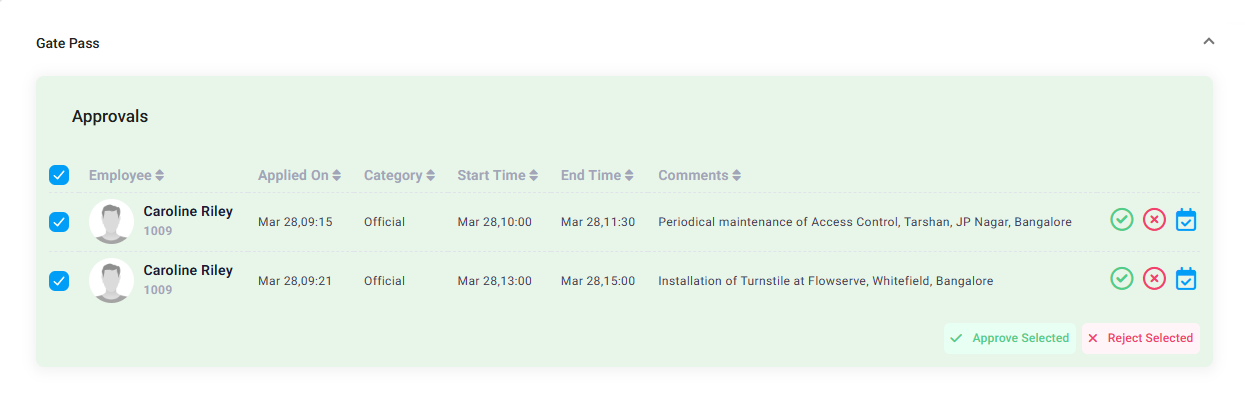
STEP 6
Employee Notification
- The system automatically notifies employees when a gate pass is approved or rejected
- Employees can view the status of their gate pass requests in the respective “Approved” or “Rejected” tabs
- For rejected requests, employees will see the reason you provided
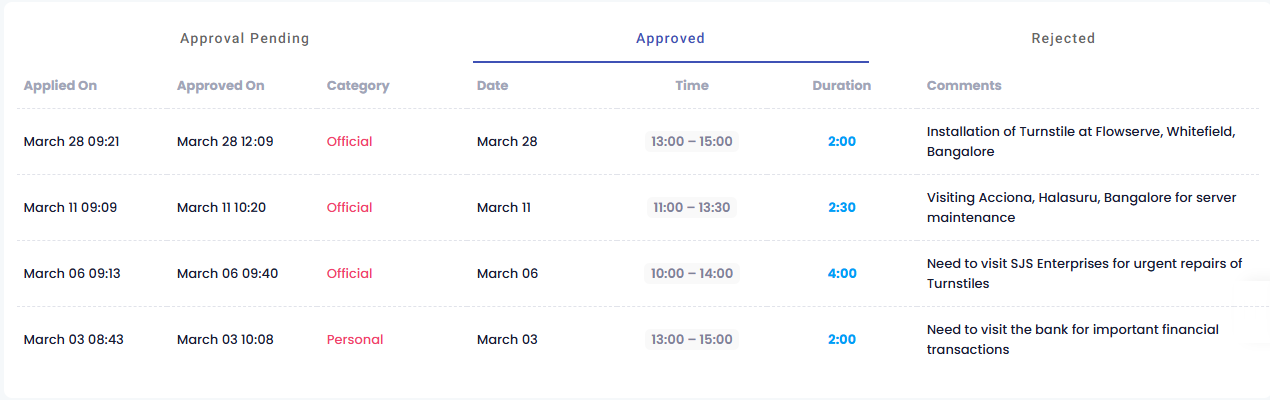
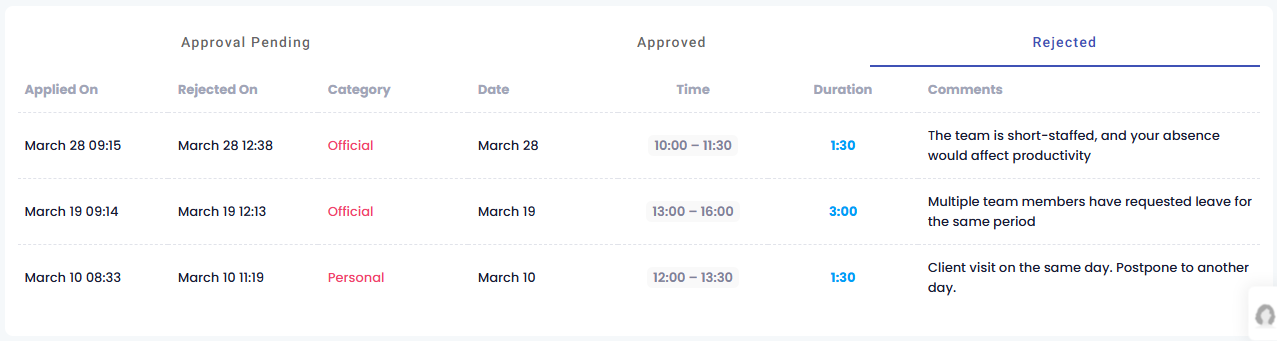

Leave A Comment
You must be logged in to post a comment.