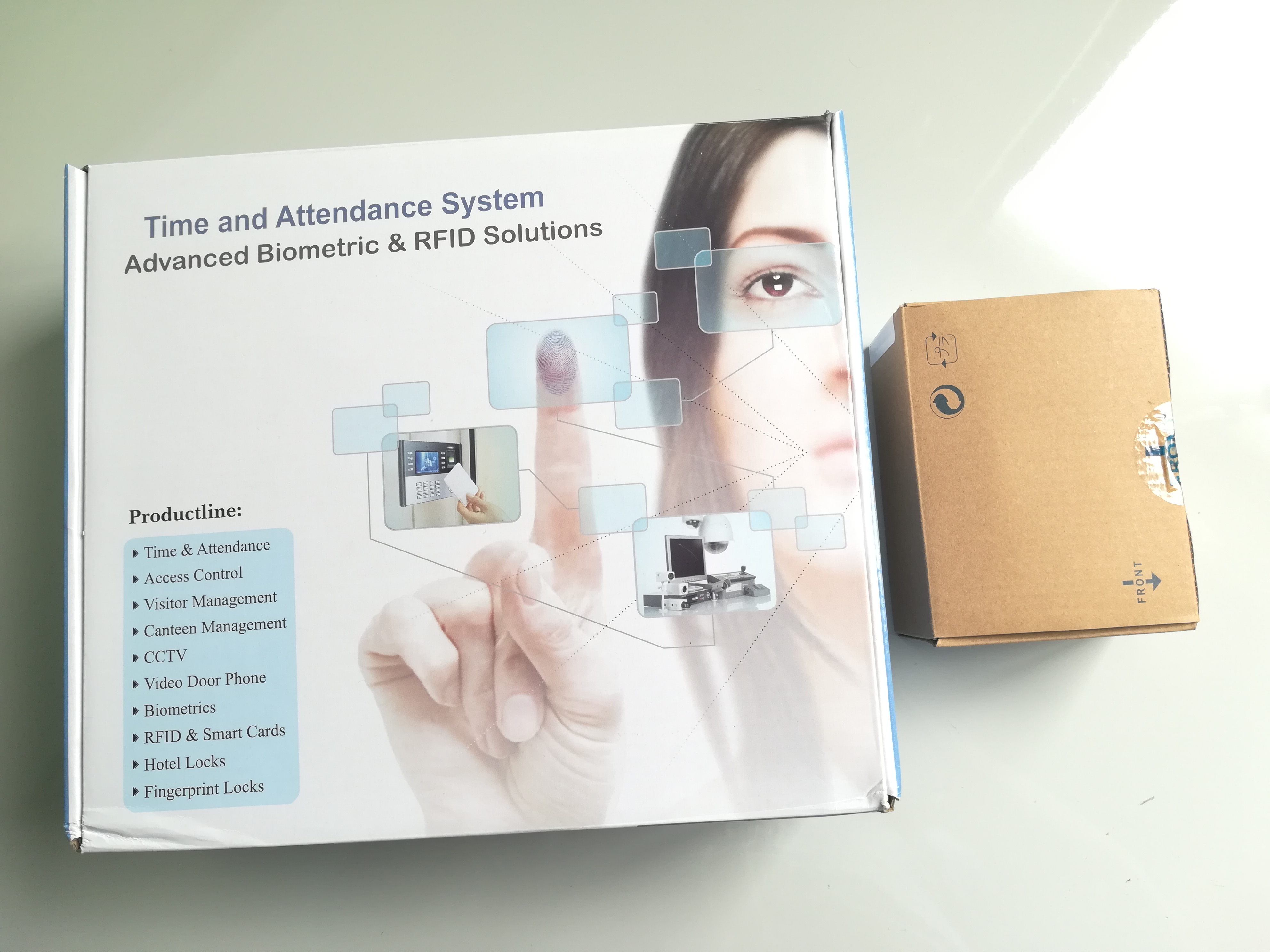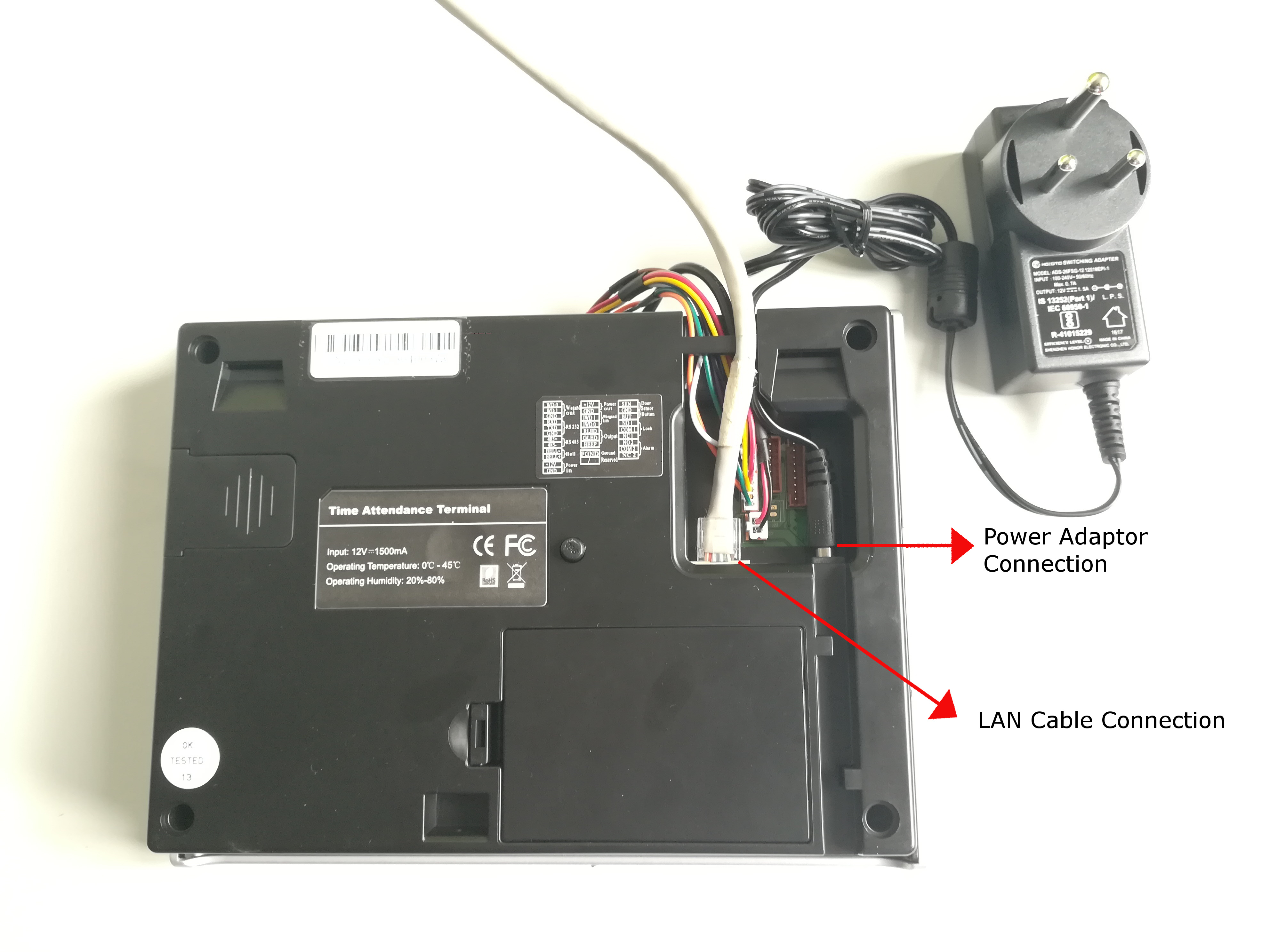Installation of Bio-metric Device X990 with F12
Turnstile with Face Reader
X990 is a standalone Fingerprint Scanning device with Time and Attendance System, IN and OUT status. X990 has a very advanced algorithm and it can store 3000 fingerprint templates and is capable of performing 100,000 transaction records. X990 Fingerprint Reader terminal s a multi-purpose device that can also identify employee cards. X990 – Fingerprint Scanner can be connected directly with the computer system to transfer the data. X990 also supports USB devices like pen drives and can be used to transfer the data. You can take attendance record of your employee in a pen drive by connecting the pen drive with the Fingerprint Scanning device and pressing a button from the menu.
F12 is an exit reader with Fingerprint and Proximity Card support. F12 works along with Fingerprint Access Control systems like X990. F12 Fingerprint Exit Reader also has Proximity card reader built-in that is optional. F12 is a standalone Fingerprint Exit Reader supported by standalone Fingerprint T&A System especially with X 990.