The Gate Pass system allows employees to request permission to leave company premises during working hours. This guide explains how to apply for a gate pass using the Lenvica Employee Self-Service (ESS) portal.
Now, let me show you how to make a gate pass request.
STEP 1
Login to Employee Self Service Portal
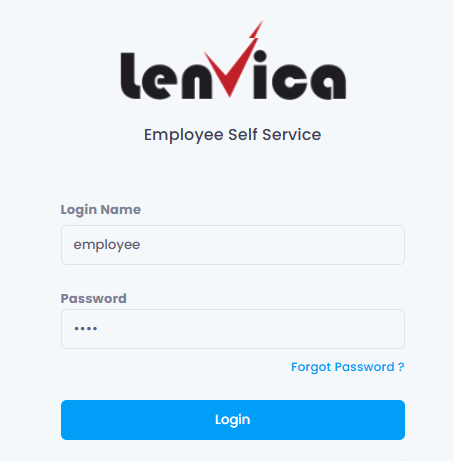
STEP 2
Go to the Attendance > Gate Pass
From the main menu, choose Attendance > Gate Pass.
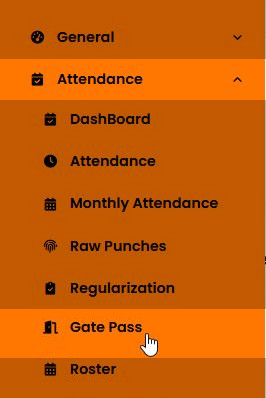
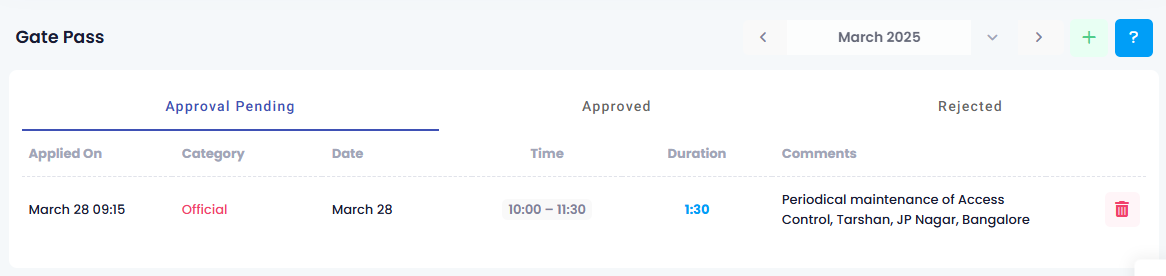
STEP 3
Create a New Gate Pass Request
Click the “+” button to create a new Gate Pass request.
Provide the following details:
- Category – Select the appropriate category(e.g., Personal, Official, etc.).
- Date & Time – Choose the date and time.
- Comments/Purpose – Brief the reason for the gate pass request.
Click the “Submit” button.
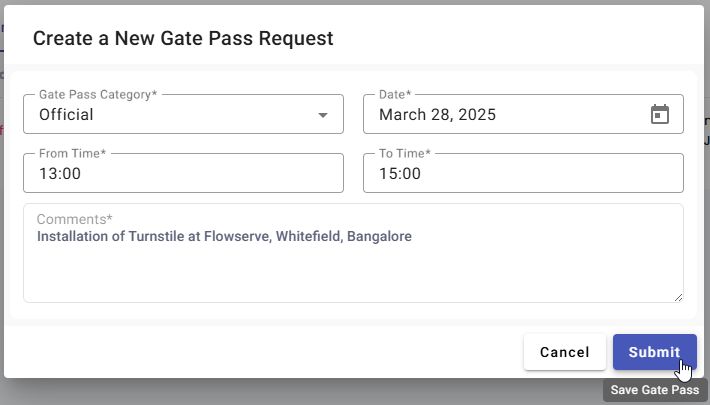
Your request will move to the “Approval Pending” tab. Once it is approved/rejected it will appear in the respective tab.
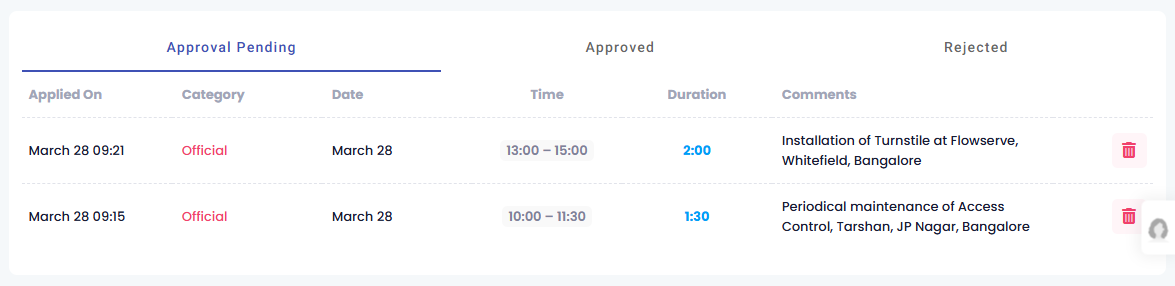
Managing Your Gate Pass Requests
The Gate Pass screen has three tabs to track your requests:
Approval Pending Tab
- Shows all submitted requests waiting for manager approval.
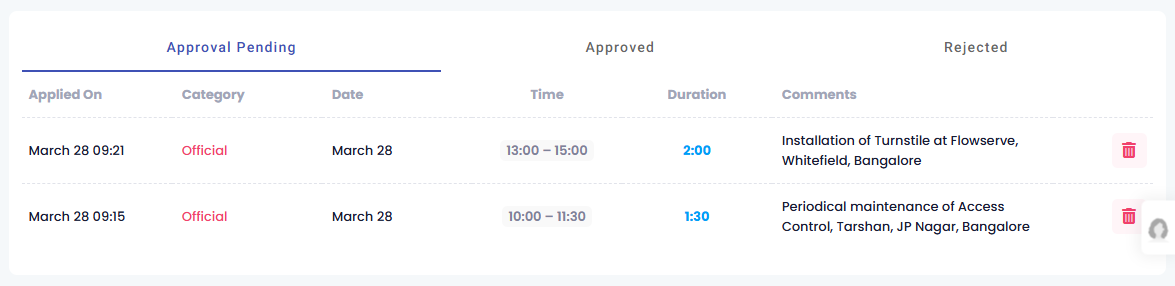
Approved Tab
- Contains approved gate pass requests.
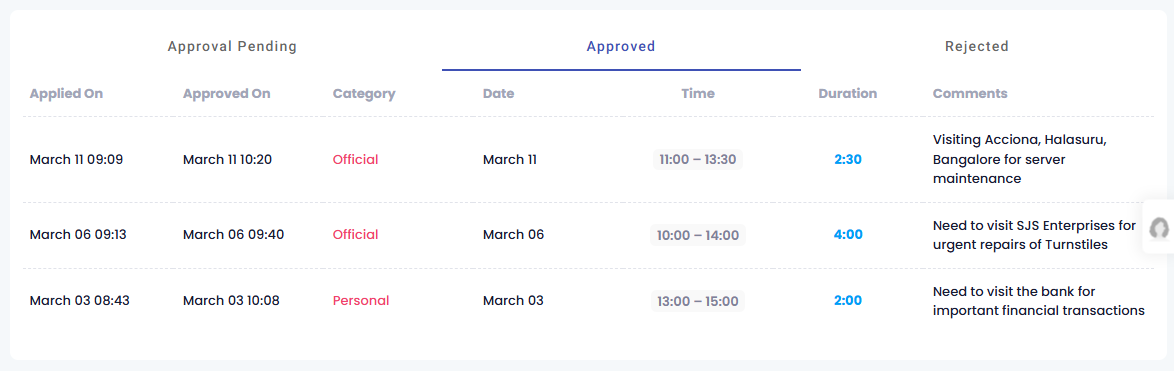
Rejected Tab
- Lists gate pass requests that were rejected.
- Check the Comments section for the reason for rejection.
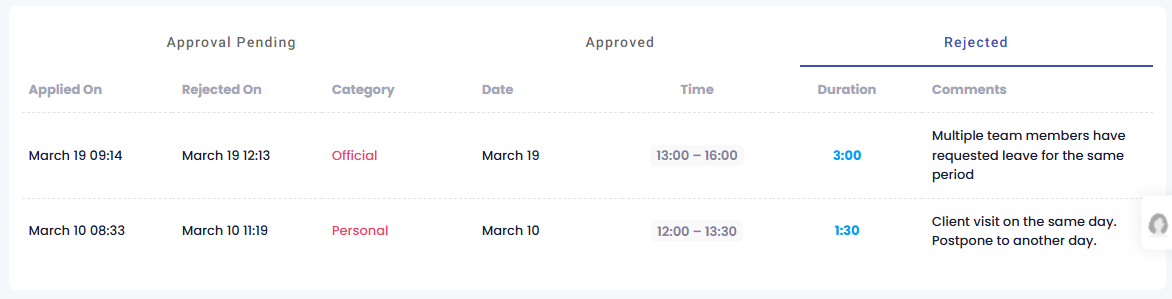

Leave A Comment
You must be logged in to post a comment.