When an employee damages company property by negligence, the loss is sometimes recovered from the employee’s salary. Lenvica HRMS makes the process easy by automating the recovery. This help document describes how you can recover loss on damages with Lenvica HRMS.
I’m going to issue a damage recovery to one of our employees. I’ll input the damage details and recovery plan in to Lenvica HRMS and then the whole process of recovery is automated. The damage is to be recovered from employee salary in installments.
Step 1: Input Damage Details
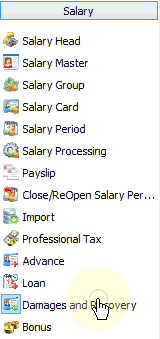
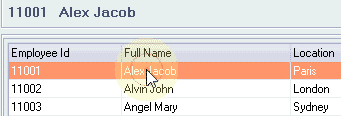
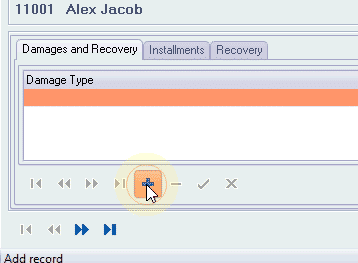
Specify the type of damage, and the amount.
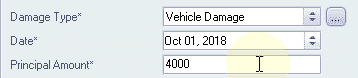
Step 2: Calculate Interest
The company is not charging any interest on the damage, so, the interest is zero.
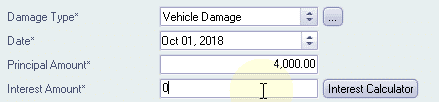
Step 3: Recovery Mode
The recovery can be made in lumpsum or in installments. My employee will pay for the damage in 3 installments.
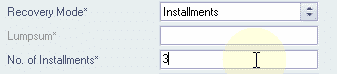
Step 4: Recovery Plan
Specify the recovery cycle, date from which recovery starts and also mention if the recovery is to be made from employee salary.
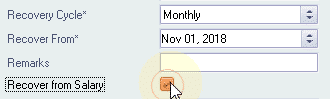
If you choose to recover from salary, the system will automatically deduct installments from employee salary.
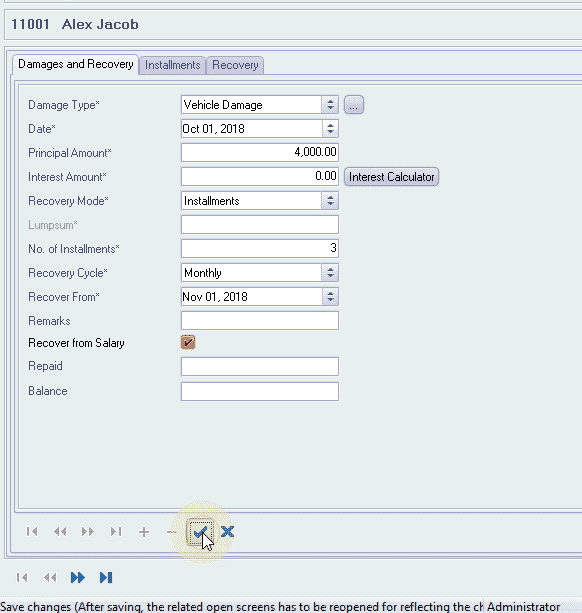

Remember to include Salary Head ‘Damages Recovery’ in Employee’s Salary Group.
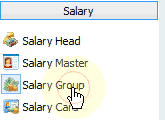
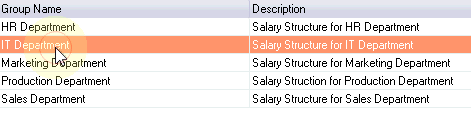
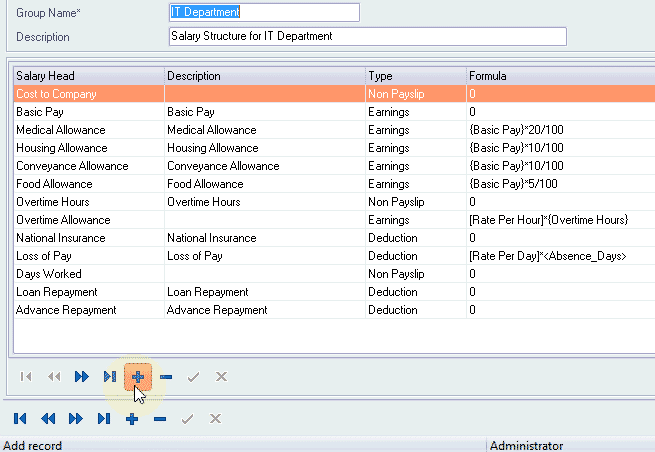
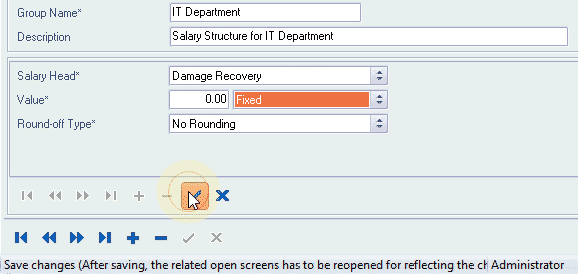
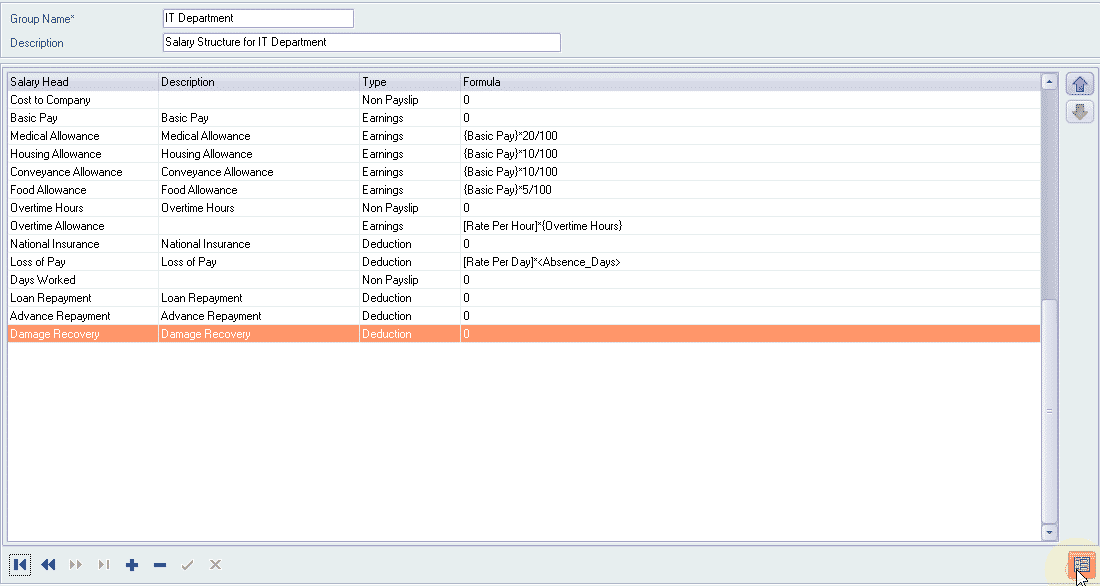
Step 5: Manual Recovery
If you make a recovery out of salary, you have to update the system with the details. My employee made a cash payment of 1000. Let me show you how to update this in the system.
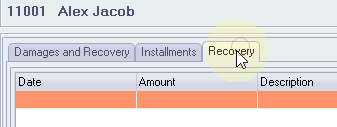
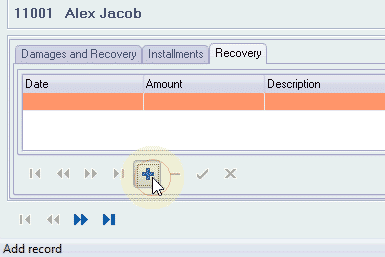
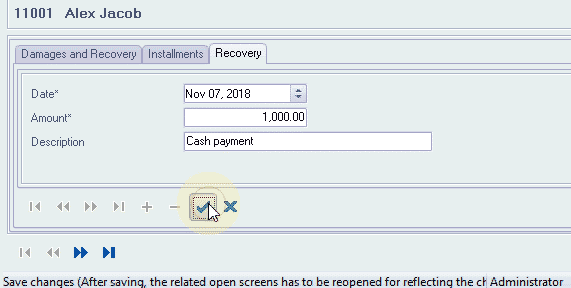
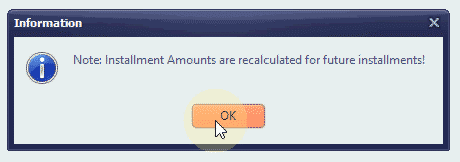

Step 6: Altering Installment Amount
If you want to modify the installment amount for a month, the system can insert a new installment or adjust the amount in future installments. My employee has requested to deduct only 500 instead of 1000 for this month, and he wants to extend the recovery with another installment, let me show you how to do that.

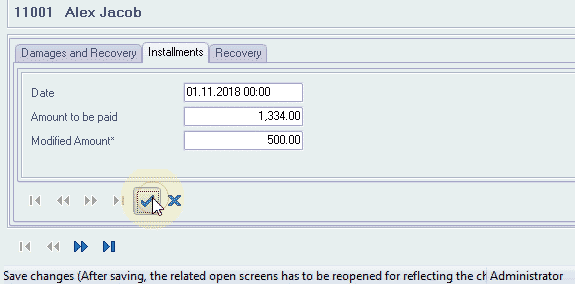
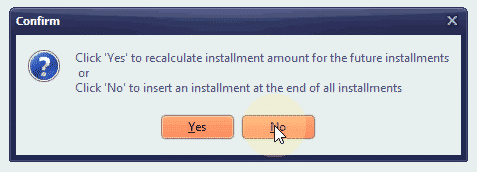

Alternatively, the system can adjust the amounts in the future installments instead of adding another installment. Let me show you how.

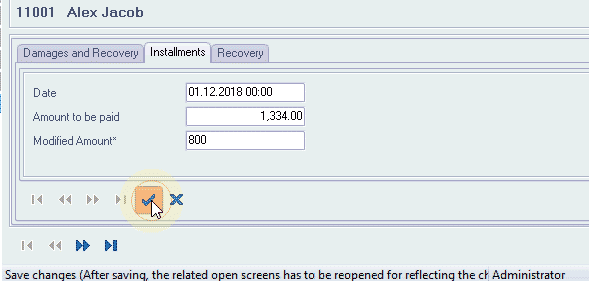
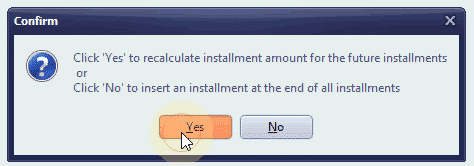
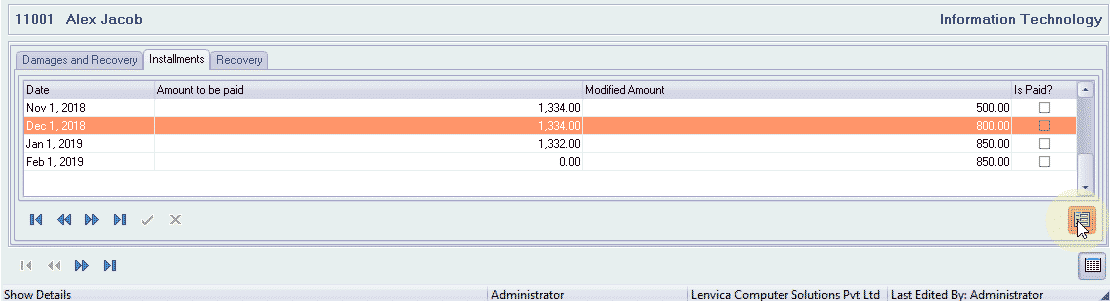
Step 7: Repayment
The repayment amount can show up in payslips.
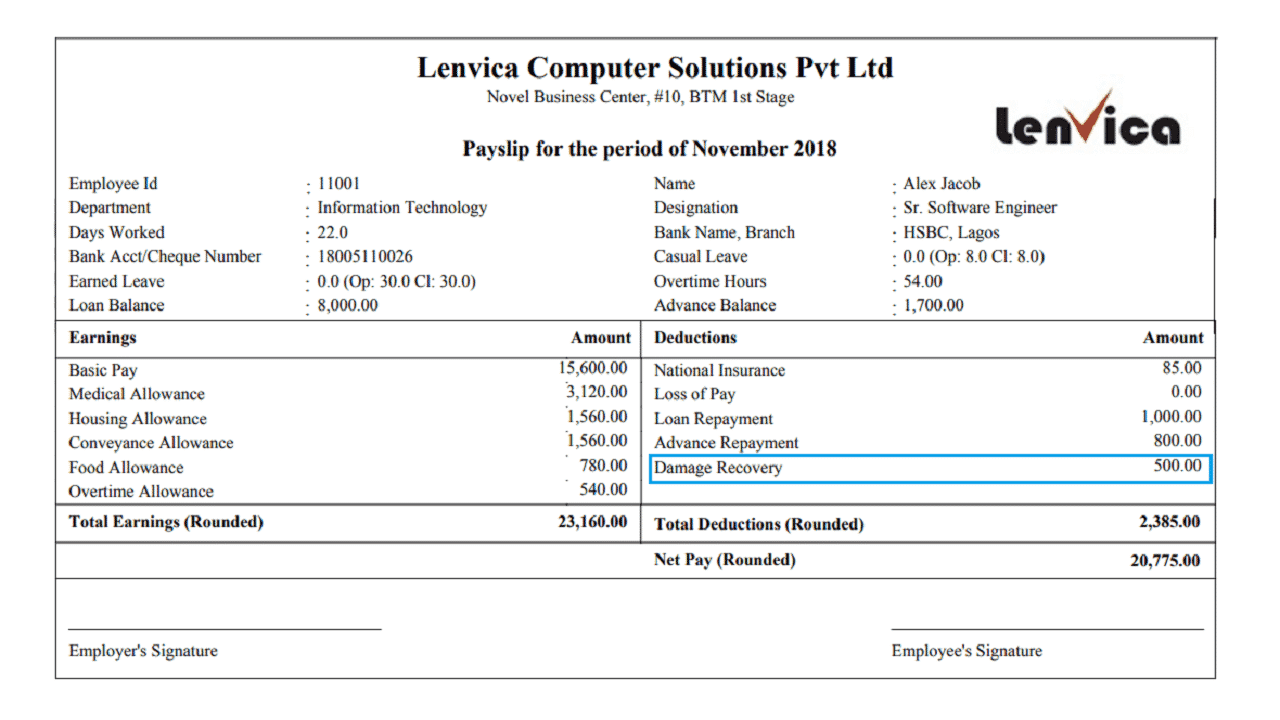
Once you input the damage and recovery details, the system will automatically recover the repayments from employee salary until the damage is fully repaid.


Leave A Comment
You must be logged in to post a comment.