Lenvica HRMS allows you to store data under custom fields defined by the users. And, with Report Builder user can create reports out of these custom fields. This help document describes how you can create a custom field and generate reports for the field with Report Builder.
In my company, employees are supplied by different contractors. So, I need to keep the contractors name with each employee. And then, I also need to generate lists of employees with contractor names. Let’s implement this with Custom Fields and Report Builder.
Step 1: Create a custom field
Let me create a new custom field called ‘Contractor’ which will hold the Contractor’s name.
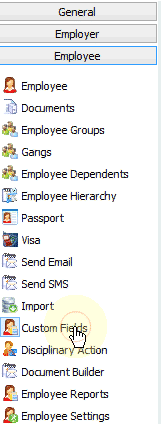
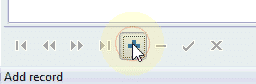
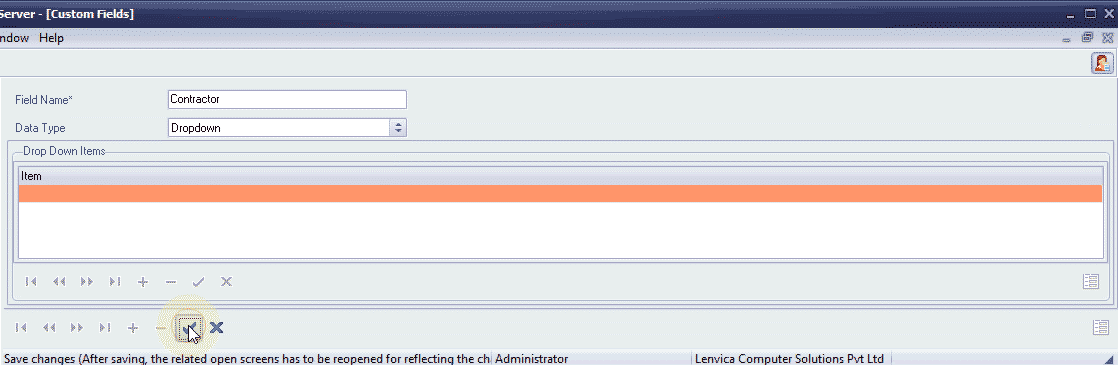
Now, let me specify the Contractor Names.
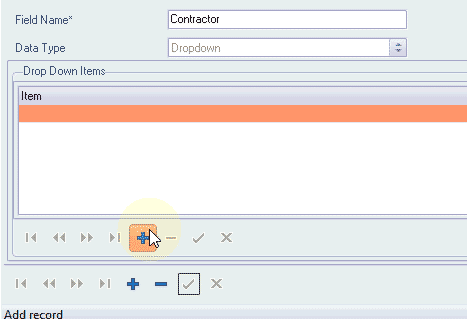
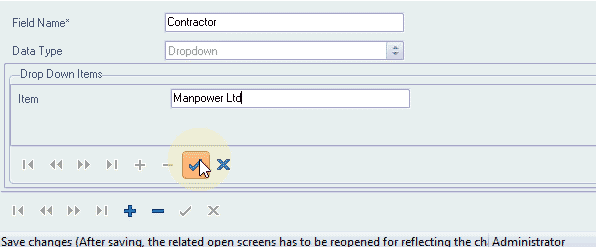
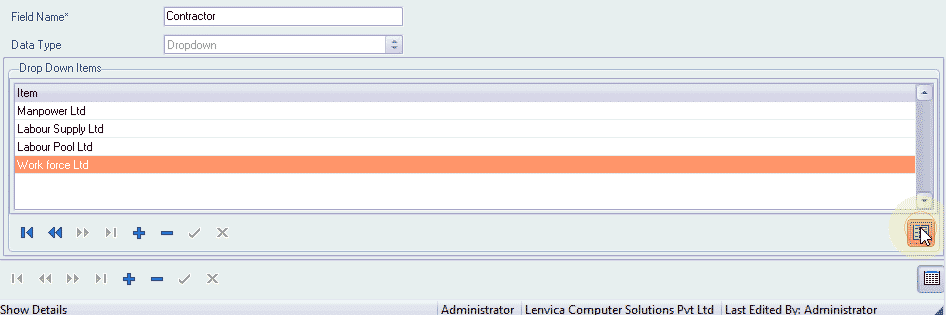
Step 2: Input Contractor names against employees
You can specify the Contractor against each employee with the custom field just created.
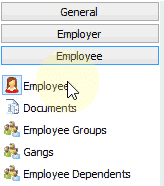
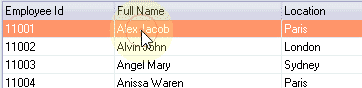
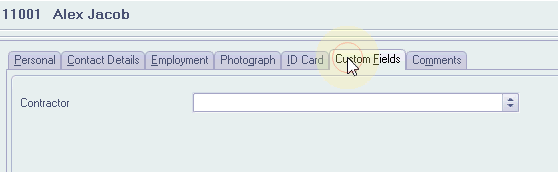
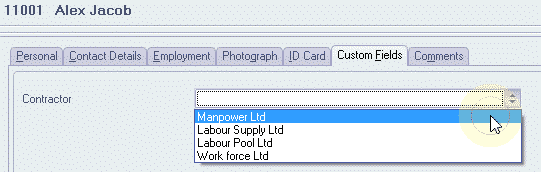
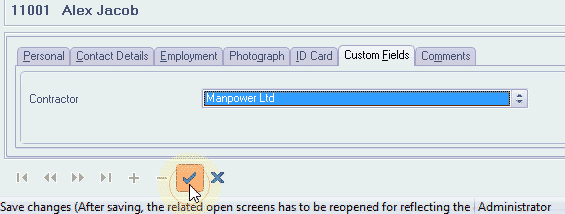
Step 3: Import Contractor Names from an excel sheet
Now, let me show you how to import Contractor data from an excel sheet.
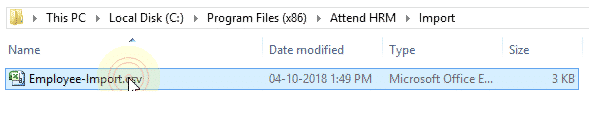
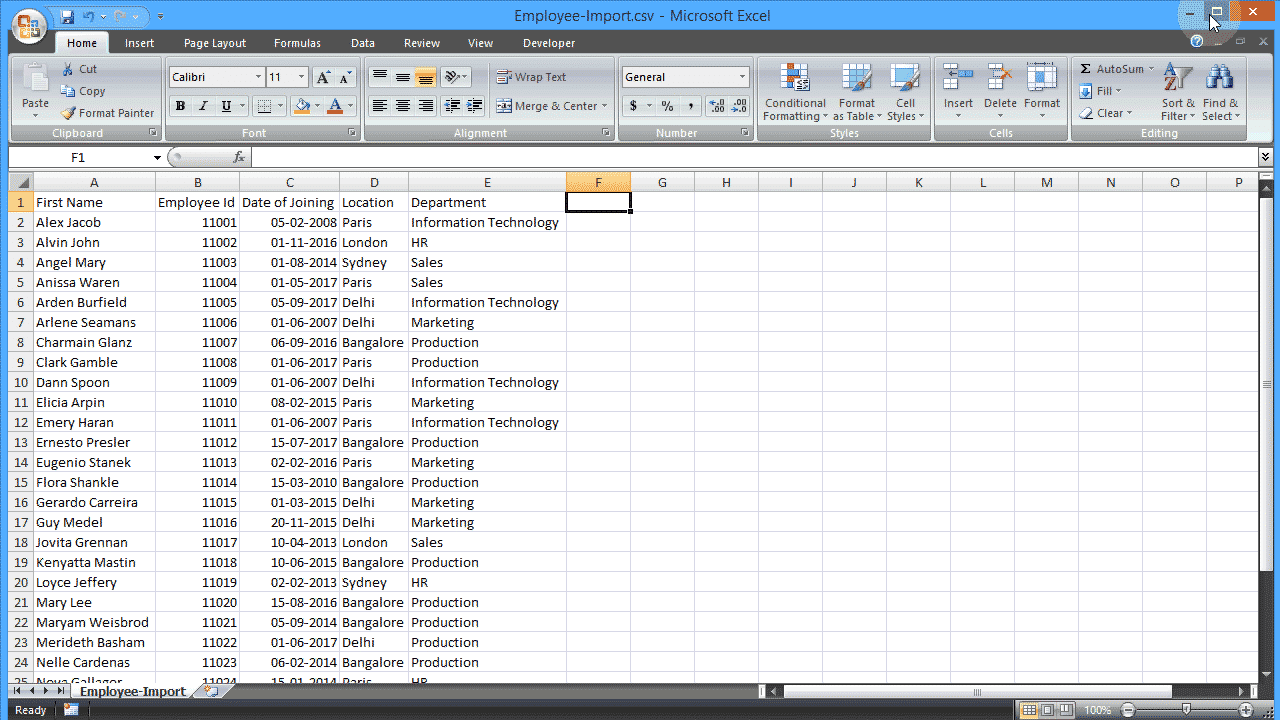
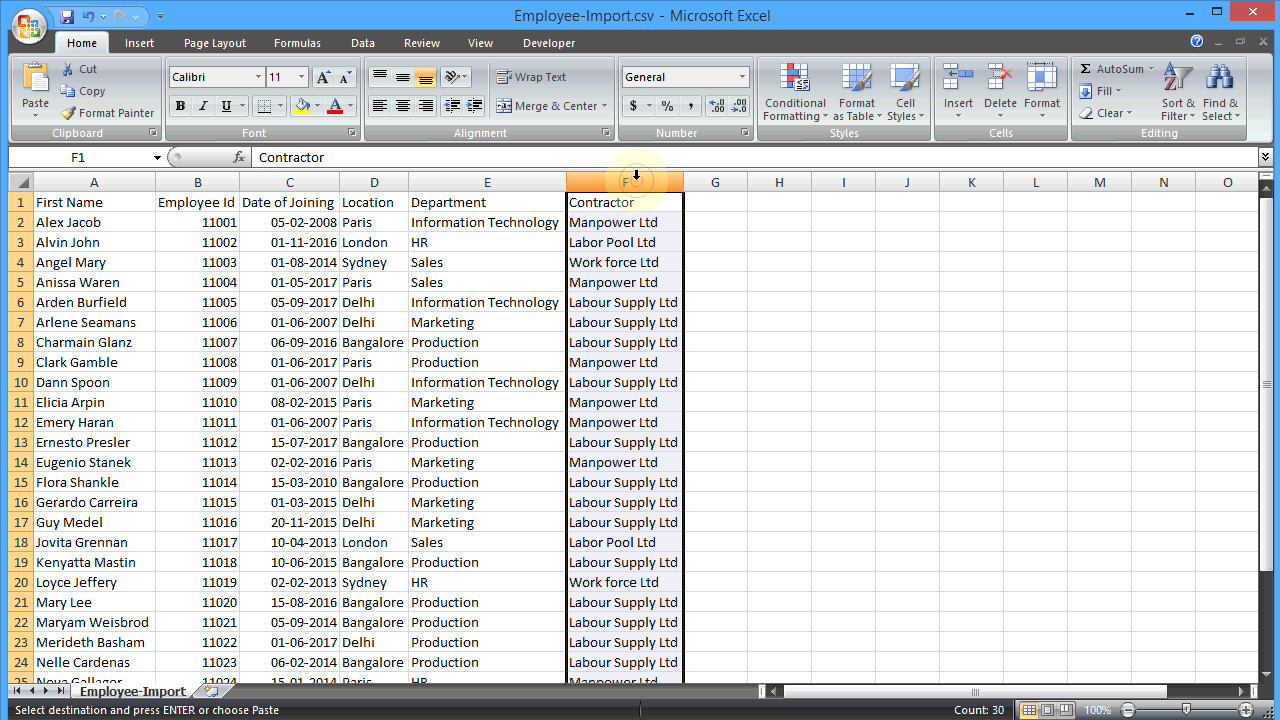
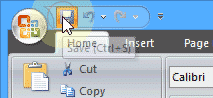
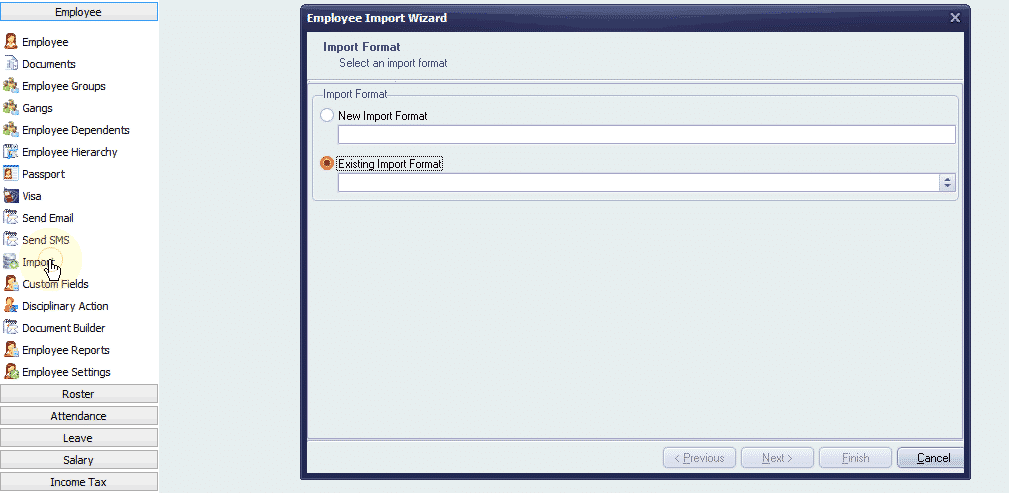
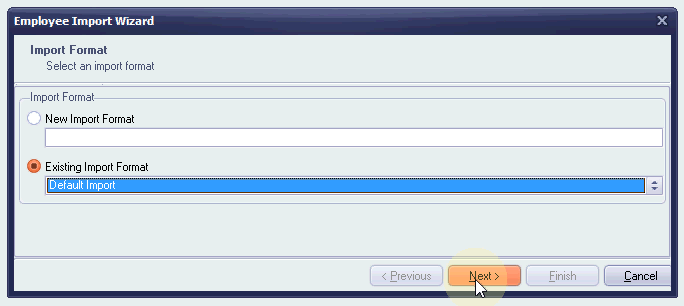
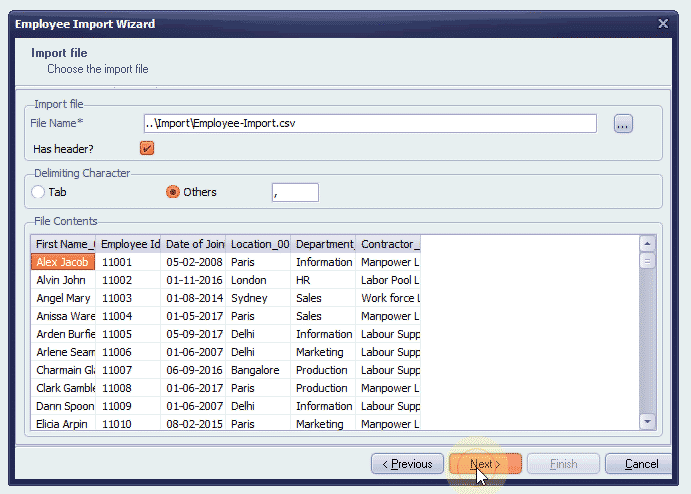
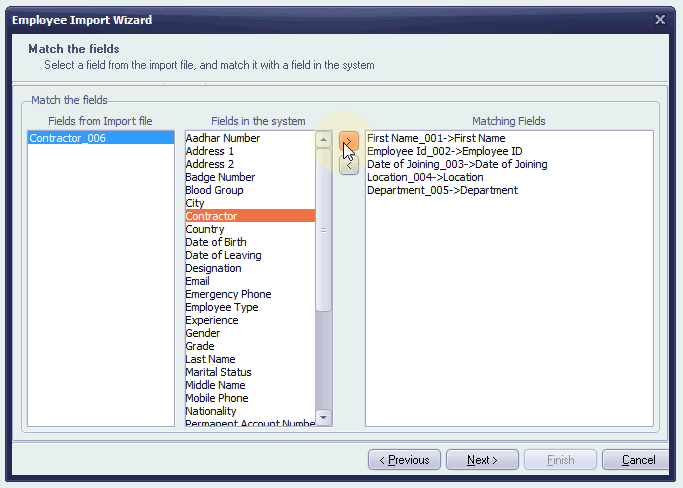
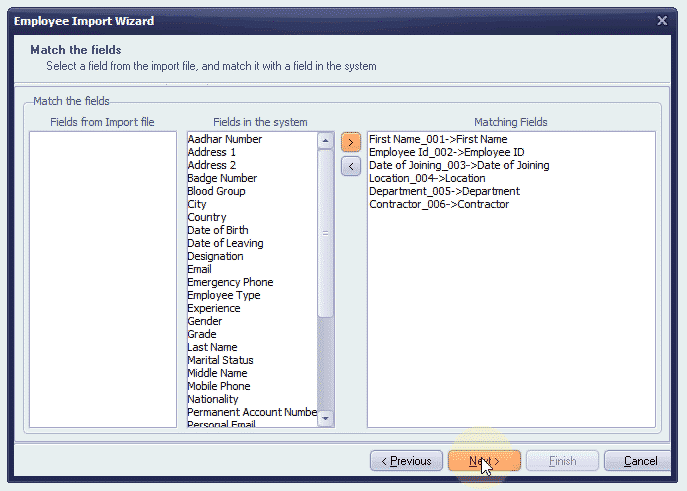
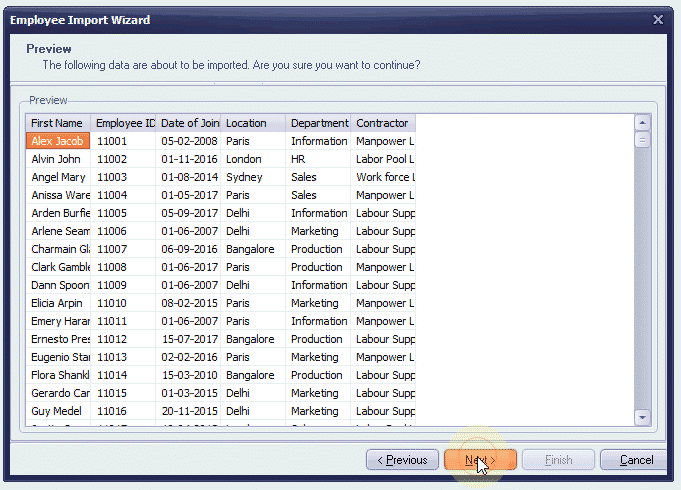
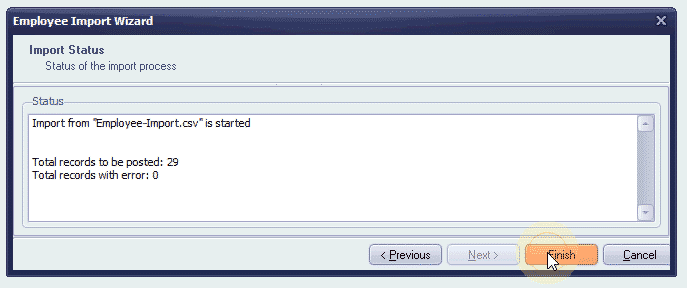
The data has been imported. Let’s take a look.
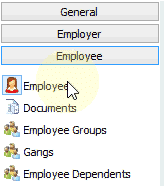
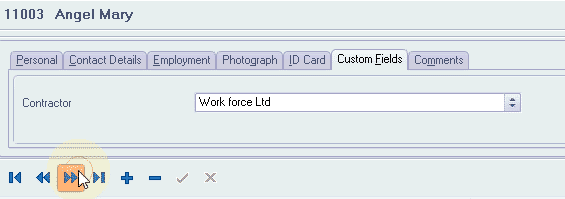
Step 4: Create a Report Builder Report for the custom field
Now, I’m going to create a Report Builder Report which shows a list of employees ordered by Contractor Name.

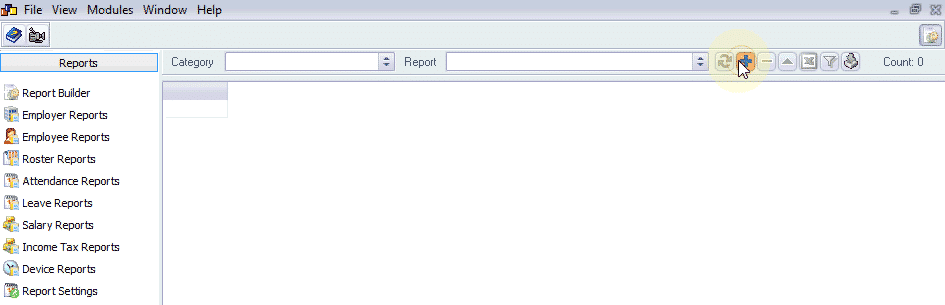
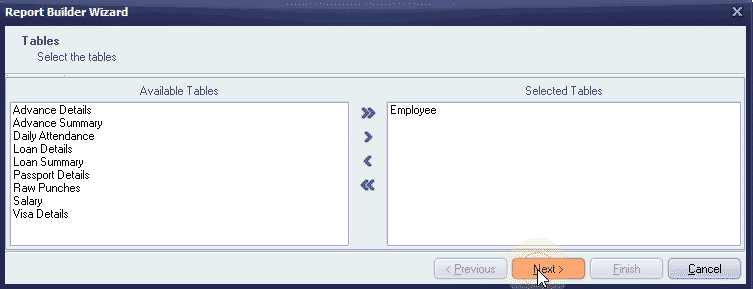
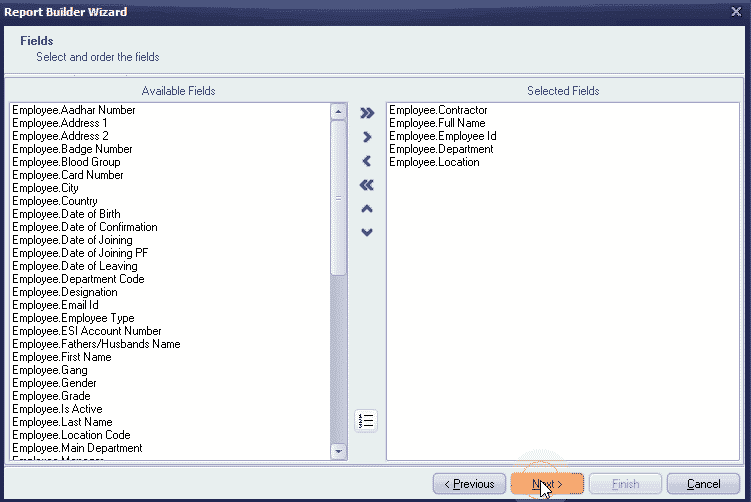
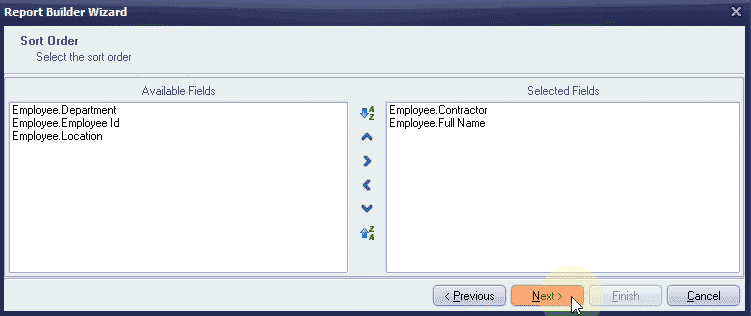
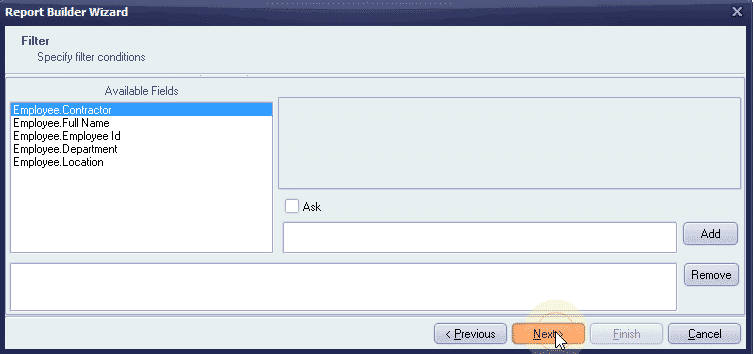
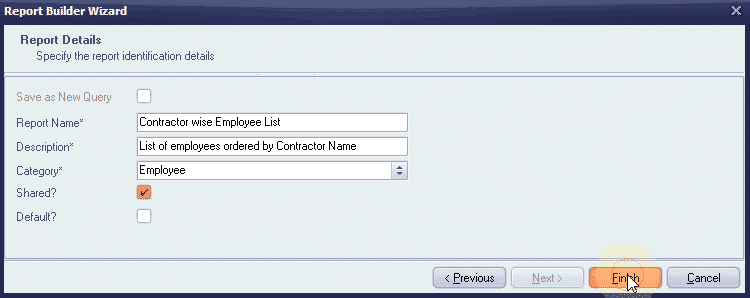
The Report Builder report is now ready!
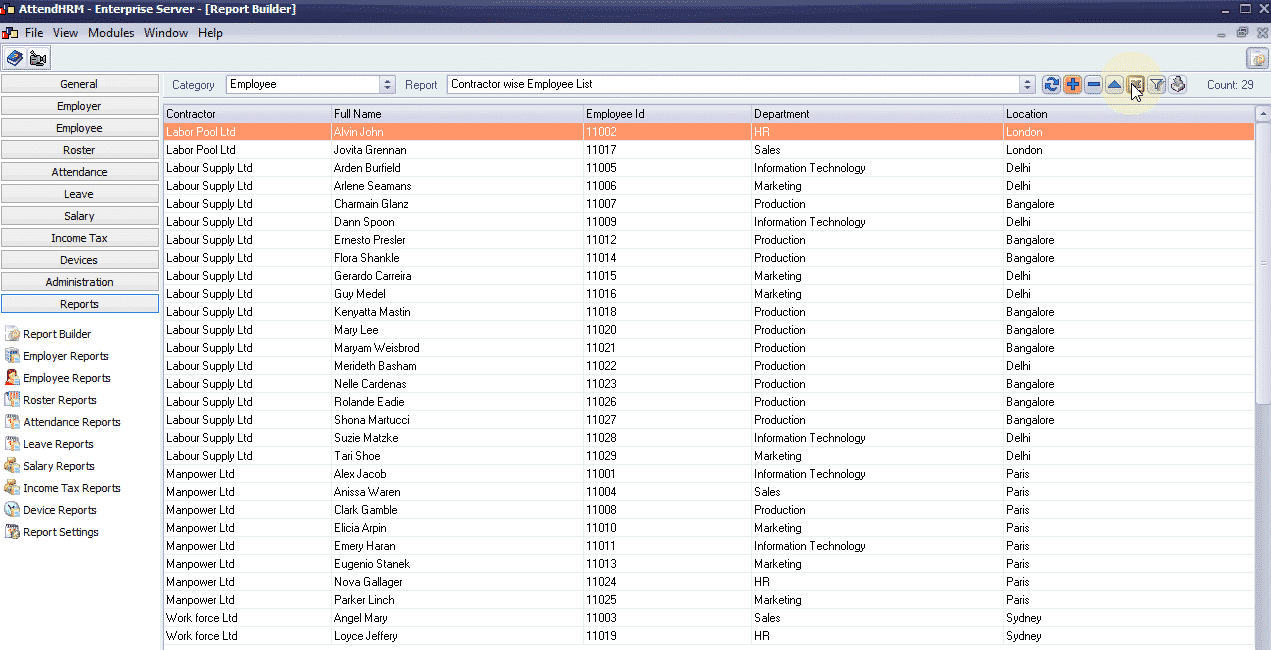
Let me export it to excel.
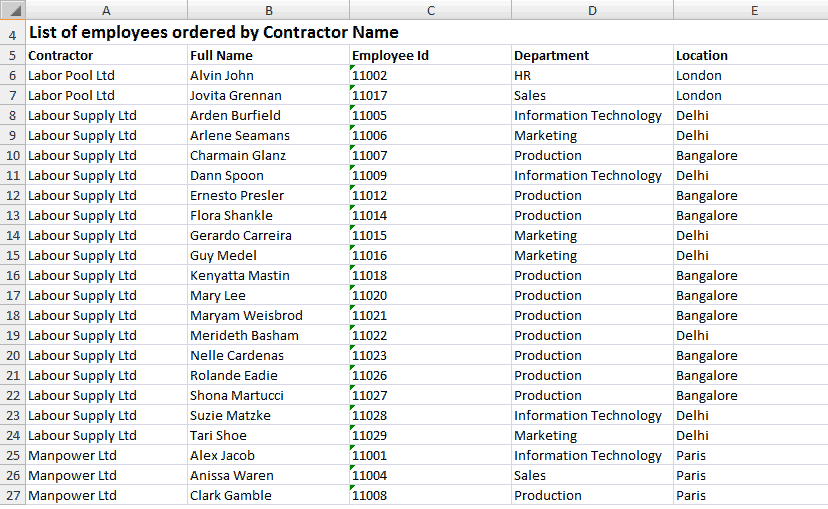
The Report Builder along with Custom Fields allows you to store custom data and generate meaningful user-defined reports.

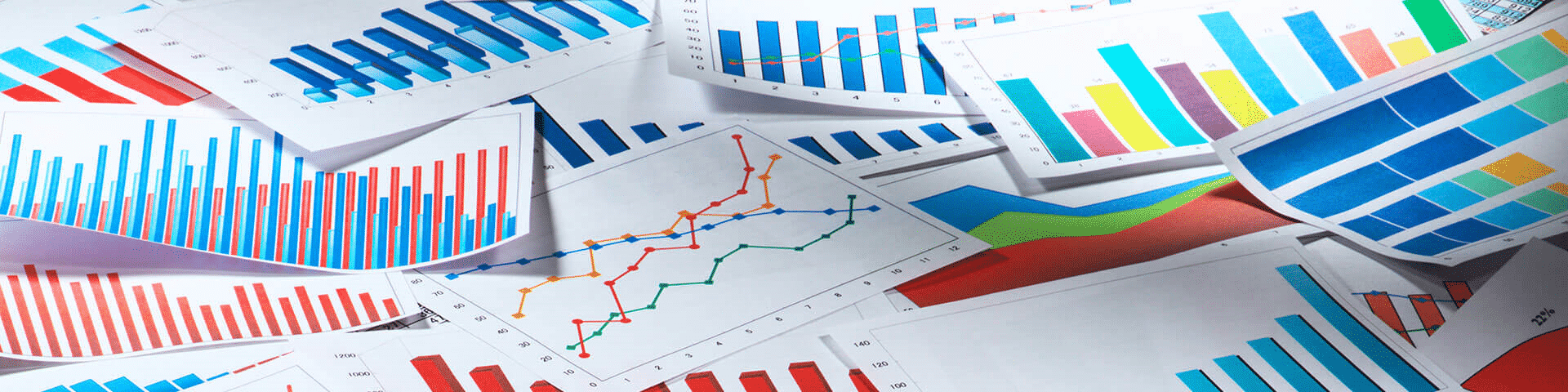
Leave A Comment
You must be logged in to post a comment.