The video describes how you can schedule automated backups of Lenvica HRMS Database.
I’m going to show you how to create an automated daily backup with the Task Scheduler. Let’s create a scheduled task.
Step 1: Choose the task called ‘Database Backup’
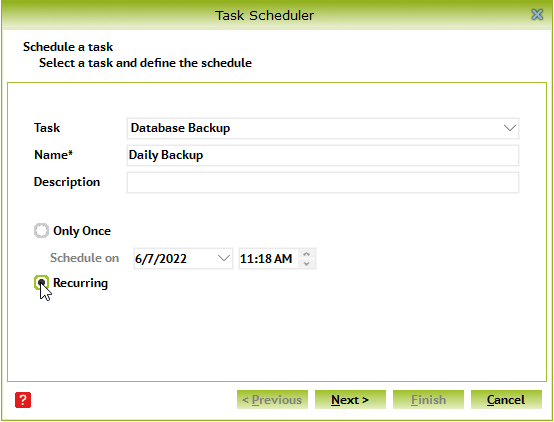
Step 2: Specify a recurrence pattern
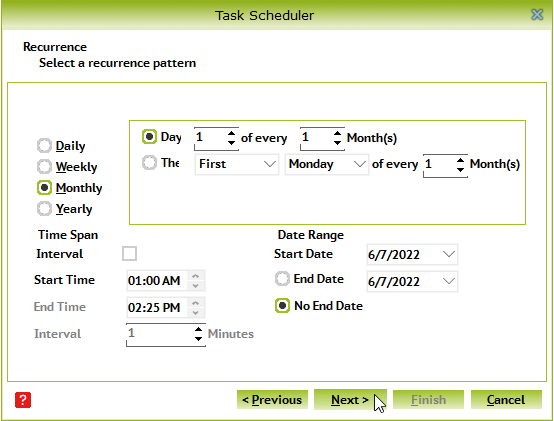
Step 3: Provide a filename and path to store the backup files
It’s recommended to backup the files to a network drive, rather than storing on the same disk.
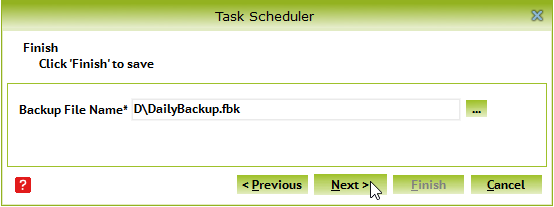
Step 4: Click ‘Finish’ to create the scheduled task
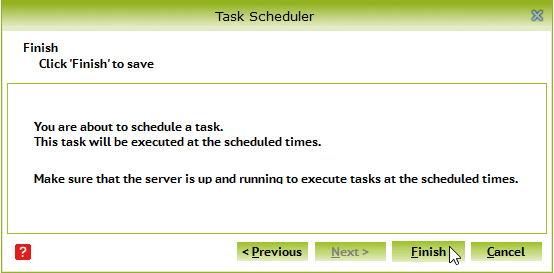
The system will create the backup file every day at the time specified. It’s recommended to make multiple backups a day. The backups allows you to retrieve data in the event of a system failure, and it is highly recommended.
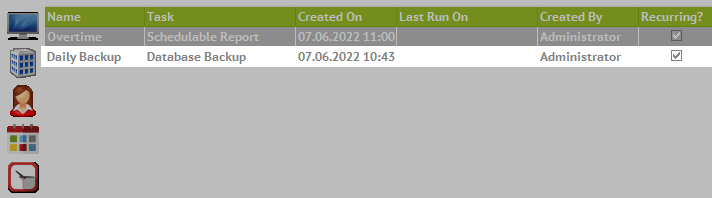


Leave A Comment
You must be logged in to post a comment.