Lenvica HRMS can communicate directly with Time Attendance Devices. If a direct communication is not possible, data can be imported from a database, excel or text files. This help document shows how you can import device data from a text file.
Step 1: Ensure the file has the required data in a proper format
Each row in the file should contain the following data:
a) Badge Number that identifies the employee
b) Date and time of the punch
c) Punch IN or Punch OUT
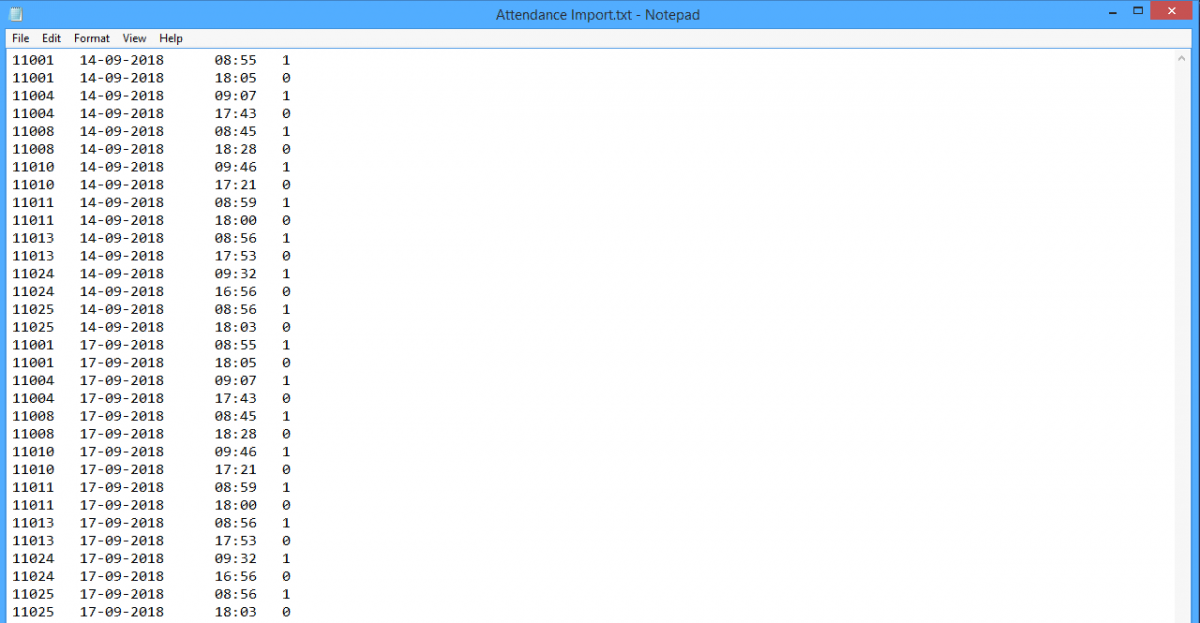
Step 2: Add a new device
The data from the text file will be imported against this device.
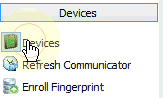
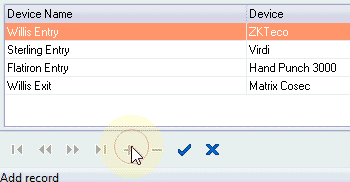
Specify the device name and zone. Also specify ‘Device Type’ as ‘Mapping’ to indicate that the data is to be imported from a text file.
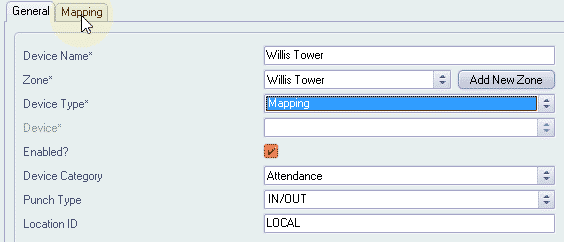
Step 3: Specify the file location and describe the data format
The text file is probably generated from a software that communicated with the device. If you want to invoke such a software, specify the software filename and command line parameters. Lenvica HRMS will attempt to import data from the text file according to the import schedule specified, and each time the software will be invoked to generate the text file. This is optional.

Specify the file location, file name, and the import schedule, and also the IN/OUT codes as in the text file data.
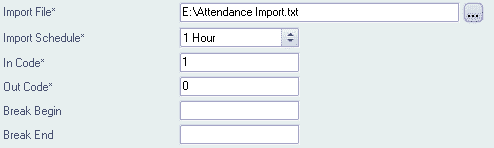
Now, let’s do the mapping for Lenvica HRMS to understand the format of the file.
– Badge is the number that identifies an employee in the device
– Clocking Type denotes whether the punch is IN or OUT
– Void is to be used where the data or symbol is to be ignored
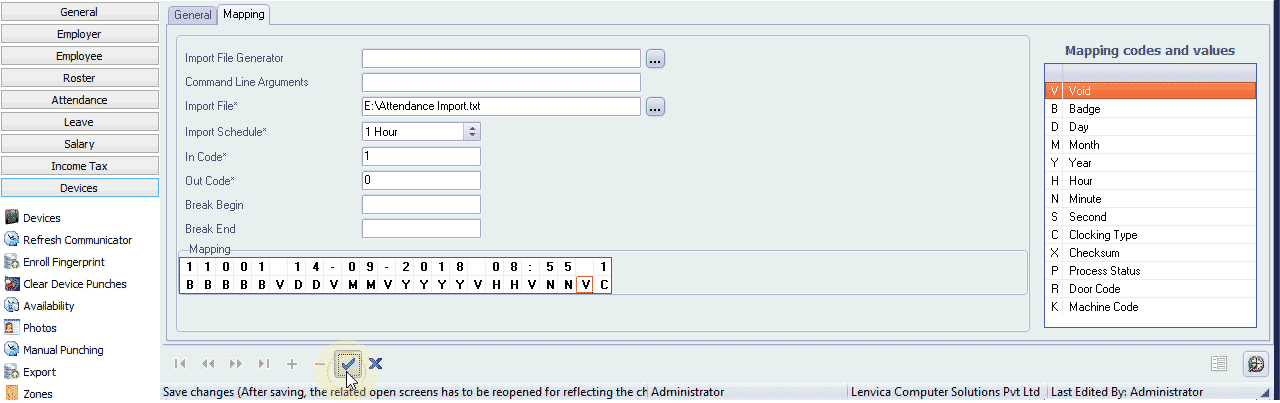
Now, Lenvica HRMS will start communicating with the device data in regular intervals as specified in the import schedule.
Step 4: To invoke communication with a device, click on ‘Refresh Communicator’
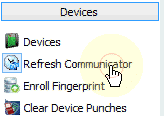
Refer ‘Communicator History’ to ensure that the communication has taken place.

The data file is moved to a backup folder every time data is read from the file.

To import data from a new file, place the data file in the same location with the same name and content format.
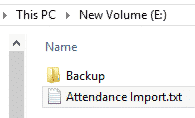
Refer ‘Raw Punch Report’ under Device Reports to view data imported from the data file.
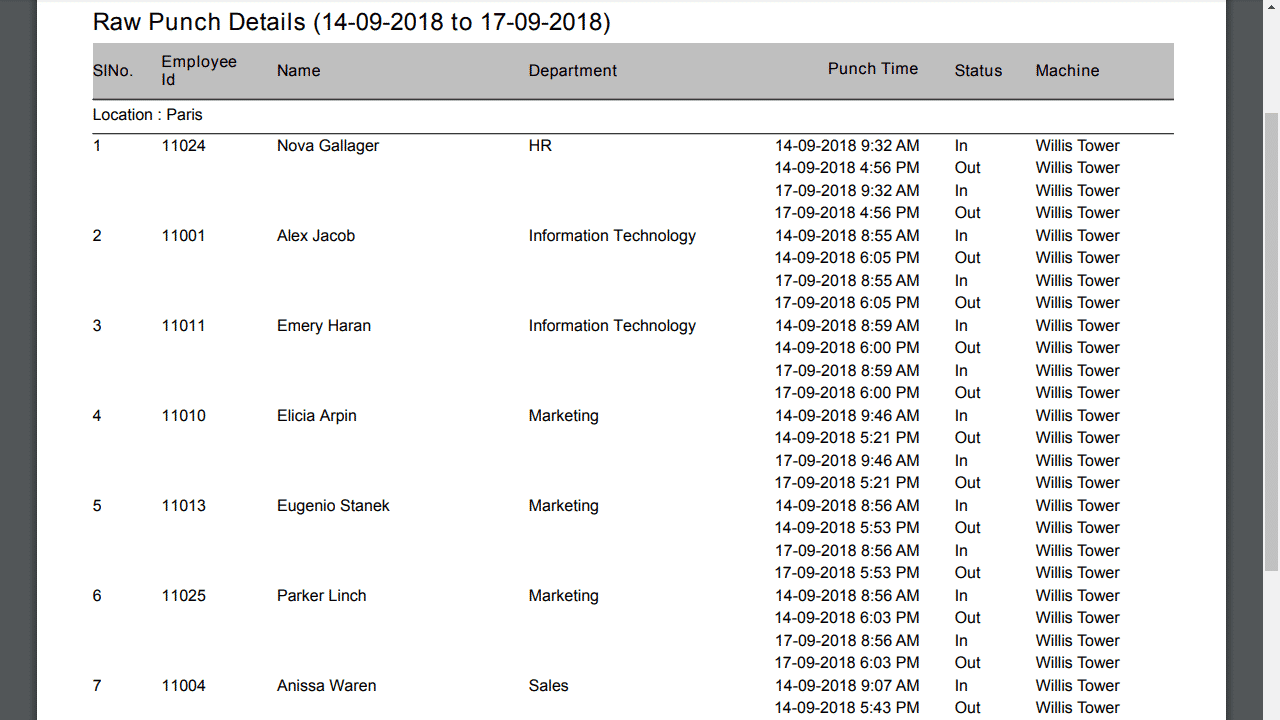
We recommend communicating directly with devices in real-time. If a direct communication is not possible, data can be imported from a database, excel or text files.


Leave A Comment
You must be logged in to post a comment.