The payroll module in Lenvica HRMS is flexible enough to allow the user to define his own Salary Structures. Different groups of employees may have different salary structures. This help document describes how you can make changes to an existing salary structure.
My company has decided to provide Sales Commission to all sales managers based on the sales revenue for the month. Each manager should be paid 2% of the Sales Revenue for the month.
Let me show you how to make changes to the existing salary structure to accommodate this change. Before we do that, let’s take a look at an existing payslip to understand what changes are required.
Here is a payslip from one of the Sales Managers. We are going to add a new Salary head called Sales Commission to this salary structure.
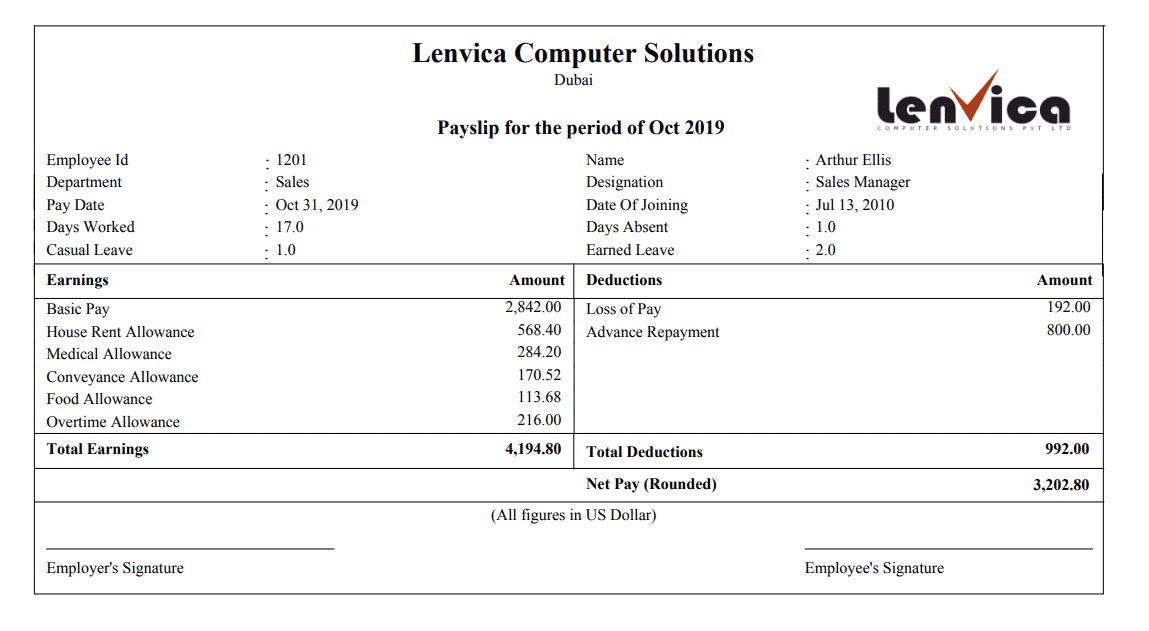
Step 1: First, let’s create a new Non payslip Salary Head
That stores the ‘Sales Revenue’ for the month
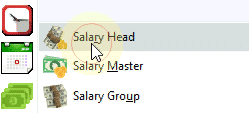
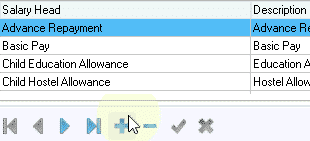
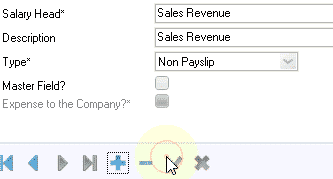
Step 2: Let’s also create a new Earnings Salary Head for the ‘Sales Commission’
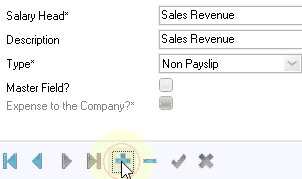
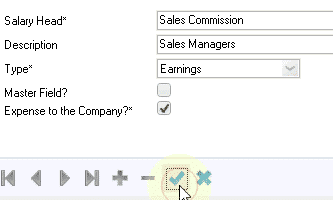
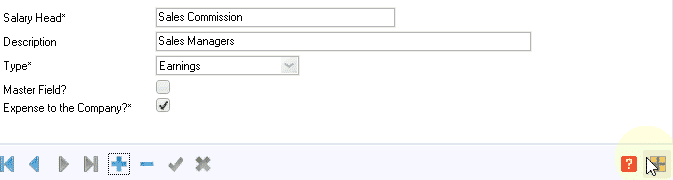
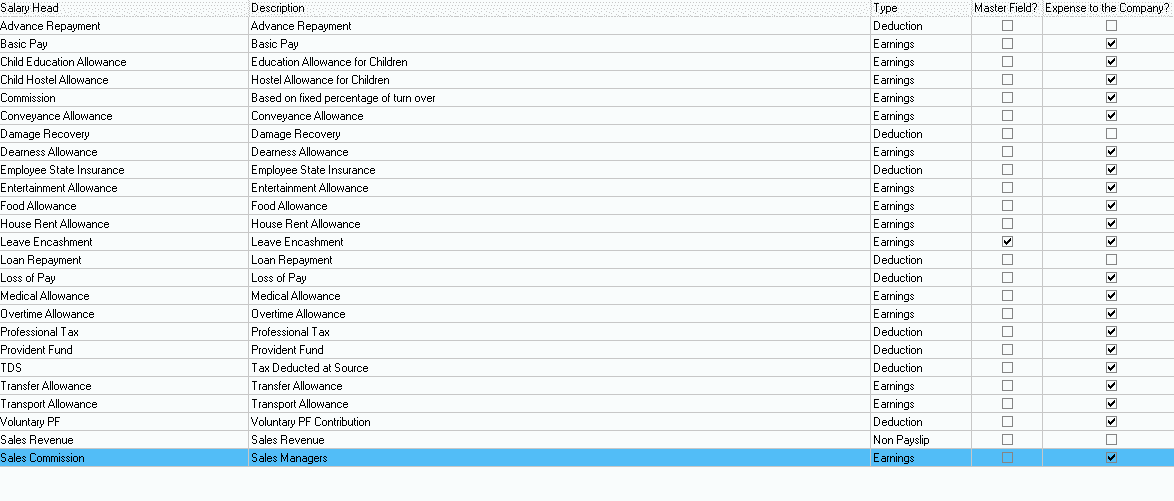
Step 3: Add the ‘Sales Revenue’ to the Salary Structure.
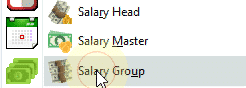
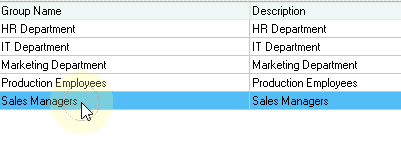
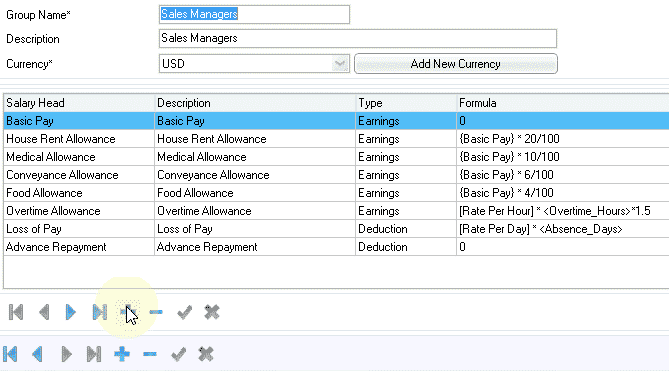
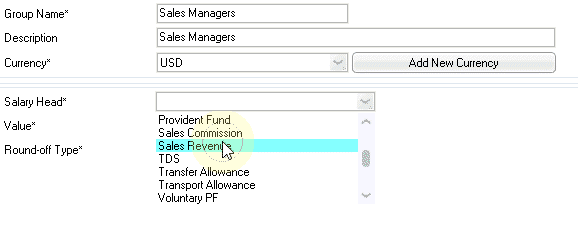
It’s going to be a fixed value which will be keyed in every month
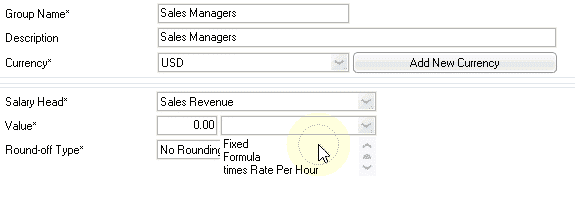
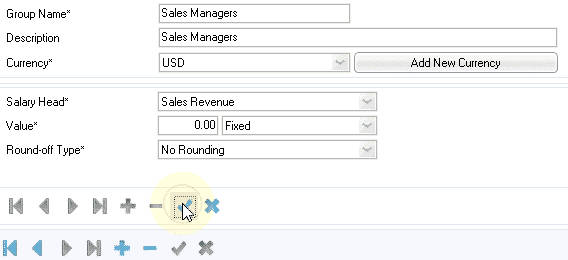
Step 4: Now, add the ‘Sales Commission’ to the Salary Structure
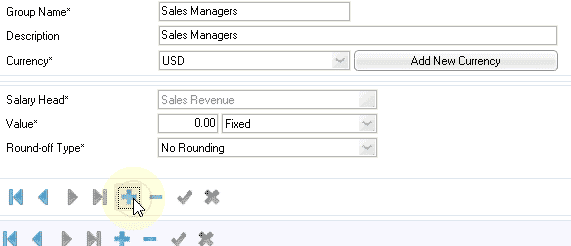
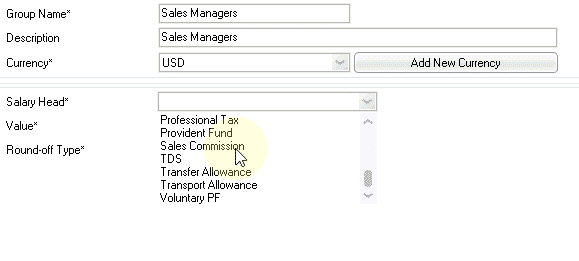
Let’s define a formula to calculate the Sales Commission. Sales commission is 2% of the Sales Revenue
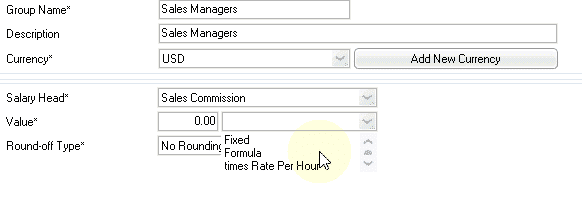
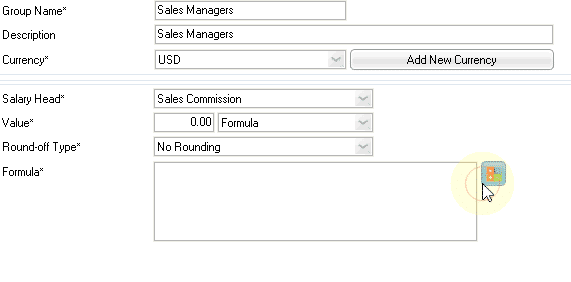
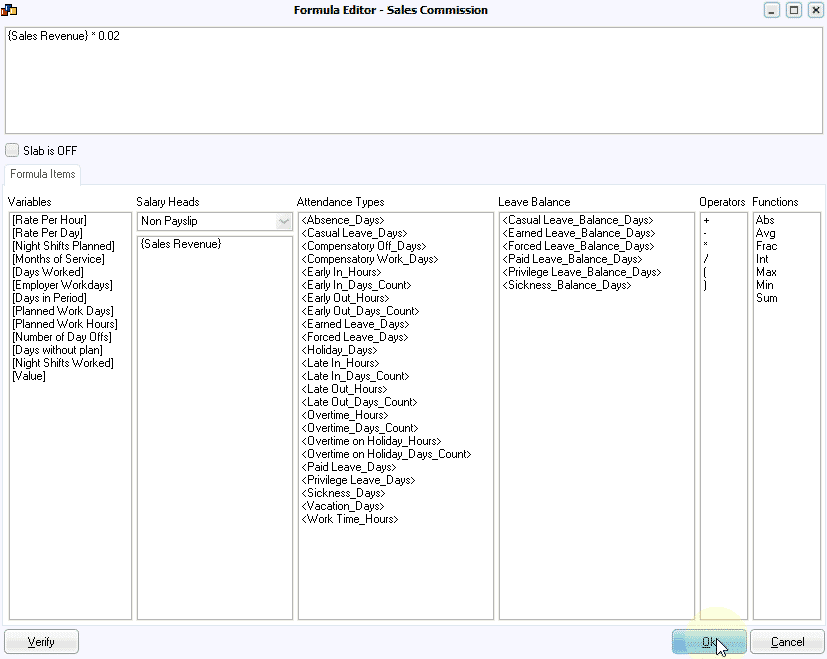
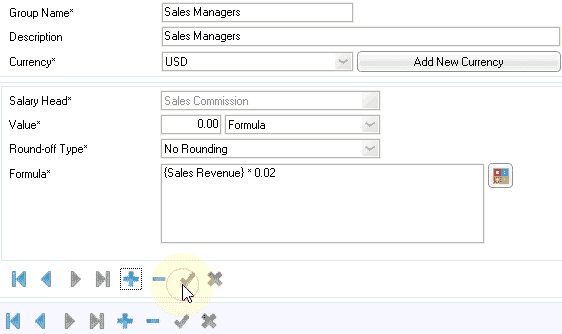
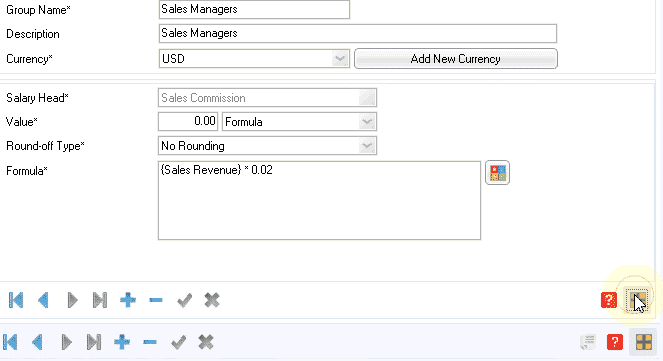
The salary structure is successfully updated.
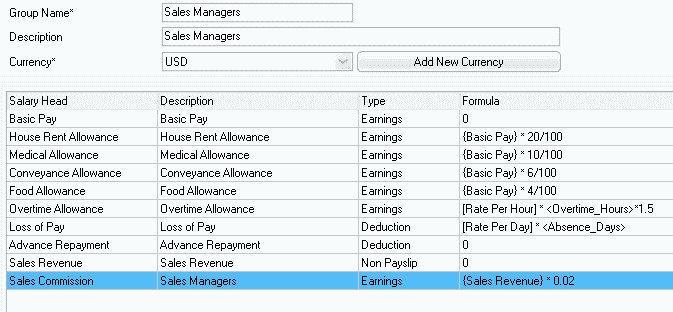
Now, let’s verify if the changes are working as expected by processing salary for one of the Sales Managers.
Step 1: Update ‘Sales Revenue’ in Salary Card
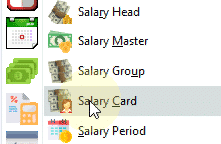

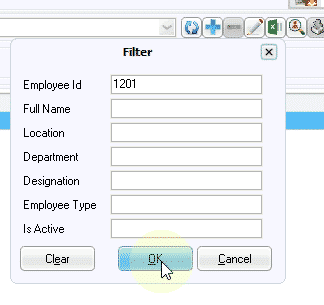

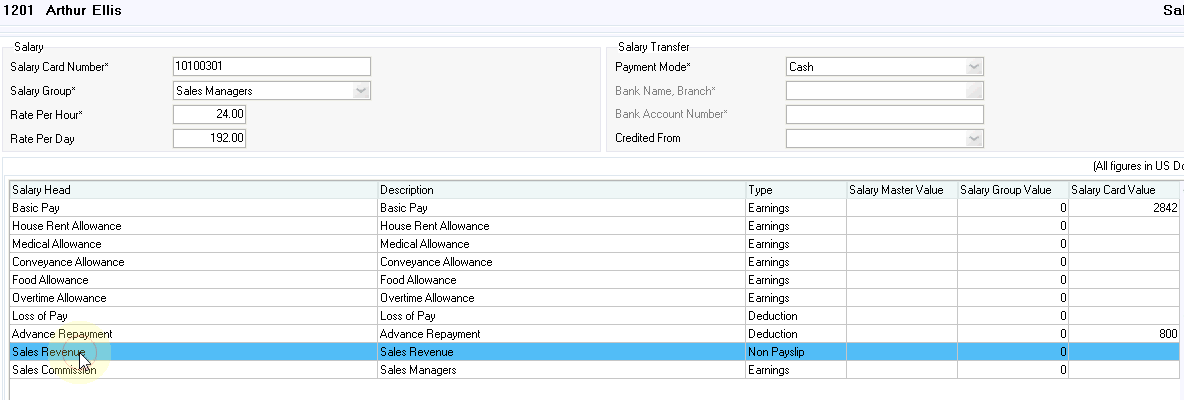
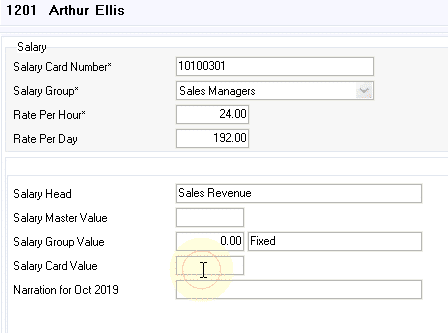
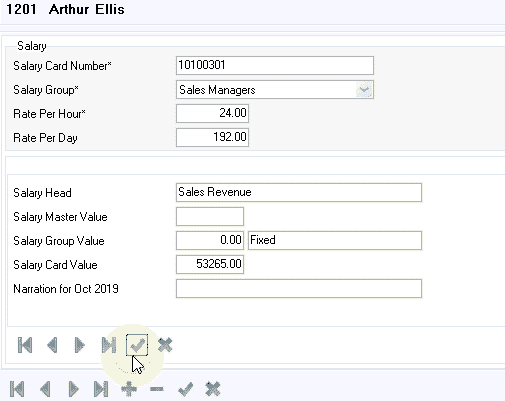
If you want to update ‘Sales Revenue’ for multiple employees use the ‘Update Salary Card Value’ option.
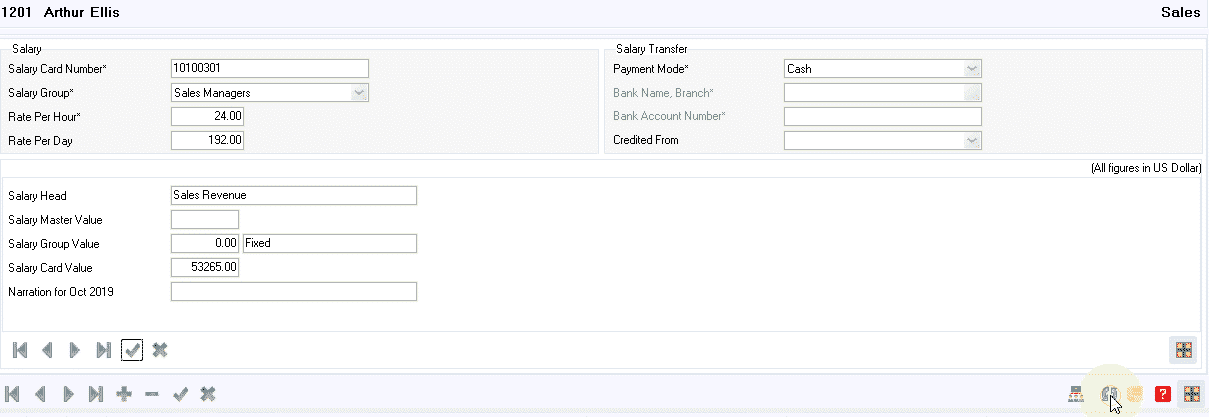
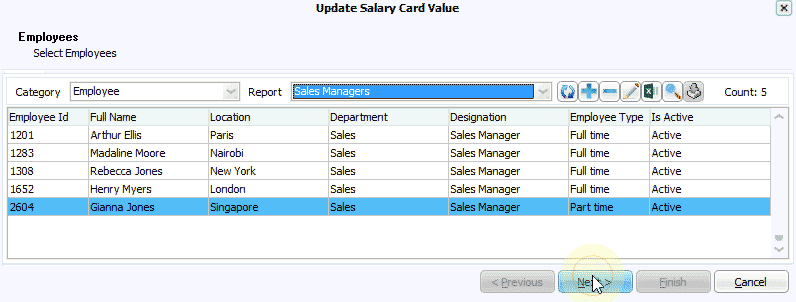
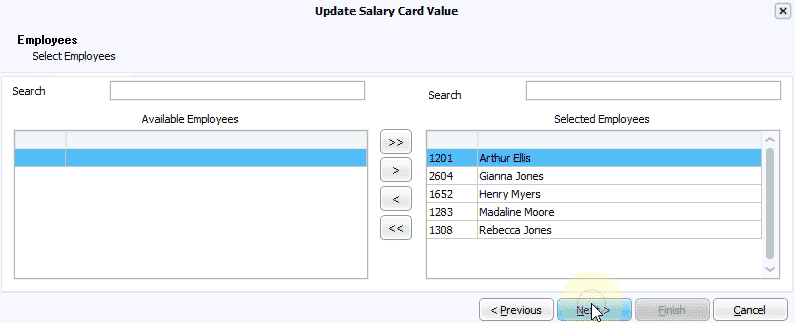
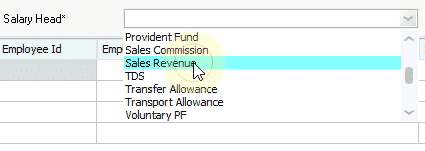
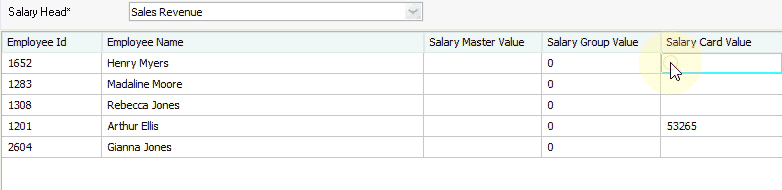
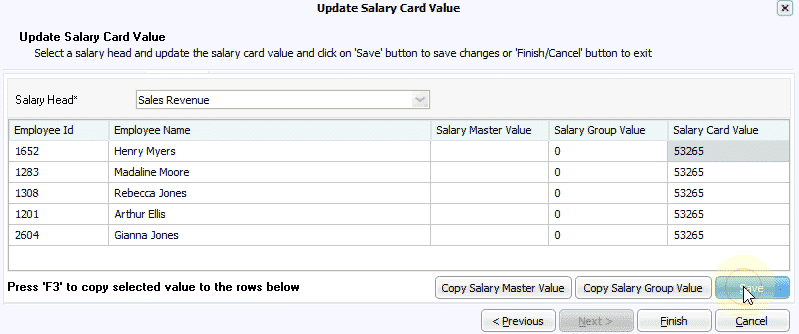
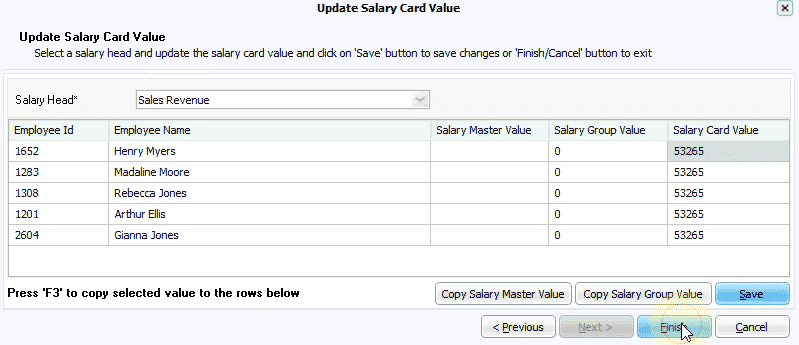
Step 2: Now, let’s process payroll for one of the Sales Managers
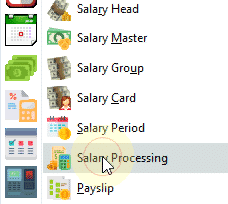
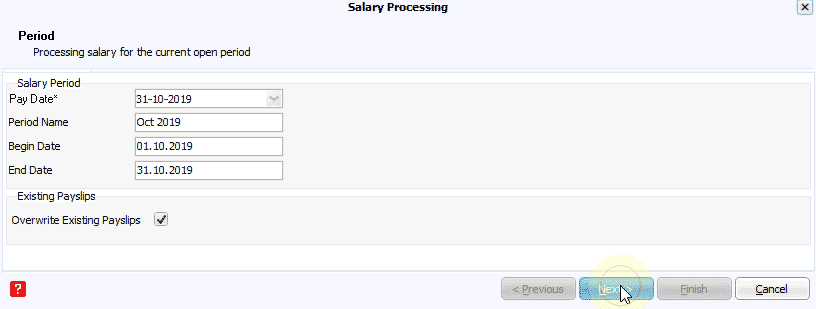
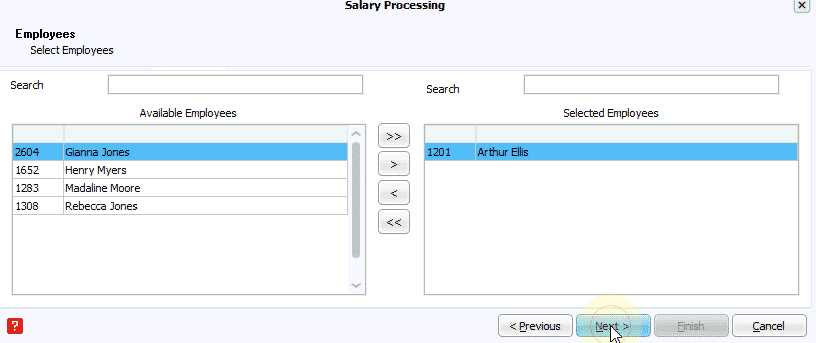
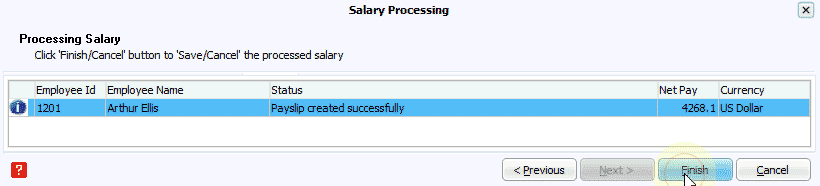
Step 3: Let’s verify the payslip screen
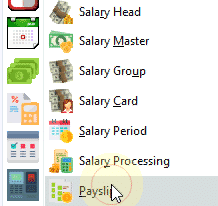

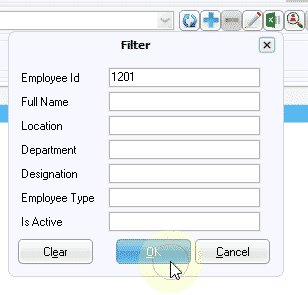
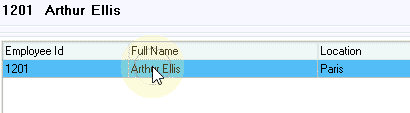
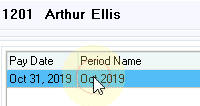
As you see, the sales commission is calculated as expected
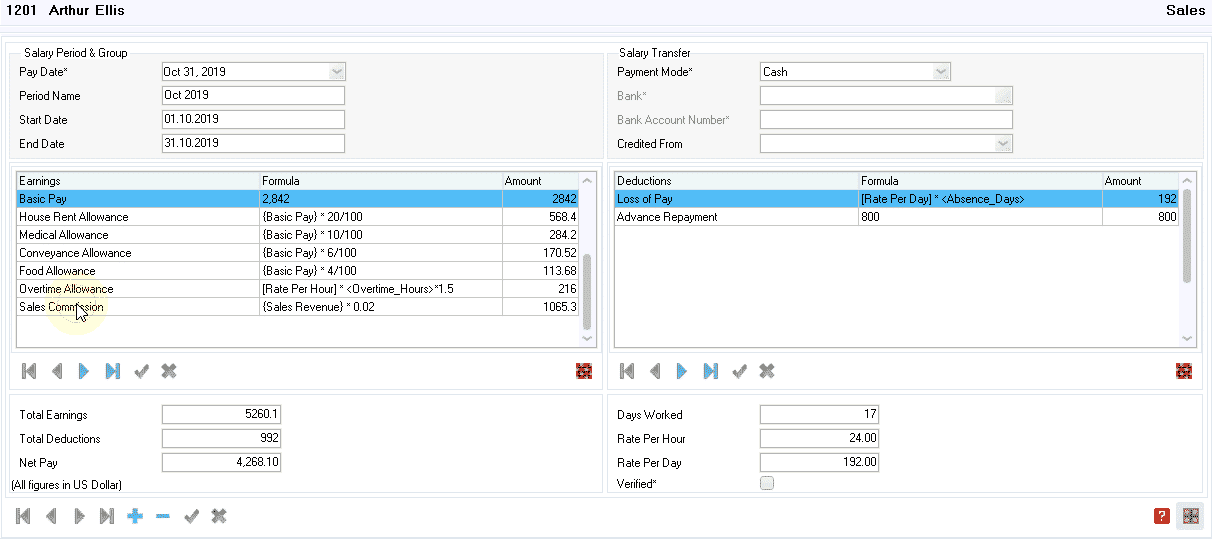
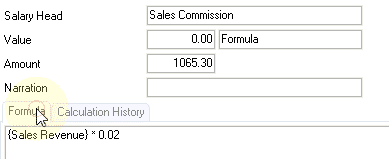
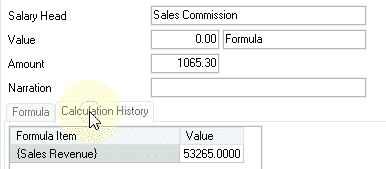
Step 4: Let’s also verify the payslip report. It looks fine too.
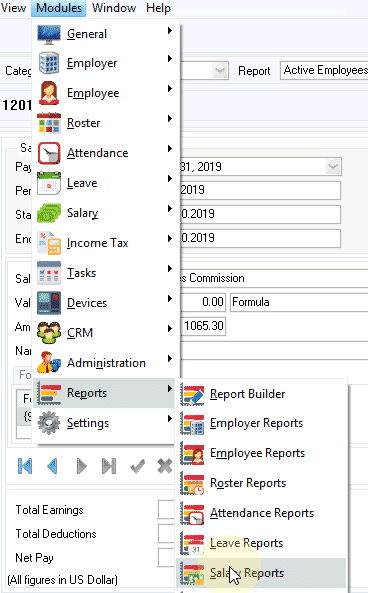
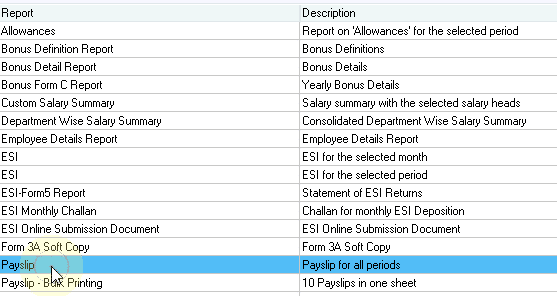
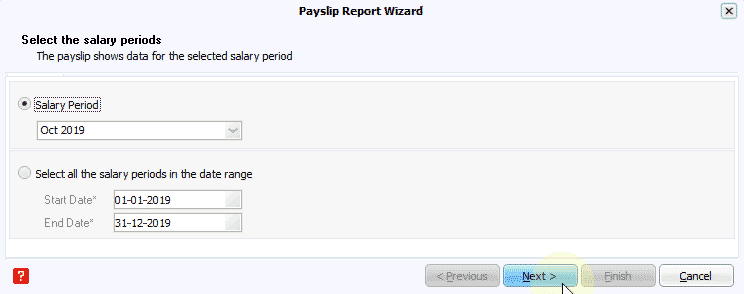
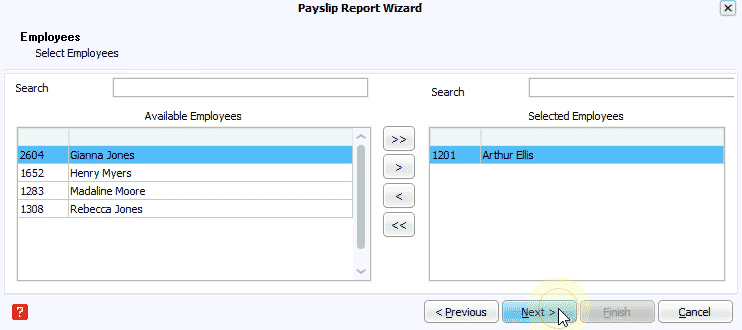
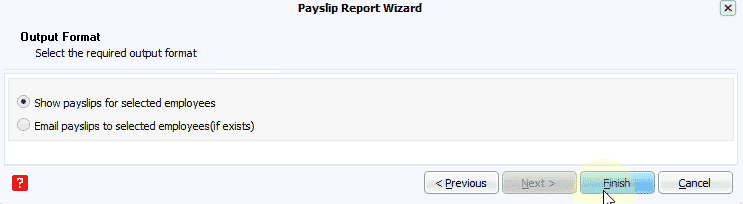
So, we have successfully made the salary structure update for the Sales Managers.
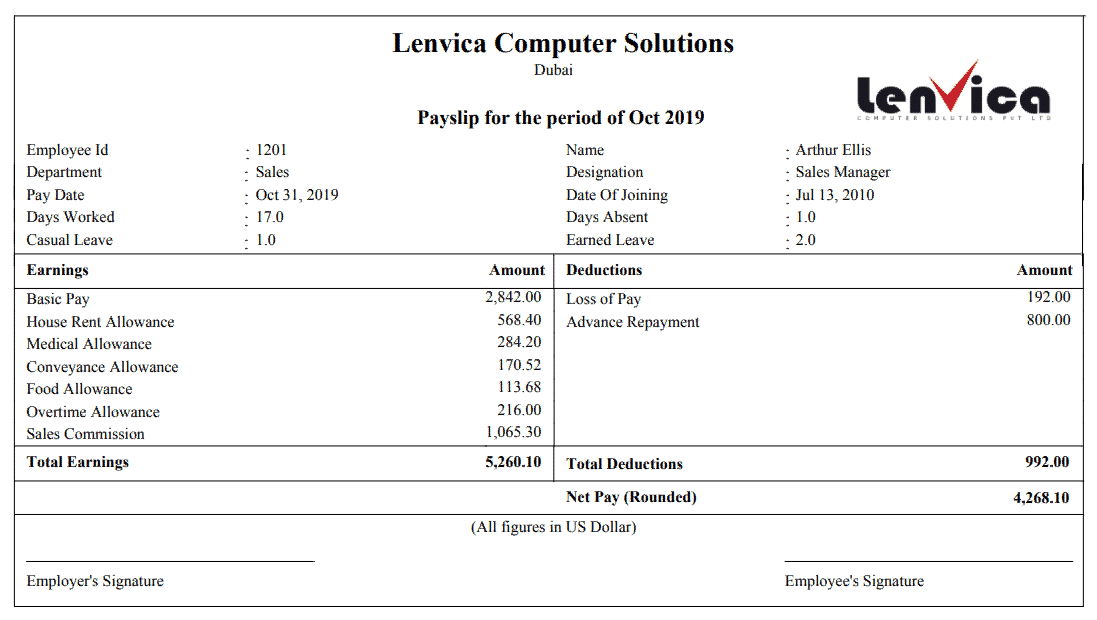
Let’s process payroll for all sales managers.
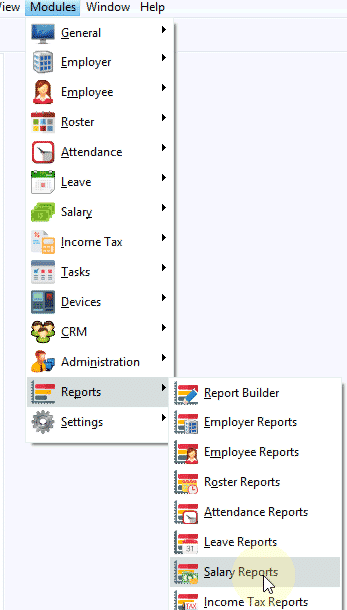
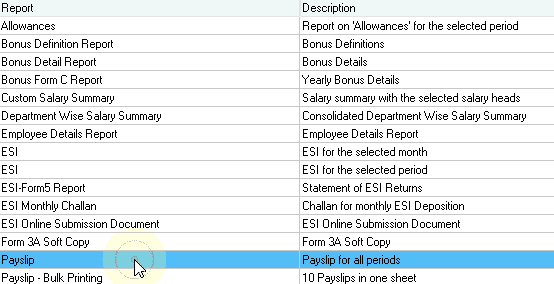
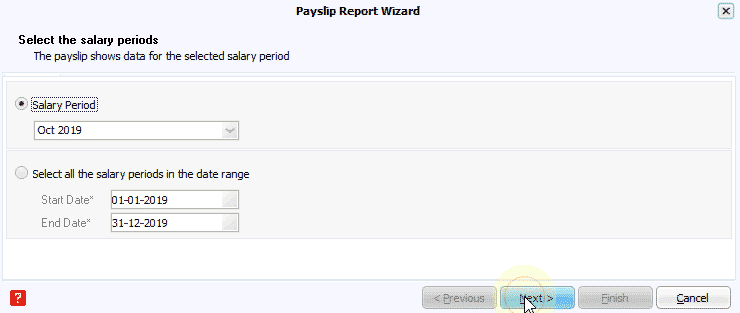
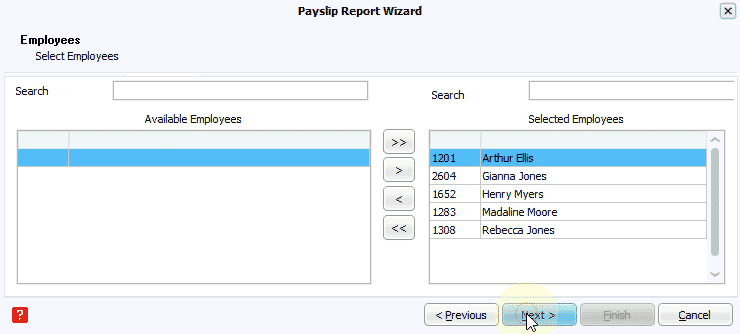
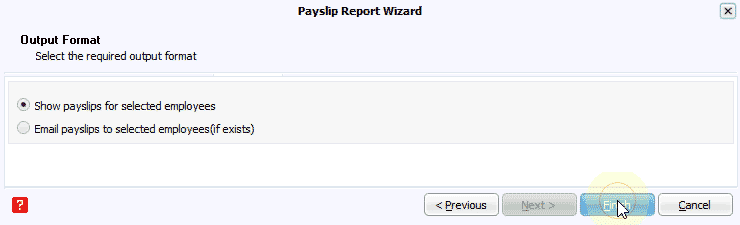
The payslips are all ready now. Let’s take a quick look.
Lenvica HRMS is simple and flexible, so, you can configure payroll as per your requirements. Also, you can create as many salary structures as you want for multiple groups of employees.


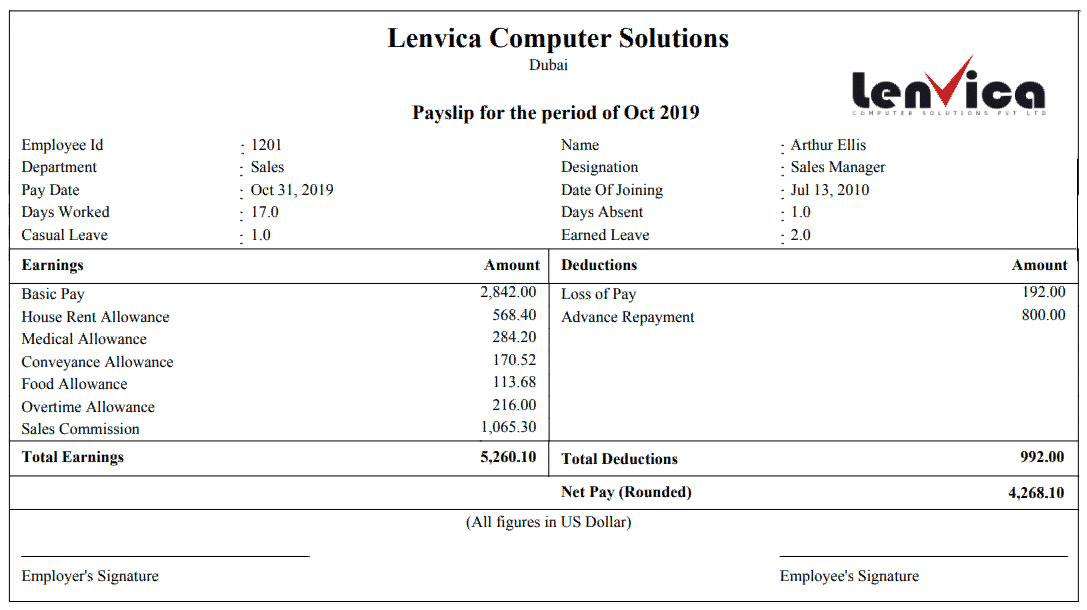
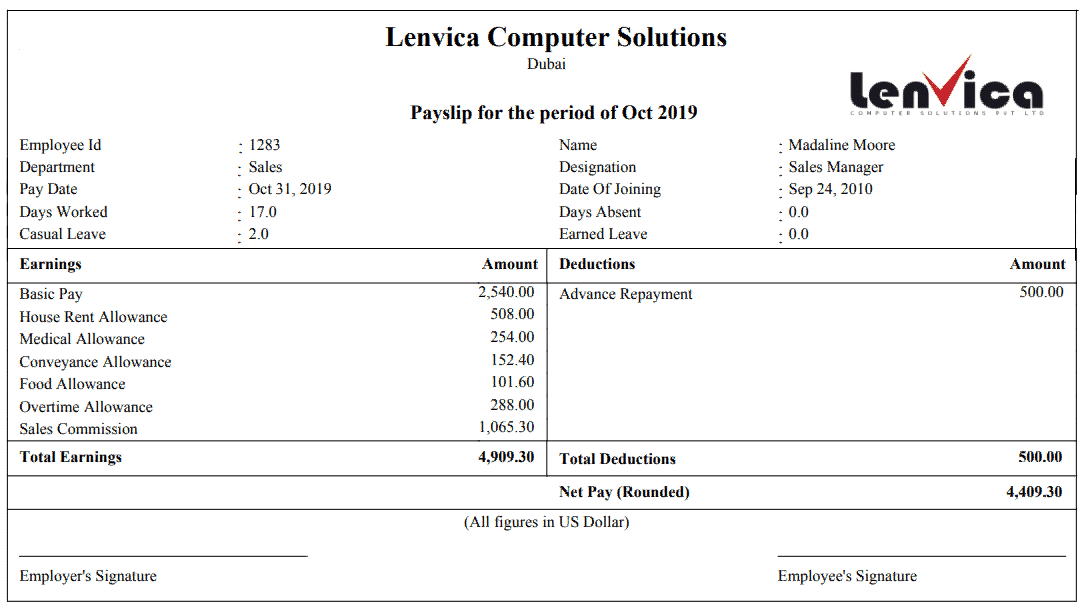
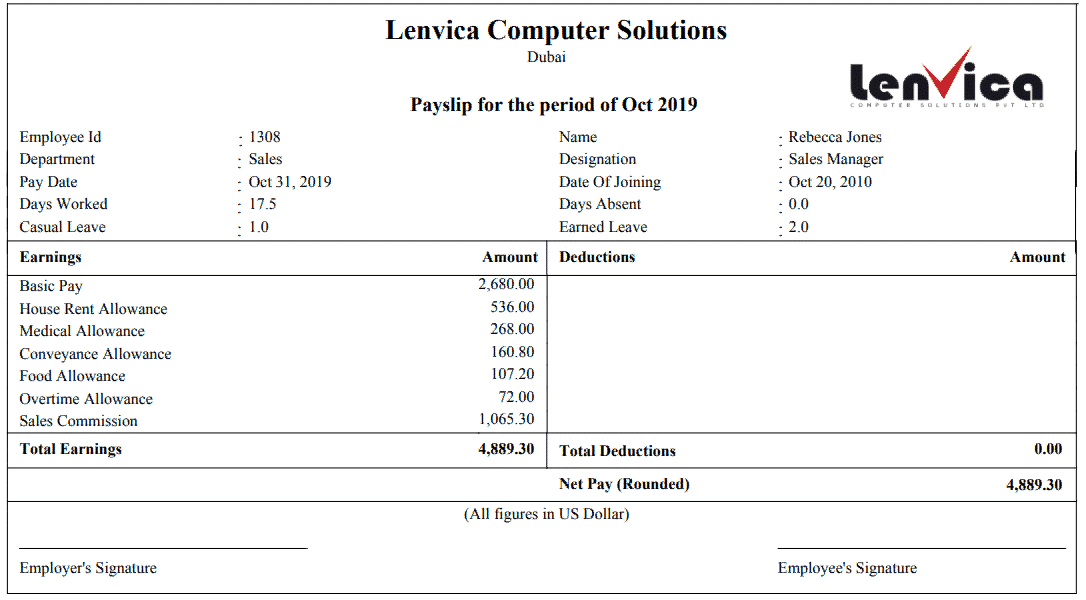
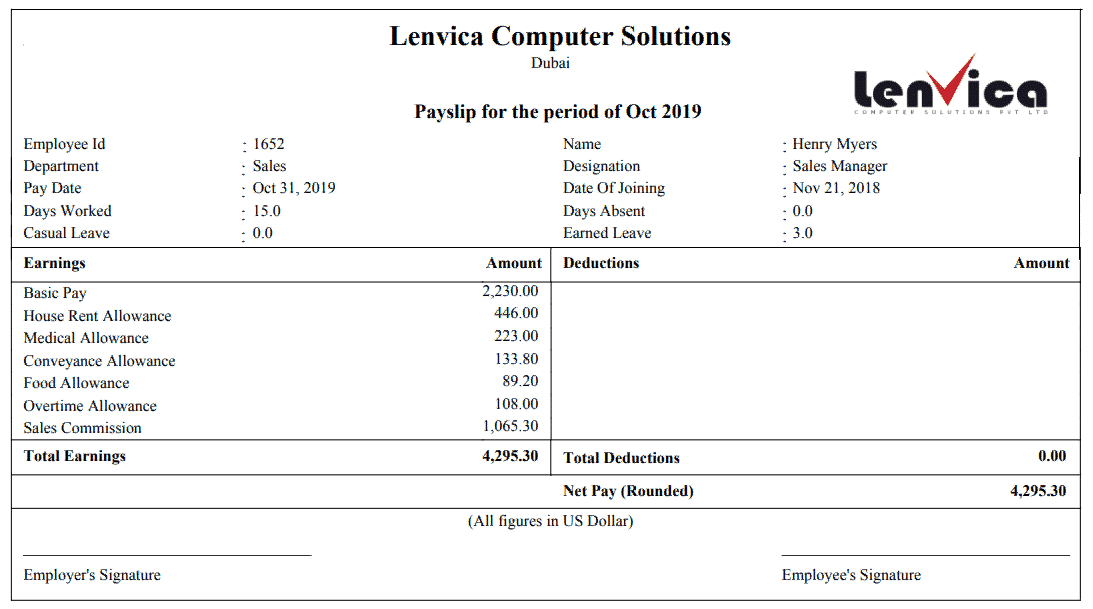
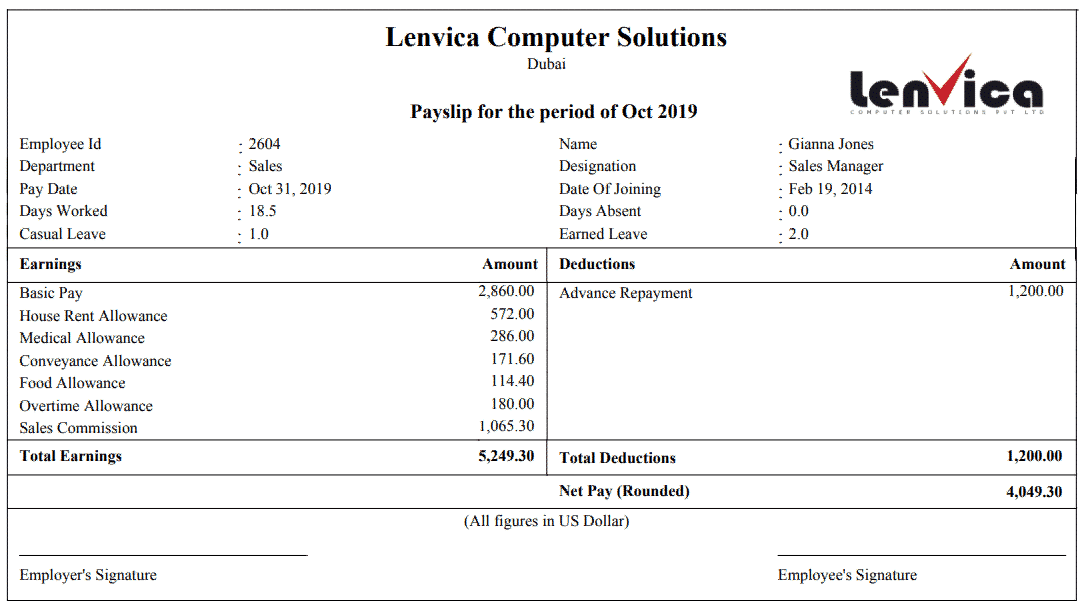
Leave A Comment
You must be logged in to post a comment.