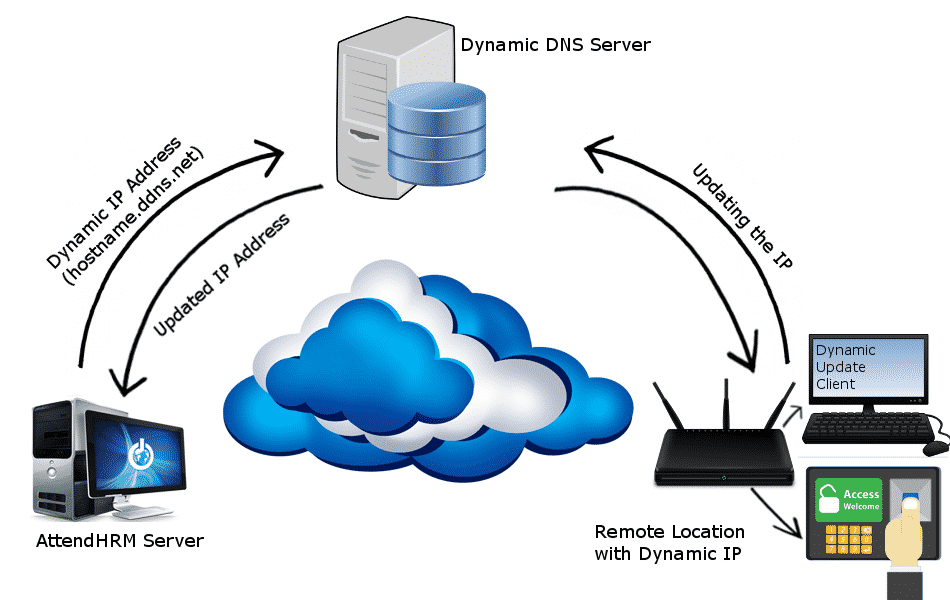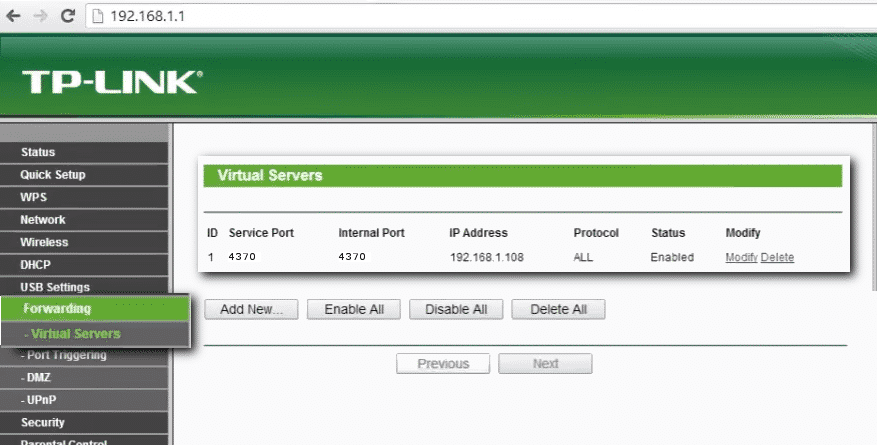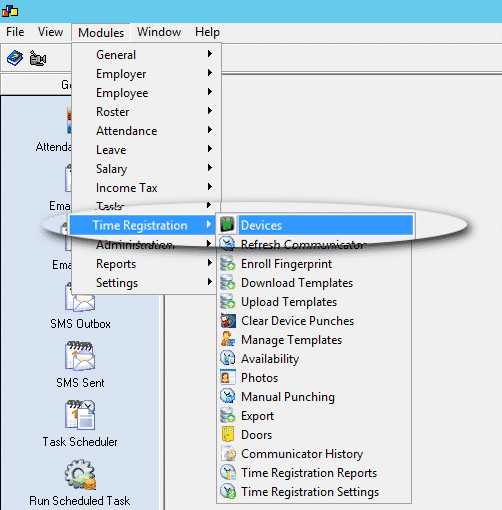Dynamic DNS
Dynamic DNS (DDNS or DynDNS) is a method of automatically updating a name server in the Domain Name System (DNS), often in real time, with the active DDNS configuration of its configured hostnames, addresses or other information. A dynamic IP address is an IP address dynamically assigned to your computer by your Internet Service Provider(ISP). Each time your computer (or router) is rebooted, your ISP dynamically assigns an IP address to your networking device using DHCP protocol. It may not always receive the same IP address previous assigned to it. Even if your machine is always on and permanently connected, some ISPs do change IP address on-the-fly even though this is very rare.
When to use Dynamic DNS?
Configure Dynamic DNS
Register an account with the Dynamic DNS provider and create a hostname which will be in use instead of the IP address for further configurations.
Part I
Part II
Choosing the right Dynamic DNS provider
There are quite a number of Dynamic DNS providers, both paid and free services available in the market. A few points to be noted while the right Dynamic DNS provider are as below:
- Check the DNS providers supported by your modem. It is always advised to setup the Dynamic DNS in the modem as it will immediately notify the Dynamic DNS server as the IP address is reassigned in the network by your ISP.
- In case the modem isn’t supporting the Dynamic DNS service you have chosen then you will need to configure a desktop tool. The desktop tool will keep sending periodic signals to the dynamic DNS server thereby enabling the server to read the IP address from which it originated and updating the same in the hostname.
Port Forward
However you have resolved the concern with your dynamic IP address it is still required to do the port forwarding to enable the communication of device with the software. The port used by the device (based on the make of device, it can either be a fixed number set by the manufacturer or a custom port which can be set by the user) you are adding in the software has to open in the network where the device is installed. If there are multiple devices in same location, then separate ports are to open for each device at that location. ZK devices use the port 4370. So if there are multiple devices of ZK in one location itself and in order for the Lenvica HRMS server (which is in a different network at different location) to establish a successful connection with the devices, each device has to be linked to separate ports and mapped accordingly.
Device 1 – Port 4370
Device 2 – Port 4371
Device 3 – Port 4372
Add Device to Lenvica HRMS
With steps 1 and 2, we have set up a hostname that points to our real time dynamic IP address and the ports required are now open in the network where the devices are installed. You can proceed to add the device in the software.
How to add Time Attendance Device into Lenvica HRMS?