Companies pay salary in advance on request from employees. The amount paid in advance is recovered in one or more installments. Lenvica HRMS makes the whole process easy by automating the advance recovery. This help document describes how you can issue and recover salary advances with Lenvica HRMS.
I’m going to issue a Salary Advance to one of our employees. I’ll input the Salary Advance details and recovery plan in to Lenvica HRMS and then the whole process of recovery is automated. The advance is to be repaid from employee salary in installments.
Step 1: Input Salary Advance Details
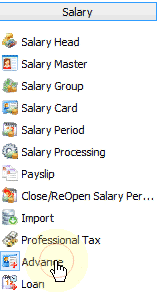
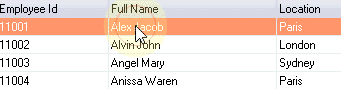
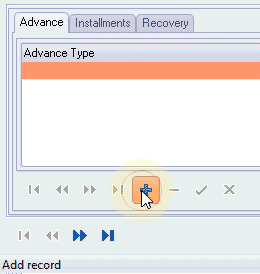
Specify the type of the Salary Advance, date of disbursement, and the principal amount.
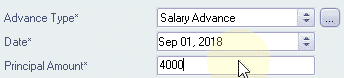
Step 2: Calculate Interest
Our company is giving out an interest free Salary Advance, so, the interest is zero.
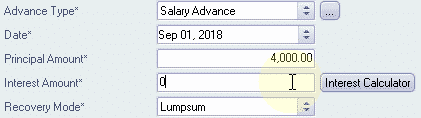
Step 3: Recovery Mode
The recovery can be made in lumpsum or in installments. My employee will repay in 3 installments.
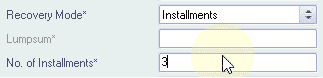
Step 4: Recovery Plan
Specify the recovery cycle, date from which recovery starts and also mention if the recovery is to be made from employee salary.
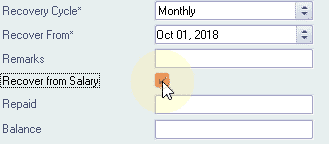
If you choose to recover from salary, the system will automatically deduct Advance installments from employee salary.
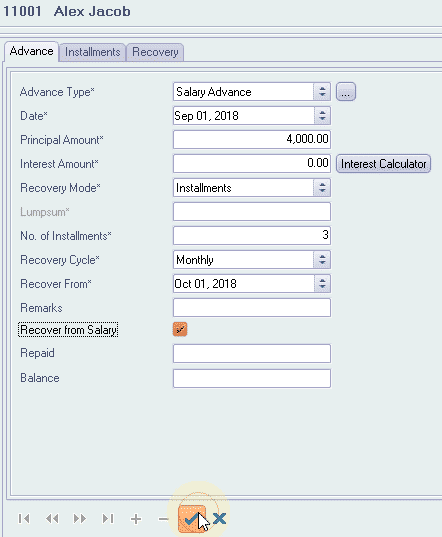

Remember to include Salary Head ‘Advance Repayment’ in Employee’s Salary Group.
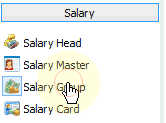
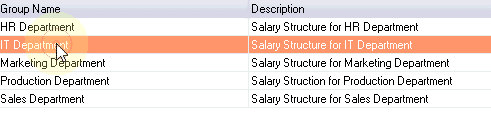
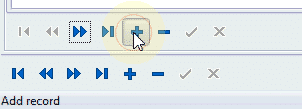
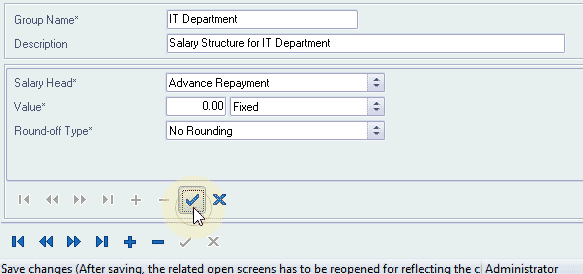
Step 5: Manual Salary Advance Recovery
If you make a Salary Advance recovery out of salary, you have to update the system with the details.
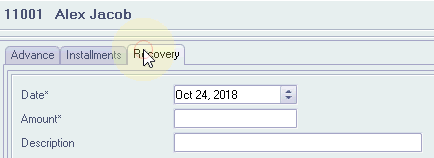
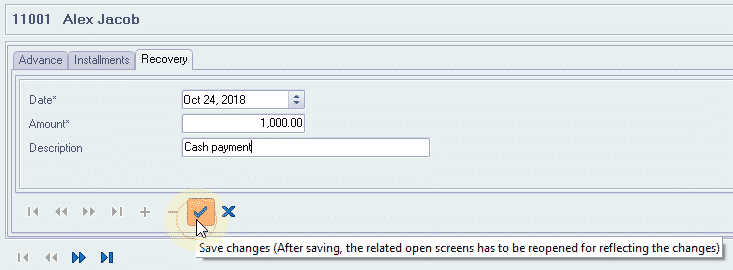

Step 6: Altering Installment Amount
If you want to modify the installment amount for a month, the system can insert a new installment or adjust the amount in future installments.

My employee has requested to deduct only 500 instead of 1000 for this month, and he wants to extend the repayment with another installment, let me show you how to do that.
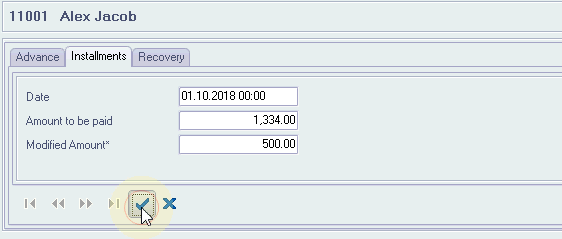
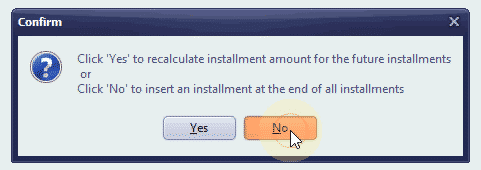

Alternatively, the system can adjust the amounts in the future installments instead of adding another installment. Let me show you how.

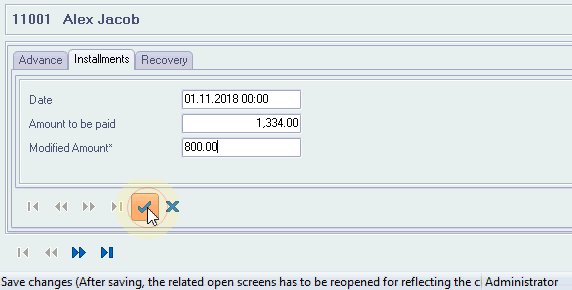
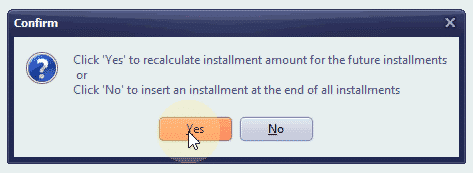

Step 7: Advance repayment and balance
The Advance repayment and balance amounts can show up in payslips.
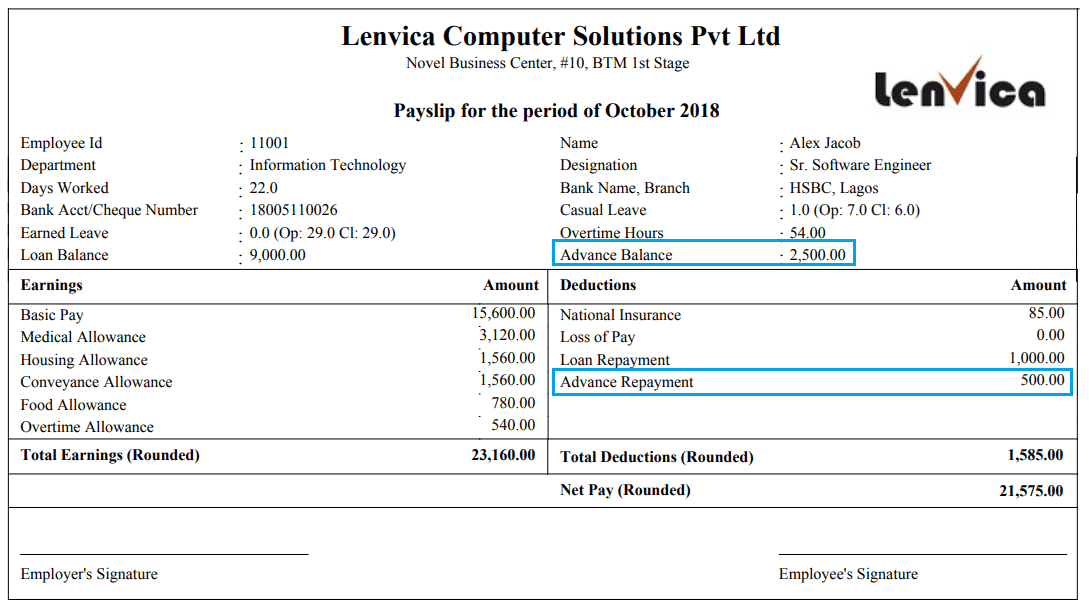
Once you input the Salary Advance details, the system will automatically recover the Advance repayments from employee salary until the Salary Advance is fully repaid.


Leave A Comment
You must be logged in to post a comment.