The video shows you an overview of the leave application process in Lenvica HRMS. The video also shows you leave cancellation, list of approved leave requests, list of rejected leave requests, leave status report and so on.
To apply for leave, follow these steps:
1. Go to Leave > Leave > Application
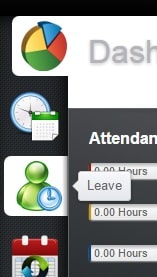
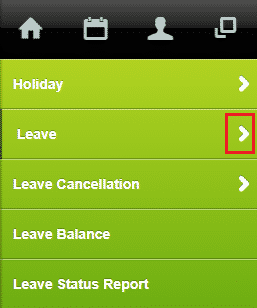
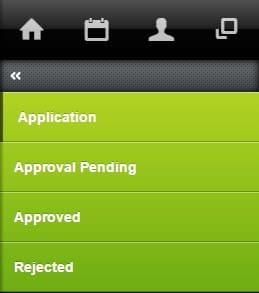
2. From the Leave Type drop-down, select the Leave Type
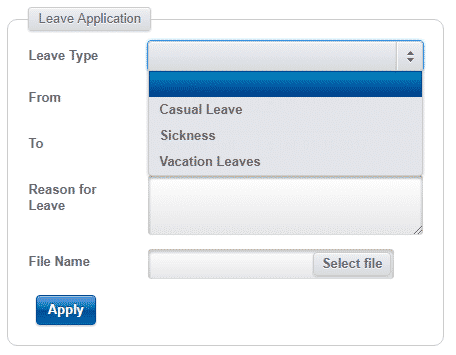
3. Select the session from the drop-down
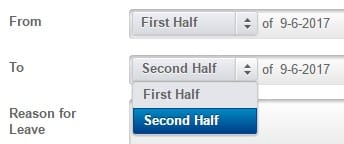
4. Select the dates
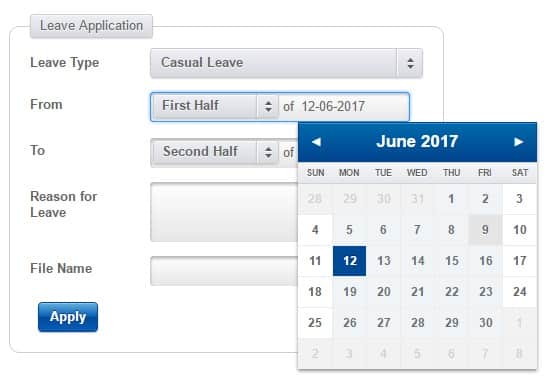
5. Type in the Reason for Leave

6. In case of sick leave, to upload a document like a Medical Certificate, click Select file, browse to the location of the file and click Open
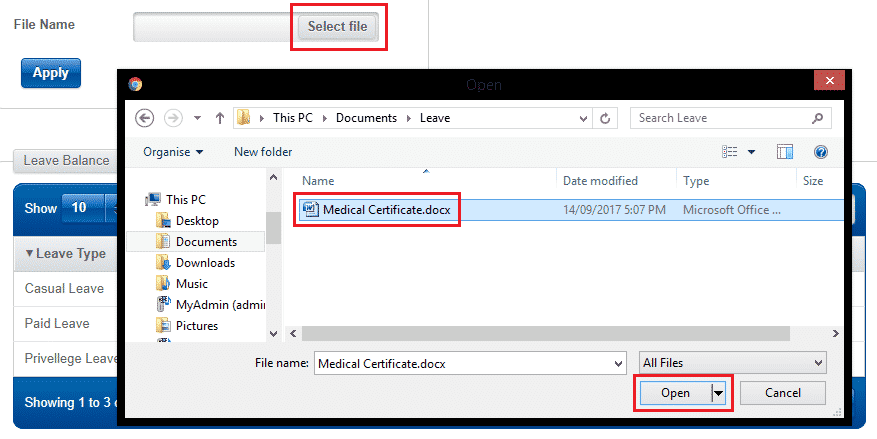
7. Click Apply
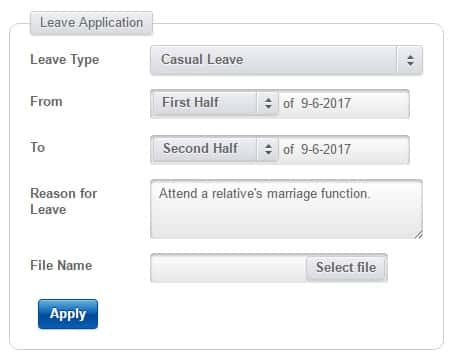
Your leave request is sent to your manager for approval
Leave Application – FAQs
1. How to apply for a leave?
a. Just log into Lenvica HRMS ESS, go to Leave module, and choose the option ‘Leave Application’
b. Pick the leave type, and dates and click apply.
c. You can use your PC, Smart Phone, Tablet or Kiosk to login into the Employee Self Service module.
2. Will I get an acknowledgement when my leave application is received by the HR Department?
Yes, as soon as your leave application is received you will receive an acknowledgement by email. You should receive an email the moment you submit the leave application.
3. Will the system notify manager about my leave application?
Yes, the moment you submit the leave application, your manager will also be notified by email. He will also see your application as he logs in to the Employee Self Service.
4. As a manager what information do I have to approve the leave application?
Along with the leave application, ESS will show you information on the Leave Balance of the employee. ESS will also show you the list of employees whose leaves are overlapping with the current leave request.
5. How will I know that my leave application is approved?
You will receive an email notification when your leave application is approved or rejected.
6. Can I apply for a leave when I have no leave balance?
This depends on your company policy. If your company policy allows you to apply for a leave even when you have no leave balance, you can do this. But if your company policy doesn’t allow this, Lenvica HRMS will not allow you to apply for a leave.
7. Can I cancel the leave application?
If the leave application is not approved, you can cancel it. If it’s already approved, you will have to raise a leave cancellation request, and then on approval, the leave application will be cancelled.
8. Where can I find a summary of my leaves for the whole year?
You can find leave reports like the ‘Leave Status Report’ which gives you information about your leave entitlements, leaves availed and balance as of now.
