To change password, follow these steps:
1. From Dashboard, go to Settings > Change Password
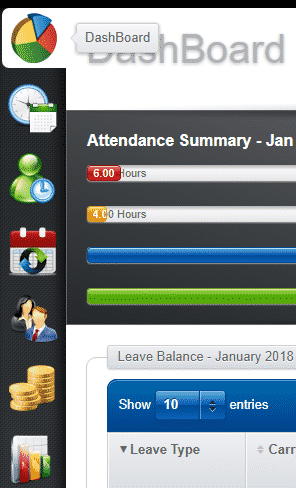
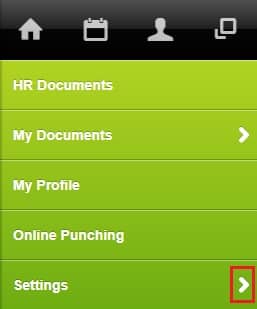
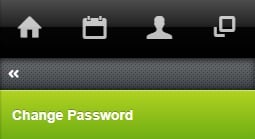
2. Follow the instructions on the screen to change the password
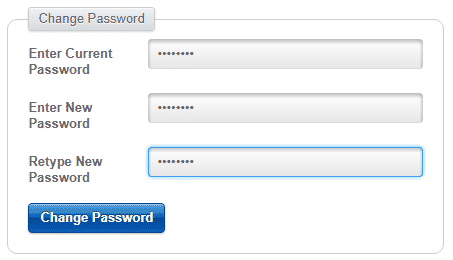
On successful password change, you will be able to login with your login ID and new password.
To change password, follow these steps:
1. From Dashboard, go to Settings > Change Password
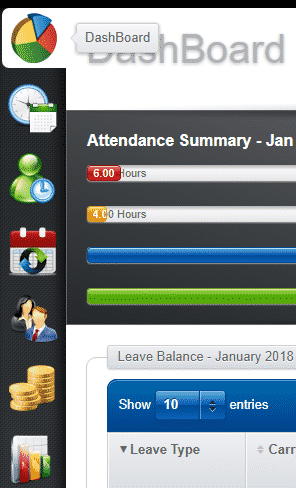
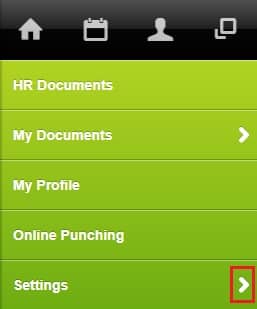
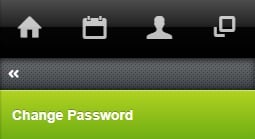
2. Follow the instructions on the screen to change the password
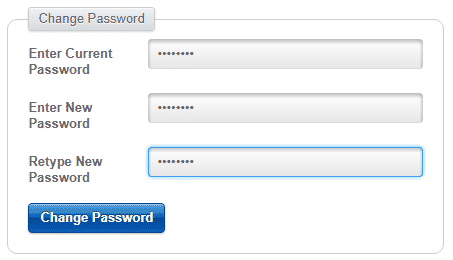
On successful password change, you will be able to login with your login ID and new password.
Leave A Comment
You must be logged in to post a comment.