Lenvica HRMS allows you to create unlimited number of users, and you can allocate different responsibilities to each user by assigning different access rights. The help document describes how you can create a new user in Lenvica HRMS and assign access rights.
I’ve two new users for Lenvica HRMS. I’m going to assign John to manage employee attendance. But, he is not allowed to access salary data. Jessica is responsible to manage Salary data. She should have rights to process payroll. But, she only has read-only access to attendance data. I’m going to create both the users first.
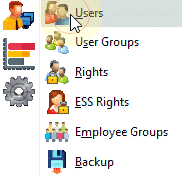
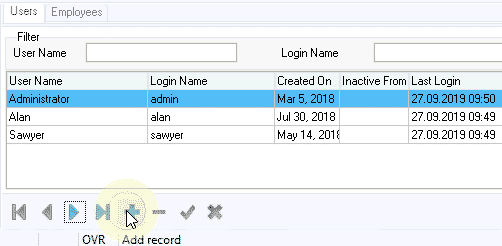
Step 1: Type in the Username, choose a unique Login Name and create password
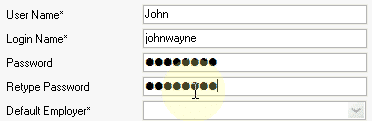
Step 2: Choose the Default Employer. When the user logs in, he sees data for this company by default. If he has access rights for other companies, he can switch the company
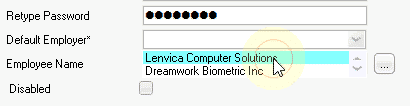
Step 3: If the user is an employee in the company, locate the user from the employee database

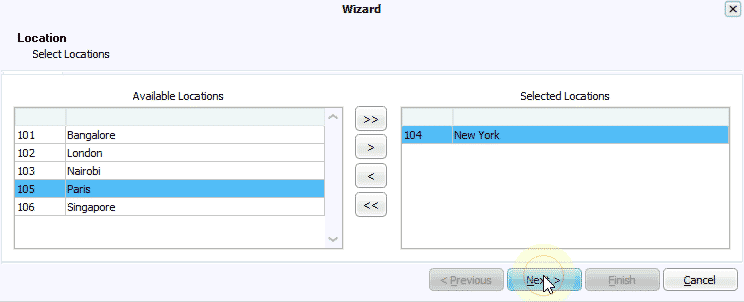
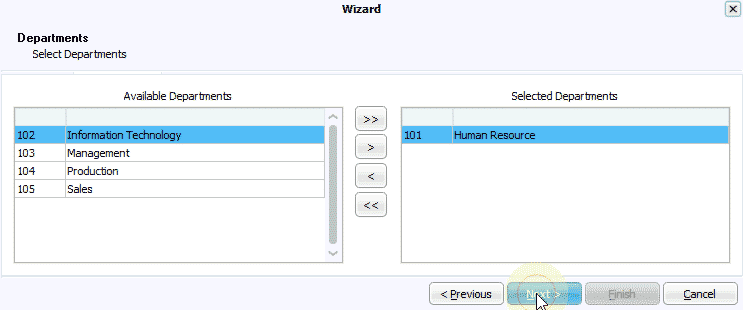
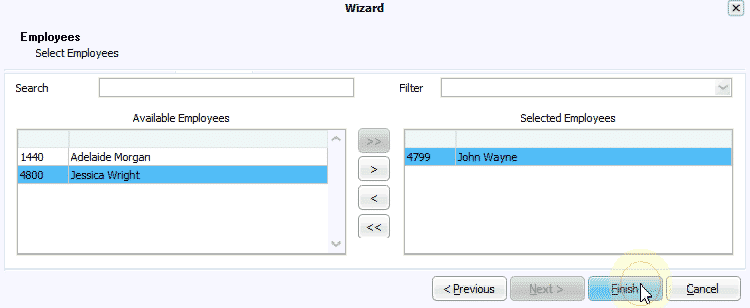

Step 4: Specify Mobile Number and email address to send notifications to the user. If the user is assigned to an employee, the contact information can be fetched from the employee database
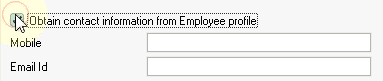
The user, by default, has access to all employees in the company. If you want to restrict access to certain locations, departments, or any other group of employees, get in touch with our support team.
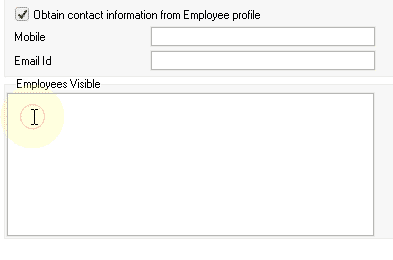
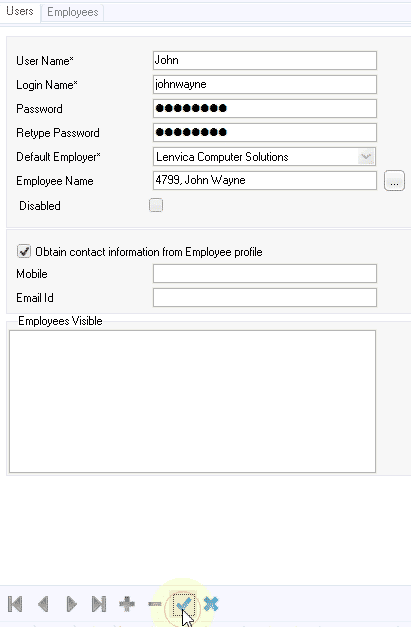
Now, let’s create login for the second user.
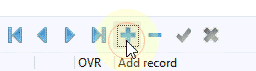
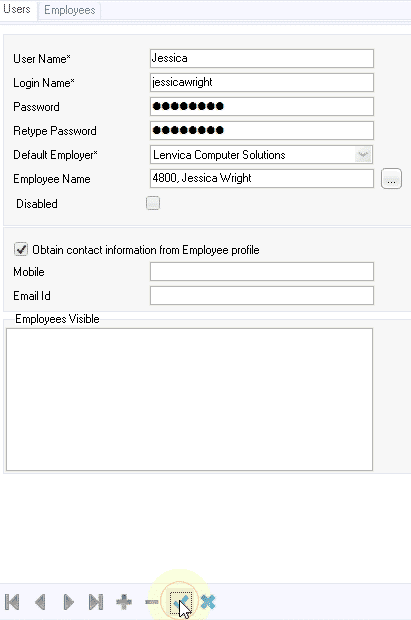
Now, let me go to User Groups to assign access rights to the new users.
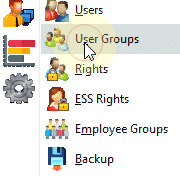

Let me add John to the group of Attendance Managers and Jessica to the group of Salary Managers.
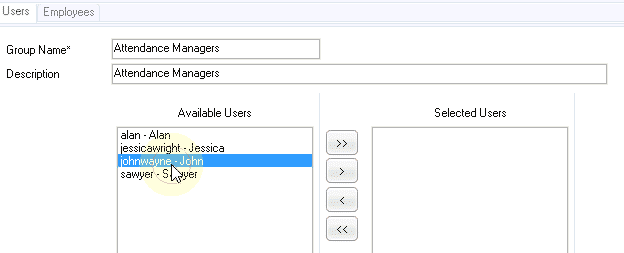
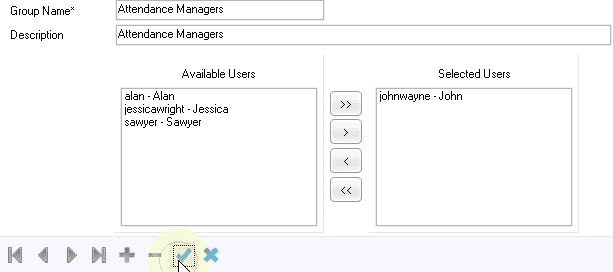
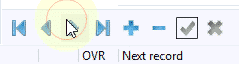
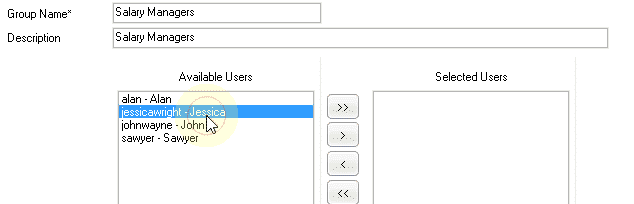
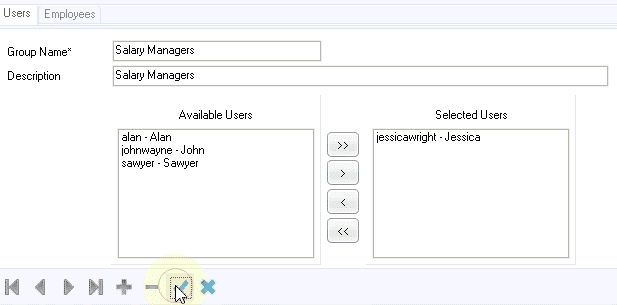
Now, let me show you the access rights for John. As you can see, John has read write access to the Attendance Module. But, he has no access to the Salary Module.
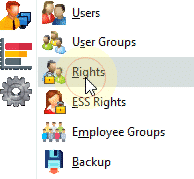
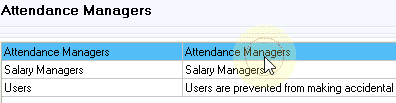
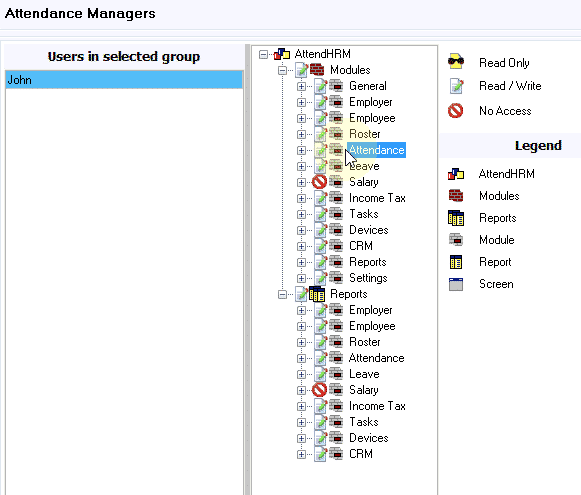
Now, let’s take a look at access rights for Jessica. She has read write access to Salary module. But has only read only access to the Attendance Module.
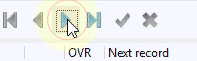
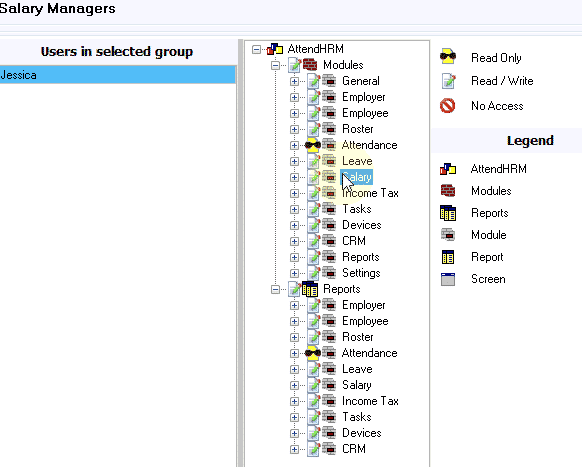
Let me log out now and log in as John. As you can see, he has access to the Attendance module, but the Salary module is not even visible to him.
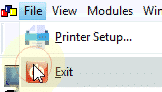
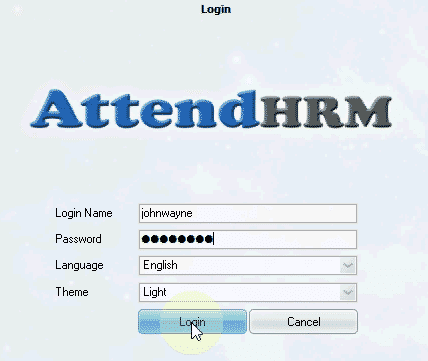
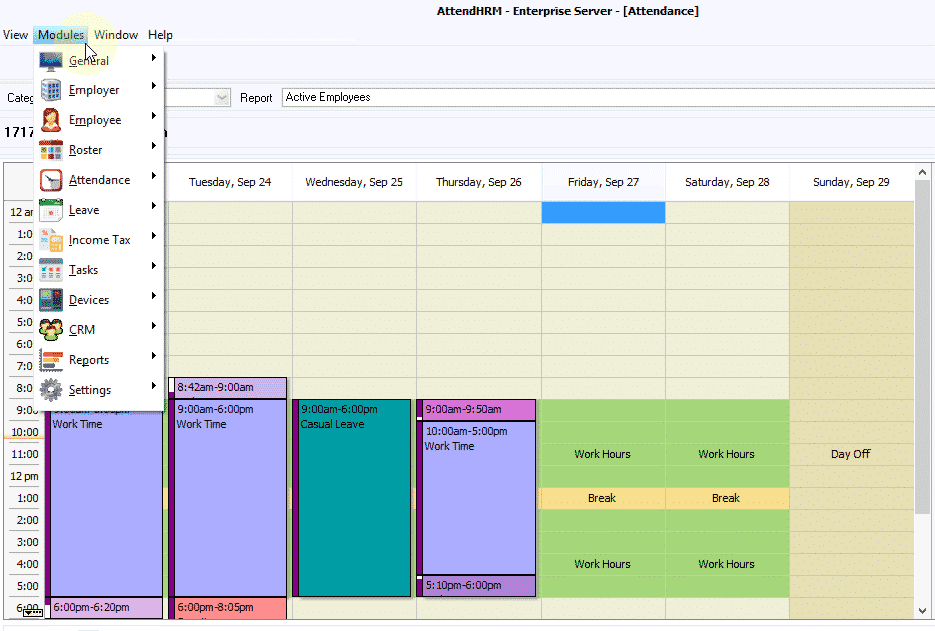
Now, let me log out again and log in as Jessica. She has access to Salary Module and read only access to Attendance Module.
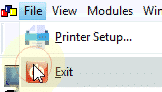
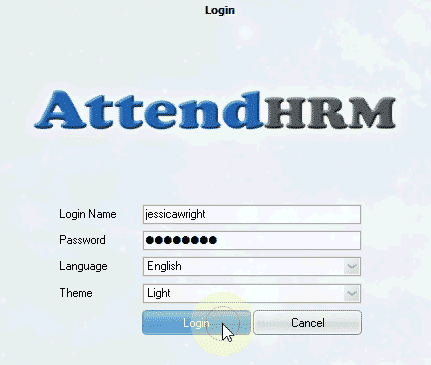
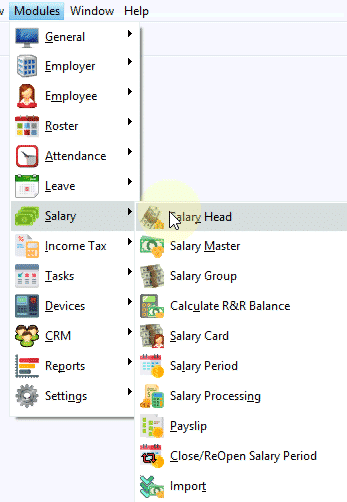
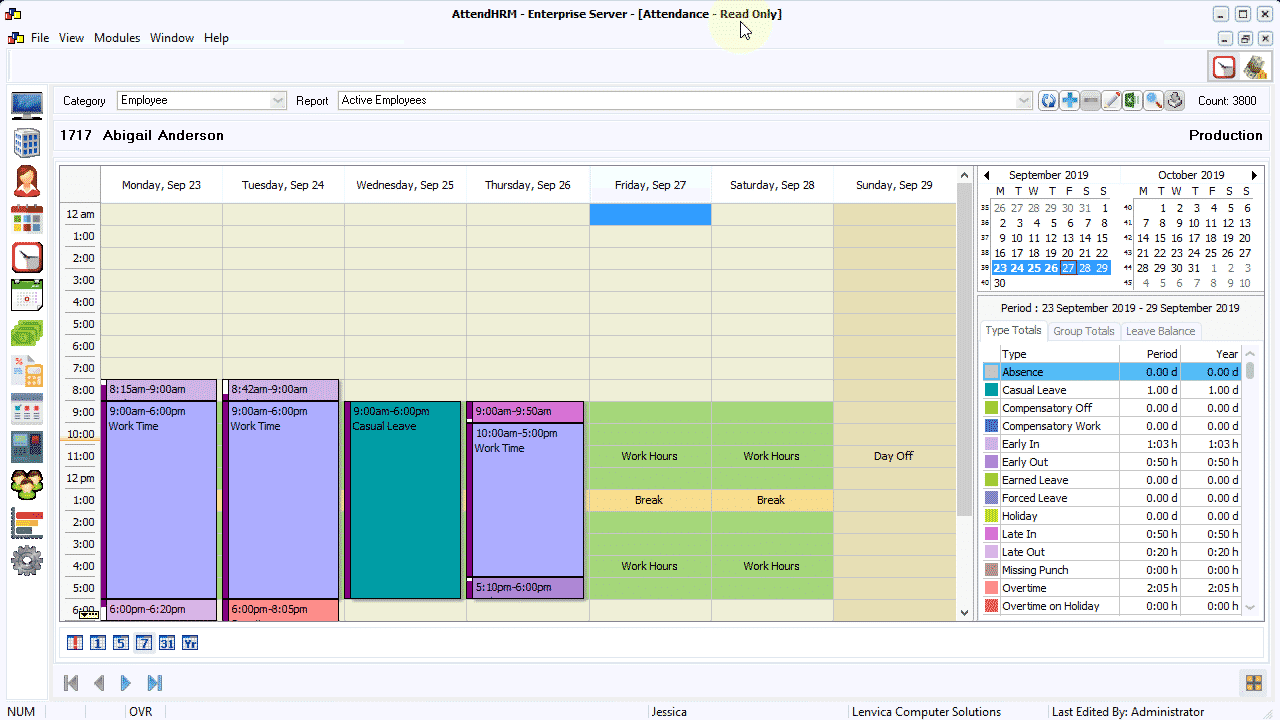
Lenvica HRMS allows you to create multiple users and assign different access rights to each of them. You can specify read only, read write or no access on each screen or report. This helps the administrator to assign different rights to each user.


Leave A Comment
You must be logged in to post a comment.