Salary Card let’s you assign an employee to a Salary Group, and define the individual values for the employee.
Salary Card let’s you assign an employee to a Salary Group, and define the individual values for the employee.
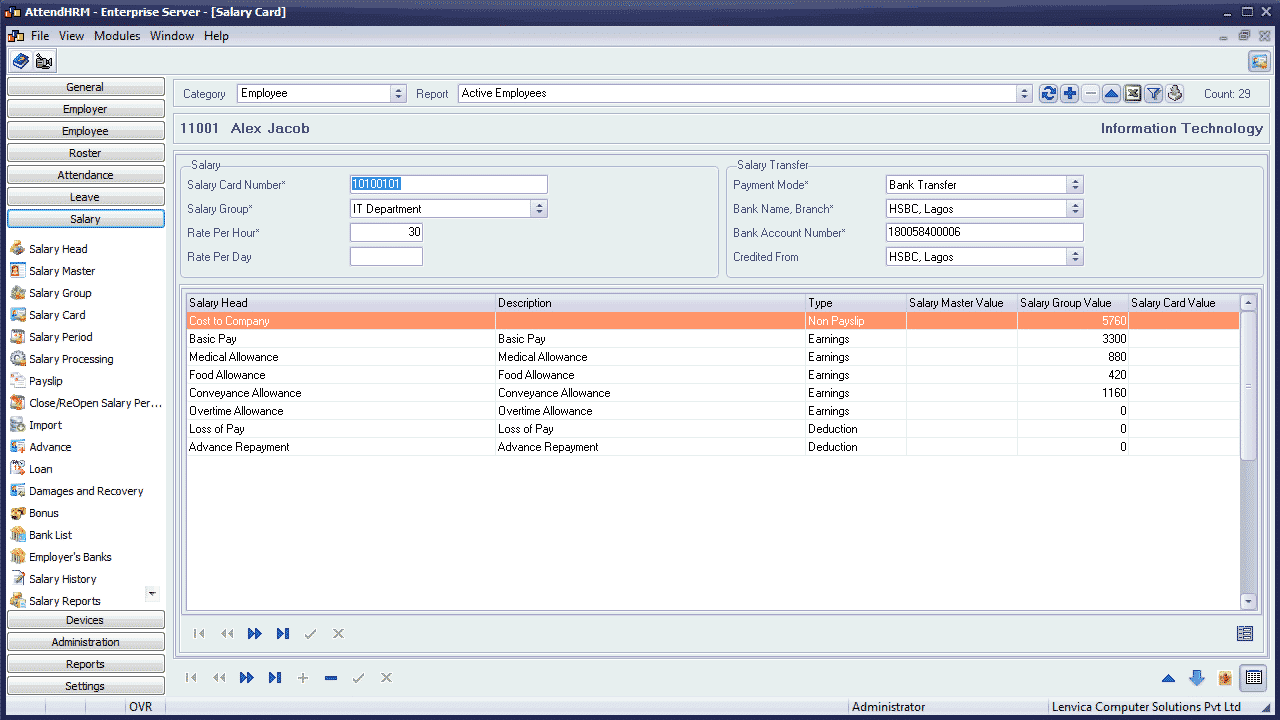
You should have the Salary Groups ready before you make a Salary Card.
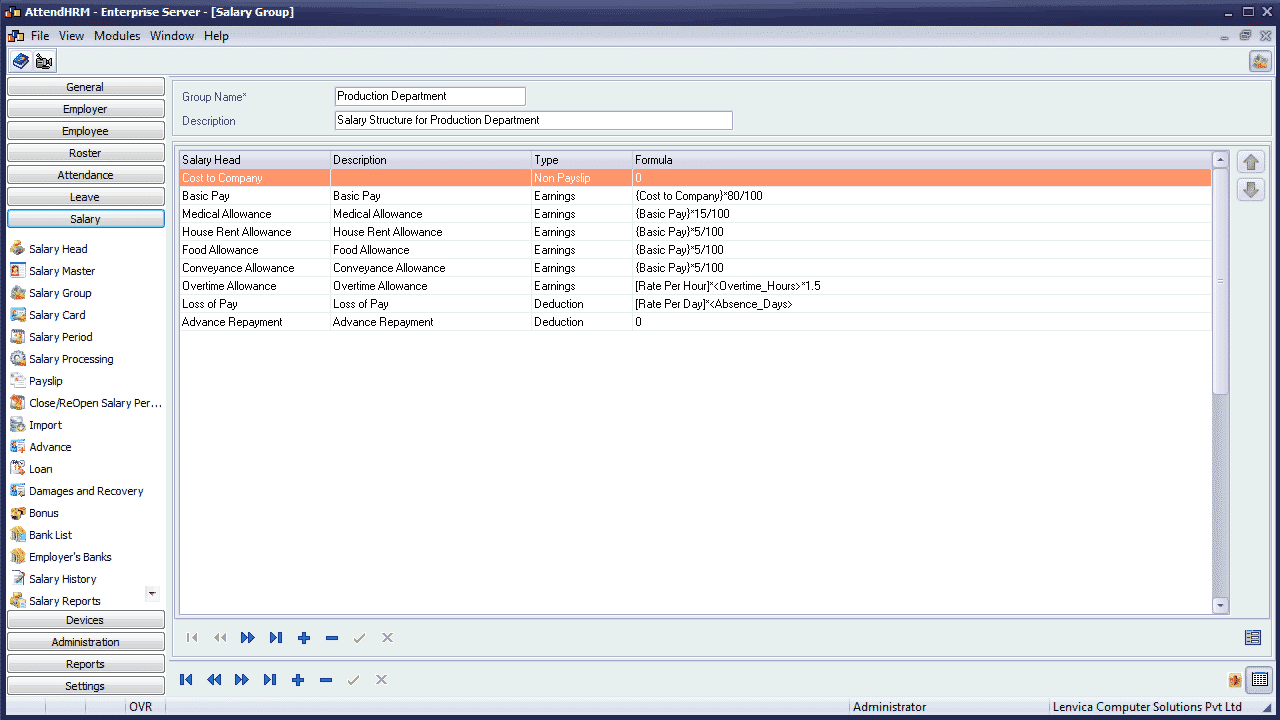
Creating a new Salary Card
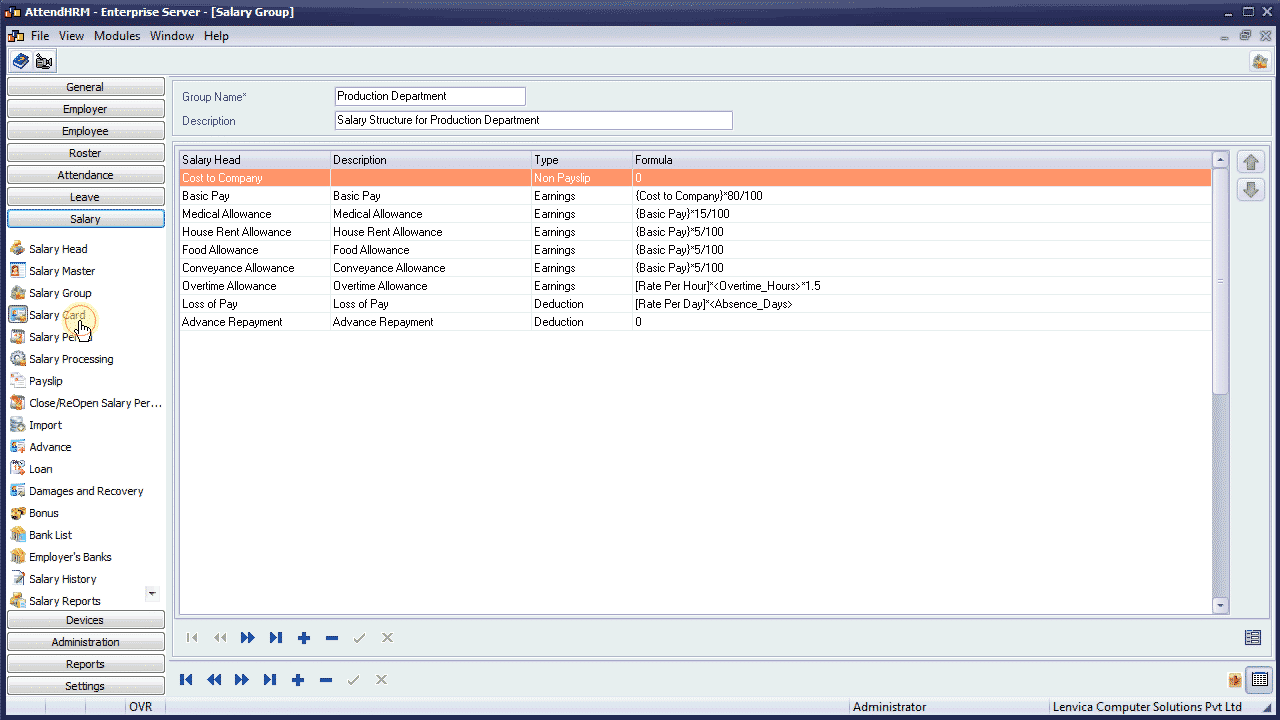
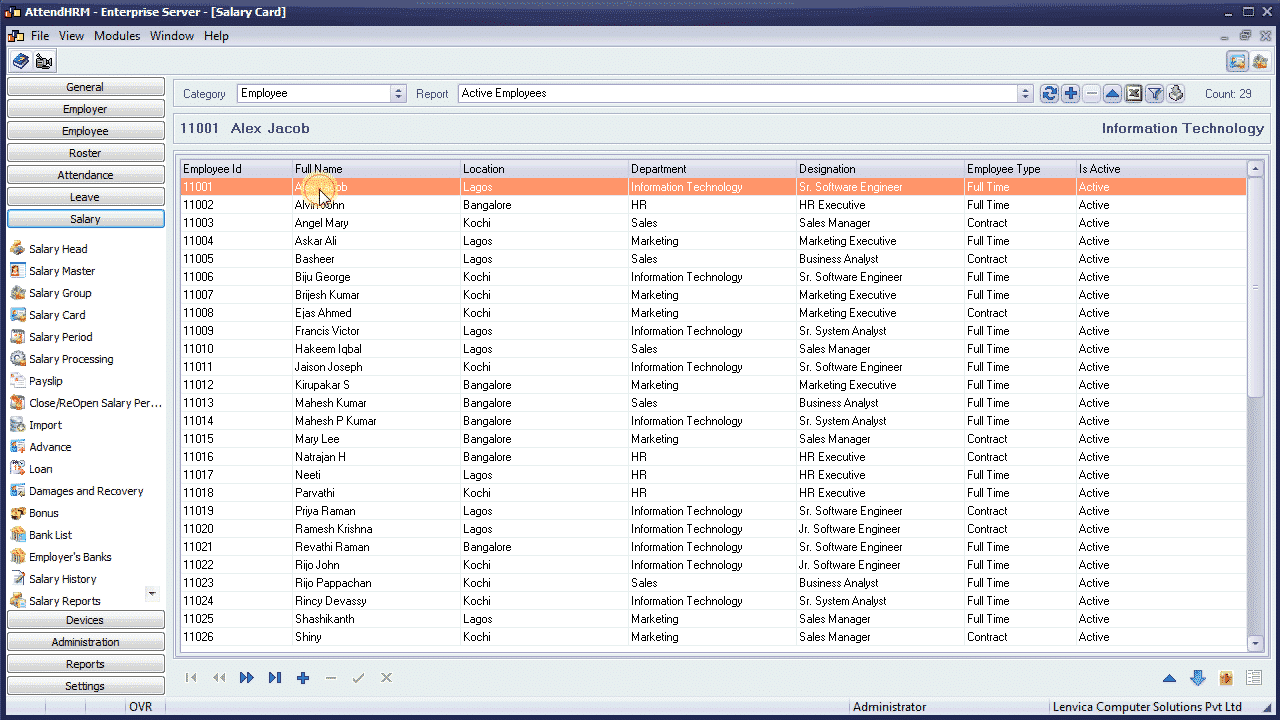
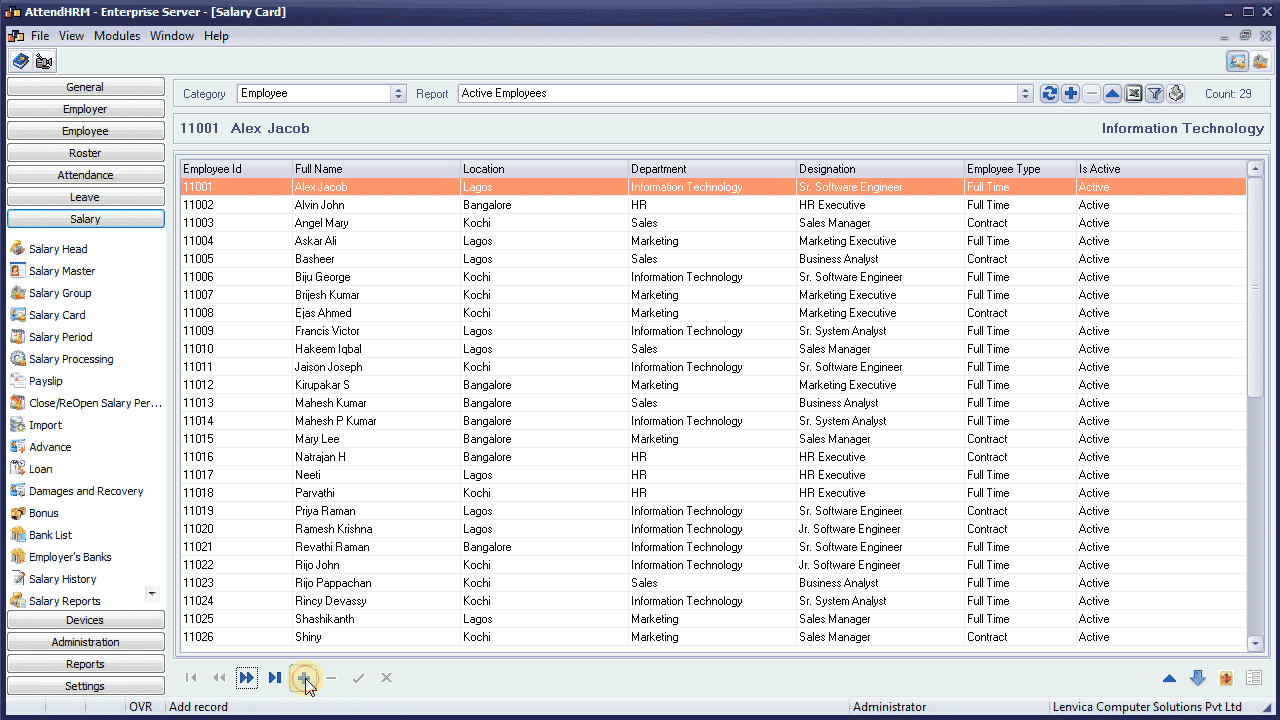
Salary Card number is automatically generated. Select the Salary Group.
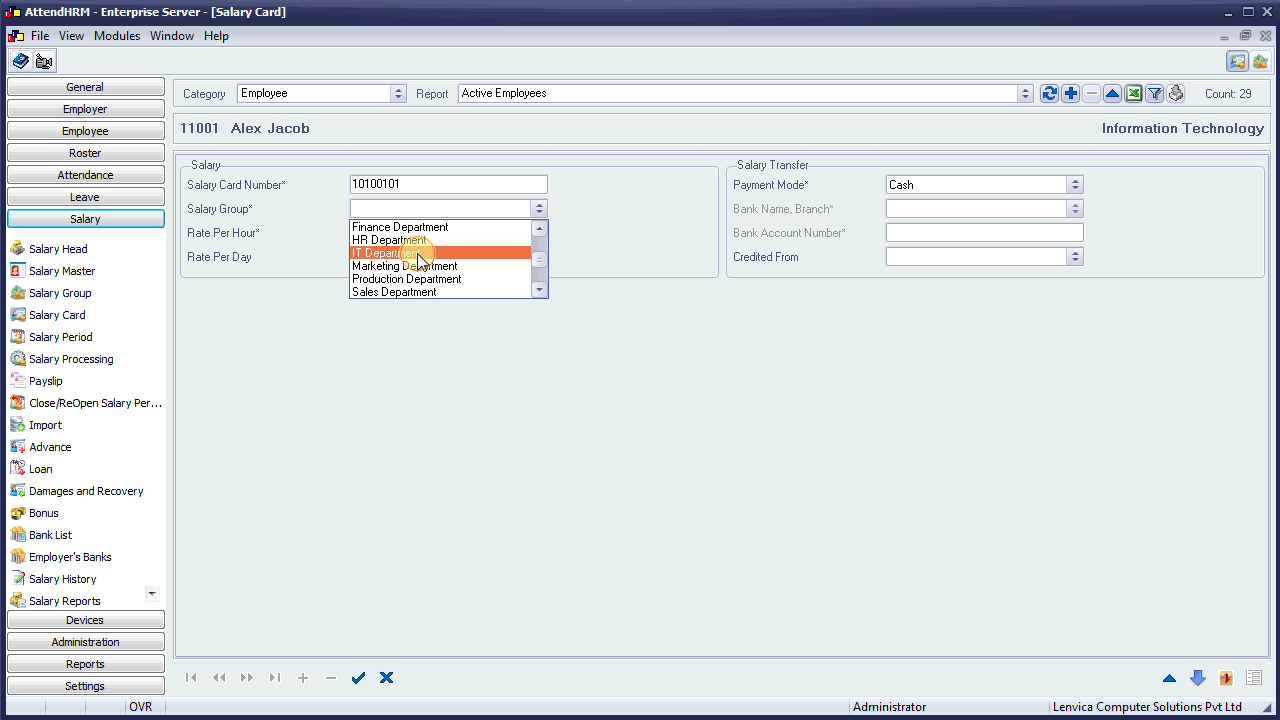
Rate Per Hour – denotes the pay per hour for the employee. This may be required when you want to make calculations with hourly pay. For example, you want to pay for every hour of overtime.
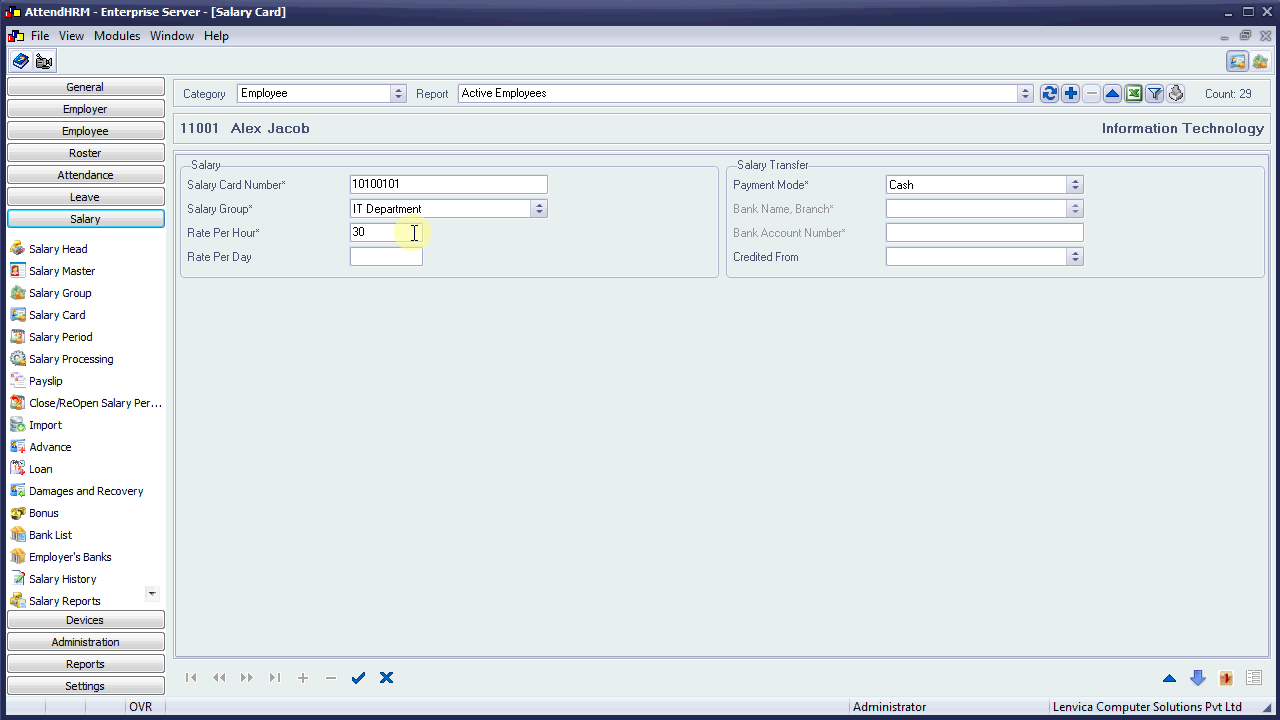
Similarly, Rate per Day – denotes the pay per day for the employee.

You have three options here.
- Bank Transfer – Salary is transferred to employee’s bank account.
- Cash – Salary is paid in cash.
- Cheque – Salary is paid as Cheque.
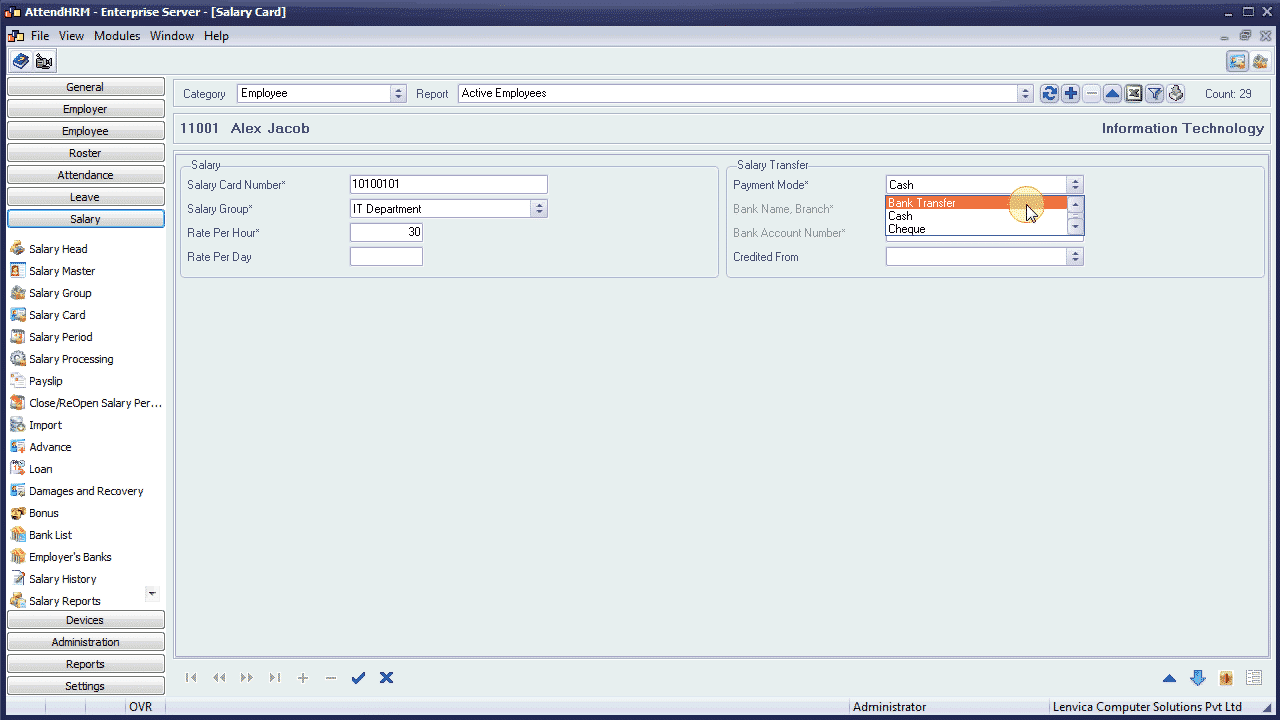
Add a new Bank
You can add a new bank over here.
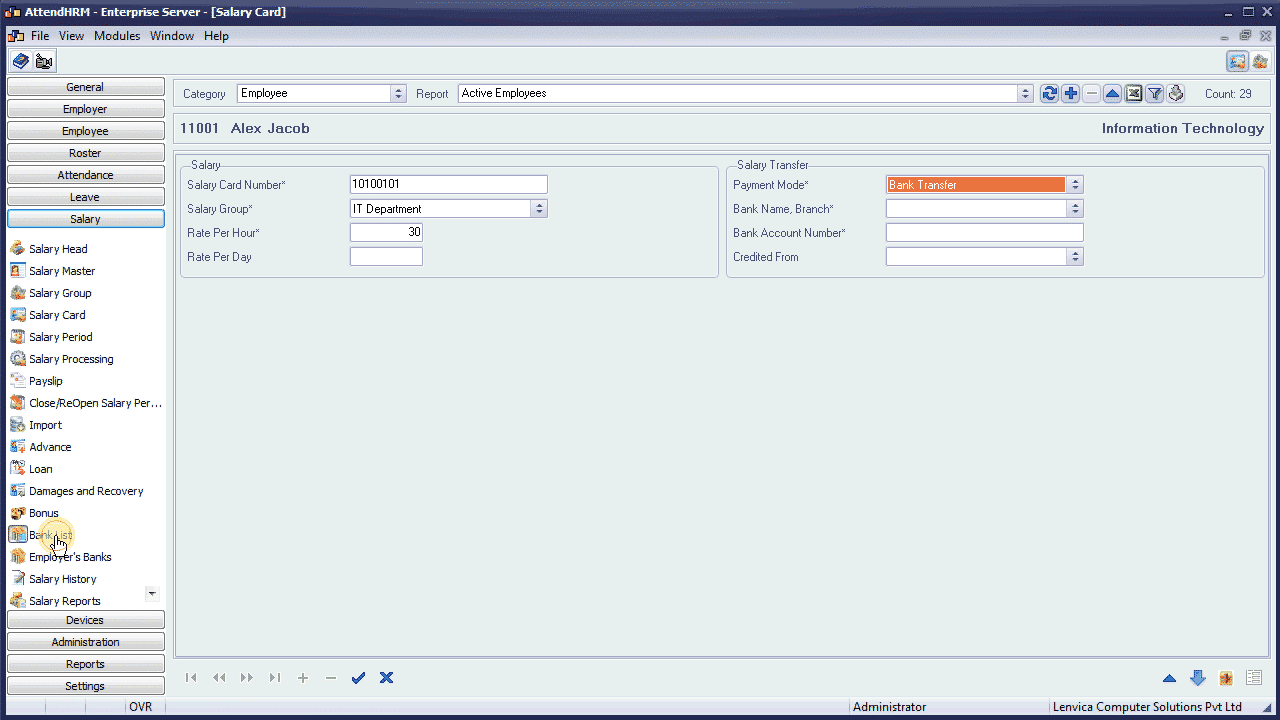
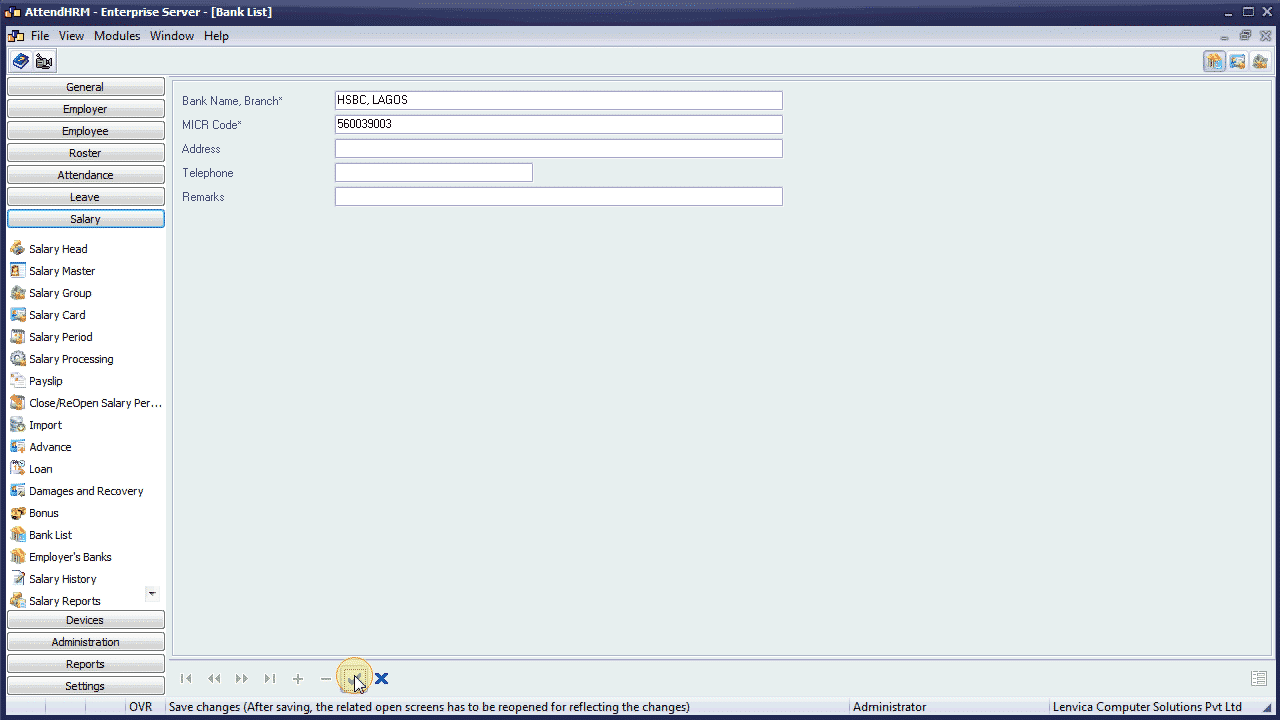
Now, pick the bank name, and fill in the account number.
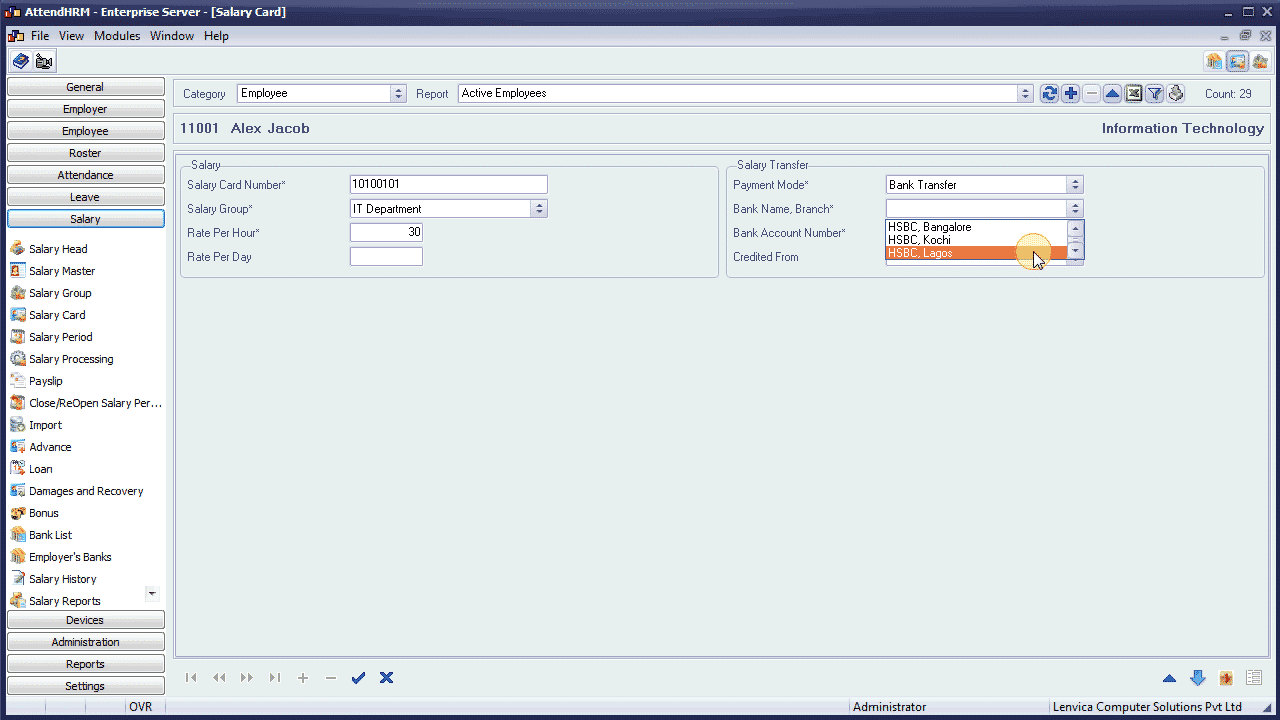
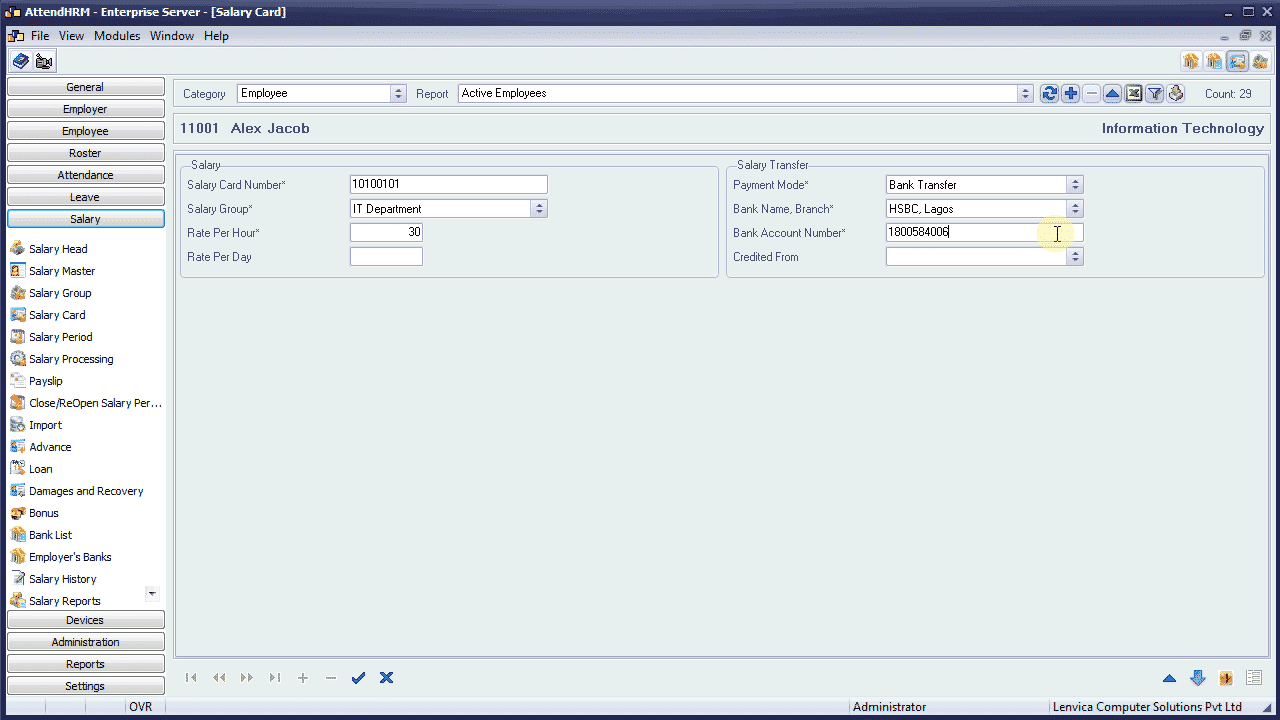
This is the Employer’s bank account from which Salary is credited.

That’s it. We have just created a Salary Card.
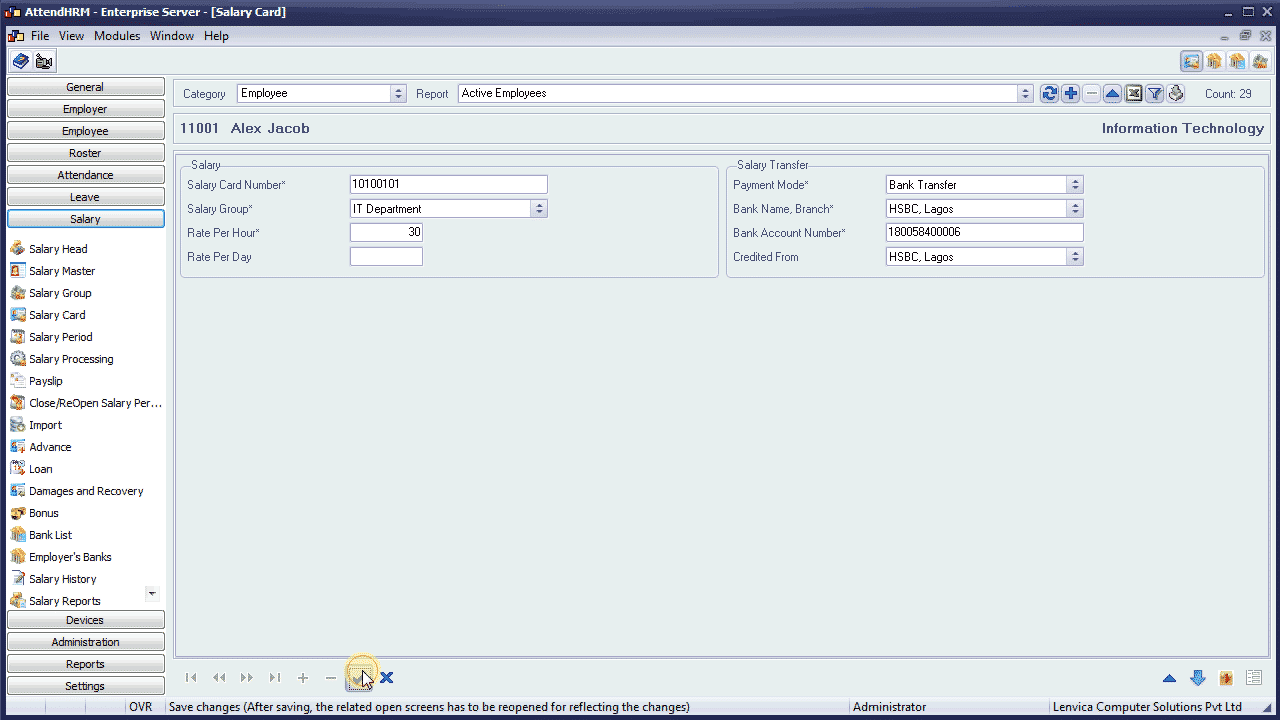
As you see, the employee is now inheriting the salary structure from the Salary group.
Updating Salary Card Value
The Basic Pay for this employee is different from the value specified in the Salary Group. Let’s change it.
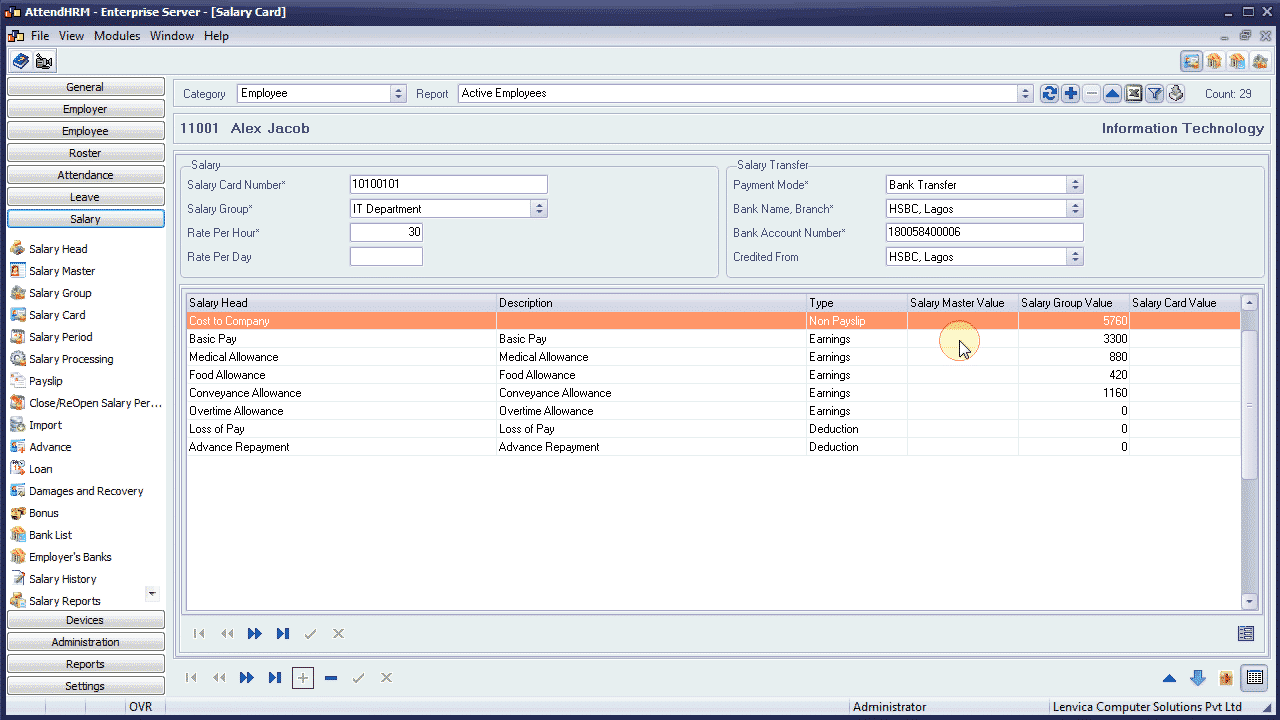
Over here, enter the new value.
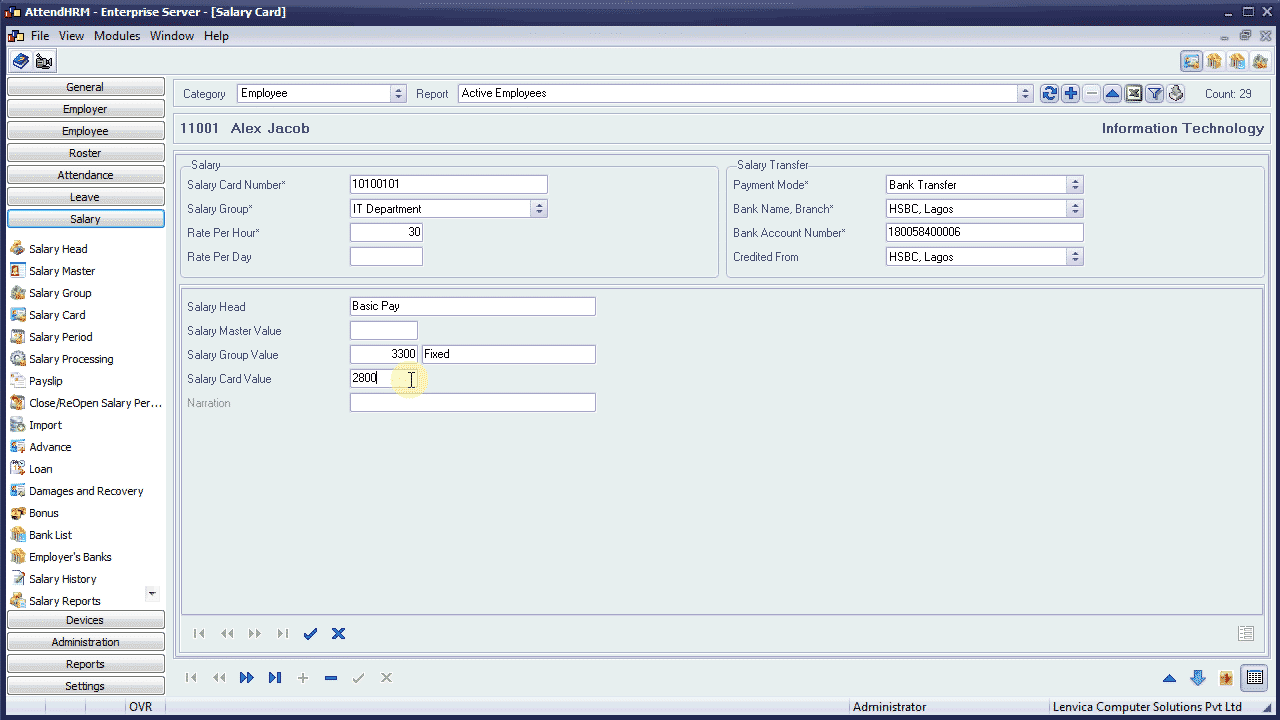
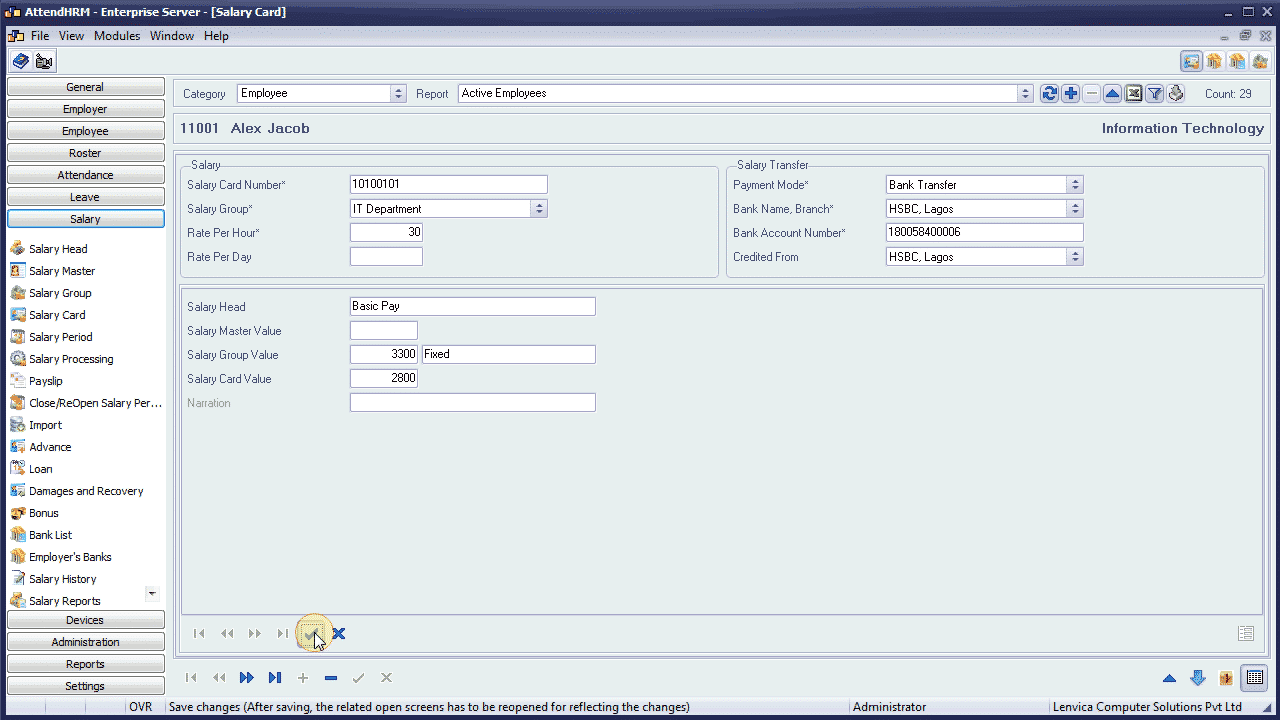
You need to make changes to salary card, only if the employees values are different from what is specified in the salary group.
Bulk Update
If you want to create Salary Cards for multiple employees at once, use the feature ‘Bulk Update’.
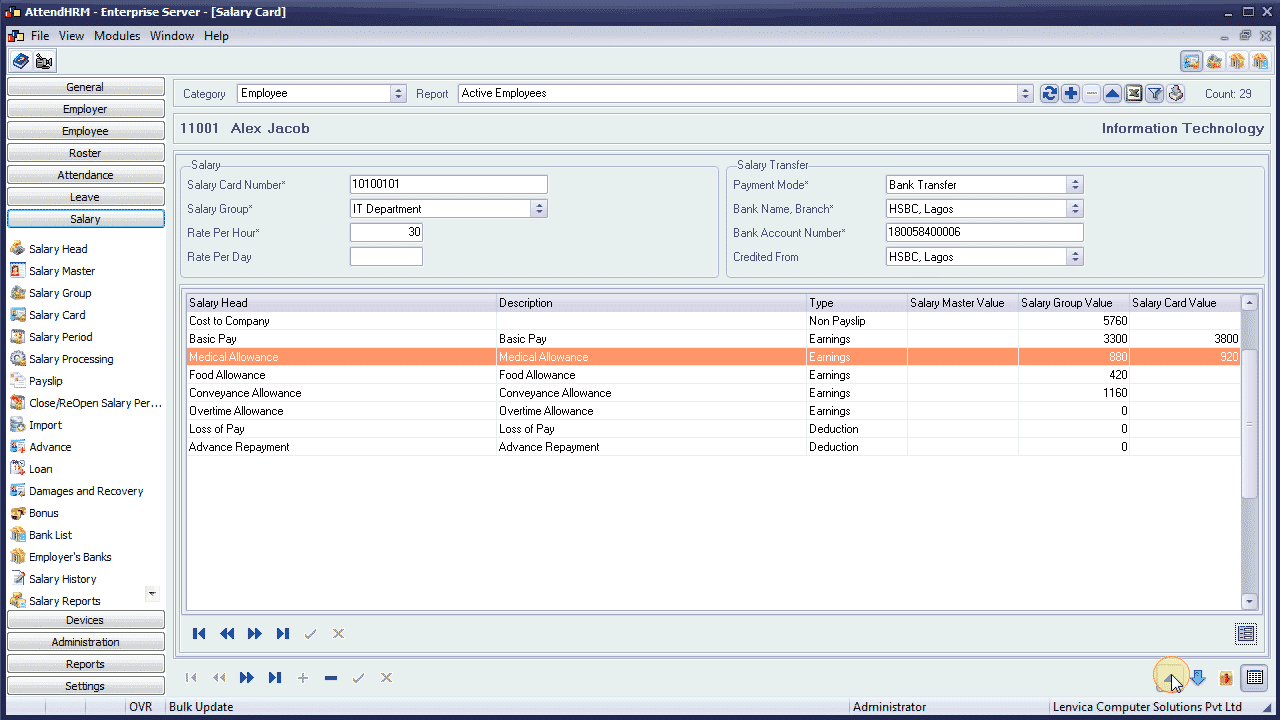
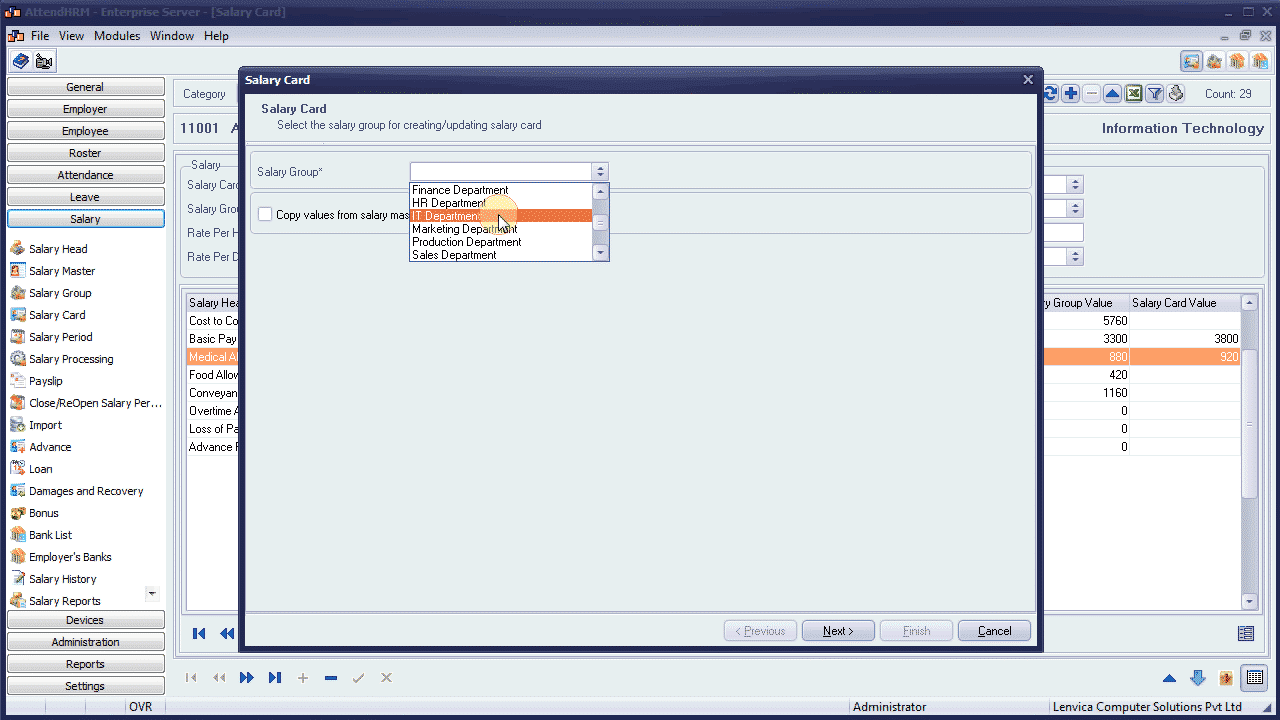

Update Salary Value Card – Multiple Employees
If you want to update Salary Card values for multiple employees at once, use the feature ‘Update Salary Card Value’.
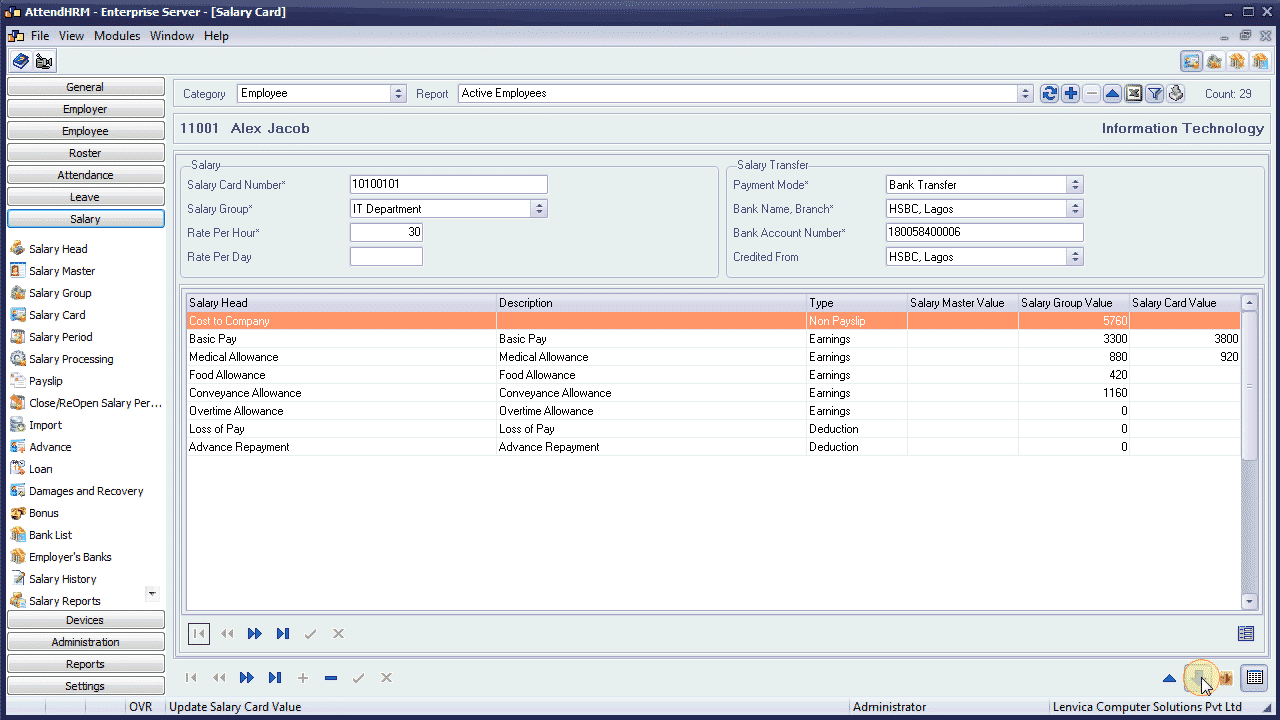




An employee can be assigned to only one Salary Group at a time, but, you can change the assignment to any other Salary Group any time.

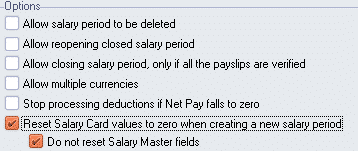
Leave A Comment
You must be logged in to post a comment.