Lenvica HRMS includes a sample import file. Let me show you how to import entitlements using this file.
Step 1: Locate the file

Step 2: Fill the file with data
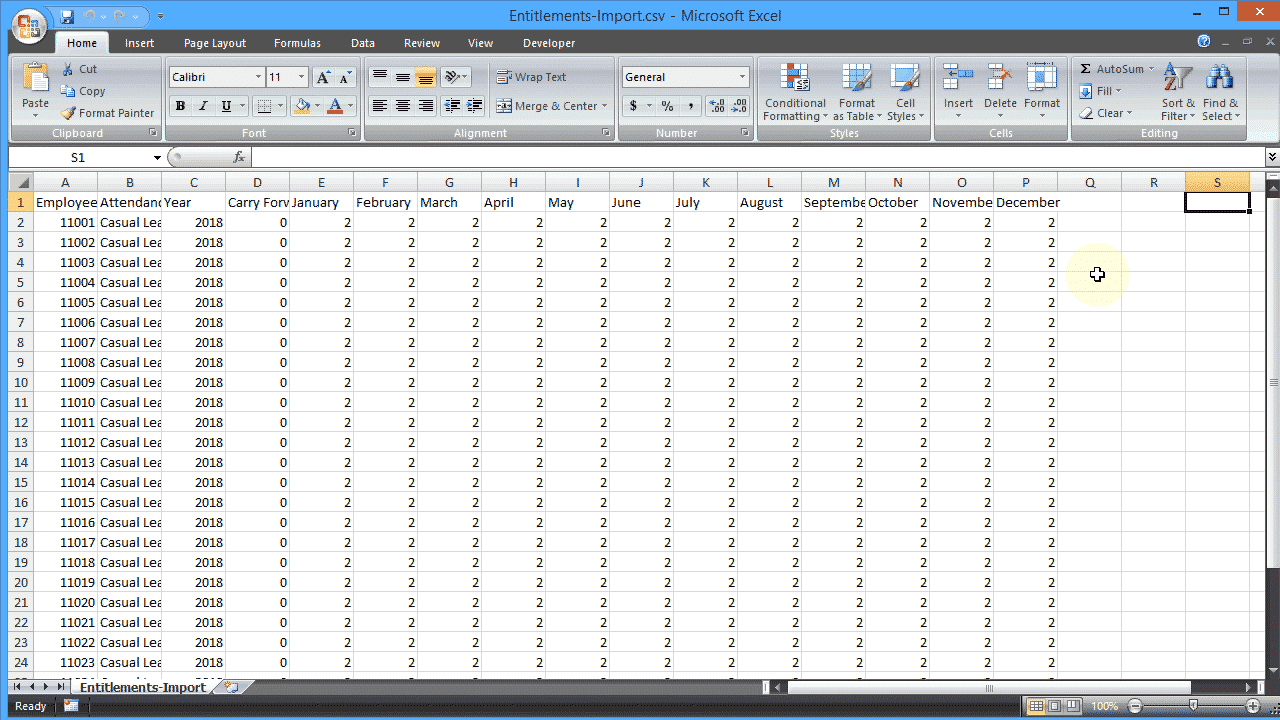
Step 3: Proceed to import
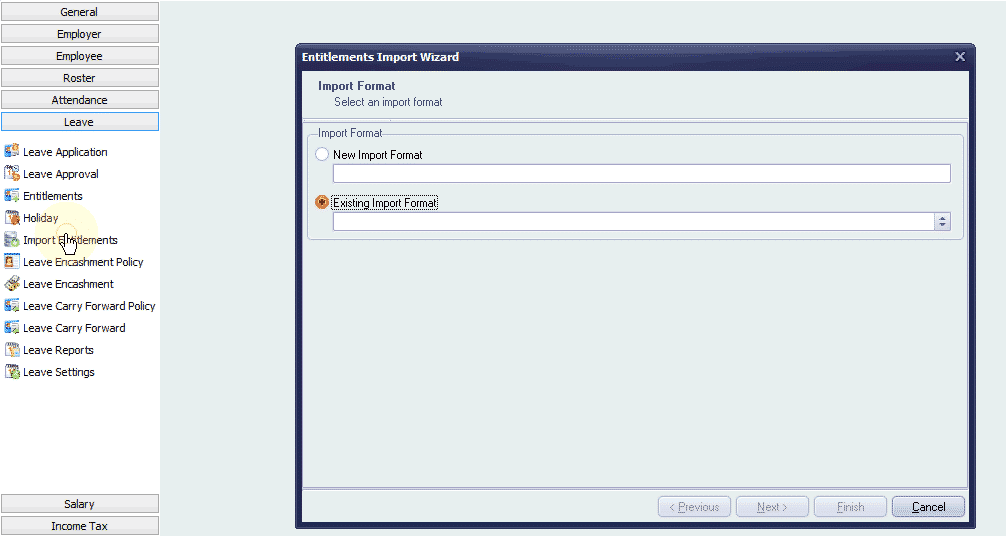
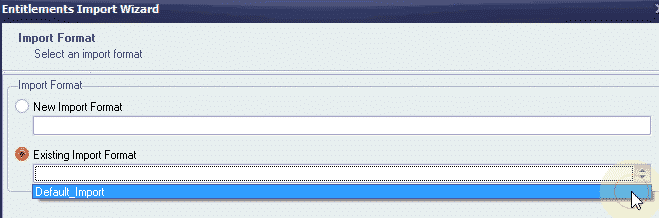
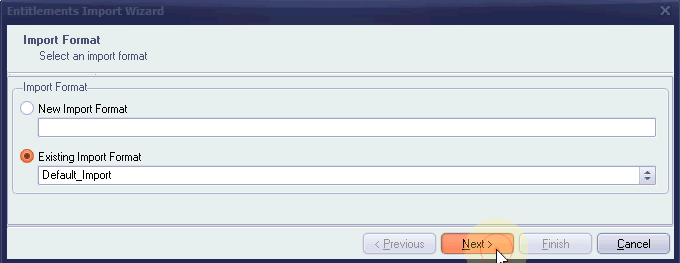
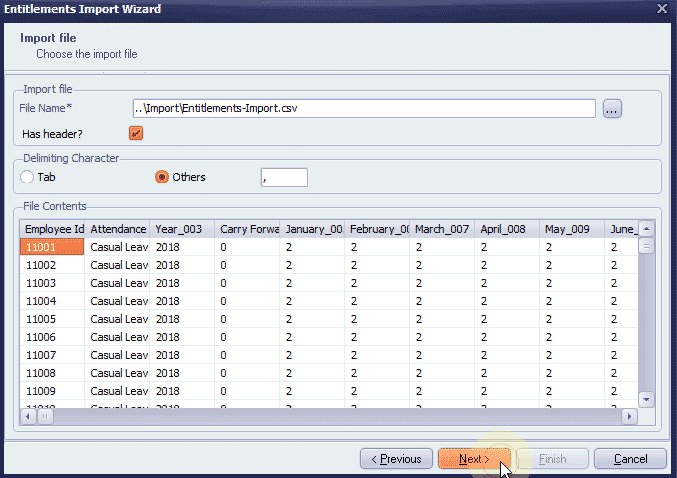
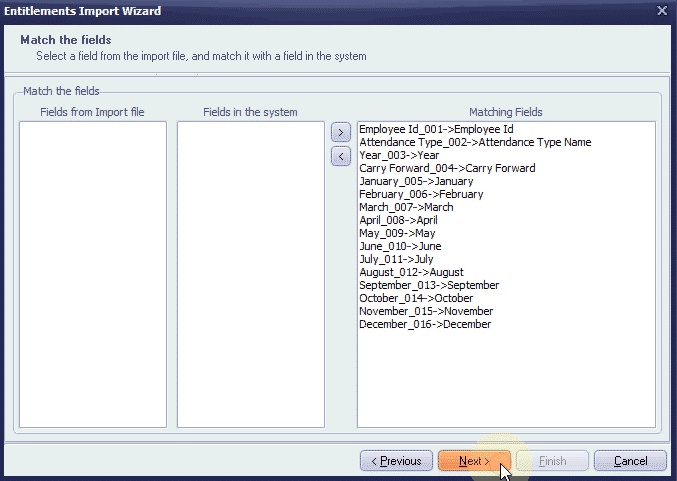
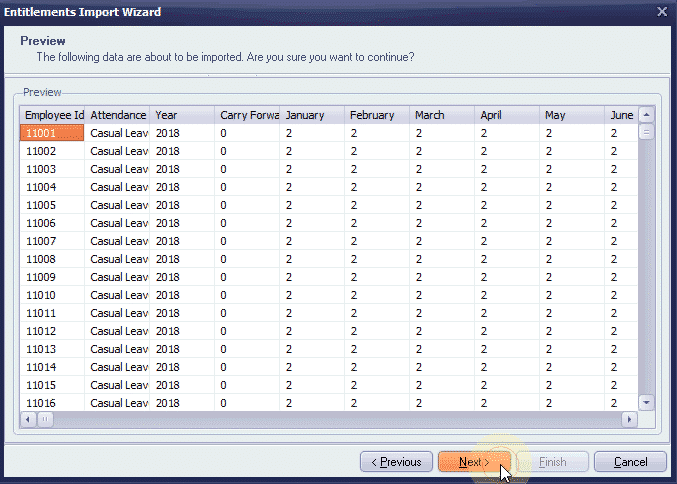
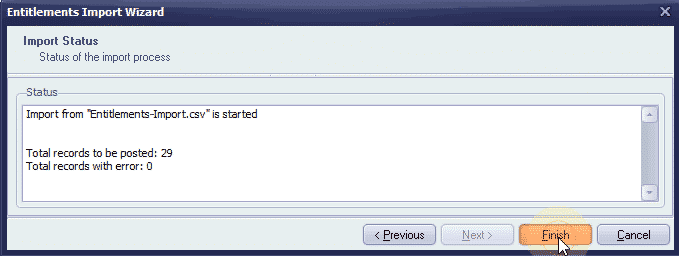
The data is imported. Let’s take a look at the screens to see the data just imported.

Now, let me show you how to import entitlements from an existing file.
Step 1: Prepare an import file and fill it with data
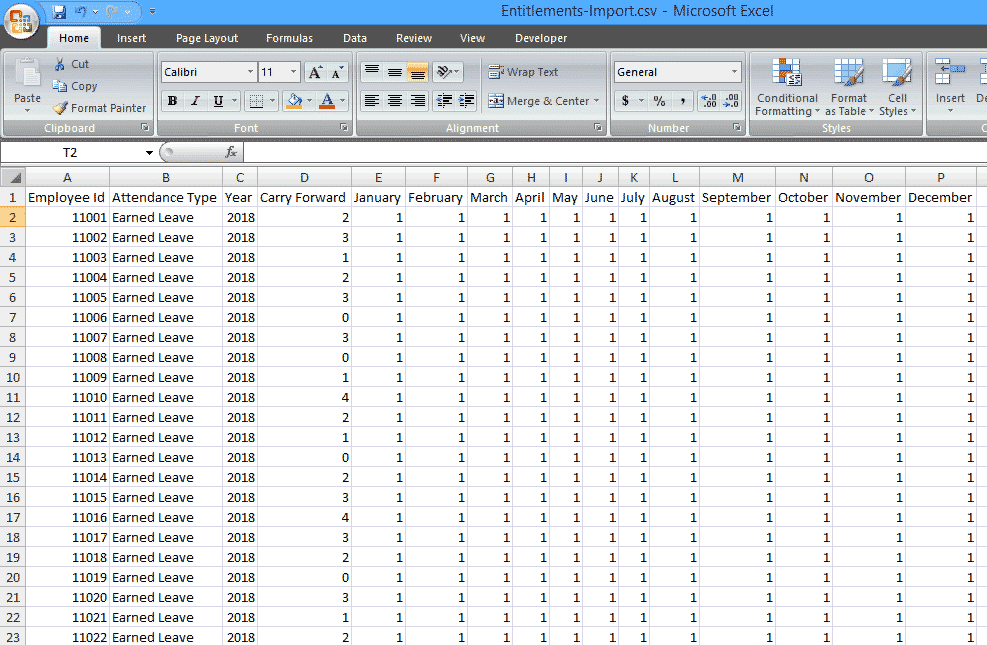
Step 2: Invoke the import wizard
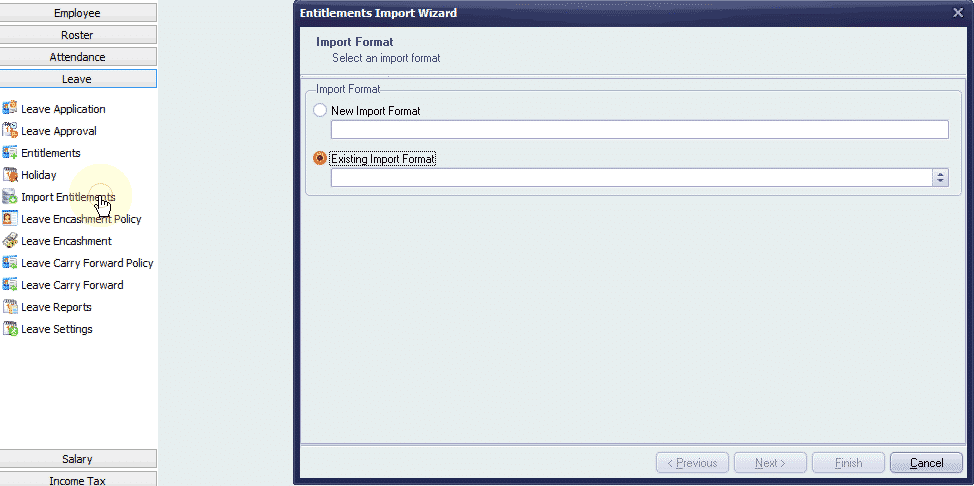
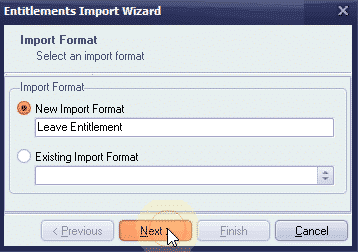
Step 3: Choose the file
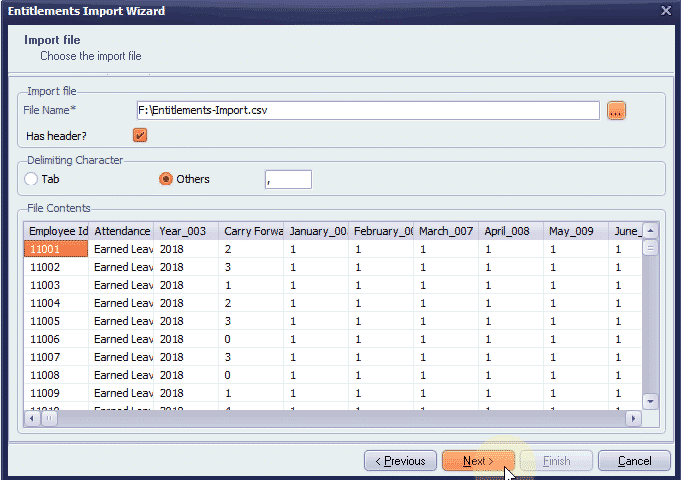
Step 4: Map the fields
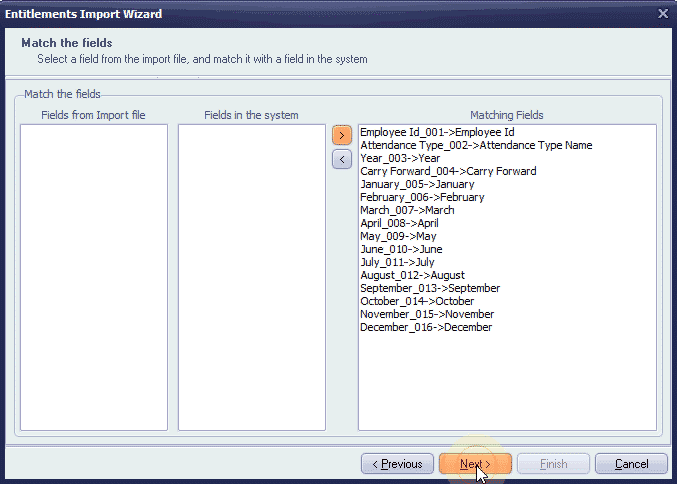
Step 5: Proceed to import
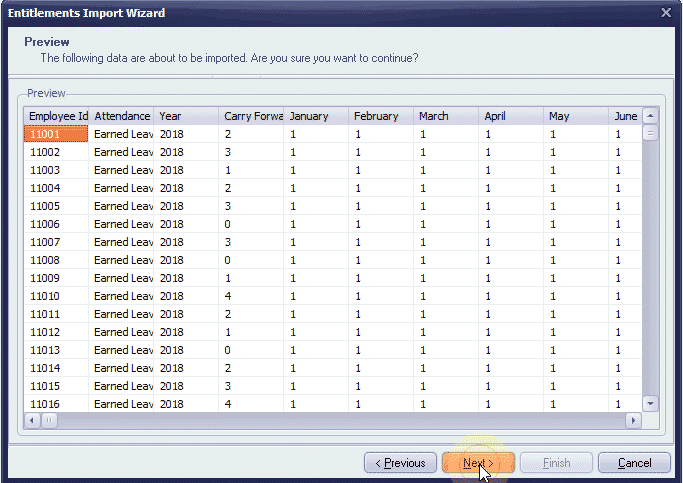
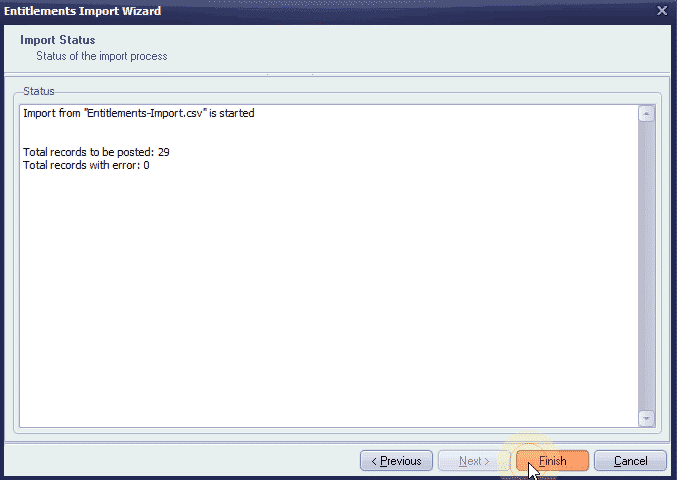
The data is imported. Let’s take a look at the screens to see the data just imported.

If you want to import again, just make necessary changes to the data and proceed to import. Let me show you how!
Step 1: Update the data in the file
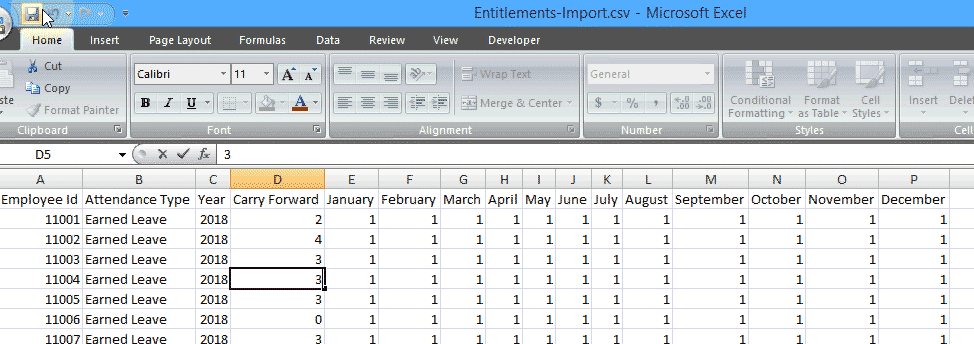
Step 2: Choose the existing import format
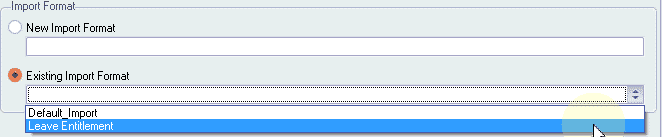
Step 3: Proceed to import

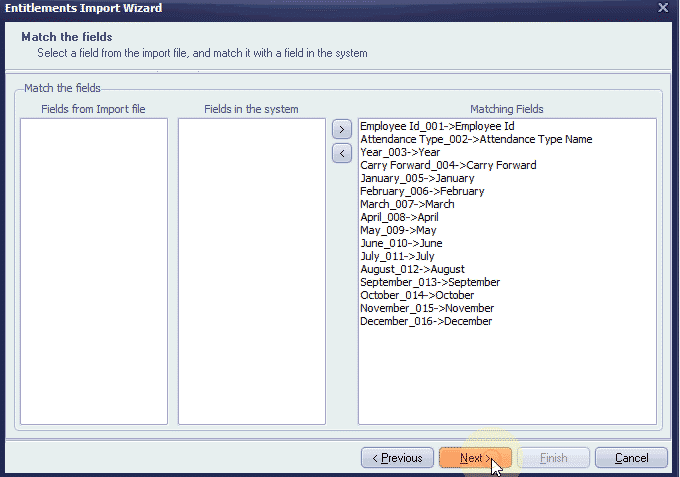
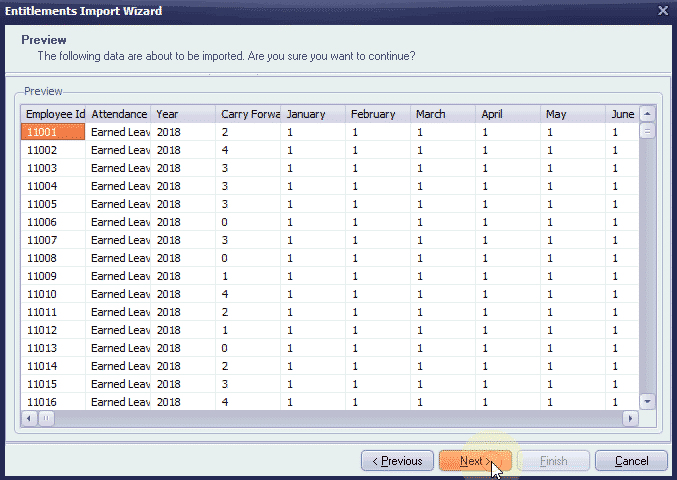
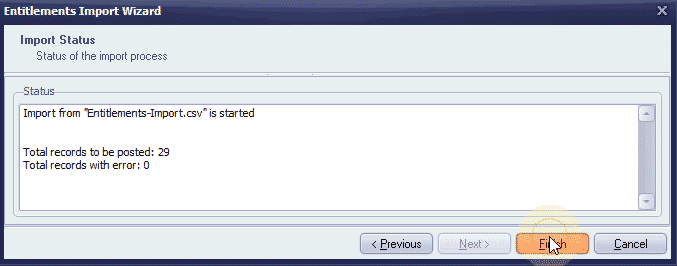

If you want to allocate a certain number of leave entitlements to many of your employees at once, it’s convenient to use the Entitlements Wizard. But, when you want to import edited data for your employees, it’s convenient to use the ‘File Import’ option. If you want to automate the whole process, get in touch with us!


Leave A Comment
You must be logged in to post a comment.