Leave Balances are calculated based on the leave entitlements assigned to employees. This help document shows how you can
assign leave entitlements to employees.
First, let me show you how to update Leave Entitlements for an employee.
Step 1: Pick an Employee
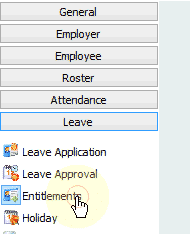
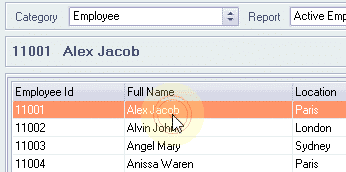

Step 2: Pick a Leave Type and year
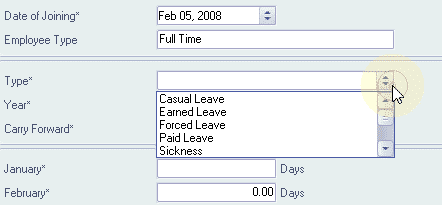
Step 3: Enter Carry Forward value from the previous year and monthly values for selected year
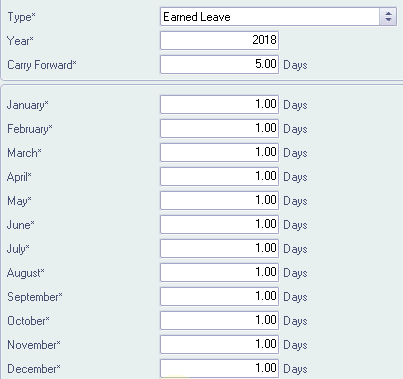
Step 4: Click ‘Save’ to update leave entitlements for the selected employee
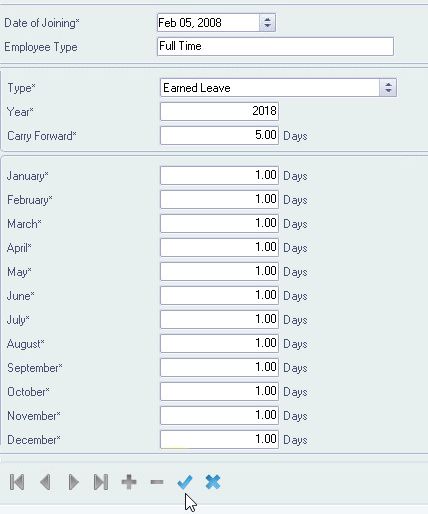
If you want to update leave entitlements for multiple employees, follow the steps below
Step 1: Open the Entitlement Wizard
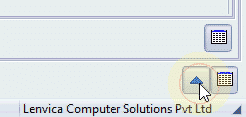
Step 2: Pick employees
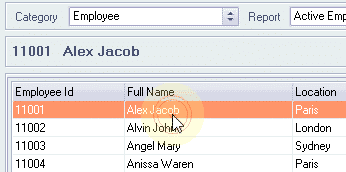
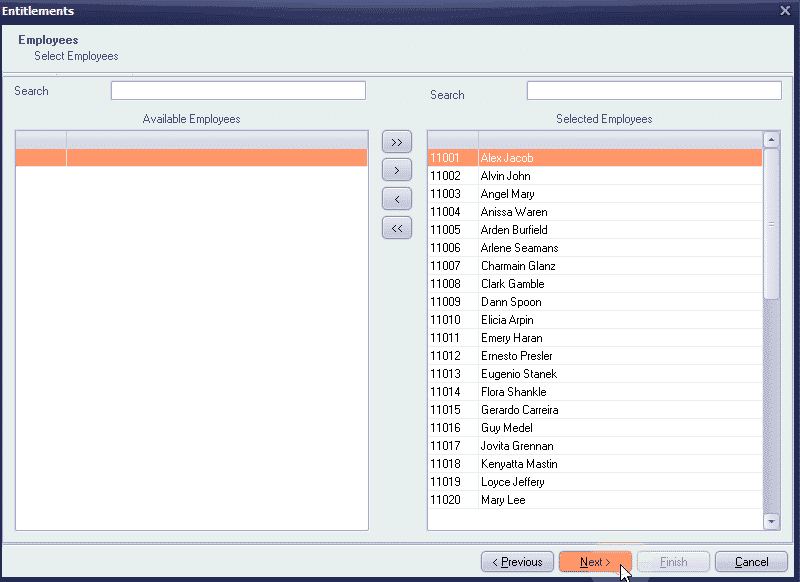
Step 3: Pick the Leave type and year. Specify the number of leave entitlements per month or year
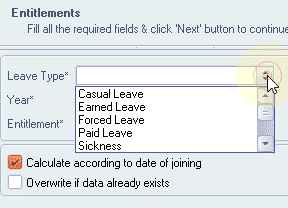
Choose the option ‘Calculate according to the Date of Joining’, if you want the leave entitlement to be calculated for new joinees

Step 4: Click ‘Finish’ to update the leave entitlements for all selected employees, ‘Cancel’ to exit
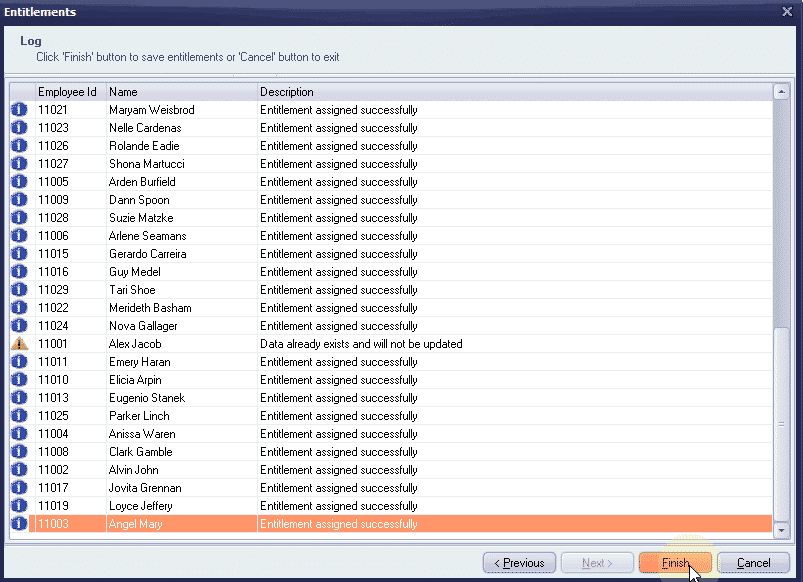
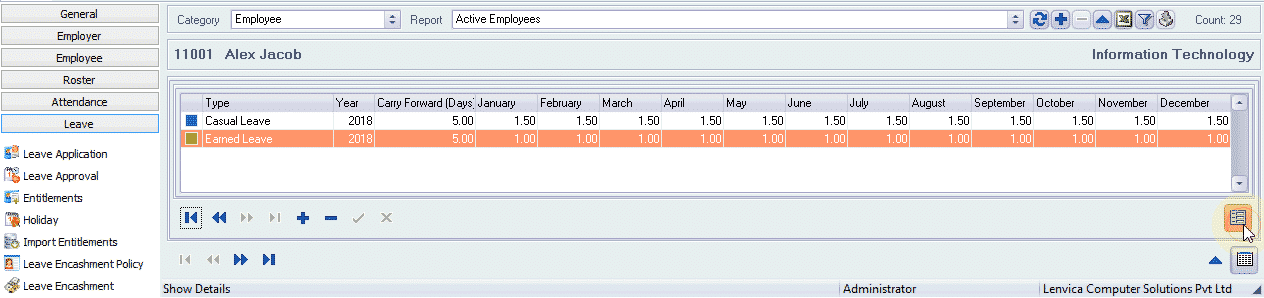
You can also import leave entitlements from Excel or text files. If you want Lenvica HRMS to automate this process, get in touch with our
support team.


Leave A Comment
You must be logged in to post a comment.