Companies usually pay loans to employees with a little or no interest. Lenvica HRMS makes the process easy by automating the loan recovery. This help document describes how you can issue and recover loans with Lenvica HRMS.
I’m going to issue a loan to one of our employees. I’ll input the loan details and recovery plan in to Lenvica HRMS and then the whole process of recovery is automated. The loan is to be repaid from employee salary in installments.
Step 1: Input Loan Details
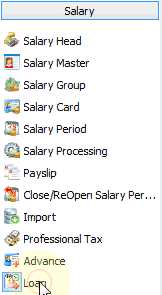

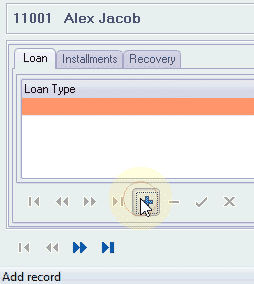
Specify the type of the loan, date of disbursement, and the principal amount.
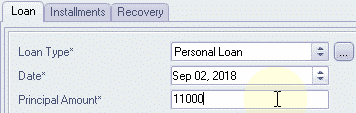
Step 2: Calculate Interest
Our company is giving out an interest free loan, so, the interest is zero.
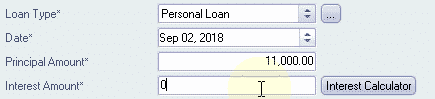
Step 3: Recovery Mode
The recovery can be made in lumpsum or in installments. My employee will repay in 10 installments.
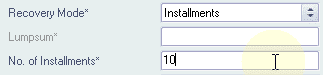
Step 4: Recovery Plan
Specify the recovery cycle, date from which recovery starts and also mention if the recovery is to be made from employee salary.
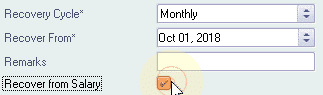
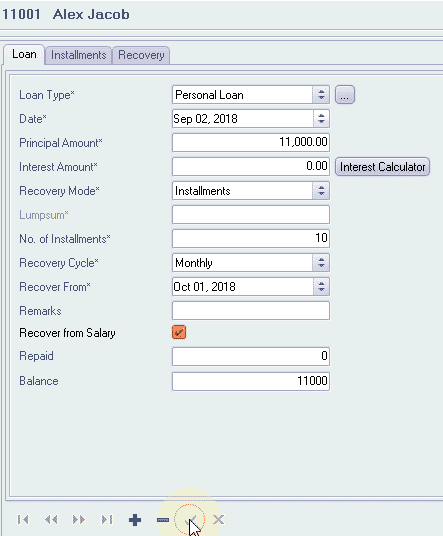
If you choose to recover from salary, the system will automatically deduct loan installments from employee salary.
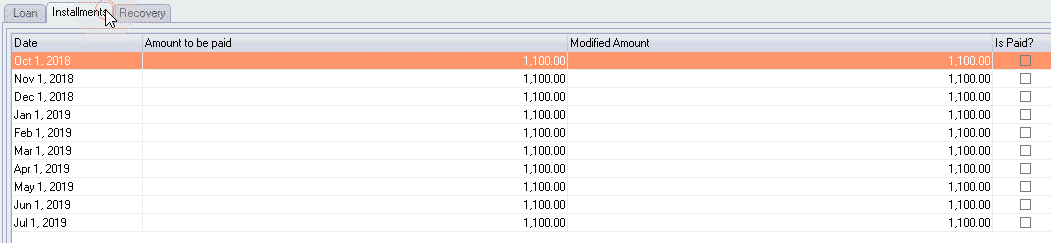
Remember to include Salary Head ‘Loan Repayment’ in Employee’s Salary Group.
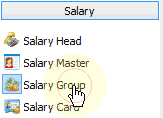
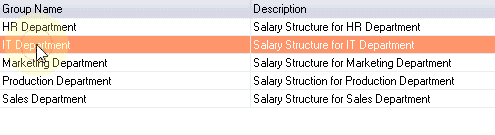
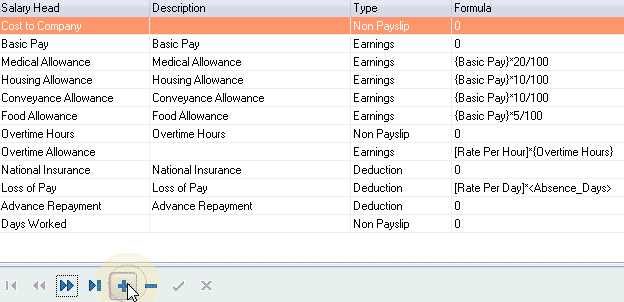
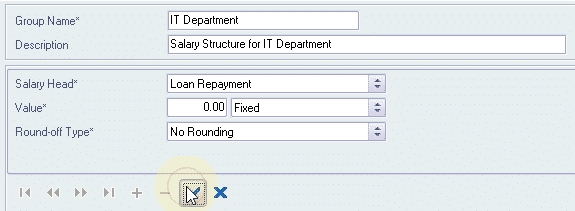
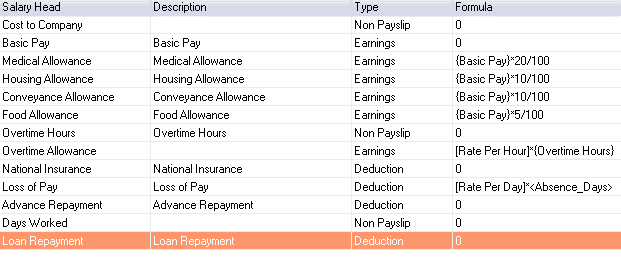
Step 5: Manual Loan Recovery
If you make a loan recovery out of salary, you have to update the system with the details.
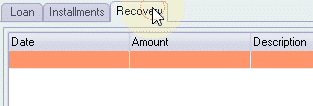
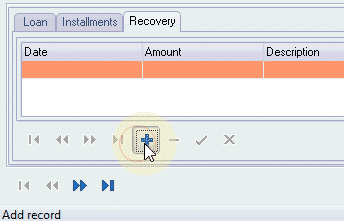
My employee made a cash payment of 1000. Let me show you how to update this in the system.
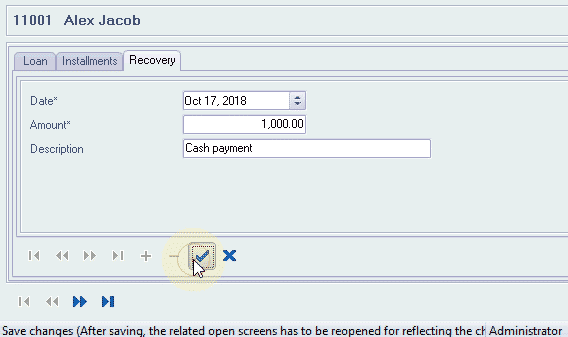
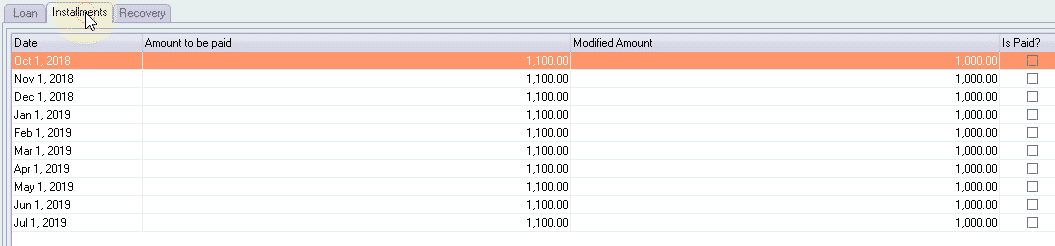
Step 6: Altering Installment Amount
If you want to modify the installment amount for a month, the system can insert a new installment or adjust the amount in future installments.
My employee has requested to deduct only 500 instead of 1000 for this month, and he wants to extend the loan with another installment, let me show you how to do that.
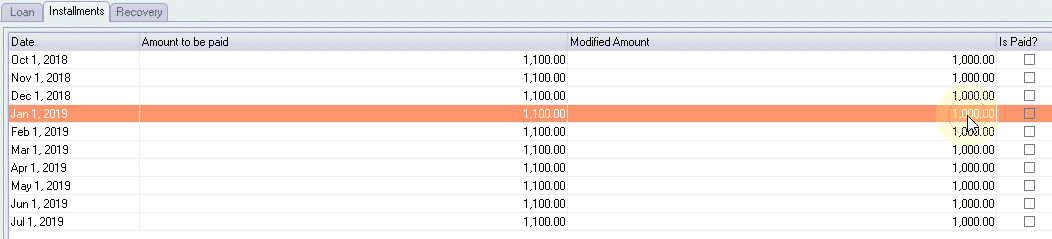
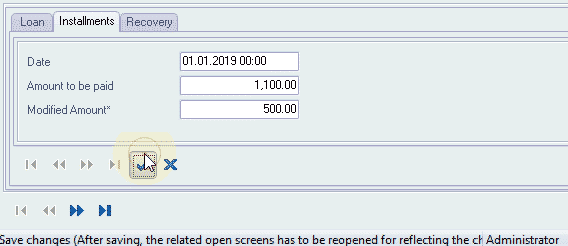
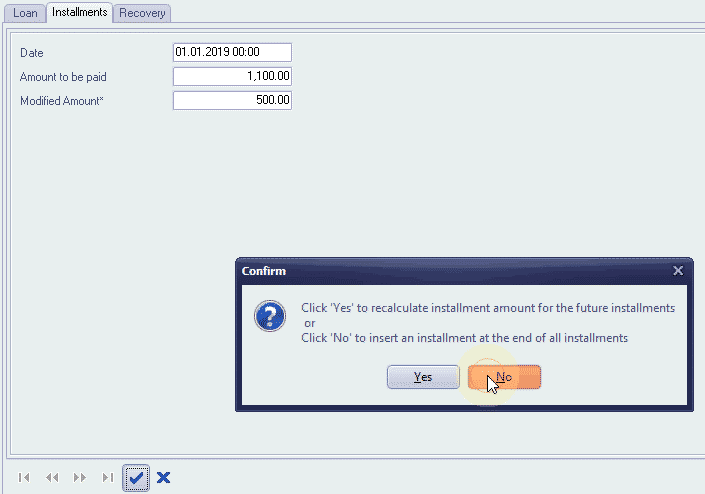
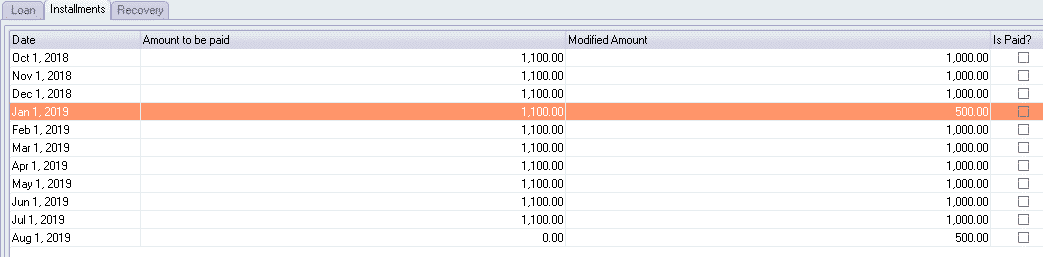
Alternatively, the system can adjust the amounts in the future installments instead of adding another installment. Let me show you how.
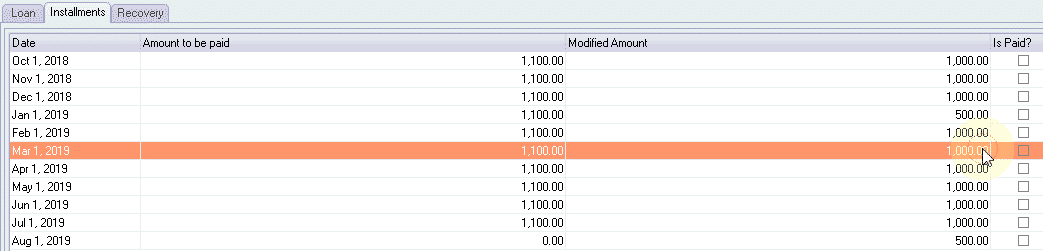
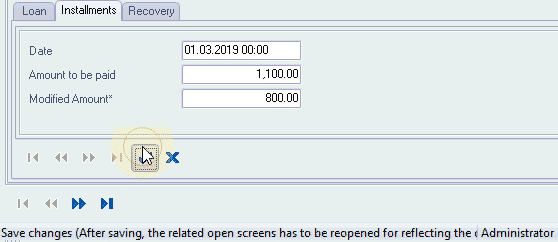
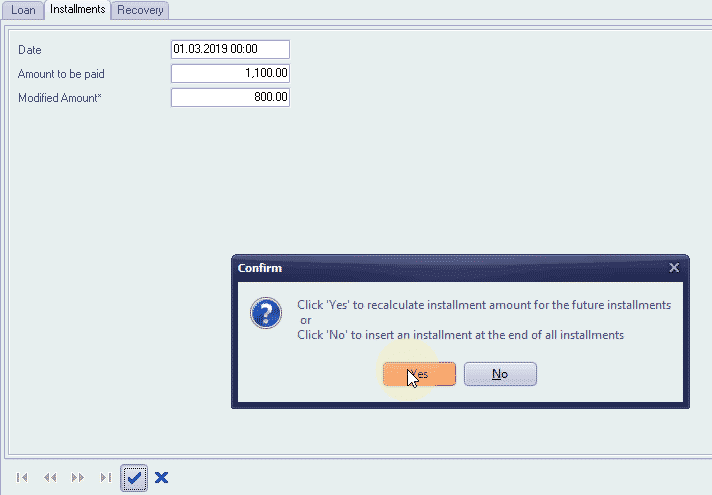
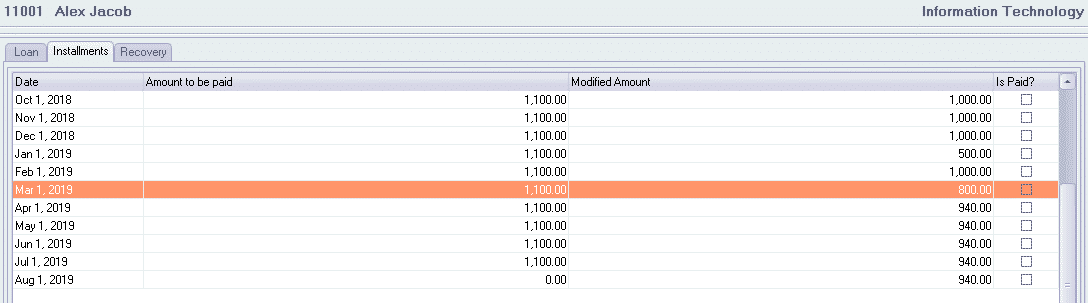
Step 7: Loan repayment and balance
The loan repayment and balance amounts can show up in payslips.
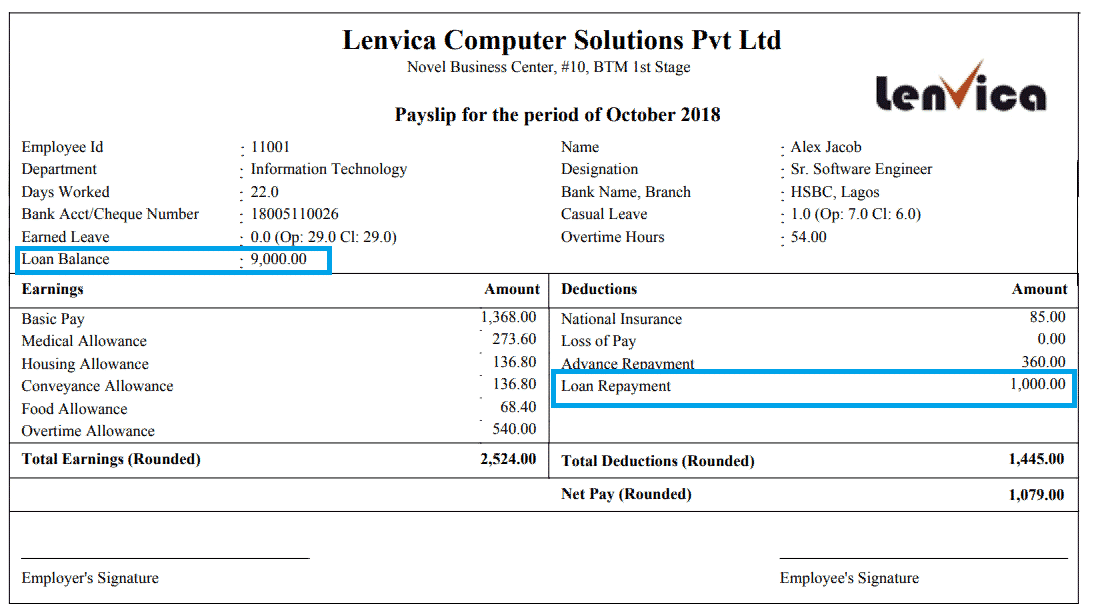
Once you input the loan details, the system will automatically recover the loan repayments from employee salary until the loan is fully repaid.

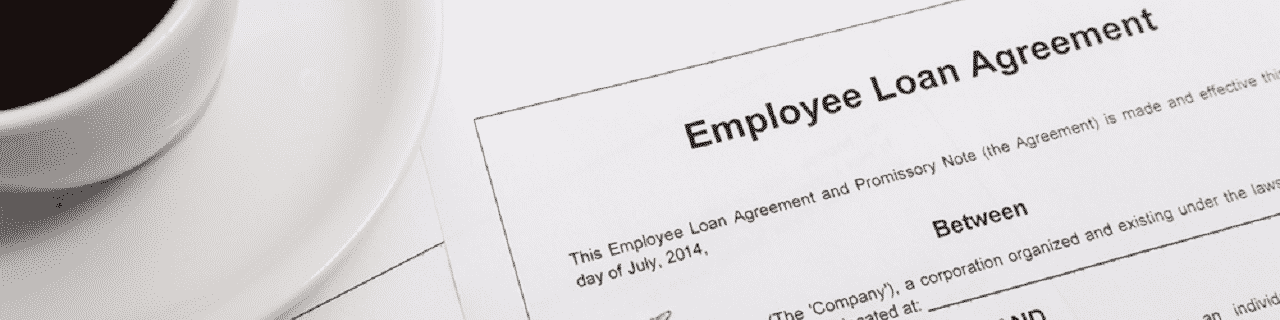
Leave A Comment
You must be logged in to post a comment.