The Employee Document Management System allows you to store multiple files against each employee. This feature allows you to maintain files like Employee’s family photo, relieving letter from the previous company, copy of certificates, passport and so on. The files could be in different digital formats like excel, pdf, images, videos and so on.
This help document describes how you can maintain multiple files against your employees.
First, let me update the Document Management System with a family photo from one of my employees.
Step 1: Go to Employee – Documents and choose the employee
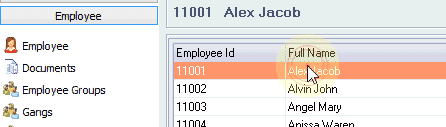
Step 2: Click ‘+’ to add a new document
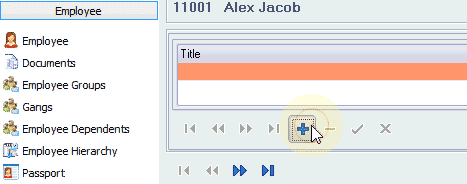
Step 3: Provide a Title and Description
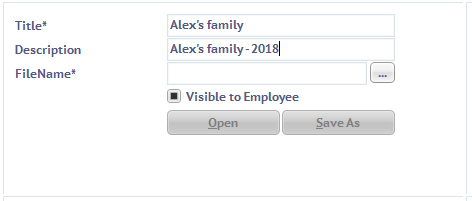
Step 4: Choose the file to be uploaded
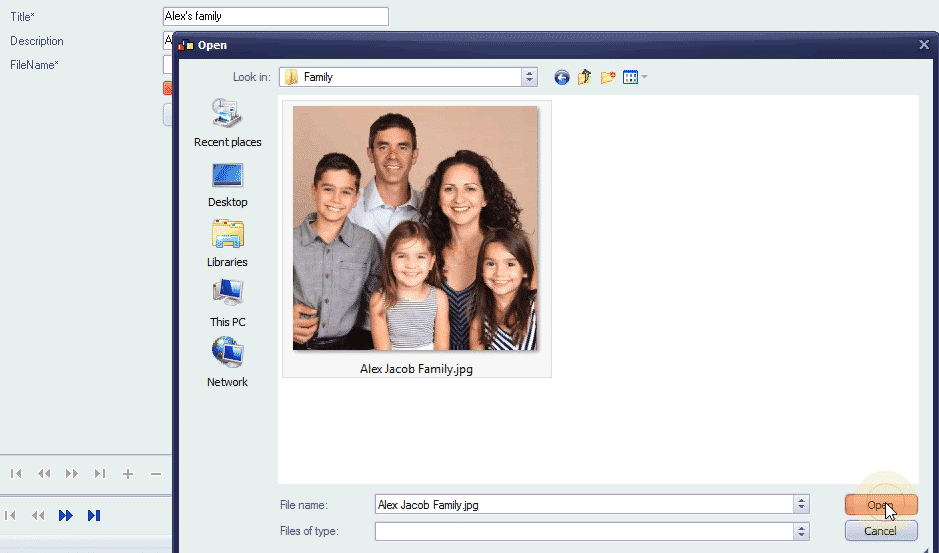
Step 5: Choose whether you want the file to be visible to the employee
If you make the file visible to the employee, he will be able to access it over the ESS.
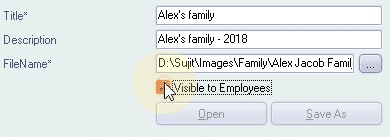
Step 6: Save the record
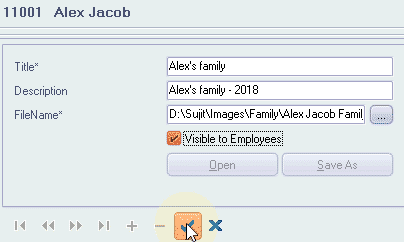
To open the file from Lenvica HRMS, just click ‘Open’.
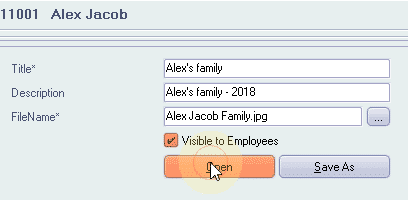
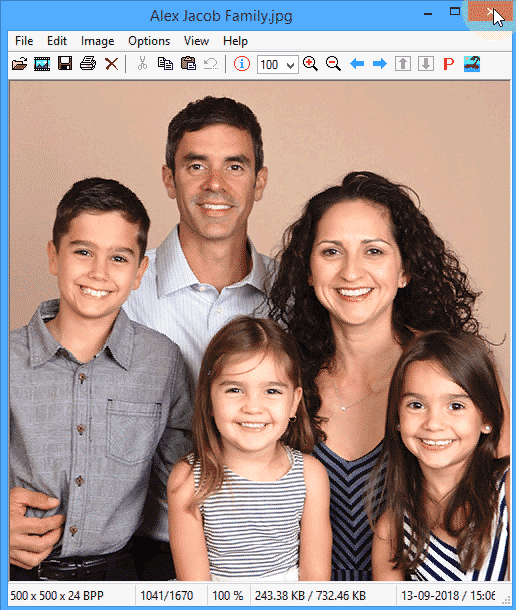
To save it as a local file, use the ‘Save As’ option.
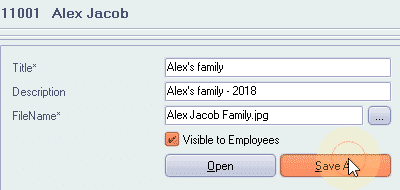
Now, let me show you how the employee can access the file over the ESS module.
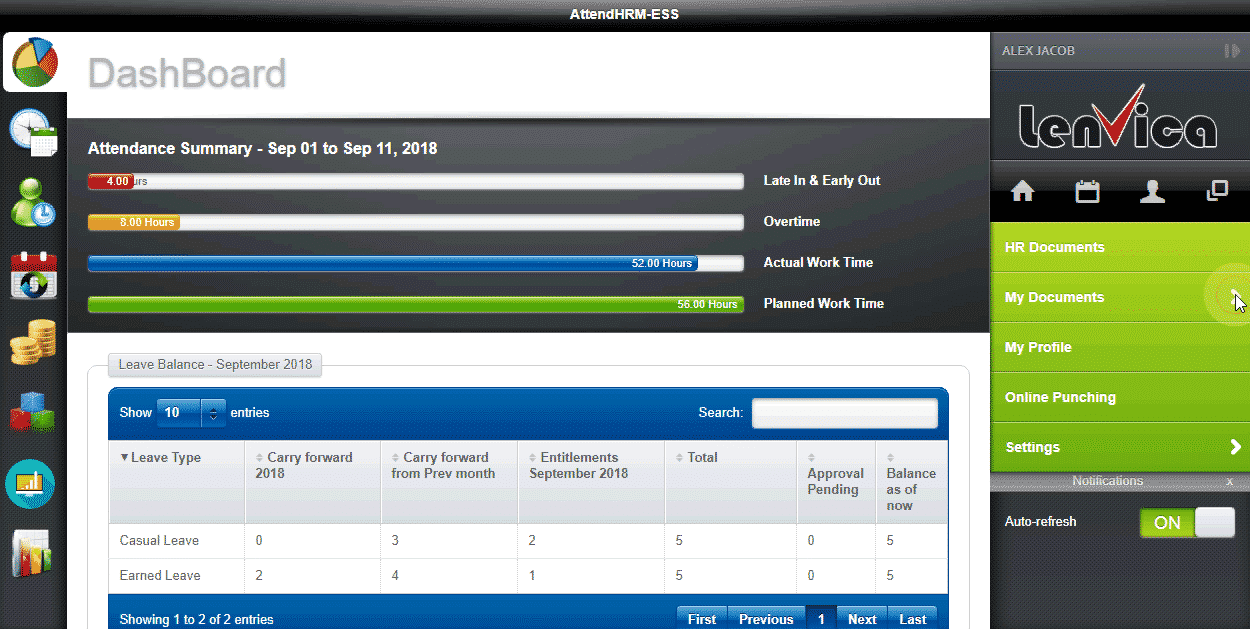
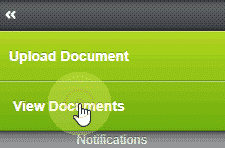
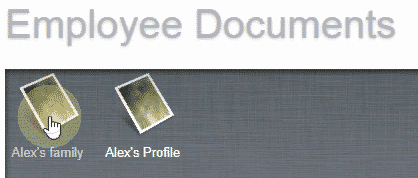
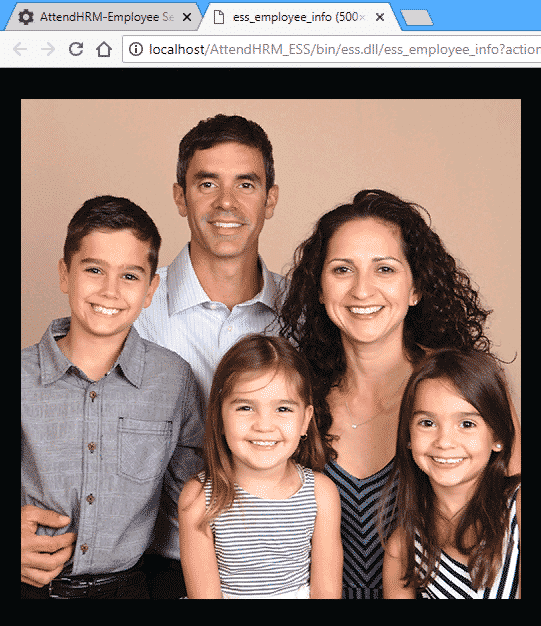
Similarly, you can add any type of file to the Document Management System.
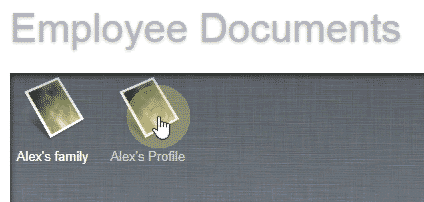

If you want to upload multiple documents against one or more employees, use the ‘Bulk Document Uploader’.
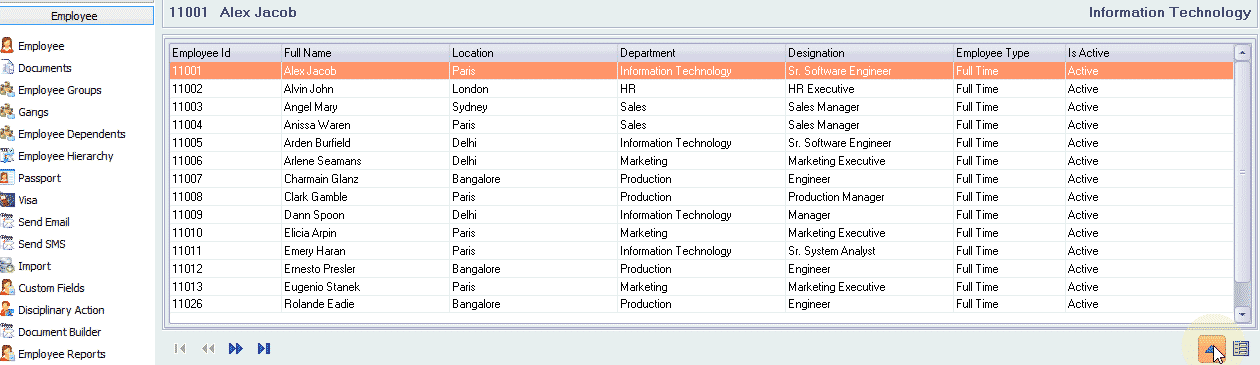
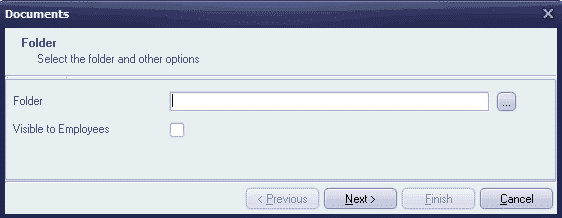
Also, if allowed, the employee can upload his own documents over the ESS.
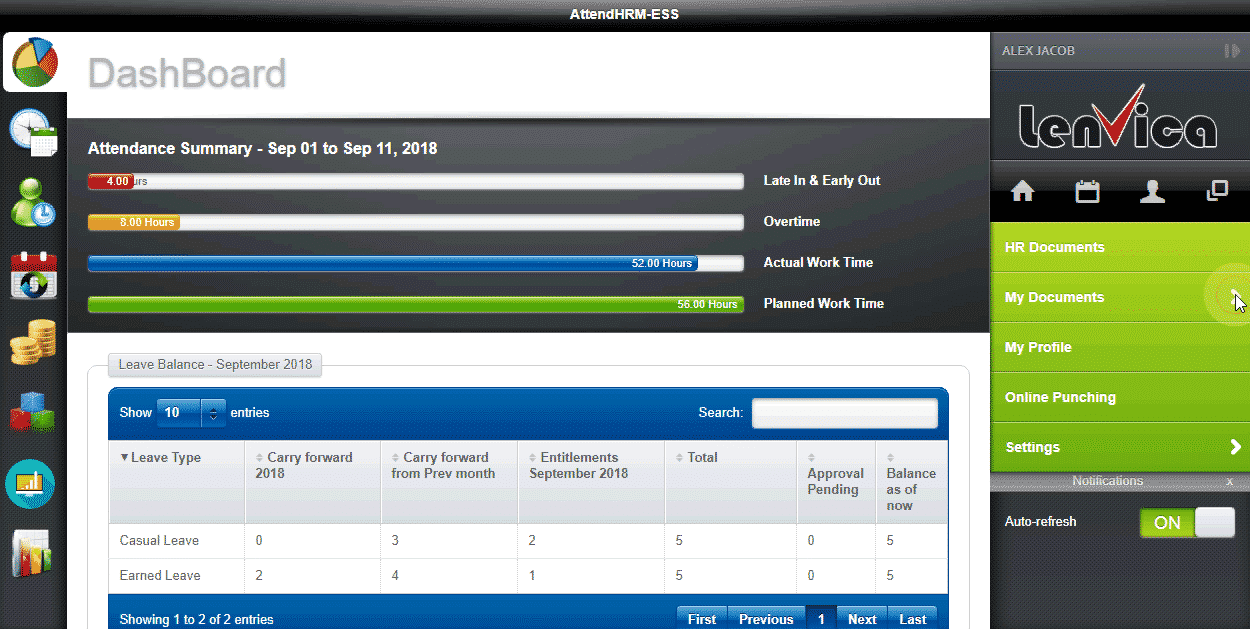
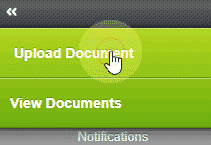
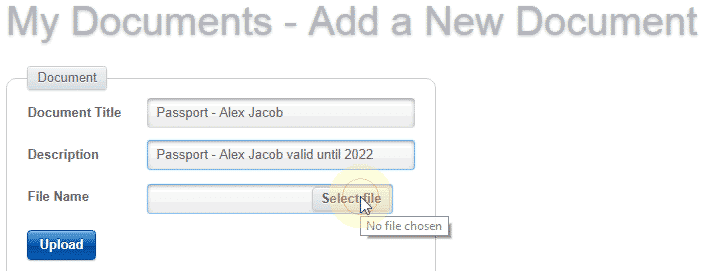
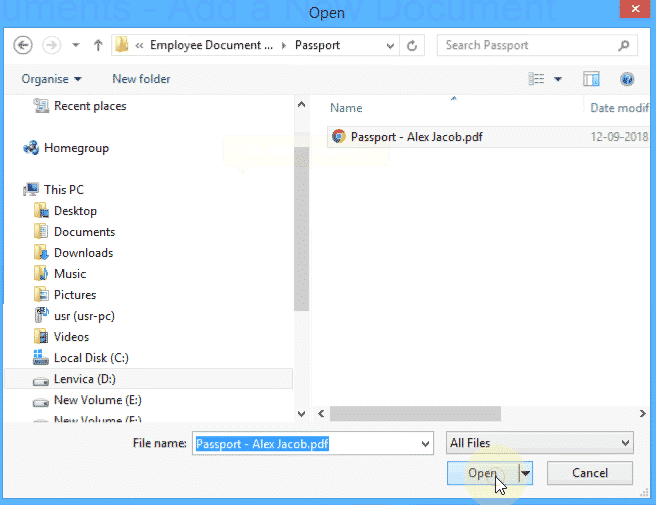
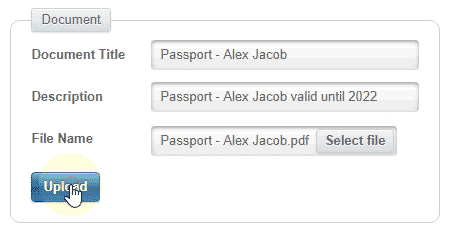

The files are kept in the database. So, you are sharing the files with your fellow users who has access to the employees.


Leave A Comment
You must be logged in to post a comment.