Availability screen in Lenvica HRMS display information on the employees who are available at the office for work and those who have not reported for duty. Software generates this information based on the last punch dropped by the employee in the device. For e.g. An employee who has reported in the morning for duty by registering ‘IN’ punch on the device will show as available(IN) in the Availability. Another employee who didn’t report for duty the same day will show as not available in the screen as his registered last punch in the device would be an OUT punch that he had dropped while leaving work the previous day.

Availability
‘Availability’ icon is in the ‘Time Registration’ module. Availability gives an overview on the employees who are available for work or not.
The green bubble is the indicator displaying the available(IN) employees. Software checks the last punch put on the device by the employee. If it is ‘IN’ punch registered which indicates the employee has reported in for work then it displays the employee name in the list with a green bubble. If the registered punch is OUT then it will display the employee with red bubble thereby indicating that the employee in unavailable. Further if an employee is out on break which he has registered in the device by putting ‘Break Begin’ punch then the employee will be listed with a yellow bubble.
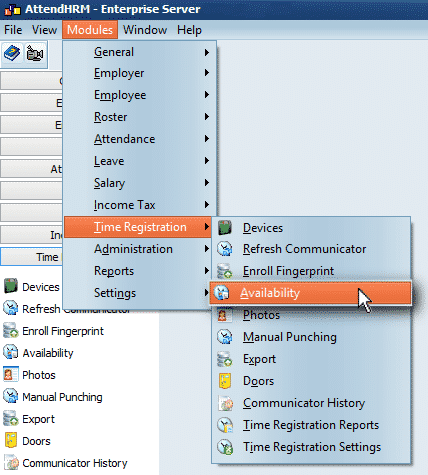
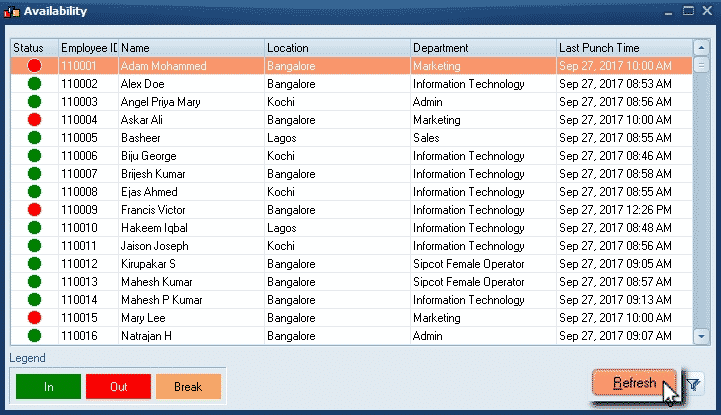
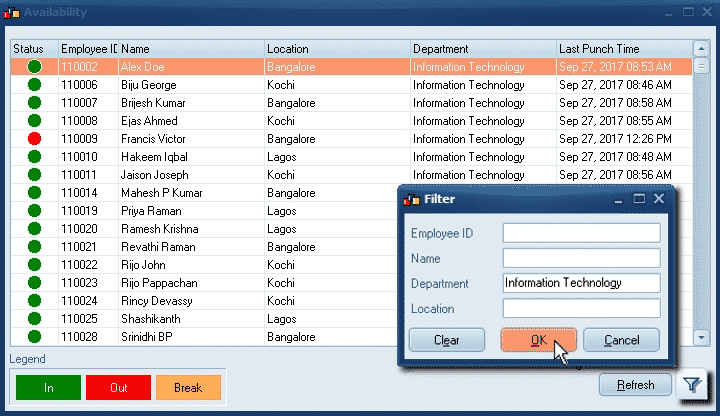
Leave A Comment
You must be logged in to post a comment.